.png)

.png)
AI animation tools are transforming how you bring images to life. These tools simplify animation creation, allowing you to turn static visuals into dynamic, professional-quality animations. With a free AI animation generator from image, you can explore creative possibilities without spending a dime. Free AI animation software offers accessibility for beginners and professionals alike, enabling image-to-video transformations with ease. Many free AI animation apps provide features that rival paid options, making it possible to create animations that captivate audiences. Whether you aim to enhance storytelling or experiment with animation creation, free versions of these tools empower you to achieve stunning results.
AI animation generators are advanced tools that use artificial intelligence to transform static images into dynamic animations. These tools analyze the elements of an image, such as shapes, colors, and textures, and apply motion effects to create lifelike animations. By automating complex processes, they simplify animation creation and make it accessible to everyone. Whether you are a beginner or a professional, an AI animation generator can help you bring your creative vision to life with minimal effort.
AI animation tools have revolutionized the animation industry by eliminating the need for manual frame-by-frame editing. Instead, they rely on algorithms to generate smooth transitions and realistic movements. This innovation allows you to focus on storytelling and design rather than technical details. With an AI animation generator from image, you can achieve professional-quality results without requiring advanced skills or expensive software.
Time-saving and efficiency
AI animation generators significantly reduce the time required to create animations. Traditional methods often involve hours of manual work, but AI automates these tasks, allowing you to complete projects faster. For instance, AI tools can instantly add motion effects to still images or generate animations based on simple inputs. This efficiency enables you to focus on refining your ideas and producing high-quality content.
Scientific Research Findings: Studies highlight that AI applications save time and improve accuracy, enabling animators to concentrate on creative work rather than repetitive tasks.
Accessibility for non-designers
AI animation tools make animation creation accessible to individuals without design experience. These tools feature user-friendly interfaces and pre-built templates, allowing you to create animations with just a few clicks. Many free AI animation tools cater to beginners, offering step-by-step guidance and intuitive controls. This accessibility empowers anyone to explore animation, regardless of their technical background.
Scientific Research Findings: AI simplifies the animation process, making it possible for users to focus on their creative vision rather than mastering complex software.
Enhanced creativity and storytelling
AI animation generators unlock new possibilities for creativity and storytelling. By automating technical processes, they free up your time and energy to experiment with innovative ideas. You can use these tools to add depth and emotion to your stories, making them more engaging for your audience. AI also enables you to explore unique styles and effects, helping you stand out in a competitive digital landscape.
Scientific Research Findings: AI tools encourage experimentation with creative solutions and support the creation of high-quality content that resonates with audiences.

Key Features
PowerDirector stands out as one of the most versatile AI animation tools available. It offers features like the AI Anime Video Effect, which allows you to transform static images into dynamic animations with a professional touch. The tool also integrates seamlessly with social media platforms, making it ideal for creating content tailored for online audiences. Its intuitive interface ensures that even beginners can navigate the software with ease.
Some of its standout features include:
Pros and Cons
Pros:
Cons:
Ideal Use Cases
PowerDirector is perfect for social media managers and content creators who want to produce engaging animations quickly. It works well for creating promotional videos, short animated clips, and visually appealing posts. If you’re looking for an AI animation generator from image that delivers professional results, this tool is a great choice.
Key Features
Animaker is a cloud-based platform designed for creating animations effortlessly. It provides a wide range of pre-built characters, templates, and effects, enabling you to craft animations without any prior design experience. Its drag-and-drop functionality simplifies the process, making it one of the best AI animation tools for beginners.
Key features include:
Pros and Cons
Pros:
Cons:
Ideal Use Cases
Animaker is ideal for educators, marketers, and small business owners who need to create explainer videos or educational content. It’s also a great option for anyone exploring free AI animation tools for the first time.
Key Features
VideoScribe specializes in whiteboard-style animations, making it a unique option among AI animation generators. It allows you to create engaging explainer videos by animating text, images, and hand-drawn illustrations. The tool’s simplicity and focus on storytelling make it a favorite for educators and presenters.
Key features include:
Pros and Cons
Pros:
Cons:
Ideal Use Cases
VideoScribe is perfect for teachers, trainers, and professionals who want to create instructional videos or presentations. It’s also a great tool for businesses looking to explain complex ideas in a simple and engaging way.
Key Features
Krikey.ai offers a unique approach to animation creation by combining artificial intelligence with augmented reality (AR). This tool allows you to animate images and integrate them into AR experiences, making it ideal for interactive storytelling. Its AI-powered features simplify the animation process, enabling you to create lifelike movements and immersive visuals.
Key features include:
Pros and Cons
Pros:
Cons:
Ideal Use Cases
Krikey.ai is perfect for educators, marketers, and storytellers who want to create engaging AR animations. It works well for interactive presentations, educational content, and immersive marketing campaigns. If you’re exploring an AI animation generator that pushes creative boundaries, this tool is worth trying.
Key Features
Gooey.ai focuses on simplicity and accessibility, making it an excellent choice for beginners. This tool uses AI to transform static images into smooth animations with minimal effort. Its intuitive design ensures that you can create animations quickly, even without prior experience.
Key features include:
Pros and Cons
Pros:
Cons:
Ideal Use Cases
Gooey.ai is ideal for small business owners, social media enthusiasts, and hobbyists looking for a straightforward AI animation generator. It’s particularly useful for creating short animations for social media posts, presentations, or personal projects.
Key Features
Renderforest stands out for its versatility and ease of use. This tool allows you to create animations by simply describing what you want, making it highly user-friendly. It also offers a wide range of templates and customization options, enabling you to produce professional-quality animations effortlessly.
Key features include:
Pros and Cons
Pros:
Cons:
Ideal Use Cases
Renderforest is perfect for content creators, marketers, and educators who need a versatile AI animation generator from image. It’s an excellent choice for creating explainer videos, promotional content, and educational animations. If you’re looking for a tool that combines simplicity with professional results, Renderforest delivers.
Key Features
LeiaPix offers a unique way to animate your images with its focus on 3D effects. This tool specializes in creating depth and motion, transforming static visuals into dynamic animations. Its standout feature is the 3D Zoom Effect, which adds a sense of movement and realism to your images. LeiaPix also provides a simple interface, making it accessible for users of all skill levels.
Key features include:
Pros and Cons
Pros:
Cons:
Ideal Use Cases
LeiaPix is perfect for social media enthusiasts and hobbyists who want to create eye-catching animations. It works well for enhancing personal photos, creating engaging posts, or experimenting with 3D effects. If you’re looking for an easy-to-use tool to bring your images to life, LeiaPix is a great choice.
Key Features
CapCut is a versatile video editing app that includes powerful AI animation features. It allows you to animate images with effects like 3D Zoom and Dynamic Transitions. The app also supports advanced editing tools, enabling you to combine animations with videos for a polished final product. Its mobile-friendly design makes it ideal for on-the-go creators.
Key features include:
Pros and Cons
Pros:
Cons:
Ideal Use Cases
CapCut is ideal for content creators and social media managers who need a mobile-friendly solution for creating animations. It’s perfect for producing short videos, enhancing social media posts, or experimenting with creative effects. If you want a tool that combines animation and video editing, CapCut delivers excellent results.
Key Features
Deep Nostalgia AI specializes in animating portraits and historical photos. This tool uses advanced AI algorithms to add lifelike movements to faces, such as blinking, smiling, or turning. It’s particularly popular for bringing old family photos to life, making it a favorite among history enthusiasts and genealogists.
Key features include:
Pros and Cons
Pros:
Cons:
Ideal Use Cases
Deep Nostalgia AI is perfect for anyone interested in animating portraits or historical photos. It’s an excellent choice for genealogists, history buffs, or individuals looking to add a personal touch to family memories. If you want a specialized tool for animating faces, this AI animation generator stands out.
Key Features
Ebsynth offers a unique approach to animation by combining AI technology with style transfer techniques. This tool allows you to animate images by applying the visual style of one frame to an entire sequence. It excels in creating animations that mimic hand-drawn or painted effects, making it a favorite among artists and designers.
Key features include:
Pro Tip: Use Ebsynth to transform static images into animations that look like they were created by professional illustrators.
Pros and Cons
Pros:
Cons:
Ideal Use Cases
Ebsynth is perfect for artists, illustrators, and content creators who want to add a unique artistic touch to their animations. It works well for creating animated short films, music videos, or promotional content with a distinctive visual style. If you're looking for an ai animation generator that prioritizes creativity and artistic expression, Ebsynth is an excellent choice.
When choosing the right AI animation generator, understanding how each tool performs across key metrics is essential. Below is a detailed comparison of the top 10 tools based on their features, ease of use, output quality, supported formats, and ideal users.
Features
Each tool offers unique features tailored to different needs:
Ease of Use
Ease of use varies across tools, depending on their target audience:
Output Quality
The quality of animations depends on the tool's capabilities:
Supported Formats
Supported formats determine how easily you can share or integrate animations:
Ideal Users
Each tool caters to a specific audience:
Pro Tip: If you’re new to animation, start with beginner-friendly tools like Gooey.ai or Animaker. For advanced projects, explore Ebsynth or Krikey.ai to unlock more creative possibilities.
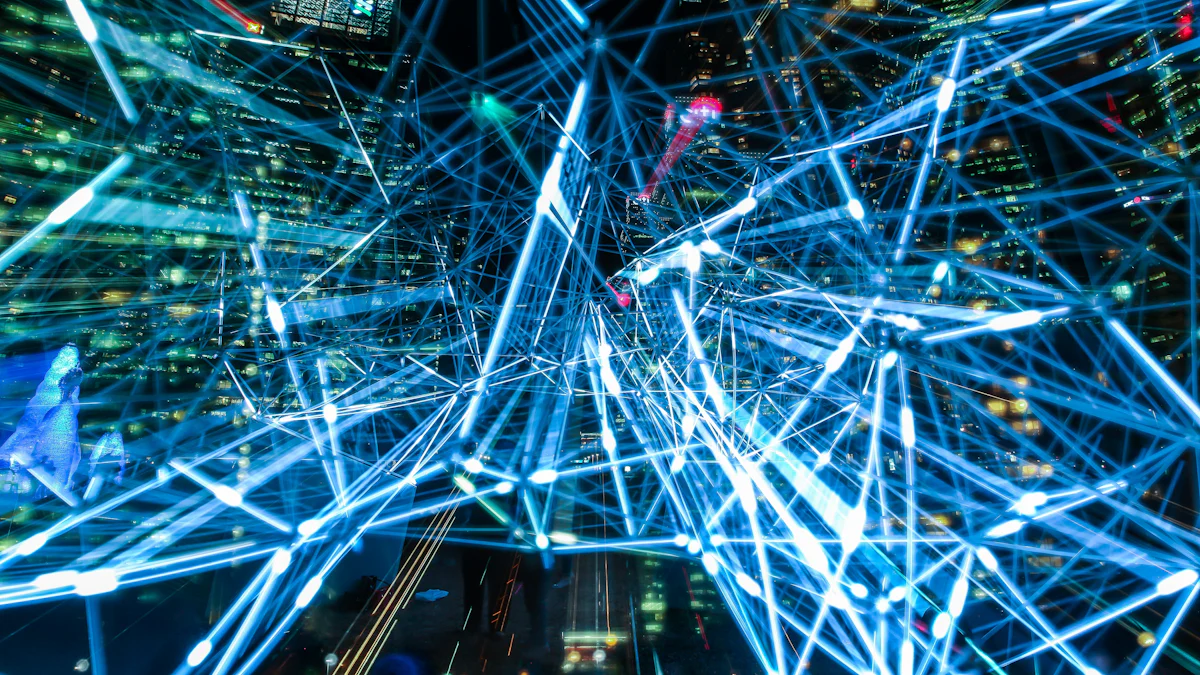
Selecting the right tool is the foundation of creating impressive animations. To make an informed decision, consider your goals and skill level. If you are a beginner, opt for tools with simple interfaces and pre-built templates. For instance, LeiaPix Converter is perfect for creating depth animations with minimal effort. It offers an intuitive design that simplifies the process for new users. On the other hand, if you need advanced features, CapCut provides professional-grade tools for mobile editing, including 4K video resolution support.
When learning how to choose an AI animation tool, evaluate the features that align with your needs. Tools like Deep Nostalgia AI specialize in animating portraits, making them ideal for personal or historical projects. For social media creators, tools with quick export options and social media optimization, such as CapCut, are excellent choices. Always prioritize tools that match your creative vision and technical expertise.
Once you have chosen your tool, the next step is to upload your image. Most AI animation generators simplify this process by allowing you to drag and drop files directly into the platform. For example, LeiaPix Converter enables you to upload images effortlessly and transform them into stunning depth animations. Similarly, Deep Nostalgia AI lets you upload your image and animates it with lifelike facial movements.
Ensure that the image you upload is of high quality. Clear and well-lit images produce better results, as the AI can analyze details more effectively. After uploading, the tool will process the image and prepare it for animation. This step is crucial for achieving smooth and realistic animations.
Customization is where your creativity comes to life. AI animation generators offer various settings to tailor animations to your preferences. For instance, CapCut allows you to add effects like 3D Zoom and dynamic transitions, enhancing the visual appeal of your animation. You can adjust motion intensity, speed, and style to match your desired outcome.
Experiment with different settings to explore unique possibilities. Tools like LeiaPix Converter provide options to add depth and motion, creating a sense of realism. If you are using Deep Nostalgia AI, you can animate specific facial features, such as blinking or smiling, to make your animation more engaging. Preview your changes to ensure they align with your vision before finalizing the animation.
Pro Tip: Start with basic settings if you are new to animation. Gradually explore advanced options as you gain confidence in using the tool.
After customizing your animation, preview it to ensure it aligns with your creative vision. Most AI animation generators provide a real-time preview feature, allowing you to see the effects and adjustments in action. For example, CapCut offers a seamless preview option where you can view your animation with added effects like 3D Zoom or dynamic transitions. This step helps you identify any areas that need refinement before finalizing your project.
When satisfied with the preview, proceed to export your animation. Choose the appropriate format and resolution based on your intended use. Tools like CapCut support up to 4K video resolution, ensuring high-quality output for professional projects. If you’re using LeiaPix Converter, you can export depth animations quickly, making it ideal for social media sharing. Always check the export settings to match your platform requirements, whether it’s for personal use, presentations, or online content.
Pro Tip: Save your animation in multiple formats if the tool allows. This ensures compatibility across various platforms and devices.
Once exported, share your animation to captivate your audience or integrate it into your projects. Social media platforms like Instagram, TikTok, and YouTube are excellent for showcasing your creations. Tools such as CapCut optimize animations for these platforms, making it easier to engage viewers. If you’re using Deep Nostalgia AI, consider sharing animated portraits with family members to bring cherished memories to life.
For professional purposes, animations can enhance presentations, marketing campaigns, or educational materials. Use them to tell compelling stories or explain complex ideas visually. If you’re unsure how to choose an AI animation tool for specific needs, consider tools that offer versatile sharing options. For instance, LeiaPix Converter simplifies the process of uploading animations directly to social media or embedding them into websites.
Pro Tip: Add captions or music to your animations to make them more engaging. Many AI animation generators include these features to enhance storytelling.
AI search and virtual presentation features
PageOn.ai revolutionizes how you create presentations by integrating AI-powered search and virtual presentation capabilities. This tool allows you to find relevant content quickly, saving you time and effort. Its AI search feature analyzes your input and delivers precise results, ensuring you have the most accurate information for your project. The virtual presentation functionality enhances your delivery by offering tools to simulate live presentations, making it easier to practice and refine your skills.
Pro Tip: Use the virtual presentation feature to rehearse your slides and improve your confidence before presenting to an audience.
Image generation capabilities
PageOn.ai also excels in generating high-quality images tailored to your needs. Whether you need visuals for a business presentation or creative project, this tool simplifies the process. By leveraging advanced AI algorithms, it creates custom images based on your input, ensuring they align with your topic and style preferences. This feature eliminates the need for external design tools, streamlining your workflow.
Did You Know? AI-generated images can enhance your presentations by making them more visually appealing and engaging for your audience.
Voice-based search and content generation
PageOn.ai introduces voice-based search, allowing you to input queries verbally. This feature speeds up the research process and makes it more convenient. Additionally, the tool generates content based on your voice commands, helping you create outlines, summaries, and even full presentations effortlessly.
Data analysis and report generation
With PageOn.ai, you can analyze data and generate reports in minutes. The tool processes complex datasets and presents them in an easy-to-understand format. This feature is particularly useful for professionals who need to create data-driven presentations quickly.
Customizable templates and charts
PageOn.ai offers a wide range of templates and charts that you can customize to suit your needs. These templates simplify the design process, ensuring your presentations look polished and professional. The charting tools allow you to visualize data effectively, making your content more impactful.
Cloud-based collaboration and storage
Collaboration becomes seamless with PageOn.ai’s cloud-based platform. You can share your projects with team members, edit them in real-time, and store them securely online. This feature ensures you can access your work from anywhere, enhancing productivity and teamwork.
Step 1: Visit the PageOn.ai website
Start by navigating to the official PageOn.ai website. The homepage provides an overview of the tool’s features and guides you to the login or sign-up page.
Step 2: Input your topic and upload reference files
Once logged in, input your topic into the search bar. If you have reference files, upload them to provide additional context. The AI will use this information to generate relevant content and visuals.
Step 3: Review AI-generated outlines and select templates
PageOn.ai will generate an outline based on your input. Review the suggestions and make adjustments as needed. After finalizing the outline, browse through the available templates and select one that fits your presentation style.
Step 4: Customize your presentation with images and charts
Enhance your slides by adding AI-generated images and charts. Use the customization options to adjust colors, fonts, and layouts. This step ensures your presentation aligns with your branding and messaging.
Step 5: Save and share your presentation
Once your presentation is complete, save it to the cloud for easy access. Share it with colleagues or export it in your preferred format. PageOn.ai supports multiple file types, making it versatile for various platforms.
Pro Tip: Use the collaboration feature to gather feedback from your team before finalizing your presentation.
You can elevate your animations by exploring various styles and effects. Many AI animation tools offer a wide range of presets, filters, and motion options. Try experimenting with these features to discover unique combinations that suit your creative vision. For instance, you can use tools like LeiaPix to add 3D zoom effects or Ebsynth to apply artistic styles to your animations. Adjusting the speed, intensity, or direction of motion can also create a more dynamic and engaging result.
Pro Tip: Start with subtle effects and gradually increase their intensity. This approach helps you maintain balance and avoid overwhelming your audience.
Using multiple tools can unlock advanced possibilities for your animations. Each AI animation generator has unique strengths, so combining them allows you to leverage their best features. For example, you can use Deep Nostalgia AI to animate facial expressions and then import the output into CapCut for additional transitions and effects. This method enhances the overall quality and creativity of your project.
To streamline this process, plan your animation in stages. Begin with one tool to create the base animation, then refine it with another tool. This step-by-step approach ensures smooth integration and professional results.
Pro Tip: Save your work in compatible formats like MP4 or GIF to make it easier to switch between tools.
Optimizing your animations for social media and web platforms ensures they reach a wider audience. Focus on creating short, visually appealing clips that grab attention within seconds. Tools like CapCut and PowerDirector offer features specifically designed for social media, such as aspect ratio adjustments and quick export options.
Pay attention to file size and resolution. High-quality animations may take longer to load, which can deter viewers. Compress files without compromising quality to ensure smooth playback. Additionally, consider adding captions or music to make your animations more engaging and accessible.
Pro Tip: Research the preferred dimensions and formats for each platform. For example, Instagram favors square or vertical videos, while YouTube works best with horizontal formats.
Staying informed about the latest advancements in AI animation tools ensures you remain ahead in your creative projects. Developers frequently release updates that introduce new features, improve performance, and enhance user experience. By keeping up with these changes, you can unlock more possibilities for your animations and maintain a competitive edge.
To stay updated, follow these practical steps:
Pro Tip: Dedicate time each month to explore updates and experiment with new features. This habit ensures you consistently improve your skills and adapt to changes in the field.
By staying informed, you can fully leverage the capabilities of your chosen AI animation generator. This proactive approach not only enhances your animations but also keeps your work relevant in a rapidly evolving digital landscape.
The top 10 free AI animation generators for 2025 provide tools that cater to diverse creative needs. Each tool offers unique features, empowering you to create animations that captivate and engage. Choosing the right tool, like PowerDirector with its intuitive interface and advanced AI Anime Video Effect, can enhance your productivity and creativity. PageOn.ai stands out as a versatile option for presentations and AI image generation, making it a must-try. Explore these tools to unlock new possibilities in storytelling and animation, regardless of your skill level.