How to Generate Excel Reports with AI Tools in 2025
AI has revolutionized how you create Excel reports with the AI Excel report generator. It automates repetitive tasks like data cleaning and entry, saving hours of manual effort. By extracting information from multiple sources, the AI Excel report generator reduces errors and improves accuracy. It also offers advanced data visualization options, helping you present findings more effectively. Features like predictive analytics and automated insights allow you to identify trends and patterns without needing deep technical expertise.
In 2025, mastering AI-driven Excel reporting will be a critical skill. The AI Excel report generator acts like a personal assistant, organizing data and suggesting formulas based on patterns. This boosts productivity and lets you focus on analysis and strategy. With AI, you can transform raw data into actionable insights, making your reports more impactful and decision-ready.
Manual vs. AI-Generated Excel Reports
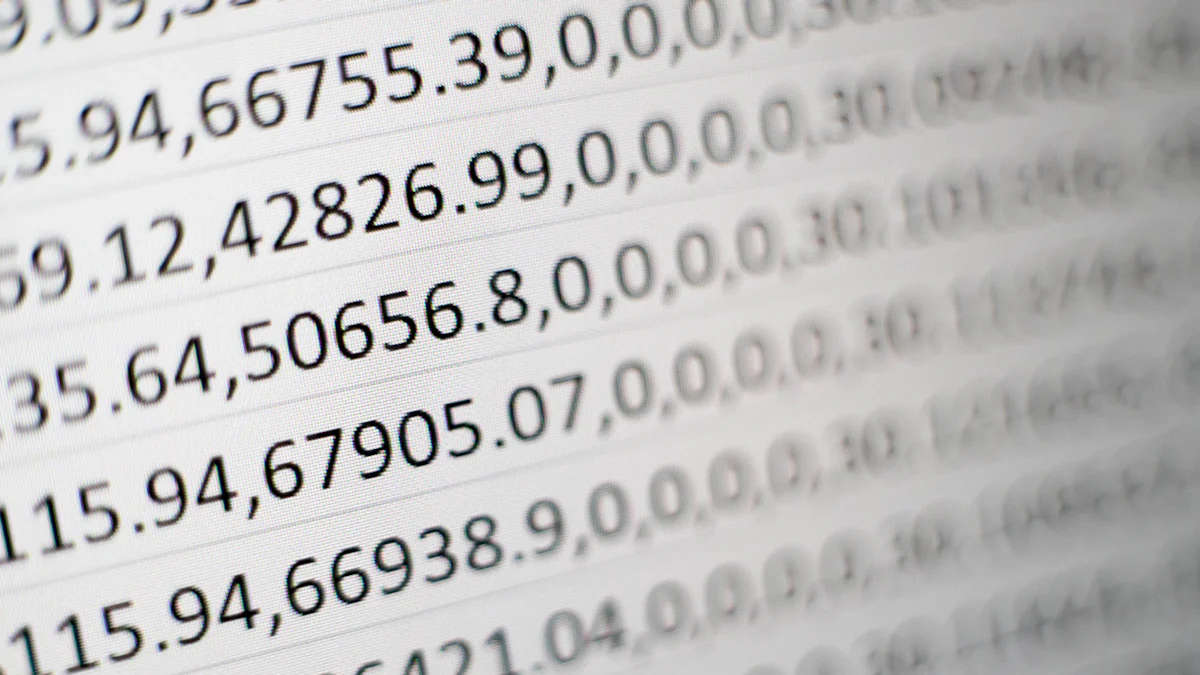
Challenges of Manual Excel Reporting
Time-intensive processes
Manual Excel reporting often consumes hours of your time. Tasks like cleaning data, entering values, and creating formulas require constant attention. If you manage large datasets or need frequent updates, the process becomes even more tedious. Many professionals waste valuable time fixing errors caused by outdated data or poorly defined standards. This inefficiency can prevent you from focusing on strategic decision-making.
Increased likelihood of human error
Human errors are a common issue in manual Excel reporting. Mistakes in data entry or formula creation can lead to inaccurate results. Without consistent standards, different teams may use varying methods, causing discrepancies in reports. Dependency on specific individuals for critical spreadsheets also creates risks. If those individuals are unavailable, your organization may face delays or errors in reporting. These challenges highlight the limitations of manual methods.
Benefits of AI-Generated Excel Reports
Enhanced speed and efficiency
AI tools significantly improve the speed of Excel report generation. By automating repetitive tasks like data entry and cleaning, you can save hours of effort. AI-powered tools analyze documents and extract relevant data quickly, allowing you to focus on insights and decision-making. For example, AI can generate summary reports and identify trends in seconds, tasks that would take much longer manually. This efficiency makes AI tools invaluable for handling complex or frequent reporting needs.
Greater accuracy and consistency
AI tools reduce the risk of errors by minimizing human intervention. They suggest formulas based on data patterns, ensuring accurate calculations. Automated data validation further enhances reliability, giving you confidence in your reports. AI also ensures consistency across reports by applying standardized methods. For instance, tools like Power Query simplify data preparation, making your reports more accurate and dependable. These features make AI-generated reports a reliable choice for businesses.
Advanced data analysis and insights
AI tools go beyond basic reporting by offering advanced data analysis capabilities. They identify trends and patterns that may not be immediately obvious through manual methods. AI recommends the best chart types for your data, helping you communicate insights effectively. Integration with platforms like Power BI allows for real-time updates and dynamic visuals. These features enable you to transform raw data into actionable insights, making your reports more impactful.
Tip: Use AI tools to automate repetitive tasks and focus on strategic analysis. This approach saves time and improves the quality of your Excel reports.
Step-by-Step Guide to Using an AI Excel Report Generator
Cleaning and organizing raw data
Before using an AI Excel report generator, you must clean and organize your raw data. This step ensures accurate results and smooth processing. Start by removing inaccuracies and fixing inconsistencies in your dataset. Handle missing values carefully to avoid gaps in your analysis. Techniques like outlier detection, normalization, and standardization can help refine your data. Tools such as Trifacta, OpenRefine, or Python libraries like Pandas and NumPy are excellent for these tasks. Once cleaned, structure your data properly. Use feature engineering to create meaningful variables and apply dimensionality reduction if needed. These steps prepare your data for efficient analysis and reporting.
Ensuring compatibility with AI tools
To use AI in Excel reporting effectively, ensure your data meets compatibility requirements. An active Office 365 subscription is essential for accessing the latest AI features. Enable necessary add-ins, such as Data Analysis, by navigating to Excel’s settings. A stable internet connection is also crucial for cloud-based AI processing. These steps ensure your data integrates seamlessly with the AI Excel report generator, allowing you to analyze Excel data without interruptions.
Choosing the Right AI Tool for Excel Reports
Features to consider in an AI Excel report generator
When selecting an AI tool, focus on features that enhance your Excel reporting experience. Look for tools with robust data analysis capabilities to identify trends and patterns quickly. Automation features, like Smart Fill, simplify repetitive tasks such as data cleaning and formatting. Integration with platforms like Power BI can provide advanced visualizations and reporting options. These features make it easier to analyze data and generate data reports efficiently.
Comparing free and paid AI tools
Free and paid AI tools offer different benefits for Excel reporting. Free tools provide basic features like data analysis, visualization, and automation at no cost. However, they often have limitations in advanced capabilities. Paid tools, on the other hand, include sophisticated features like machine learning and predictive analytics. They are ideal for users with specific advanced needs. Choose a tool based on your reporting requirements and budget.
Setting Up and Configuring the AI Tool
Installation and initial setup
Setting up an AI Excel report generator involves a few simple steps. First, ensure you have an active Office 365 subscription. Next, enable necessary add-ins by navigating to File > Options > Add-ins in Excel. A stable internet connection is vital for cloud-based AI functionalities. Use the latest version of Excel, such as Microsoft 365, to access all AI features. These steps prepare your system for seamless AI integration.
Customizing settings for specific reporting needs
After installation, customize the AI tool to suit your reporting needs. Adjust settings to match the type of data you work with and the insights you want to extract. For example, you can configure the tool to prioritize specific data fields or apply unique formulas. Familiarize yourself with the tool’s features to maximize its potential. Customization ensures the AI Excel report generator delivers accurate and relevant results for your reports.
Automating Report Generation
Uploading data and generating reports
To automate report generation, start by uploading your data into the AI tool. Most tools support various file formats like Excel spreadsheets, CSV files, or even direct database connections. Ensure your data is clean and structured before uploading. This step prevents errors and ensures the AI processes your data accurately.
Once uploaded, the AI tool analyzes your data and begins generating reports. It identifies patterns, applies formulas, and creates visualizations automatically. For example, it might generate pivot tables or charts to summarize trends. You can also customize the type of report you need. Whether it’s a financial summary or a sales performance analysis, the AI tailors the output to your requirements.
Many tools allow you to schedule automated reports. This feature ensures you receive updated Excel reports regularly without manual intervention. By automating this process, you save time and reduce repetitive tasks.
Reviewing and refining AI-generated reports
After generating the report, review it carefully. AI tools excel at processing data, but they lack human intuition. Check for any inconsistencies or missing context. For instance, if the report includes outliers, verify whether they are valid or errors in the data.
Refining the report involves adding your insights. AI-generated reports provide a strong foundation, but your expertise adds value. Adjust the visualizations or highlight key findings to make the report more impactful. For example, you might add annotations to a chart to explain a sudden spike in sales.
While AI tools automate report generation effectively, they come with challenges. Users often face issues like over-reliance on automation or a steep learning curve. The table below outlines common challenges and their descriptions:
Challenge:
- Over-Reliance on Automation: Users may become too dependent on AI, which can lead to a lack of critical thinking and missed insights that a human might catch.
- Complexity and Learning Curve: Some advanced AI tools have a steep learning curve, requiring users to undergo training to utilize them effectively.
- Data Dependency: The effectiveness of AI report generators is heavily reliant on the quality of input data: poor data leads to misleading reports.
- Lack of Human Intuition: AI lacks the ability to understand context and nuances, which can result in technically accurate reports that miss important subtleties.
To overcome these challenges, balance automation with manual review. Use AI to handle repetitive tasks but rely on your judgment for final decisions. This approach ensures your Excel reports are both accurate and insightful.
Tip: Always validate AI-generated reports to ensure they align with your goals. This step enhances the reliability of your automated reporting process.
Top Free AI Tools for Automating Excel Report Generation

Free AI tools have made Excel report generation more accessible than ever. These tools simplify complex tasks, saving you time and effort. They offer features like automation, data analysis, and visualization, making them ideal for users who want to enhance their reporting without spending on premium software.
Overview of Popular Free AI Tools
Key features and capabilities of each tool
Several free AI tools stand out for their ability to automate Excel reports effectively:
- SheetAI: This tool excels at automating data analysis. It performs calculations, identifies trends, and even provides actionable recommendations. You can use it to streamline your workflow and uncover insights quickly.
- Automate.ai: If you handle repetitive tasks, this tool is a game-changer. It creates macros and workflows without requiring any coding skills. Automate.ai is perfect for automating tasks like formatting, data entry, and report generation.
These tools empower you to work smarter by reducing manual effort and enhancing the accuracy of your Excel reports.
Pros and cons of using free AI tools
Free AI tools offer many benefits, but they also come with limitations. Understanding these can help you decide if they meet your needs.
Pros
- Easy-to-use drag-and-drop tools
- Stunning data visualizations
- Saves time on repetitive tasks
- Real-time collaboration
- Integrated AI tools
Cons
- Limited features on free plans
- Free version limited to small datasets
- Lacks advanced analytics capabilities
- Requires a stable internet connection
- Advanced features in paid version
Free tools like SheetAI and Automate.ai are user-friendly and integrate seamlessly with Excel. They simplify tasks like creating pivot tables and analyzing data. However, they may not support large datasets or advanced customization. For example, while SheetAI provides excellent trend analysis, its free version might lack predictive analytics.
When choosing a free AI tool, consider your specific requirements. If you need basic automation and visualization, these tools are a great starting point. For more advanced features, you might need to explore paid options.
Tip: Start with free tools to familiarize yourself with AI-driven Excel reporting. Upgrade to paid versions only if your needs grow beyond their capabilities.
How to Use PageOn.ai for Data Analysis and Presentations
Introduction to PageOn.ai
Combining AI search with virtual presentations
PageOn.ai combines advanced AI search capabilities with virtual presentation tools. This unique combination allows you to generate slides quickly while incorporating relevant insights. The platform simplifies the process of creating impactful presentations by analyzing your data and suggesting the best ways to display it.
Features like voice-based search and content generation
PageOn.ai offers innovative features like voice-based search and AI-driven content generation. You can use voice commands to find specific data or insights, making the process faster and more intuitive. The AI also generates tailored content, including visuals and text, to enhance your presentations. These features make it easier to transform complex data into engaging and informative slides.
Step-by-Step Guide to PageOn.ai
Accessing the platform and inputting your data
To begin, visit the PageOn.ai website. Upload your Excel file and specify the theme or focus of your presentation. The platform supports various file formats, ensuring compatibility with your data. Once uploaded, the AI processes your data to prepare it for analysis and presentation.
Reviewing AI-generated outlines and selecting templates
After processing your data, PageOn.ai provides an outline for your presentation. Review this outline to ensure it aligns with your goals. You can then choose from a variety of templates and styles that suit your needs. The platform offers options for different industries and purposes, helping you create a professional and polished presentation.
Customizing themes, charts, and images for reports
PageOn.ai allows you to customize every aspect of your presentation. You can adjust themes, modify charts, and add AI-generated images that complement your data. This level of personalization ensures your presentation stands out and effectively communicates your insights.
Saving and sharing your reports or presentations
Once you finalize your presentation, save it in your preferred format. PageOn.ai also offers cloud-based storage, making it easy to access and share your work. You can collaborate with team members in real-time, ensuring everyone stays on the same page.
Benefits of PageOn.ai for Excel Reports
Built-in data visualization and analysis tools
PageOn.ai includes powerful tools for data visualization and analysis. These tools process complex datasets and generate clear, easy-to-understand reports. You can use them to identify trends, highlight key insights, and create visuals that enhance your Excel reports.
Cloud-based collaboration and storage options
The platform’s cloud-based features enable seamless collaboration. You can share your reports with colleagues and work on them together in real-time. This functionality improves efficiency and ensures everyone has access to the latest version of your work.
Tip: Use PageOn.ai to streamline your workflow and create presentations that effectively communicate your data insights.
Tips for Effectively Using AI Tools for Excel Reports
Best Practices for Data Preparation
Ensuring data accuracy and completeness
Accurate and complete data is essential for effective AI reporting. Start by cleaning your data to remove inaccuracies and inconsistencies. Handle missing values carefully to avoid gaps in your analysis. Use validation techniques to verify the correctness of your entries. Establish data governance policies to maintain integrity and security. Regular audits of your data processes can help ensure compliance with standards and regulations. These steps create a strong foundation for generating reliable Excel reports.
Using standardized formats for better results
Standardized formats improve the performance of AI tools. Use consistent column headers, date formats, and numerical representations. Avoid mixing text and numbers in the same column. Organize your data into clear categories to make it easier for AI to process. Standardization reduces errors and ensures your reports are accurate and professional.
Optimizing AI Tool Usage
Leveraging advanced features like predictive analytics
AI tools offer advanced features that can transform your Excel reports. Predictive analytics helps you forecast trends and make data-driven decisions. Use AI to generate complex formulas based on your data needs. Automate data entry and cleaning to save time and improve accuracy. AI can also suggest the best chart types for your data, creating visuals that enhance your reports. These features make your reporting process more efficient and insightful.
Regularly updating tools for improved performance
Keep your AI tools updated to access the latest features and improvements. Use the most recent version of Excel, such as Microsoft 365, to ensure compatibility. Regular updates fix bugs and enhance functionality, making your tools more reliable. Familiarize yourself with new features like "Analyze Data" and "Forecast Sheet" to maximize the potential of AI in your reporting.
Avoiding Common Pitfalls
Over-reliance on AI without manual review
AI tools simplify reporting, but they cannot replace human judgment. Always review AI-generated reports to ensure they align with your goals. Check for inconsistencies or missing context. Add your insights to make the reports more meaningful. Over-reliance on AI can lead to missed opportunities for critical thinking and deeper analysis.
Addressing integration issues with external systems
Integration with external systems can pose challenges. Ensure your AI tools are compatible with other software you use. Start with small-scale implementations to identify potential issues. Gradually scale up as you become more comfortable with the tools. Addressing these challenges early ensures a smoother workflow and more effective AI reporting.
Tip: Balance automation with manual review to create accurate and impactful Excel reports. This approach ensures you make the most of AI tools while maintaining control over your data.
Overcoming Challenges in AI-Generated Excel Reports
Data Preparation Challenges
Handling incomplete or inconsistent data
Incomplete or inconsistent data can disrupt the accuracy of your AI-generated Excel reports. Missing values, duplicate entries, or mismatched formats often lead to unreliable insights. You can address these issues by cleaning your data before analysis. Start by identifying gaps or errors in your dataset. Use Excel’s built-in tools like conditional formatting or filters to locate inconsistencies. For missing values, consider techniques like interpolation or replacing them with averages. Consistency in formatting, such as standardizing date and number formats, ensures smoother processing by AI tools. These steps help you create a solid foundation for accurate reporting.
Ensuring data security and privacy
Data security is critical when working with AI tools for Excel. Sensitive information, such as financial or customer data, must remain protected. Always use encryption to secure your files during storage and transfer. Limit access to your datasets by assigning permissions to specific users. Cloud-based AI tools often include built-in security features, but you should still verify their compliance with data protection regulations like GDPR or CCPA. Regular audits of your data handling processes can further enhance security. By prioritizing privacy, you ensure your data remains safe while leveraging AI for reporting.
Integration with External Tools
Connecting AI tools with other software
Integrating AI tools with external software enhances your Excel reporting capabilities. For example, connecting Excel to databases like SQL Server allows you to work with larger datasets. You can also use machine learning frameworks like TensorFlow or programming languages like Python for advanced analysis. To ensure smooth integration, define clear objectives for what you want to achieve. Prepare your data by cleaning and transforming it into a compatible format. Selecting the right AI model based on your goals further simplifies the process. These practices make it easier to connect AI tools with other platforms.
Troubleshooting compatibility issues
Compatibility issues often arise when connecting AI tools to legacy systems. Non-standardized data formats or fragmented sources can cause errors. For instance, differences in field names or structures may lead to misinterpretation by AI models. To address these challenges, start by standardizing your data formats. Use Excel’s tools to align field names and structures. If your system lacks APIs, consider middleware solutions to facilitate data exchange. Testing small datasets before full integration helps identify potential problems early. These steps reduce errors and ensure your AI tools work seamlessly with external software.
Interpreting AI-Generated Insights
Understanding complex analytics
AI tools often produce complex analytics that can be difficult to interpret. For example, predictive models may generate insights that require statistical knowledge to understand. To simplify this process, focus on the key metrics relevant to your goals. Use Excel’s visualization tools, such as charts or graphs, to make the data more accessible. Many AI tools also include explanations for their outputs, which can help you grasp the underlying patterns. By breaking down complex analytics into simpler components, you can better understand and apply the insights to your reports.
Validating AI-generated results
AI tools excel at processing data, but they are not infallible. Always validate the results they produce to ensure accuracy. Cross-check the AI-generated insights with your raw data to identify discrepancies. For example, if the AI highlights a trend, verify it by manually analyzing a sample of the data. Adding your expertise to the review process ensures the insights align with your objectives. This step not only improves the reliability of your reports but also helps you build trust in the AI tool’s capabilities.
Tip: Combine AI-generated insights with your domain knowledge to create reports that are both accurate and actionable.
AI tools have transformed how you approach Excel reporting. They save time by automating repetitive tasks like data entry and cleaning. You can use AI with Excel to generate formulas based on patterns, simplifying complex calculations. These tools also create visualizations that highlight trends and insights effectively. By automating these processes, you can focus on interpreting data and making strategic decisions.
To automate data processing effectively, follow these steps: open Excel, access the Microsoft Store, search for AI tools, and install the desired add-in. Once set up, you can streamline your workflows and produce accurate, impactful reports.
Looking ahead, AI-powered Excel reporting will continue to evolve. Expect smarter automation for data analysis, natural language processing for easier interaction, and predictive analytics for forecasting. Enhanced data visualizations and intelligent assistance will make spreadsheets even more powerful. These advancements will help you automate data processing and unlock deeper insights from your data.
Tip: Stay updated with the latest AI features in Excel to maximize your reporting efficiency and accuracy.