.png)

.png)
In today’s fast-paced world, businesses rely on data to stay competitive. A business intelligence dashboard serves as a powerful tool to centralize and visualize critical information. These dashboards simplify complex data, enabling you to make informed decisions quickly. With real-time insights, they enhance productivity and transparency, making data-driven decision making more accessible than ever. In fact, 72% of businesses report faster access to insights using modern visualization tools. By adopting business intelligence dashboard templates, you can streamline strategies and unlock new opportunities for growth in 2024.
A business intelligence dashboard is a digital tool that transforms raw data into meaningful visualizations. It provides a centralized platform to monitor, analyze, and interpret key metrics. Using elements like charts, graphs, and tables, dashboards simplify complex datasets, making them accessible to users at all levels. Unlike traditional reports, dashboards offer real-time updates, enabling you to track performance and identify trends instantly. This makes them an essential component of modern business intelligence tools.
Improved decision-making through real-time data
Dashboards empower you to make informed decisions by providing real-time access to critical data. With live updates, you can monitor key performance indicators (KPIs) and respond to changes immediately. For instance, a sales dashboard can highlight underperforming regions, allowing you to adjust strategies without delay. This ability to act on actionable insights ensures your business stays agile and competitive.
Enhanced data visualization for better insights
Effective data visualization is at the heart of every dashboard. By presenting information through intuitive visuals, dashboards help you uncover patterns and trends that might go unnoticed in raw data. For example, a financial dashboard can use bar graphs to compare monthly revenues, making it easier to spot fluctuations. These visuals not only enhance understanding but also improve communication across teams.
Streamlined reporting processes
Dashboards eliminate the need for manual data compilation and analysis. They automate reporting by consolidating data from multiple sources into a single interface. This saves time and reduces errors, ensuring accuracy in your reports. Additionally, dashboards allow you to customize views based on your specific needs, making them a versatile dashboard solution for businesses of all sizes.
The rise of data-driven business strategies
In 2024, businesses increasingly rely on data analytics to drive their strategies. Dashboards play a pivotal role in this shift by turning raw data into actionable insights. They enable you to identify opportunities, mitigate risks, and optimize operations. As data becomes more integral to decision-making, dashboards provide the tools needed to stay ahead in a competitive market.
Increasing demand for user-friendly analytics tools
The demand for intuitive dashboard tools continues to grow as businesses seek accessible ways to analyze data. Modern dashboards cater to this need by offering interactive features and customizable layouts. These tools simplify data analytics visualization, making it easier for non-technical users to interpret complex information. Whether you're tracking KPIs or exploring trends, dashboards ensure you have the insights needed to succeed.
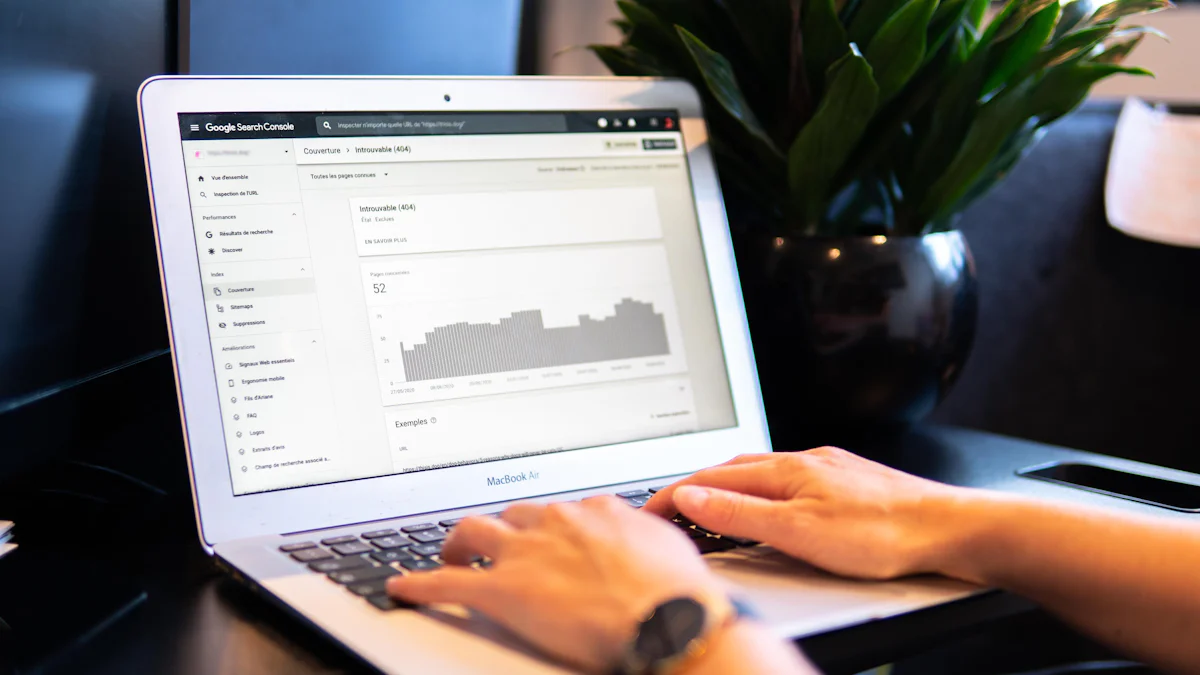
Key Features
The Microsoft Power BI Financial Dashboard offers a comprehensive solution for tracking and analyzing financial data. It provides interactive visualizations that allow you to monitor revenue, expenses, and profit margins in real time. The dashboard includes pre-built charts and graphs to simplify complex financial metrics. You can customize these visuals to focus on specific KPIs, such as cash flow or budget variance. Additionally, the dashboard integrates seamlessly with other business intelligence tools, ensuring a smooth data flow across platforms.
Ideal Use Cases
This power BI dashboard is ideal for businesses aiming to improve financial transparency and decision-making. It works well for CFOs, accountants, and financial analysts who need quick access to actionable insights. For example, you can use it to identify trends in monthly revenue or detect areas of overspending. The dashboard also supports scenario analysis, helping you forecast future financial performance based on historical data.
Supported Platforms
The Microsoft Power BI Financial Dashboard is accessible on multiple platforms, including desktop, web, and mobile devices. This flexibility ensures you can review financial data anytime, anywhere. Whether you’re in the office or on the go, the dashboard keeps you connected to your business's financial health.
Key Features
The Tableau Sales Performance Dashboard excels at visualizing sales data to help you track performance metrics. It features dynamic charts and heatmaps that highlight sales trends, regional performance, and customer behavior. The dashboard’s drag-and-drop interface makes customization easy, allowing you to tailor visuals to your specific needs. With its ability to integrate data from multiple sources, this dashboard provides a holistic view of your sales operations.
Ideal Use Cases
This dashboard is perfect for sales managers and teams looking to optimize their strategies. You can use it to monitor sales targets, identify top-performing products, and analyze customer demographics. For instance, the dashboard can reveal which regions are underperforming, enabling you to adjust your approach. It also supports real-time updates, ensuring you always have the latest insights to guide your decisions.
Supported Platforms
The Tableau Sales Performance Dashboard is compatible with desktop and mobile platforms. Its responsive design ensures a seamless experience across devices, making it easy to access sales data wherever you are. This versatility enhances collaboration among team members, as everyone can stay informed and aligned.
Key Features
The Qlik HR Analytics Dashboard focuses on workforce data, offering tools to analyze employee performance, retention rates, and recruitment metrics. It includes pre-designed templates that simplify HR reporting. The dashboard uses advanced visualizations, such as scatter plots and pie charts, to present data in an intuitive format. It also supports predictive analytics, helping you anticipate workforce trends and plan accordingly.
Ideal Use Cases
This dashboard is ideal for HR professionals and managers who want to make data-driven decisions about their teams. You can use it to track employee engagement, identify skill gaps, and evaluate the effectiveness of training programs. For example, the dashboard can highlight departments with high turnover rates, enabling you to address underlying issues. Its predictive capabilities also help you prepare for future staffing needs.
Supported Platforms
The Qlik HR Analytics Dashboard is available on desktop and mobile platforms. Its cloud-based functionality ensures secure access to HR data from any location. This accessibility makes it a valuable tool for remote teams and global organizations.
Key Features
The Power BI Marketing Dashboard provides a robust platform for analyzing marketing performance. It offers interactive visualizations that allow you to track campaign metrics, such as conversion rates, customer acquisition costs, and return on investment. This dashboard integrates seamlessly with various data sources, enabling you to consolidate information from email campaigns, social media platforms, and website analytics. Its customizable interface lets you tailor the visuals to highlight specific KPIs, ensuring you focus on what matters most. Additionally, the dashboard supports real-time updates, giving you immediate access to actionable insights.
Ideal Use Cases
This dashboard is perfect for marketing professionals who want to optimize their strategies. You can use it to monitor the effectiveness of campaigns, identify high-performing channels, and understand customer behavior. For instance, the dashboard can reveal which social media platforms drive the most traffic, helping you allocate resources effectively. It also enables you to compare campaign performance over time, ensuring continuous improvement in your marketing efforts.
Supported Platforms
The Power BI Marketing Dashboard is accessible on desktop, web, and mobile devices. Its cross-platform compatibility ensures you can review marketing data anytime, whether you're in the office or on the go. This flexibility enhances collaboration among team members, as everyone can stay informed and aligned on marketing goals.
Key Features
The Tableau Logistics Dashboard excels at providing a comprehensive view of supply chain operations. It features dynamic visualizations that help you track inventory levels, delivery times, and transportation costs. The dashboard’s drag-and-drop functionality makes it easy to customize reports and visuals based on your specific needs. By integrating data from multiple sources, this dashboard offers a holistic perspective on logistics performance, enabling you to identify bottlenecks and improve efficiency.
Ideal Use Cases
This dashboard is ideal for logistics managers and supply chain professionals. You can use it to monitor warehouse operations, optimize delivery routes, and reduce shipping costs. For example, the dashboard can highlight delays in delivery schedules, allowing you to address issues promptly. It also supports predictive analytics, helping you forecast demand and plan inventory accordingly.
Supported Platforms
The Tableau Logistics Dashboard is compatible with desktop and mobile platforms. Its responsive design ensures a seamless experience across devices, making it easy to access logistics data wherever you are. This accessibility enhances decision-making and fosters better communication within your supply chain team.
Key Features
The Qlik Social Media Analytics Dashboard focuses on providing insights into your social media performance. It includes pre-designed templates that simplify the process of tracking engagement metrics, such as likes, shares, and comments. The dashboard uses advanced visualizations, like heatmaps and trend lines, to present data in an intuitive format. It also supports real-time updates, ensuring you always have the latest insights to guide your social media strategies.
Ideal Use Cases
This dashboard is perfect for social media managers and digital marketers. You can use it to analyze audience engagement, identify trending topics, and measure the success of your campaigns. For instance, the dashboard can show which posts generate the most interactions, helping you refine your content strategy. Its predictive capabilities also allow you to anticipate audience behavior and plan future campaigns effectively.
Supported Platforms
The Qlik Social Media Analytics Dashboard is available on desktop and mobile platforms. Its cloud-based functionality ensures secure access to social media data from any location. This accessibility makes it a valuable tool for remote teams and global organizations looking to stay connected and informed.
Key Features
The Power BI Inventory Management Dashboard provides a powerful solution for tracking and managing inventory data. It offers interactive visualizations that allow you to monitor stock levels, identify trends, and optimize inventory turnover. This dashboard integrates seamlessly with various data sources, enabling you to consolidate information from warehouses, suppliers, and sales channels. Its customizable interface lets you focus on specific metrics, such as reorder points or stock aging, ensuring you stay ahead of inventory challenges. With real-time updates, you can make swift decisions to prevent overstocking or stockouts.
Ideal Use Cases
This dashboard is ideal for supply chain managers and inventory specialists who need actionable insights to streamline operations. You can use it to track inventory movement, analyze demand patterns, and forecast future needs. For example, the dashboard can highlight slow-moving items, helping you adjust procurement strategies. It also supports scenario analysis, allowing you to evaluate the impact of different stocking policies. By leveraging this tool, you can enhance efficiency and reduce costs in your inventory management processes.
Supported Platforms
The Power BI Inventory Management Dashboard is accessible on desktop, web, and mobile platforms. Its cross-platform compatibility ensures you can monitor inventory data anytime, whether you're in the office or on the go. This flexibility makes it a valuable tool for businesses aiming to maintain seamless inventory operations across multiple locations.
Key Features
The Tableau Customer Satisfaction Dashboard focuses on delivering insights into customer feedback and engagement. It features dynamic visualizations that help you track satisfaction scores, review trends, and analyze customer behavior. The dashboard’s drag-and-drop functionality allows you to customize reports and visuals based on your specific needs. By integrating data from surveys, social media, and support tickets, this dashboard provides a comprehensive view of customer sentiment. Its predictive analytics capabilities enable you to anticipate customer needs and improve service quality.
Ideal Use Cases
This dashboard is perfect for customer service managers and marketing teams who want to enhance customer satisfaction. You can use it to monitor Net Promoter Scores (NPS), identify common complaints, and evaluate the effectiveness of support initiatives. For instance, the dashboard can reveal recurring issues in product reviews, helping you address them proactively. Its ability to track satisfaction trends over time ensures you stay aligned with customer expectations and foster loyalty.
Supported Platforms
The Tableau Customer Satisfaction Dashboard is compatible with desktop and mobile platforms. Its responsive design ensures a seamless experience across devices, making it easy to access customer insights wherever you are. This accessibility enhances collaboration among team members, as everyone can stay informed and aligned on customer satisfaction goals.
Key Features
The Qlik Project Management Dashboard provides a robust platform for managing project timelines, resources, and performance metrics. It includes pre-designed templates that simplify project tracking and reporting. The dashboard uses advanced visualizations, such as Gantt charts and progress bars, to present data in an intuitive format. It also supports real-time updates, ensuring you always have the latest insights to guide your project decisions. With its ability to integrate data from multiple sources, this dashboard offers a holistic view of project performance.
Ideal Use Cases
This dashboard is ideal for project managers and team leaders who need actionable insights to keep projects on track. You can use it to monitor task completion, allocate resources efficiently, and identify potential bottlenecks. For example, the dashboard can highlight delays in project milestones, enabling you to take corrective action. Its predictive capabilities also help you anticipate risks and plan mitigation strategies. By leveraging this tool, you can ensure project success and meet deadlines consistently.
Supported Platforms
The Qlik Project Management Dashboard is available on desktop and mobile platforms. Its cloud-based functionality ensures secure access to project data from any location. This accessibility makes it a valuable tool for remote teams and global organizations looking to stay connected and informed.
Key Features
The Power BI E-commerce Dashboard provides a powerful solution for managing and analyzing e-commerce data. It offers interactive visualizations that help you track sales performance, customer behavior, and inventory levels. This dashboard integrates seamlessly with various data sources, enabling you to consolidate information from online stores, payment gateways, and marketing platforms. Its intuitive interface allows you to customize visuals to focus on specific metrics, such as conversion rates or average order value. Real-time updates ensure you always have the latest insights to make informed decisions. Additionally, the dashboard supports predictive analytics, helping you forecast trends and optimize your strategies.
Ideal Use Cases
This dashboard is ideal for e-commerce managers and business owners who want to enhance their operations. You can use it to monitor website traffic, analyze customer purchasing patterns, and evaluate the effectiveness of marketing campaigns. For instance, the dashboard can reveal which products are most popular, allowing you to adjust inventory and marketing efforts accordingly. It also helps you identify potential bottlenecks in the customer journey, ensuring a seamless shopping experience. By leveraging this tool, you can drive growth and improve customer satisfaction.
Supported Platforms
The Power BI E-commerce Dashboard is accessible on desktop, web, and mobile devices. Its cross-platform compatibility ensures you can review e-commerce data anytime, whether you're in the office or on the go. This flexibility makes it a valuable tool for businesses aiming to stay competitive in the fast-paced e-commerce landscape.
Key Features
The Tableau Healthcare Analytics Dashboard delivers a comprehensive view of healthcare data, enabling you to track patient outcomes, operational efficiency, and resource utilization. It features dynamic visualizations that simplify complex datasets, such as patient demographics and treatment success rates. The dashboard integrates data from electronic health records, billing systems, and patient surveys, providing a holistic perspective on healthcare performance. Its drag-and-drop functionality allows you to customize reports and visuals based on your specific needs. Predictive analytics capabilities help you anticipate patient needs and allocate resources effectively.
Ideal Use Cases
This dashboard is perfect for healthcare administrators and medical professionals who want to improve patient care and operational efficiency. You can use it to monitor hospital occupancy rates, track patient satisfaction scores, and evaluate the effectiveness of treatment plans. For example, the dashboard can highlight trends in readmission rates, enabling you to address underlying issues. It also supports scenario analysis, helping you prepare for future challenges, such as staffing shortages or increased patient demand. By utilizing this tool, you can enhance decision-making and deliver better healthcare outcomes.
Supported Platforms
The Tableau Healthcare Analytics Dashboard is compatible with desktop and mobile platforms. Its responsive design ensures a seamless experience across devices, making it easy to access healthcare data wherever you are. This accessibility fosters collaboration among healthcare teams, ensuring everyone stays informed and aligned on organizational goals.
Key Features
The Qlik Financial Planning Dashboard offers a robust platform for managing financial data and planning budgets. It includes pre-designed templates that simplify financial reporting and analysis. The dashboard uses advanced visualizations, such as line charts and pie graphs, to present data in an intuitive format. It integrates data from accounting software, payroll systems, and financial databases, providing a unified view of your organization’s financial health. Real-time updates ensure you always have accurate insights to guide your financial decisions. Predictive analytics capabilities allow you to forecast revenue and expenses, helping you plan for the future with confidence.
Ideal Use Cases
This dashboard is ideal for financial analysts and business leaders who need actionable insights to manage budgets and drive profitability. You can use it to track cash flow, analyze spending patterns, and evaluate the performance of investments. For instance, the dashboard can identify areas of overspending, enabling you to adjust your budget and improve cost efficiency. It also helps you model different financial scenarios, ensuring you are prepared for potential risks and opportunities. By leveraging this tool, you can achieve greater financial stability and success.
Supported Platforms
The Qlik Financial Planning Dashboard is available on desktop and mobile platforms. Its cloud-based functionality ensures secure access to financial data from any location. This accessibility makes it a valuable tool for remote teams and global organizations looking to stay connected and informed.
Start by identifying the purpose of your dashboard. Ask yourself what specific problems you aim to solve or what insights you need to uncover. For example, if you manage a marketing team, you might want to track campaign performance or customer engagement. Defining clear objectives ensures your dashboard aligns with your business goals. A well-defined purpose also helps you focus on the most relevant data, avoiding unnecessary clutter.
"A goal without a plan is just a wish." — Antoine de Saint-Exupéry
By setting clear objectives, you create a roadmap for building a dashboard that delivers actionable insights. Whether you’re monitoring sales trends or analyzing customer behavior, clarity in your goals is the first step toward success.
Once you’ve defined your objectives, pinpoint the metrics that matter most. These could include KPIs like revenue growth, customer retention rates, or inventory turnover. Selecting the right metrics ensures your dashboard provides meaningful insights. For instance, a Power BI Marketing Dashboard might focus on metrics such as conversion rates, customer acquisition costs, and return on investment.
Next, determine where your data will come from. Data sources could include CRM systems, social media platforms, or financial software. Tools like Power BI allow you to integrate multiple data sources into one cohesive view. This integration ensures your dashboard reflects real-time updates, enabling you to make informed decisions quickly.
Selecting the right tools is crucial for creating an effective dashboard. Platforms like Power BI offer robust features for data visualization and analysis. With Power BI, you can create interactive dashboards that update automatically, providing real-time insights. The platform also supports a variety of visualization options, including charts, maps, and tables, making it versatile for different business needs.
Templates can simplify the process of building a dashboard. For example, a Power BI Marketing Dashboard template provides a pre-designed layout tailored to marketing metrics. Using templates saves time and ensures consistency in design. You can customize these templates to match your specific objectives, focusing on the metrics that matter most to your business.
By combining the right tools with well-chosen templates, you can create a dashboard that not only looks professional but also delivers valuable insights. This approach ensures your dashboard becomes a powerful tool for driving data-driven decisions.
Designing your dashboard is where creativity meets functionality. Start by selecting a layout that aligns with your objectives. Tools like Power BI offer pre-designed templates that simplify this process. These templates provide a foundation, allowing you to focus on customizing visuals to suit your needs. For example, a Power BI Marketing Dashboard template might include charts for campaign performance or maps for geographic insights. Use these elements to highlight the metrics most relevant to your goals.
Customization is key to making your dashboard user-friendly. Choose colors and fonts that enhance readability. Arrange visuals logically, placing the most critical insights at the top. Interactive features, such as filters and drill-down options, can make your dashboard more engaging. For instance, a Power BI dashboard allows you to add slicers that let users explore data from different perspectives. This flexibility ensures your dashboard adapts to various scenarios, providing actionable insights in real time.
"Good design is as little design as possible." — Dieter Rams
By focusing on simplicity and clarity, you create a dashboard that not only looks professional but also delivers valuable insights effectively.
Testing ensures your dashboard functions as intended. Begin by verifying the accuracy of your data sources. Tools like Power BI allow you to connect to live data feeds, ensuring real-time updates. Check that all metrics display correctly and align with your objectives. For example, if your Power BI Marketing Dashboard tracks conversion rates, confirm that the calculations are accurate and up-to-date.
Next, gather feedback from your team. Share the dashboard with colleagues who will use it regularly. Ask them to test its features and provide input on usability. This collaborative approach helps identify areas for improvement. Adjust the layout, refine visuals, or add missing metrics based on their suggestions. Iteration is an ongoing process. As your business evolves, update your dashboard to reflect new priorities and insights.
Testing and iterating ensure your dashboard remains a reliable tool for decision-making. By addressing issues early, you save time and avoid potential errors in the future.
Sharing your dashboard maximizes its impact. Platforms like Power BI make collaboration seamless by offering cloud-based access. Upload your dashboard to a shared workspace, allowing team members to view and interact with it from any location. This accessibility fosters transparency and ensures everyone stays informed.
Encourage collaboration by enabling interactive features. For instance, a Power BI dashboard lets users apply filters to explore specific data points. This empowers your team to uncover insights relevant to their roles. Additionally, schedule automated reports to keep stakeholders updated. A Power BI Marketing Dashboard can send weekly summaries of campaign performance, ensuring timely decision-making.
"Alone we can do so little; together we can do so much." — Helen Keller
By sharing and collaborating, you transform your dashboard into a central hub for insights. This collective approach drives better decisions and strengthens teamwork.
AI-powered search and virtual presentation capabilities
PageOn.ai revolutionizes how you create dashboards and presentations by leveraging advanced AI-powered search. This feature allows you to find relevant data and insights quickly, eliminating the need for manual research. The platform also offers virtual presentation capabilities, enabling you to transform raw data into engaging visuals effortlessly. Whether you need to present sales trends or inventory performance, PageOn.ai ensures your data is both accessible and impactful.
Seamless integration of data analysis and visualization
PageOn.ai seamlessly integrates data analysis with visualization tools, making it an all-in-one solution for professionals. You can upload raw data from multiple sources, and the platform will analyze it to generate actionable insights. These insights are then transformed into visually appealing dashboards or presentations. For example, if you’re managing inventory, PageOn.ai can help you track stock levels and forecast trends, ensuring efficient decision-making. This integration streamlines your workflow and enhances productivity.
Voice-based search and content generation
PageOn.ai introduces voice-based search, allowing you to interact with the platform using simple voice commands. This feature speeds up the process of finding specific data or generating content. For instance, you can say, “Show me sales insights for Q1,” and the platform will instantly provide the relevant information. This hands-free approach makes it easier to focus on analyzing data rather than searching for it.
Pre-designed templates and customizable themes
The platform offers a wide range of pre-designed templates tailored to various business needs. These templates simplify the process of creating dashboards and presentations. For example, you can choose a marketing dashboard template to track campaign performance or a financial dashboard template to monitor revenue and expenses. Each template is fully customizable, allowing you to adjust colors, fonts, and layouts to match your brand identity.
Cloud-based collaboration and storage
PageOn.ai supports cloud-based collaboration, making it easy for teams to work together on dashboards and presentations. You can share your work with colleagues in real time, ensuring everyone stays aligned. The platform also provides secure cloud storage, so you can access your projects from anywhere. This feature is particularly useful for remote teams or global organizations that require seamless communication and data sharing.
Step 1: Visit the PageOn.ai website
Start by navigating to the official PageOn.ai website. The user-friendly interface ensures you can begin your project without any technical hurdles.
Step 2: Input your topic or idea and upload reference files
Enter the topic or idea for your dashboard or presentation. Upload any reference files, such as spreadsheets or reports, to provide the platform with the necessary data. For example, if you’re creating a Power BI inventory dashboard, you can upload stock reports to generate accurate insights.
Step 3: Review the AI-generated outline and select a template
PageOn.ai will analyze your input and generate an outline tailored to your needs. Review this outline to ensure it aligns with your objectives. Then, select a template that matches your project requirements. For instance, you might choose a Power BI template for tracking inventory or sales performance.
Step 4: Customize the dashboard with charts, themes, and visuals
Use the platform’s intuitive tools to customize your dashboard. Add charts, graphs, and other visuals to highlight key insights. Adjust the theme to match your brand’s style. For example, you can use bar graphs to display sales trends or pie charts to show inventory distribution.
Step 5: Save your work in the cloud or download it as a PDF
Once your dashboard is complete, save it in the cloud for easy access and collaboration. Alternatively, download it as a PDF for offline use or sharing with stakeholders. This flexibility ensures your work remains accessible and secure.

A user-friendly design ensures that your dashboard delivers insights effectively. Start by keeping the layout simple and intuitive. Avoid cluttering the screen with excessive visuals or data points. Instead, focus on presenting the most critical information clearly. For example, Power BI dashboards offer customizable templates that allow you to arrange key metrics logically. Use these features to create a clean and organized interface.
Choose colors and fonts that enhance readability. High-contrast color schemes work well for highlighting important data. Interactive elements, such as filters and drill-down options, can make the dashboard more engaging. These features allow users to explore data from different perspectives without overwhelming them. By prioritizing usability, you ensure that your dashboard becomes a valuable tool for decision-making.
"Design is not just what it looks like and feels like. Design is how it works." — Steve Jobs
Focusing on the right metrics is essential for creating an impactful dashboard. Identify the key performance indicators (KPIs) that align with your business goals. For instance, a Power BI E-commerce Dashboard might emphasize metrics like sales performance, inventory levels, and customer demographics. Highlighting these metrics ensures that users can access actionable insights quickly.
Avoid including unnecessary data that could distract from the primary objectives. Instead, use real-time analytics to provide up-to-date information. Tools like Power BI allow you to connect dashboards to live data feeds, ensuring accuracy and relevance. This approach helps users make informed decisions based on the latest insights. By concentrating on the most critical metrics, you create a dashboard that drives results.
Visualizations play a crucial role in making complex data easier to understand. Use charts, graphs, and maps to present information in a visually appealing way. For example, a Power BI Inventory Dashboard can use bar graphs to track stock levels or pie charts to display inventory distribution. These visuals help users identify trends and patterns at a glance.
Interactive visualizations, such as heatmaps or geographical plots, can add depth to your analysis. They allow users to explore data dynamically, uncovering insights that might not be apparent in static reports. Ensure that each visualization serves a specific purpose and aligns with the dashboard's objectives. By leveraging effective data visualization techniques, you transform raw data into meaningful insights that support better decision-making.
Real-time data updates are essential for making timely and informed decisions. A dashboard that reflects live data ensures you always have the most accurate and up-to-date information at your fingertips. For example, Power BI dashboards connect directly to live data feeds, automatically updating metrics as new data becomes available. This feature eliminates the need for manual updates, saving time and reducing the risk of errors.
By leveraging real-time updates, you can monitor critical metrics like sales performance, inventory levels, or customer engagement without delays. For instance, a Power BI E-commerce Dashboard provides instant insights into website traffic and sales trends, enabling you to respond quickly to changes in customer behavior. This capability is particularly valuable in fast-paced industries where decisions must be made on the spot.
Interactive features further enhance the value of real-time updates. Tools like Power BI allow you to apply filters or drill down into specific data points, giving you a deeper understanding of trends and patterns. Whether you're tracking financial performance or analyzing marketing campaigns, real-time updates ensure your dashboard remains a reliable source of actionable insights.
"Timely data leads to timely decisions, and timely decisions drive success."
Testing your dashboard is a critical step to ensure it delivers accurate insights and a seamless user experience. Start by verifying the accuracy of your data sources. Platforms like Power BI allow you to integrate multiple data streams, ensuring consistency across all metrics. For example, a Power BI Inventory Dashboard can consolidate data from warehouses, suppliers, and sales channels, providing a unified view of stock levels. Double-check that all calculations and visualizations align with your business objectives.
Usability testing is equally important. Share your dashboard with team members who will use it regularly and gather their feedback. Ask them to navigate through the interface, interact with visualizations, and test features like filters or drill-down options. Their input can help you identify areas for improvement, such as confusing layouts or missing metrics.
Iterate based on the feedback you receive. Adjust the design to enhance readability, refine the placement of key visuals, or add interactive elements to improve engagement. For instance, a Power BI Marketing Dashboard might benefit from additional charts that highlight campaign performance over time. Regular testing and iteration ensure your dashboard remains both functional and user-friendly.
"A well-tested dashboard is a tool you can trust to guide your decisions."
The top 12 business intelligence dashboard templates showcased in this blog offer powerful tools to transform raw data into actionable insights. Each template, from Power BI to Tableau and Qlik, simplifies data visualization, enhances decision-making, and boosts productivity. Selecting the right dashboard ensures you can monitor progress, oversee processes, and make informed decisions efficiently. By leveraging these templates, you gain real-time insights that help you adapt strategies and stay competitive. Explore PageOn.ai to create impactful dashboards and presentations tailored to your business needs, ensuring success in 2024 and beyond.