Mastering Canva AI Presentation Maker: A Complete Guide
Explore how Canva's AI transforms presentation creation, discover step-by-step instructions, and compare with alternatives like PageOn.ai to find your perfect design solution.
Canva revolutionizes presentation creation with its AI Presentation Tools. Users across the globe, including 85% of Fortune 500 companies, rely on Canva for design needs. The platform boasts over 170 million users worldwide. Canva AI Presentation Maker streamlines presentation creation for all, offering user-friendly features and easy scheduling. With a click, access customizable templates and a vast design library. Experience seamless integration and innovative design with Canva, turning ideas into high-quality realities. Start your next project now and unleash your creativity.
Understanding Canva's AI Presentation Maker
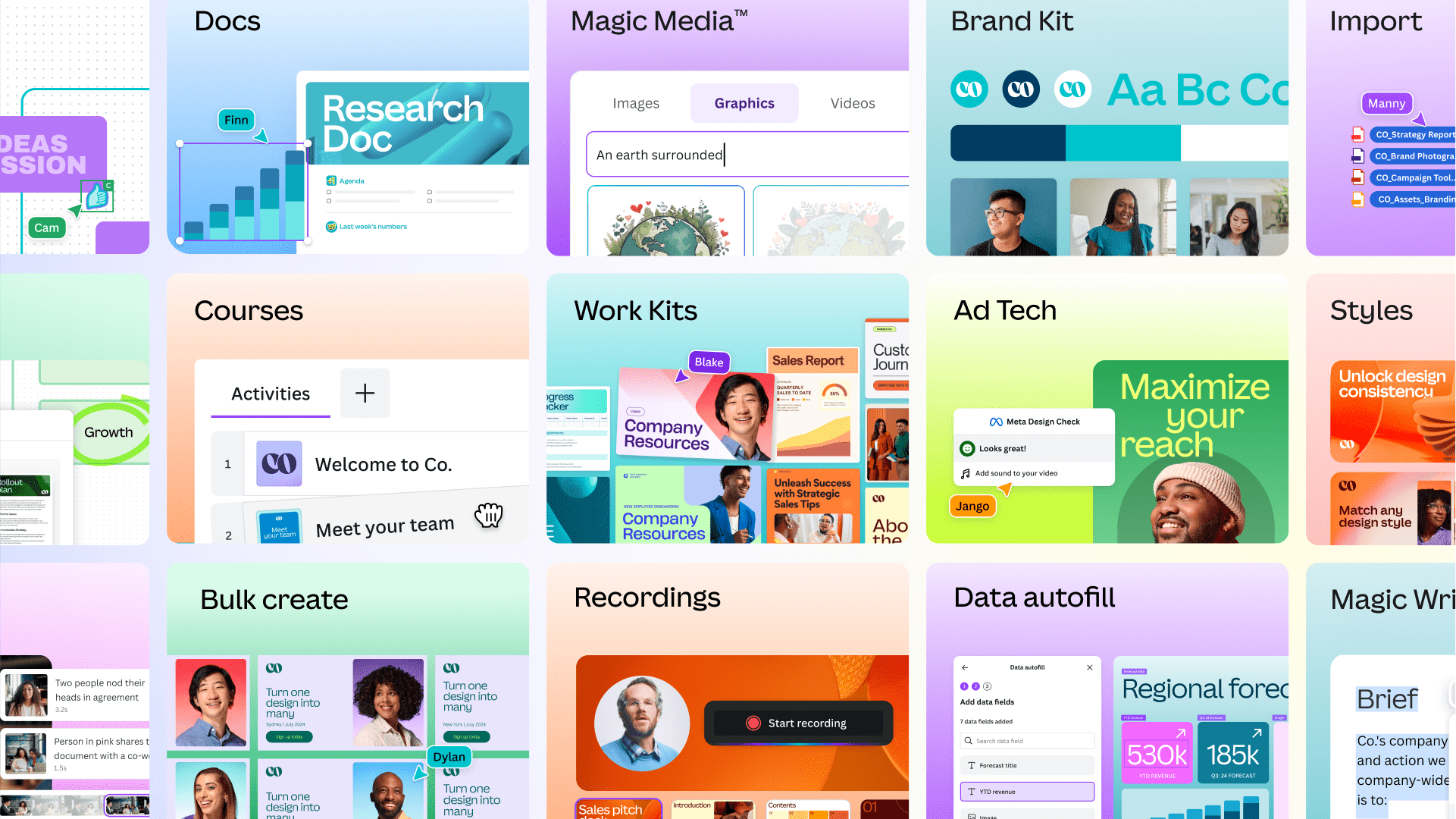
Canva offers a cutting-edge tool known as the Canva AI presentation generator. This tool revolutionizes how presentations are created. Users provide a short text description, and the AI generates a slide deck. The AI handles most of the work, allowing users to focus on refining their presentations. The AI Presentation Tools in Canva suggest colors, styles, fonts, images, and layouts. These suggestions ensure that presentations look polished and professional. The slides emphasize visuals over text, creating engaging presentations.
How Canva AI Transforms Presentation Creation
The following chart shows how Canva AI streamlines the presentation creation process:
Who Can Benefit from Canva's AI Presentation Tools?
Marketing Teams
Marketing Teams benefit greatly from Canva's AI Presentation Tools. The tool helps create visually appealing presentations quickly. Marketing professionals can use the AI to design campaigns and pitches. The AI-generated suggestions enhance the visual impact of marketing materials. Teams save time and resources by using Canva's efficient design process.
Graphic Designers
Graphic Designers find Canva's tools invaluable. The Magic Design feature allows designers to experiment with different styles effortlessly. Designers can focus on creativity while the AI handles technical adjustments. The AI-generated designs maintain high-quality standards. Canva provides a platform for designers to showcase their skills with ease.
Small Business Owners
Small Business Owners often juggle multiple roles. Canva's AI Presentation Tools simplify the design process. Business owners can create professional presentations without extensive design knowledge. The AI offers user-friendly features that streamline presentation creation. Owners can focus on business growth while Canva handles design tasks.
User Benefits by Role
How different professionals benefit from Canva's AI tools:
flowchart TD
A[Canva AI Tools] --> B[Marketing Teams]
A --> C[Graphic Designers]
A --> D[Small Business Owners]
B --> B1[Quick campaign creation]
B --> B2[Visual impact enhancement]
B --> B3[Time & resource savings]
C --> C1[Style experimentation]
C --> C2[Focus on creativity]
C --> C3[High-quality output]
D --> D1[Simple design process]
D --> D2[Professional results]
D --> D3[Focus on core business]
Discovering Canva: A Collection of User Reviews and Testimonials
Capterra Reviews
Capterra reviews highlight the effectiveness of Canva's AI Presentation Tools. Users appreciate the ease of use and time-saving features. Many reviews mention the quality of AI-generated designs. The platform receives praise for its intuitive interface. Users recommend Canva for both beginners and experienced designers.
G2 Reviews
G2 reviews provide insights into user satisfaction with Canva. Users commend the Magic Design feature for its innovative approach. The AI-generated suggestions receive positive feedback. Reviewers note the tool's ability to enhance creativity. Canva consistently receives high ratings for its functionality and design capabilities.
How to Use Canva AI Presentation Maker
Step 1: Creating an Account and Preparing a Prompt
Start by visiting the Canva website. Click on the "Sign Up" button. Enter your email address and create a password. Verify your email to activate the account. Log in if you already have a Canva account, or create one using your personal/work email, Facebook, Microsoft, Clever, or Apple account. Once logged in, navigate to the AI Presentation Maker.

Step 2: Using the Magic Design Tool
Access the Magic Design Tool from the dashboard. Select a template that suits the presentation style. Explore different design options to find the best fit. Magic Design helps create visually appealing slides quickly.
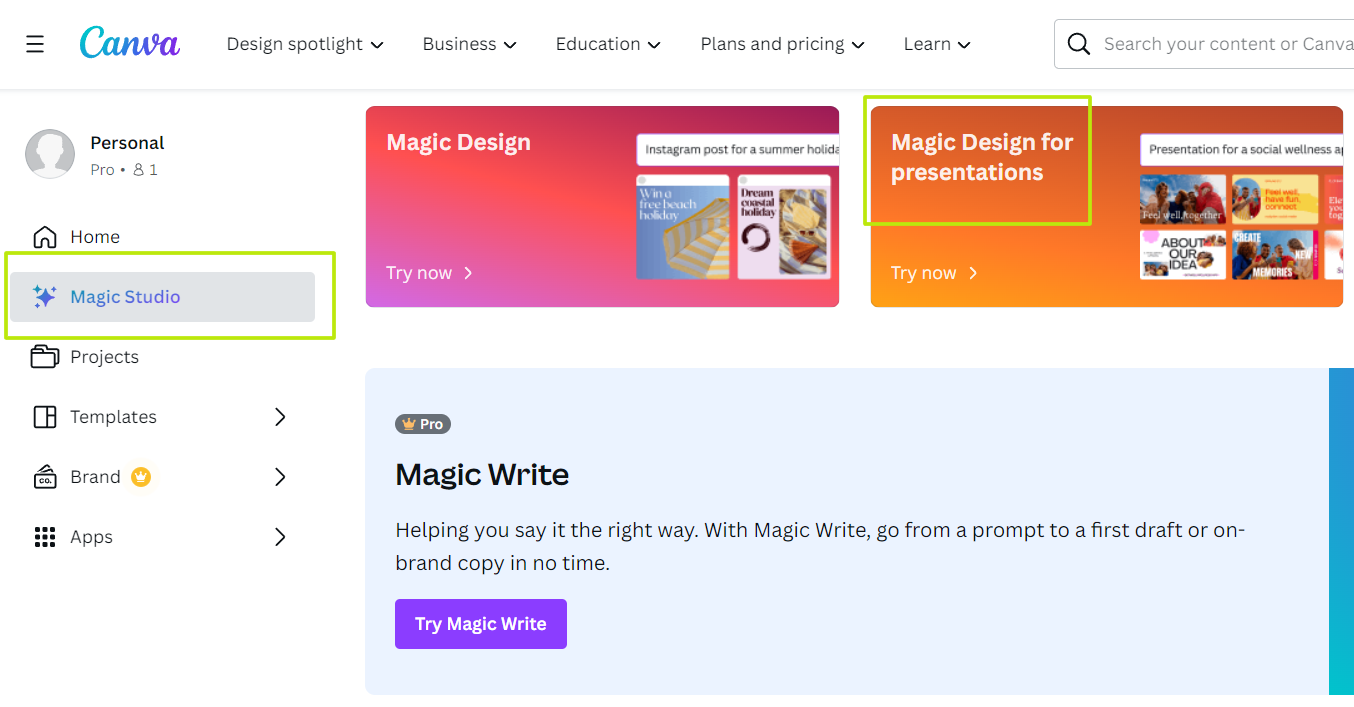
This pop-up will appear on your screen:
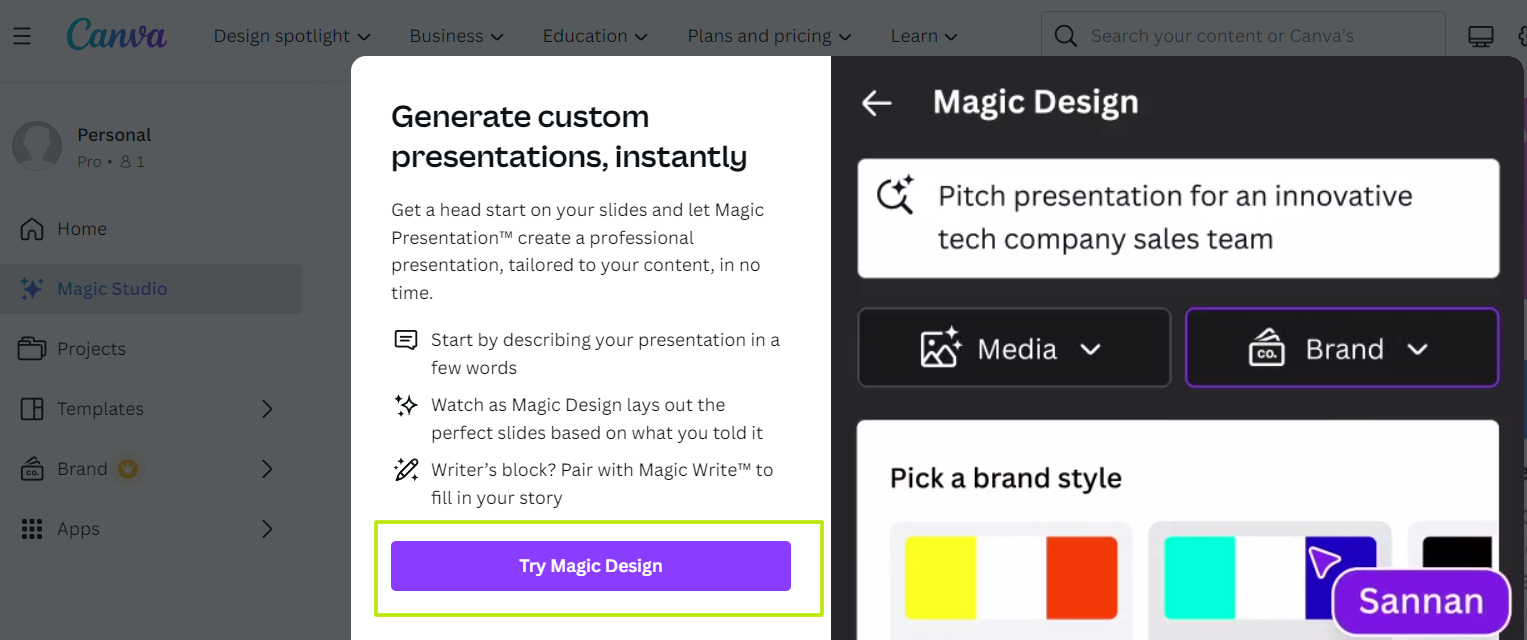
Click on "Try Magic Design," which should take you to the Canva editor. You'll see a slide that explains how to use Magic Design for Presentations:
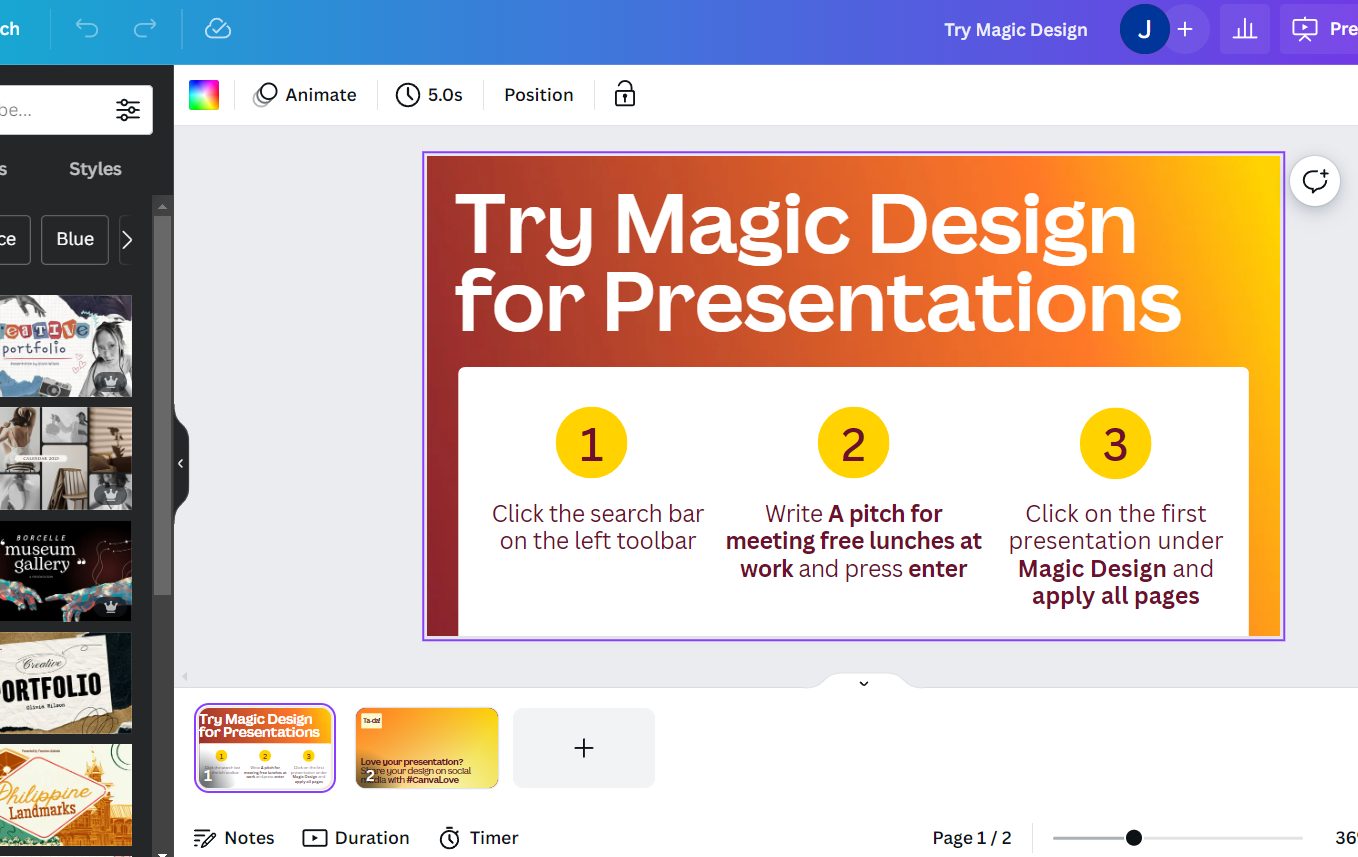
Step 3: Type in Your Prompt
Describe your ideal presentation in the search bar. Magic Design then generates a selection of presentation templates based on your prompt. Select the template you like. Edit the content and upload more photos, graphics, or videos. Use other amazing AI tools in the editor to produce text drafts, generate AI images, or edit the photos on the slides.
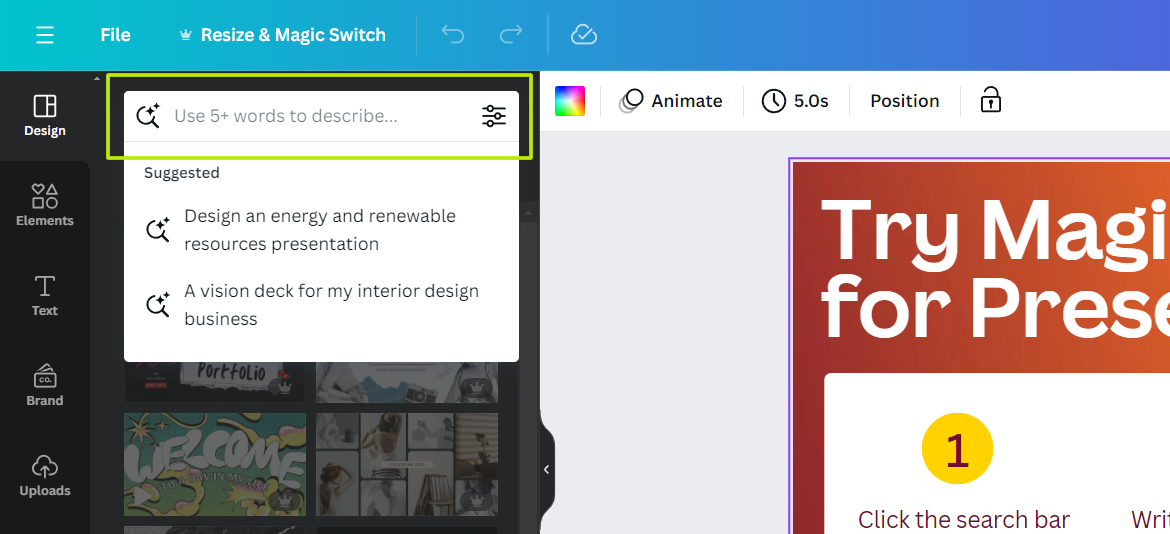
Click "See all" to view your options. At this point, only the cover slides will appear, like in this sample:

Step 4: Editing and Exporting Presentations
Review the AI-generated slides carefully. Make necessary edits to text and images. Adjust layouts to match the desired flow. Add or remove slides as needed. Click on the "Export" button when satisfied with the presentation. Choose the format for downloading, such as PDF or PowerPoint. Save the file to the computer.
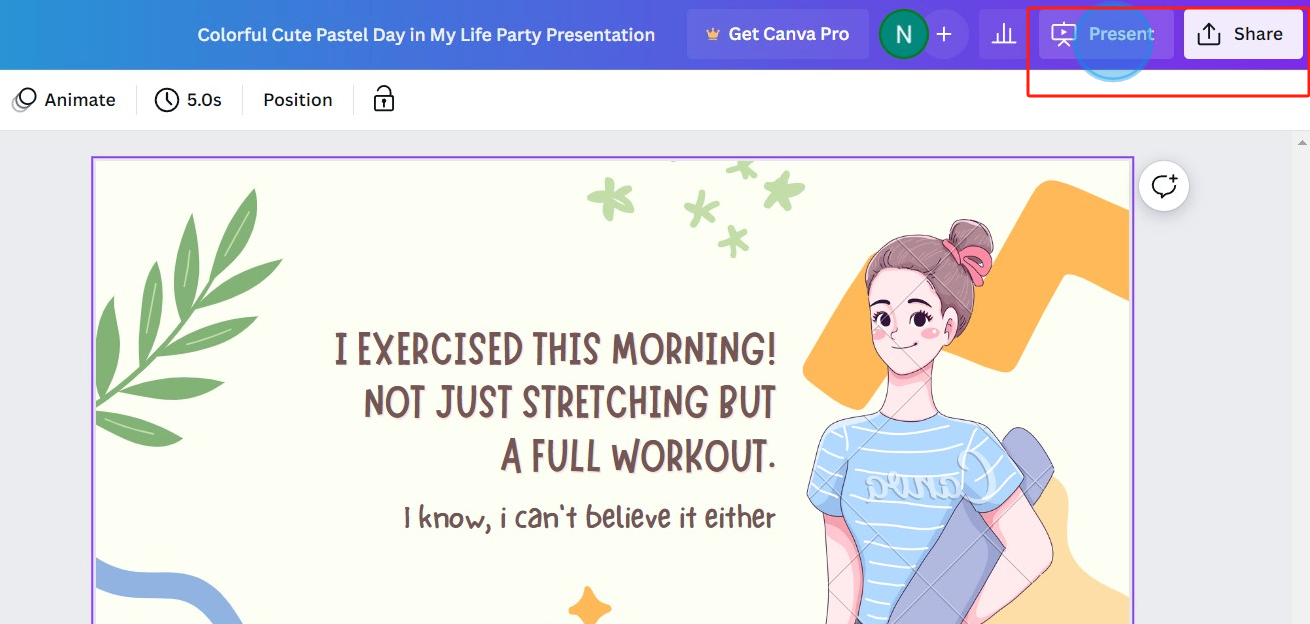
Canva AI Presentation Creation Workflow
Step-by-step process for creating presentations with Canva AI:
flowchart LR
A[Create Account/Login] --> B[Access Magic Design]
B --> C[Enter Prompt]
C --> D[Select Template]
D --> E[Edit Content]
E --> F[Customize Design]
F --> G[Review]
G --> H[Export Presentation]
Pros and Cons of Canva's AI Presentation Maker
Advantages
- Access to Free Templates
Canva offers a vast library of free templates. Users can start designing presentations without any cost. The platform provides templates for various themes and styles. This access allows users to create professional designs quickly. The free plan includes many options suitable for different needs.
- AI-Generated Images
The AI-generated images enhance the visual appeal of presentations. Canva's AI suggests relevant images based on the content. Users can easily integrate these images into their slides. This feature helps create engaging and visually appealing presentations. The AI ensures that images align with the overall design theme.
Limitations
- Limited Customization on Free Plan
The free plan has some limitations in customization. Users may find restrictions on certain design elements. Advanced features require a subscription. This limitation might affect users who need more flexibility. The free plan still offers enough tools for basic design needs.
- Formatting Issues
Some users experience formatting issues with exported files. The platform may not always preserve the layout perfectly. Users might need to edit the exported PDF or PowerPoint files. This issue requires attention during the final review. Ensuring proper formatting is essential for professional presentations.
Canva Free vs. Pro Features Comparison
Comparing available features in different Canva plans:
Exploring 8 Alternatives to Canva's AI Presentation Maker
Top 1: PageOn.ai
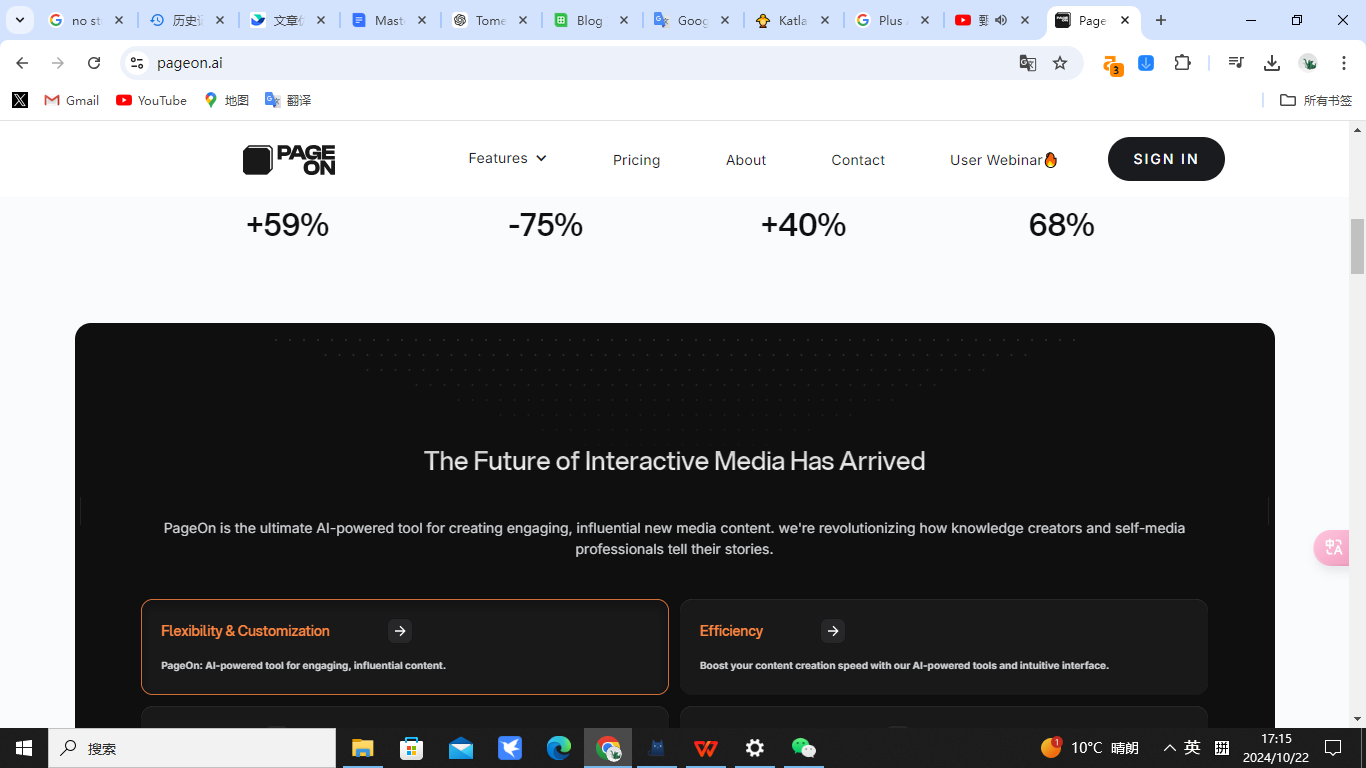
PageOn.ai offers innovative features for creating presentations. The platform uses AI to generate unique slide designs. Users can access a variety of templates for different presentation styles. PageOn.ai supports the development of engaging and visually appealing slides. The tool provides suggestions for colors, fonts, and images.
AI-Driven Efficiency
PageOn.ai harnesses advanced AI technology to streamline the presentation creation process. Its AI-powered slide generation automatically transforms uploaded content into polished slides, allowing users to focus on refining their messages rather than starting from scratch. Intelligent content structuring organizes key points logically, ensuring a coherent flow throughout the presentation.
Customization and Interactivity
With a wide array of customizable templates, users can tailor their presentations to reflect their branding and style preferences. PageOn.ai also supports interactive elements, such as multimedia and animations, enhancing audience engagement and making presentations more dynamic.
Collaboration and Insights
The platform facilitates real-time collaboration, enabling teams to work together efficiently on presentations. Additionally, customizable filters for content retrieval and analytics tools for tracking audience engagement provide valuable insights, helping users refine their presentations based on performance data and feedback.
Step-by-step Guide on How to Use PageOn.ai Slides Maker
Step 1. Input Your Topic or Upload Your Document
Begin by entering the topic of your presentation and selecting your preferred scope for AI retrieval. PageOn.ai will then take over, ensuring that the slides are tailored to your topic.
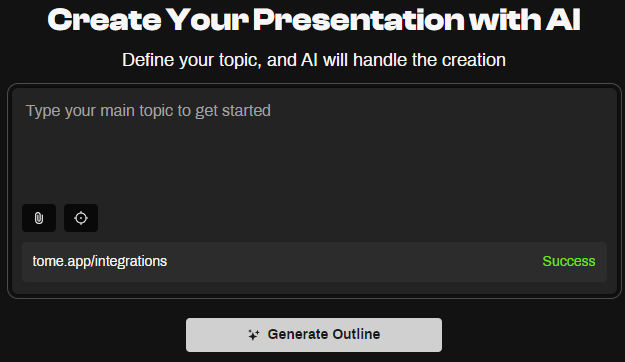
Step 2. Choose a Design Theme
Browse through a variety of design themes to find one that enhances your content's visual appeal. Selecting the right theme not only beautifies your slides but also reinforces your message.
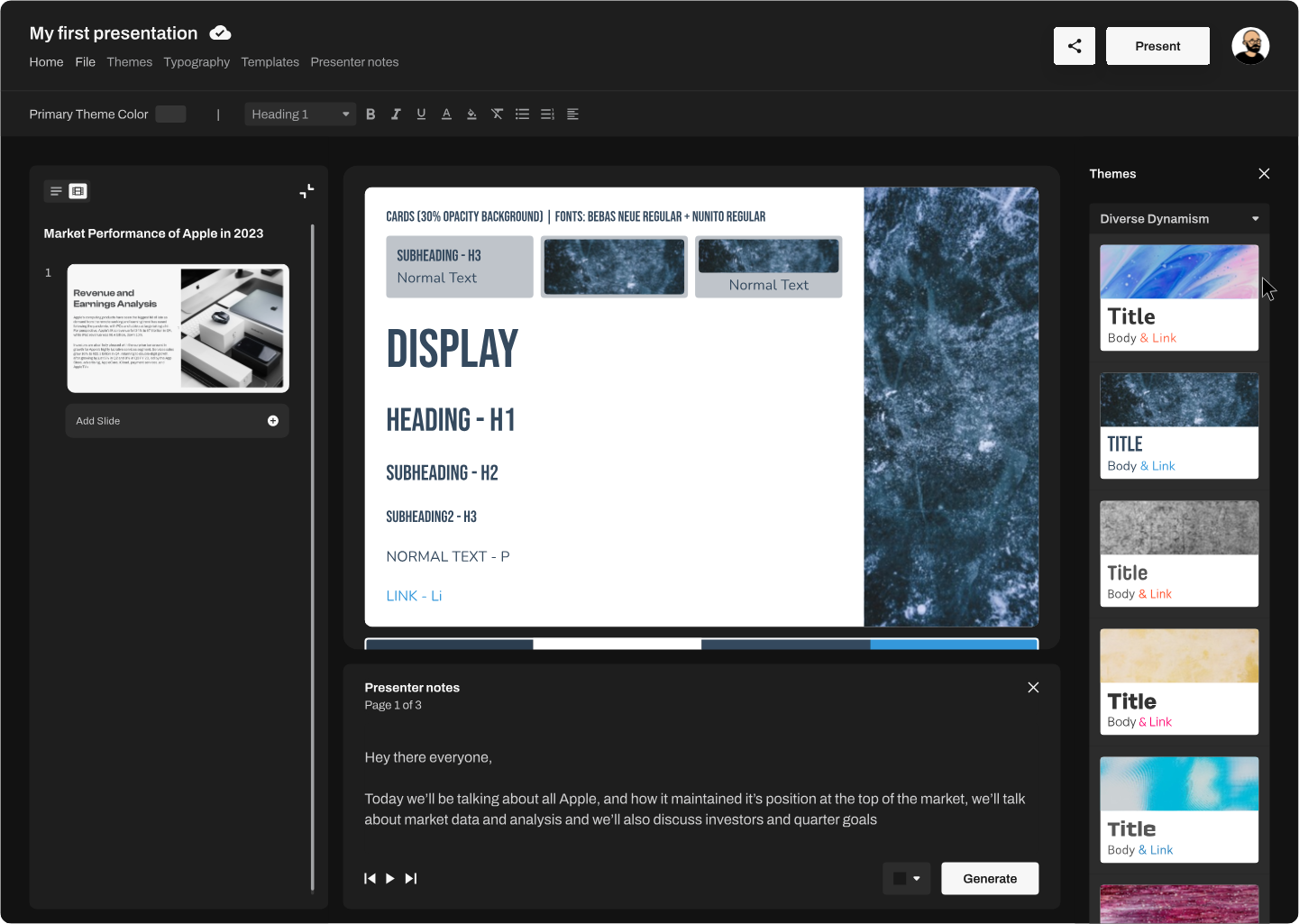
Step 3. Let AI Work Its Magic and Customize
Allow PageOn.ai to analyze your document and extract key points into coherent slides. Use the intuitive drag-and-drop feature to personalize your presentation, incorporating multimedia elements that elevate your narrative.
Step 4. Review and Finalize
Thoroughly review each slide for accuracy and make any necessary edits. Utilize the display function to preview your slides effectively, ensuring a polished final product before sharing with your audience.

Comparison with Canva
Canva revolutionizes presentation creation with its AI Presentation Tools, serving a diverse global audience, including 85% of Fortune 500 companies. In contrast, PageOn.ai leverages advanced AI technology to simplify the presentation process. While Canva allows users to start from templates, PageOn.ai focuses on transforming uploaded content into organized slides automatically. This feature helps users refine their messages without the need for extensive design work.
Additionally, PageOn.ai provides customizable templates and supports interactive elements, promoting audience engagement. Both platforms offer unique advantages, with Canva emphasizing ease of use and a vast design library, while PageOn.ai prioritizes content-driven efficiency and collaboration tools for real-time teamwork. Depending on individual needs, users may find one platform more suitable than the other for their specific presentation goals.
Canva vs PageOn.ai Feature Comparison
Comparing key features between the two presentation platforms:
Top 2: Slidesgo
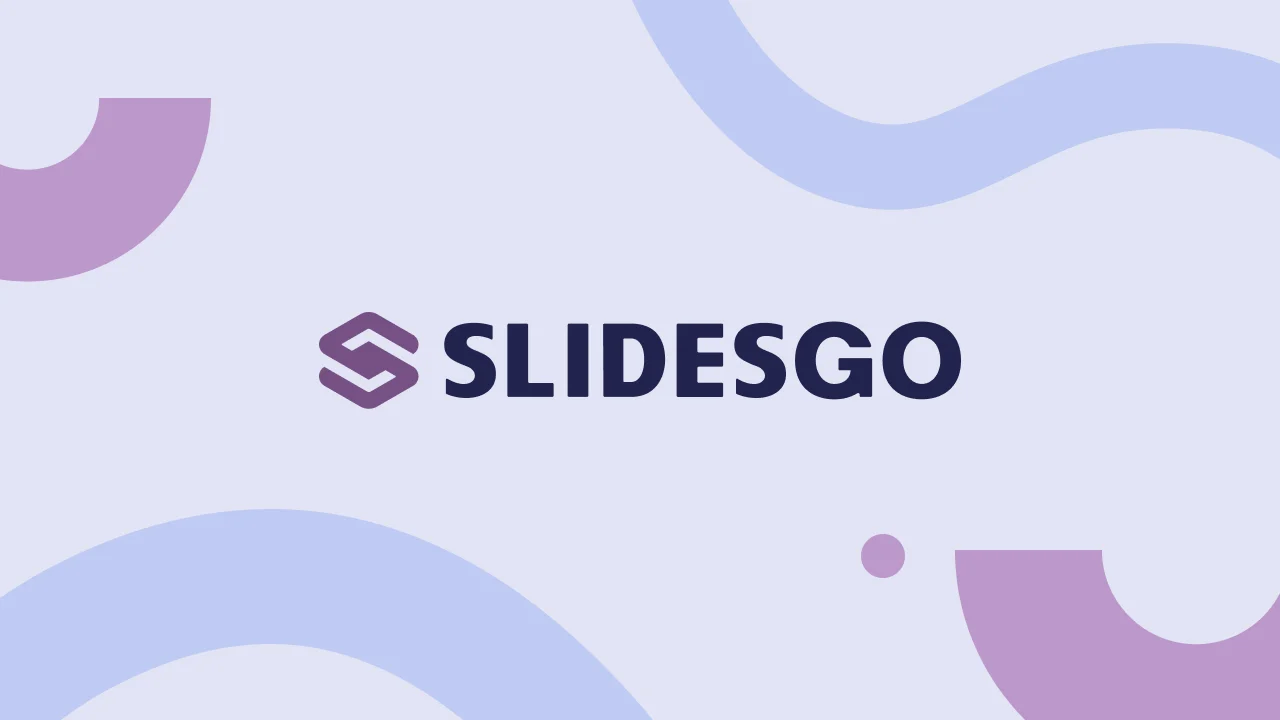
Features and Benefits
Slidesgo provides a wide range of Canva templates for presentations. Users can choose from various themes and styles. The platform supports the development of creative and professional slides. Slidesgo offers Magic Design tools that enhance presentation quality. Users can access free and premium templates for different needs.
Suitability for Users
Slidesgo suits users who seek a Canva Magic Design alternative. The platform caters to educators, students, and professionals. Users can create visually appealing presentations with ease. Slidesgo supports the development of engaging content for different audiences. The platform offers tools for both beginners and experienced designers.
Top 3: Tome
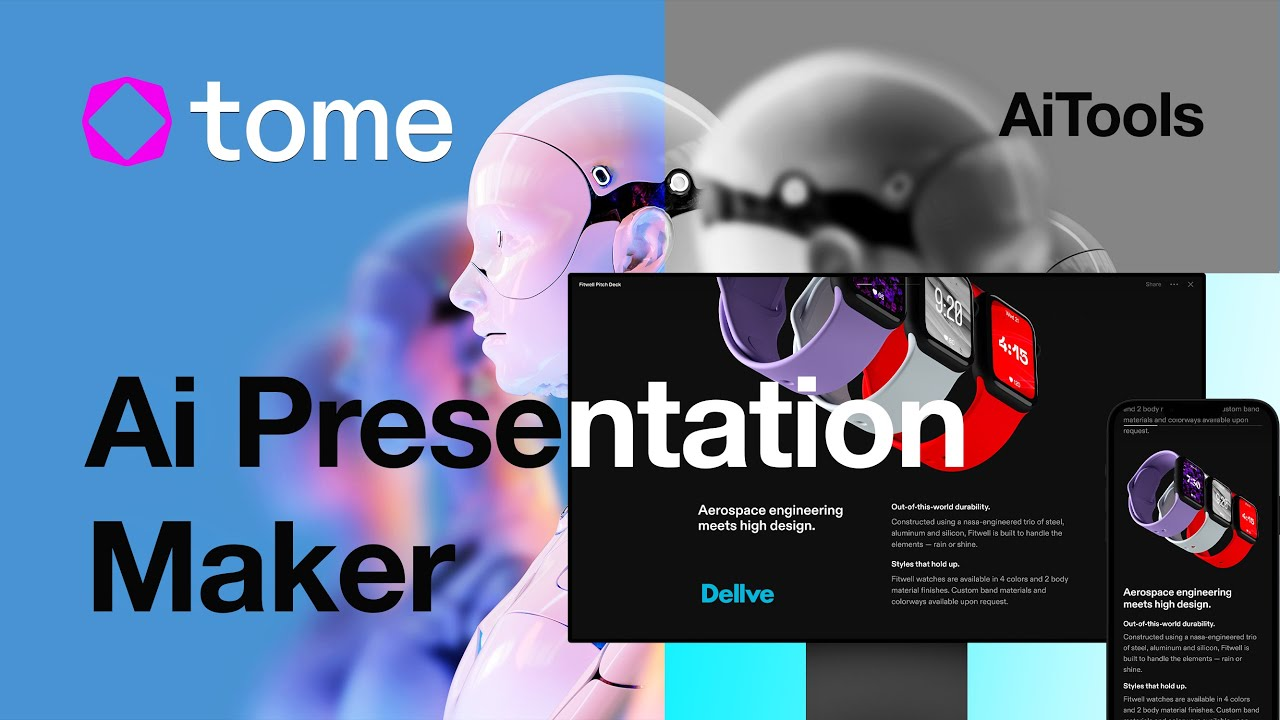
Narrative-Style Presentations
Tome specializes in narrative-style presentations. The platform uses AI Presentation Tools to craft compelling stories. Users can create presentations that focus on storytelling elements. Tome supports the development of engaging narratives for various topics. The platform enhances the storytelling aspect of presentations.
Interactive Elements
Tome incorporates interactive elements into presentations. Users can add animations and transitions to enhance engagement. The platform supports the development of dynamic and interactive slides. Tome offers tools for creating presentations that captivate audiences. Users can explore different interactive options to enrich their content.
Top 4: Sendsteps

Language and Tone Options
Sendsteps offers diverse language and tone options for presentations. Users can select from various languages to cater to different audiences. The platform provides tone settings that adjust the presentation's mood. These options help create presentations that resonate with specific audiences. Sendsteps ensures that presentations communicate effectively across cultures.
Importing from PowerPoint
Sendsteps allows users to import existing presentations from PowerPoint. This feature simplifies the transition to the platform. Users can enhance their presentations using Sendsteps' AI Presentation Tools. The tool improves design elements while retaining original content. Importing saves time and maintains consistency in presentation style.
Top 5: Presentations AI
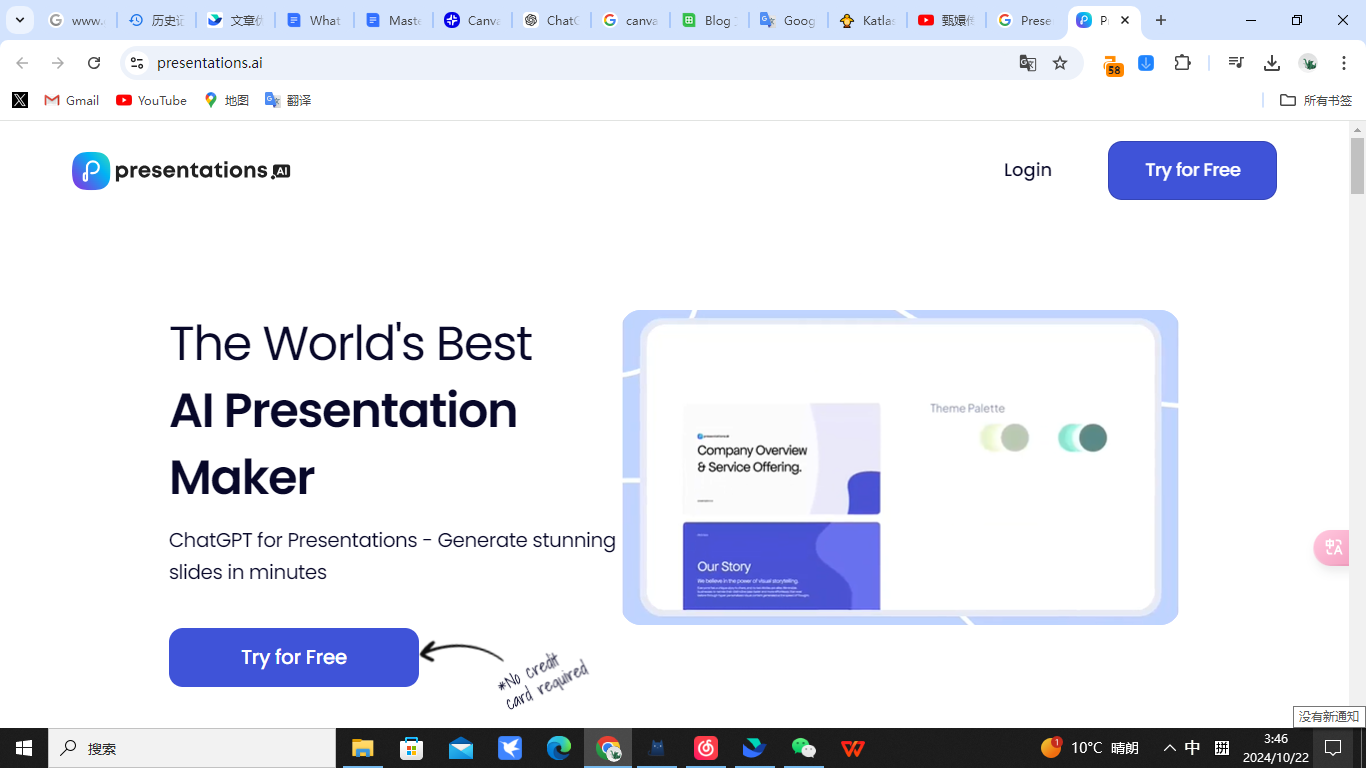
Realistic Images
Presentations AI generates realistic images for slides. The tool analyzes content to suggest relevant visuals. Users can integrate these images seamlessly into their presentations. Realistic images enhance the overall appeal of the slides. Presentations AI ensures that visuals align with the presentation's theme.
Generate Outline or Deck Options
Presentations AI offers options to generate outlines or complete decks. Users can choose to start with a structured outline. The platform then expands the outline into a full presentation. This feature helps organize content efficiently. Presentations AI supports users in creating comprehensive presentations quickly.
Top 6: Penji
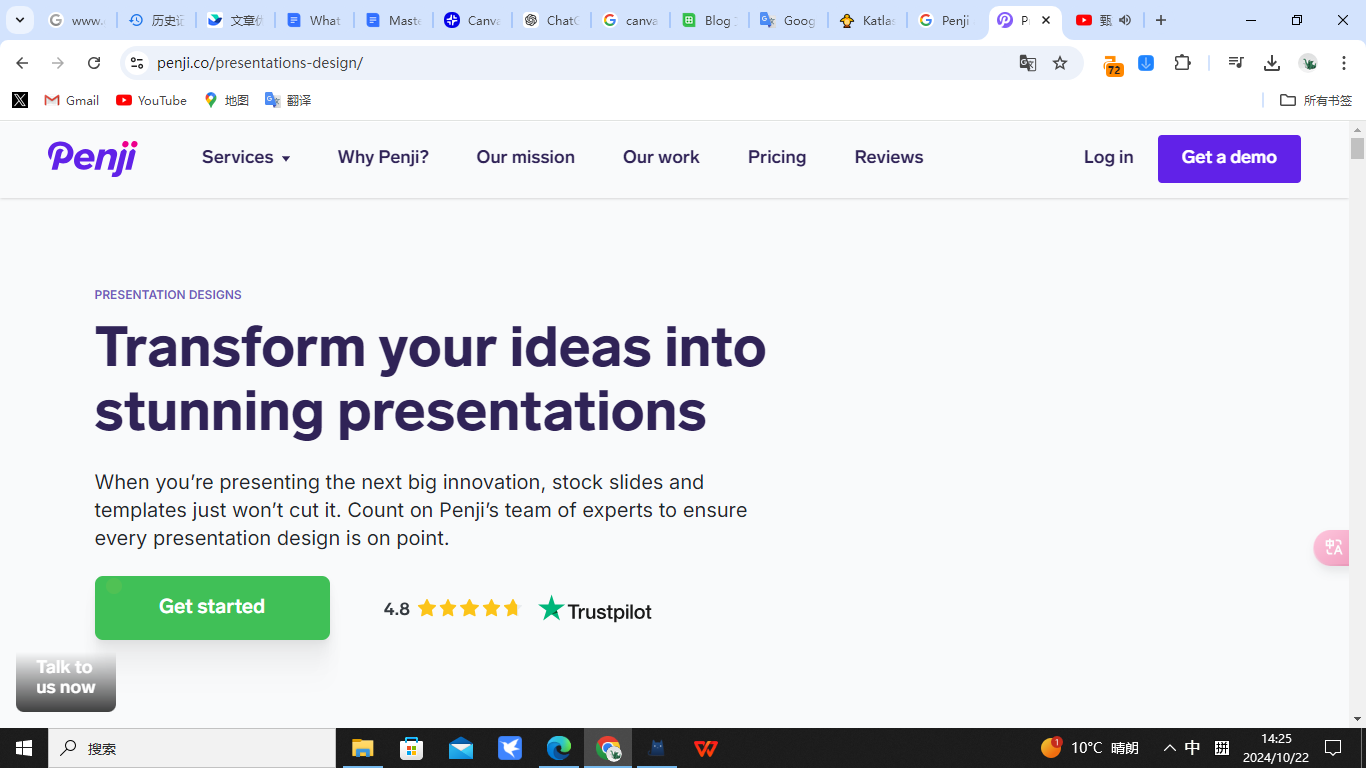
Penji provides unlimited graphic design services for presentations with subscription-based access to professional designers.
Top 7: Beautiful.ai
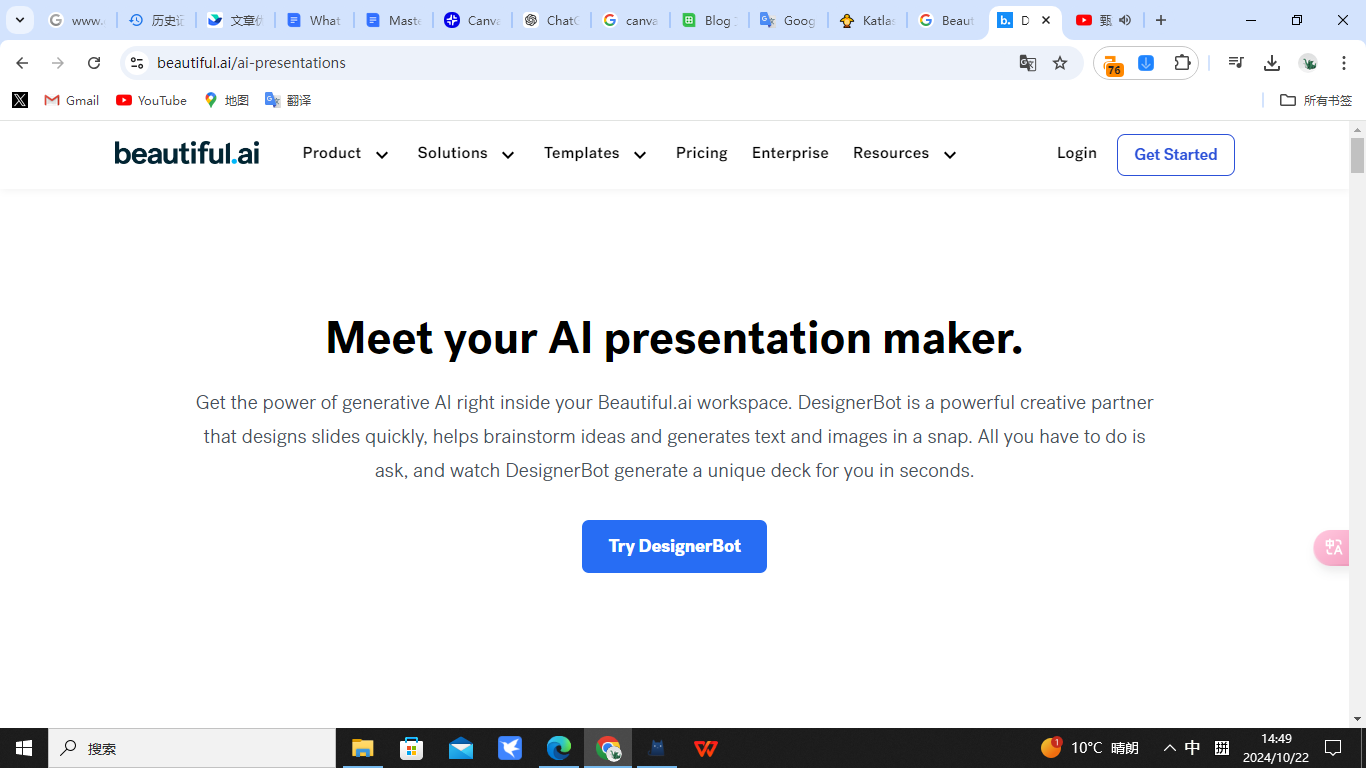
Beautiful.ai offers bot-driven design with automatic formatting features that adjust slides to maintain professional appearance.
Top 8: Plus AI

Plus AI integrates with Google Slides, providing AI tools directly within the platform with character limits for concise messaging.
Conclusion
As we know, Canva is transforming the landscape of presentation creation with its AI Presentation tools, making it the go-to choice for over 170 million users, including 85% of Fortune 500 companies. By providing suggestions for colors, styles, and layouts, Canva enables users to create polished, visually engaging presentations that emphasize storytelling through visuals rather than text.
While both Canva and PageOn.ai offer unique strengths, Canva stands out for its ease of use and extensive resources, ideal for individuals and teams looking to create professional presentations quickly. PageOn.ai, on the other hand, focuses on streamlining content-driven presentations by automatically organizing uploaded materials into coherent slides, thus allowing users to refine their messages without the need for extensive design work.
This approach, along with its support for interactive elements and real-time collaboration, positions PageOn.ai as an effective alternative. Ultimately, the choice between these platforms depends on user needs—whether prioritizing a vast library of design options or seeking efficient content integration and collaboration features.
You Might Also Like
Building Competitive Advantage Through Effective Speaking | Business Communication Strategy
Discover how effective speaking creates measurable competitive advantage in business. Learn strategic communication frameworks, crisis response techniques, and visualization tools for organizational success.
From Boardroom to Brilliance: Master Real Story Techniques for Corporate Speakers
Discover powerful real story techniques for corporate speakers that increase memorability by 22x. Learn authentic storytelling methods, visualization strategies, and delivery techniques for business impact.
From Slides to Stories: Transform Presentations into Purpose-Driven Visual Experiences
Discover how to move beyond traditional PowerPoint presentations to create purpose-driven visual experiences that engage audiences, drive action, and leave lasting impact.
Transform Any Content into Professional Slides: The Ultimate Conversion Guide
Learn expert techniques for converting documents, presentations, and visual content into professional slides with this comprehensive guide to content format transformation.
