.png)

.png)
Creating a professional agenda for your conference can feel overwhelming, but PowerPoint simplifies the process. With its customizable templates, you can design visually appealing and functional agendas in no time. These templates allow you to organize session details, speaker information, and schedules with ease. A well-crafted agenda not only sets the tone for your event but also keeps participants informed and engaged. By using conference agenda templates PPT, you ensure clarity and professionalism in your presentation. PowerPoint’s tools make it easy to add design elements that enhance readability and leave a lasting impression.

Begin by launching PowerPoint on your device. Once the application opens, navigate to the "File" tab and select "New." Here, you will find a variety of templates designed for different purposes. Use the search bar to type "agenda" or "conference agenda" to locate relevant options. These templates are pre-designed to save time and ensure a professional look.
"Agenda slides are essential for any PowerPoint presentation. They provide a structured outline of the topics to be covered, helping the audience follow along and understand the flow of the presentation."
Take a moment to explore the available PowerPoint agenda options. Each template offers unique layouts and design elements tailored to specific needs, such as business conferences, workshops, or daily schedules. This step helps you identify the most suitable template for your event.
Choose a template that aligns with the tone and purpose of your event. For a corporate conference, opt for a sleek and minimalist design. For creative or informal gatherings, select a more vibrant and colorful layout. The right PowerPoint agenda sets the tone for your event and ensures consistency in your presentation.
"Our agenda PowerPoint templates can help you make your agenda presentations visually appealing and effective. Whether you need agenda slides for a meeting checklist, a business conference, a workshop, a special event, or a daily agenda, we've got you covered."
When selecting a template, consider its adaptability. Ensure it allows you to add session details, speaker names, and time slots without compromising the design. A well-chosen template enhances readability and keeps your audience engaged.
After selecting a template, start customizing it to fit your event's schedule. Replace placeholder text with specific details about your conference, such as session titles, speaker names, and time allocations. Use clear and concise language to ensure your agenda slide is easy to understand.
Incorporate visual elements like icons, colors, and graphics to make your PowerPoint agenda more engaging. For example, use icons to represent different sessions or activities. Adjust the color scheme to match your event's branding. These small changes can significantly enhance the overall appeal of your agenda.
"An agenda at the start of presentations provides necessary information about the meeting purpose. Even when people join the meeting late, the agenda points can help caught up on things discussed."
If your conference spans multiple days, consider creating separate agenda slides for each day. This approach keeps the information organized and prevents overcrowding on a single slide. Additionally, ensure the font size and style are consistent throughout the PowerPoint meeting agenda to maintain a polished look.
Enhancing your agenda slide with professional design elements ensures it captures attention and communicates effectively. Start by refining the visual appeal of your PowerPoint agenda. Use a clean and consistent font style that aligns with your event's branding. Avoid overly decorative fonts, as they can distract from the content. Instead, opt for modern and readable options.
Incorporate colors strategically to highlight key sections of your agenda. For instance, use a bold color for session titles and a softer shade for time slots. This approach improves readability and helps attendees quickly locate important information. If your event has a specific theme or branding, match the color scheme to maintain consistency throughout your PowerPoint meeting agenda.
Adding icons or graphics can make your agenda slide more engaging. Icons can represent different sessions, such as a microphone for keynote speeches or a clock for time slots. Graphics, such as timelines or flowcharts, can visually organize the schedule. These elements not only enhance the aesthetic but also make the agenda easier to understand.
"Agenda slides are essential for any PowerPoint presentation. They provide a structured outline of the topics to be covered, helping the audience follow along and understand the flow of the presentation."
Consider using animations sparingly to draw attention to specific parts of your PowerPoint agenda. For example, you can animate session titles to appear one at a time, guiding the audience's focus. However, avoid excessive animations, as they can overwhelm the viewer and detract from the professionalism of your agenda.
Finally, ensure your template layout remains uncluttered. Leave sufficient white space between sections to prevent overcrowding. A well-organized agenda slide reflects professionalism and keeps the audience engaged throughout the presentation.
Before presenting your conference agenda templates PPT, take time to review and refine every detail. Start by checking the accuracy of the content. Verify session titles, speaker names, and time slots to ensure all information is correct. Mistakes in these areas can confuse attendees and disrupt the flow of your event.
Examine the design elements of your PowerPoint agenda. Ensure the font sizes are consistent and the colors align with your event's branding. Double-check that icons and graphics are appropriately placed and do not overlap with text. A polished design leaves a lasting impression on your audience.
Test the functionality of your agenda slide if you have included hyperlinks or animations. Click through each link to confirm it directs to the correct slide or external resource. Run the presentation to ensure animations work smoothly and enhance the flow of your agenda.
"An agenda at the start of presentations provides necessary information about the meeting purpose. Even when people join the meeting late, the agenda points can help caught up on things discussed."
Seek feedback from colleagues or stakeholders before finalizing your PowerPoint meeting agenda. They may notice details you overlooked or suggest improvements to enhance clarity. Incorporating their input ensures your agenda meets the needs of your audience.
Once you have reviewed and refined your agenda, save it in multiple formats. Export it as a PDF for easy sharing or print copies for attendees who prefer physical handouts. By taking these steps, you ensure your agenda is ready to impress and guide your audience effectively.
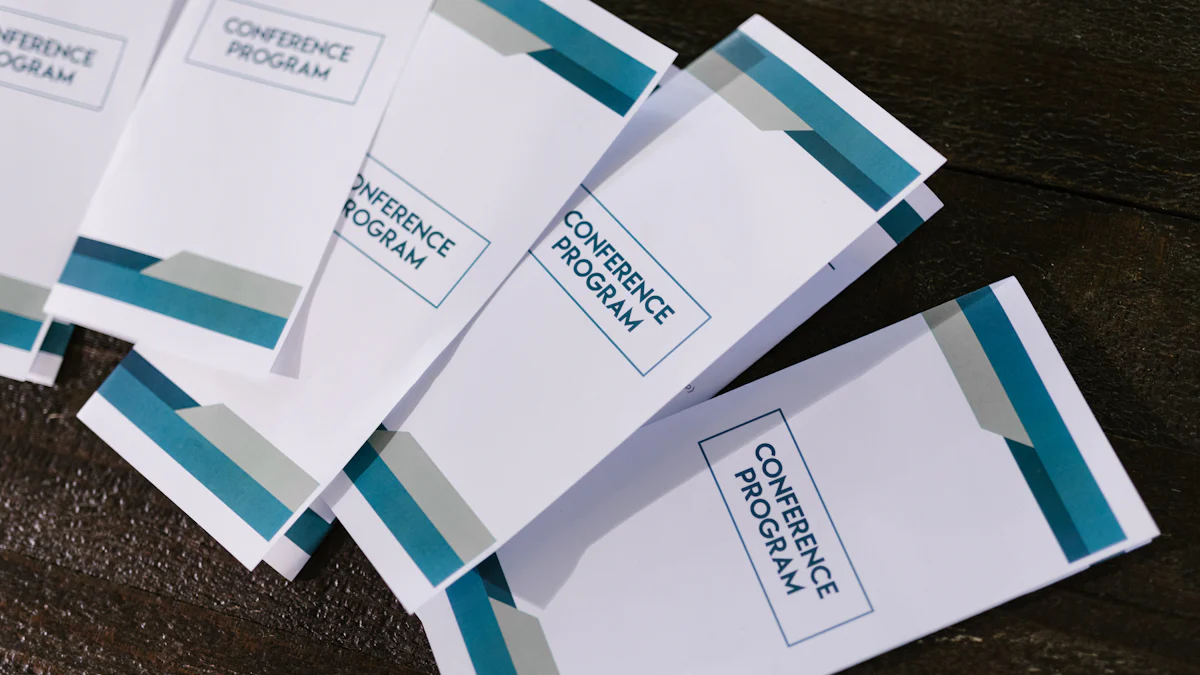
Creating a professional agenda for your conference becomes effortless with free templates designed for PowerPoint and Google Slides. These templates provide pre-designed layouts that save time and ensure a polished look. Below, you will find three popular options to consider for your next event.
The minimalist conference agenda template focuses on simplicity and clarity. It uses clean lines, ample white space, and a straightforward layout to present information effectively. This template works well for formal events where professionalism is key. You can easily customize it in PowerPoint by adding session titles, speaker names, and time slots. The minimalist design ensures that your audience stays focused on the content without unnecessary distractions.
"Well-crafted agenda slides set the tone for the entire presentation, helping to deliver the message effectively."
This template is ideal for corporate meetings or academic conferences. Its simplicity ensures readability, making it easy for attendees to follow along. By using this template, you can create an agenda slide that communicates your schedule clearly and professionally.
The modern business agenda template combines sleek design with functionality. It features bold typography, dynamic color schemes, and organized sections to highlight key details. This template is perfect for business conferences or workshops where you want to make a strong impression. PowerPoint allows you to adjust the colors and fonts to match your event’s branding, ensuring a cohesive look.
"Agenda slides benefit both the presenter and the audience by ensuring a clear, focused, and professional presentation experience."
This template includes placeholders for session descriptions, speaker profiles, and time allocations. You can also incorporate icons or graphics to enhance visual appeal. The modern design keeps your audience engaged while maintaining a professional tone.
The creative event schedule template offers a vibrant and engaging design. It uses colorful elements, unique layouts, and playful fonts to capture attention. This template suits informal gatherings, creative workshops, or events targeting younger audiences. PowerPoint’s customization tools let you modify the design to align with your event’s theme.
"Engagement is maintained by providing a clear overview through an agenda, allowing the audience to mentally prepare for each segment."
This template allows you to organize sessions creatively, using visual elements like timelines or flowcharts. You can add animations to guide your audience through the schedule seamlessly. The creative design ensures that your agenda stands out and leaves a lasting impression.
The corporate conference layout template offers a professional and structured design tailored for formal events. This template emphasizes clarity and organization, making it ideal for business meetings, corporate gatherings, or executive workshops. Its clean layout ensures that your audience can quickly grasp the schedule and key details without distractions.
To customize this template, begin by adding session titles, speaker names, and time slots. Use bold fonts for session headings to highlight important segments. Incorporate your company’s branding by adjusting the color scheme and adding a logo. These small adjustments help you create a cohesive and polished PowerPoint agenda.
"Well-crafted agenda slides set the tone for the entire presentation, helping to deliver the message effectively."
This layout often includes placeholders for additional details, such as session objectives or speaker bios. You can use these sections to provide more context, ensuring your attendees are well-prepared. The corporate conference layout template helps you maintain professionalism while delivering a clear and focused agenda slide.
The simple timeline agenda template provides a straightforward way to present your event schedule. It uses a linear format to display sessions in chronological order, making it easy for attendees to follow along. This template works well for conferences with tightly packed schedules or events that span multiple days.
To use this template effectively, list each session along the timeline with its corresponding time slot. Add icons or small graphics to represent different activities, such as keynote speeches or breakout sessions. These visual elements enhance the readability of your PowerPoint agenda and keep your audience engaged.
"Engagement is maintained by providing a clear overview through an agenda, allowing the audience to mentally prepare for each segment."
The timeline format ensures that your agenda slide remains uncluttered and visually appealing. It also allows you to highlight key moments, such as opening remarks or closing ceremonies. By using the simple timeline agenda template, you can create a visually organized and efficient PowerPoint meeting agenda.
The professional day planner template is perfect for events that require detailed scheduling. This template divides the day into specific time blocks, allowing you to outline each session with precision. It’s particularly useful for workshops, training sessions, or conferences with multiple tracks.
Start by filling in the time blocks with session titles, speaker names, and locations. Use consistent fonts and colors to maintain a polished look. Add icons or bullet points to break down session details further. These features make your conference agenda templates PPT both functional and visually appealing.
"Agenda slides benefit both the presenter and the audience by ensuring a clear, focused, and professional presentation experience."
This template also provides space for notes or additional information, such as meal breaks or networking opportunities. By including these details, you ensure that your attendees have all the information they need at a glance. The professional day planner template helps you create PowerPoint agenda slides that are both comprehensive and user-friendly.
The elegant event schedule template offers a sophisticated design that emphasizes clarity and style. This template uses refined fonts, subtle color palettes, and balanced layouts to create a visually appealing agenda. It works well for formal events such as galas, award ceremonies, or high-profile conferences. By using this template, you can present your schedule in a way that reflects professionalism and attention to detail.
To customize this template, begin by adding session titles, speaker names, and time slots. Use a consistent font style to maintain a polished look. Incorporate soft colors that align with your event’s branding to enhance the visual appeal. Icons or small graphics can also be added to highlight key sessions or activities. These elements ensure your agenda slide remains engaging and easy to follow.
"Well-crafted agenda slides set the tone for the entire presentation, helping to deliver the message effectively."
This template allows you to create a PowerPoint agenda that not only informs but also impresses your audience. Its elegant design ensures that your event schedule stands out while maintaining a professional tone.
The bold and colorful agenda template brings energy and vibrancy to your presentation. It uses striking colors, dynamic layouts, and creative typography to capture attention. This template is ideal for informal events, creative workshops, or conferences targeting younger audiences. Its lively design keeps your audience engaged and excited about the event.
Start by filling in the template with session details, including titles, speakers, and time slots. Use bold colors to differentiate sections and guide the viewer’s focus. For example, assign a unique color to each session type, such as keynote speeches or breakout discussions. This approach makes your PowerPoint agenda visually organized and easy to navigate.
"Engagement is maintained by providing a clear overview through an agenda, allowing the audience to mentally prepare for each segment."
Animations can further enhance this template. Use subtle transitions to reveal session details one at a time, keeping your audience focused on the content. However, avoid overusing animations to maintain a professional balance. The bold and colorful agenda template helps you create PowerPoint agenda slides that are both functional and visually striking.
The clean and organized layout template prioritizes simplicity and structure. It uses a straightforward design with clear sections to present information effectively. This template is perfect for business meetings, academic conferences, or any event where clarity is essential. Its minimalist approach ensures that your audience can quickly grasp the schedule without distractions.
To use this template, start by listing sessions in chronological order. Include session titles, speaker names, and time slots in clearly defined sections. Use a neutral color palette to maintain a professional appearance. Add icons or bullet points to break down complex information into digestible parts. These features make your PowerPoint meeting agenda easy to read and understand.
"Agenda slides benefit both the presenter and the audience by ensuring a clear, focused, and professional presentation experience."
This template also provides space for additional details, such as session objectives or speaker bios. By including these elements, you ensure that your audience has all the necessary information at their fingertips. The clean and organized layout template helps you create PowerPoint agenda slides that are both practical and visually appealing.
Planning a multi-day conference requires a well-structured agenda to ensure smooth execution. A multi-day conference agenda template helps you organize sessions, speakers, and activities across several days in a clear and professional manner. This type of agenda slide provides attendees with a comprehensive overview of the event, allowing them to prepare for each day effectively.
To create a multi-day agenda in PowerPoint, start by selecting a template designed for multi-day events. These templates often include separate sections or slides for each day, ensuring that information remains organized and easy to follow. Begin by adding the event name, dates, and a brief introduction to set the tone for the conference. Then, outline the schedule for each day, including session titles, speaker names, and time slots.
Use consistent formatting across all days to maintain a cohesive look. For example, apply the same font style, color scheme, and layout to each slide. Incorporate visual elements like icons or timelines to highlight key sessions or activities. These design choices enhance readability and keep your audience engaged.
"Engagement is maintained by providing a clear overview through an agenda, allowing the audience to mentally prepare for each segment."
If your conference includes multiple tracks or breakout sessions, consider using a table or grid format to display the schedule. This approach allows attendees to quickly identify sessions relevant to their interests. Additionally, include details such as meal breaks, networking opportunities, or special events to provide a complete picture of the conference experience.
Before finalizing your multi-day agenda, review it carefully to ensure accuracy and clarity. Verify all session details, speaker names, and time allocations. Test any hyperlinks or interactive elements to confirm they function correctly. A polished and well-organized multi-day agenda sets the tone for a successful event and leaves a lasting impression on attendees.
An interactive agenda with hyperlinks takes your PowerPoint presentation to the next level by improving navigation and enhancing user experience. This type of agenda slide allows attendees to click on specific sessions or topics and jump directly to the corresponding slide or section. It’s an excellent choice for conferences with complex schedules or multiple tracks.
To create an interactive agenda, start by designing a clean and organized layout in PowerPoint. List all sessions, speakers, and time slots in a structured format. Then, use PowerPoint’s hyperlink feature to link each session title to its respective slide. For example, clicking on a keynote session could take the viewer to a slide with detailed information about the speaker and topic.
"Agenda slides benefit both the presenter and the audience by ensuring a clear, focused, and professional presentation experience."
Incorporate visual cues like buttons or icons to indicate clickable elements. For instance, use a small arrow or a “Learn More” button next to each session title. These cues guide users and make the interactive features more intuitive. Additionally, ensure that the font size and style remain consistent to maintain a professional appearance.
Interactive agendas work particularly well for virtual or hybrid conferences. Attendees can navigate the presentation at their own pace, accessing the information they need without scrolling through multiple slides. This functionality enhances engagement and ensures a seamless experience for your audience.
Before presenting your interactive agenda, test all hyperlinks to confirm they direct to the correct slides. Run the presentation in slideshow mode to check the flow and functionality. A well-crafted interactive agenda not only improves navigation but also elevates the overall professionalism of your PowerPoint presentation.
PageOn.ai is an innovative tool designed to simplify the process of creating professional agendas. It offers advanced features that help you design, organize, and present your agenda with precision. Unlike traditional methods, PageOn.ai automates many tasks, saving you time and effort. This tool ensures that your agenda looks polished and aligns with your event's objectives.
Using PageOn.ai, you can create visually appealing agenda slides that captivate your audience. Its user-friendly interface allows you to customize templates effortlessly. Whether you are preparing for a business meeting or a large-scale conference, PageOn.ai provides the tools you need to deliver a clear and organized agenda. By leveraging this platform, you can focus on the content of your presentation rather than the technicalities of design.
"With PageOn.ai, you can streamline your agenda creation process and leave a lasting impression on your audience."
Follow these steps to create a professional agenda using PageOn.ai:
"PageOn.ai empowers you to create professional agendas with ease, ensuring your presentation stands out."
PageOn.ai stands out as a reliable tool for creating conference agendas due to its efficiency and versatility. It eliminates the need for complex design skills, making it accessible to everyone. The platform’s templates are crafted to meet diverse needs, whether you are organizing a corporate meeting or a creative workshop.
The ability to add interactive features enhances the functionality of your agenda. Attendees can navigate through the presentation effortlessly, improving their overall experience. Additionally, PageOn.ai ensures consistency in design, which reflects professionalism and attention to detail.
By using PageOn.ai, you can save time while delivering a high-quality agenda. Its features allow you to focus on the content and purpose of your event, ensuring a seamless and impactful presentation.
"PageOn.ai combines clarity, organization, and professionalism, making it the ideal choice for creating conference agendas."
The type of event you are organizing plays a significant role in selecting the right agenda template. A corporate conference demands a professional and minimalist design that reflects formality. On the other hand, creative workshops or informal gatherings benefit from vibrant and dynamic layouts. Understanding your event’s tone helps you choose a template that aligns with its purpose and audience expectations.
For example, if you are hosting a business meeting, a Free Agenda PowerPoint Template with clean lines and structured sections ensures clarity. This template allows you to present session details, speaker names, and time slots in an organized manner. For events targeting younger audiences, a bold and colorful template adds energy and excitement to your presentation. Matching the template to your event’s nature ensures your agenda resonates with attendees and sets the right tone.
"An agenda slide introduces the entire presentation, making it essential to select a design that reflects the event's objectives and engages the audience."
A clear and readable agenda ensures your audience can easily follow the schedule. Avoid cluttered designs or overly decorative fonts that distract from the content. Instead, opt for templates with straightforward layouts and legible typography. Templates like the Simple Timeline Agenda or Clean and Organized Layout prioritize simplicity, making them ideal for presenting information effectively.
Use consistent font sizes and styles throughout your agenda. Highlight session titles with bold fonts and use softer tones for time slots or speaker names. Incorporate white space to separate sections and prevent overcrowding. These design choices improve readability and help attendees quickly locate key details.
"With the right PowerPoint agenda template, you can convey your schedule with clarity and professionalism, ensuring your audience stays informed and engaged."
Adding visual elements like icons or bullet points enhances clarity further. For instance, a clock icon next to time slots or a microphone symbol for keynote speeches provides visual cues that guide the audience. By focusing on readability, you ensure your agenda communicates effectively and supports the flow of your event.
Customization is crucial when selecting an agenda template. A flexible template allows you to tailor the design to your event’s branding and specific needs. Templates like the Professional Day Planner or Interactive Agenda with Hyperlinks offer extensive customization features. You can adjust colors, fonts, and layouts to match your event’s theme, ensuring a cohesive and polished presentation.
For example, you might want to include your company logo or use a color scheme that reflects your brand identity. Templates designed for PowerPoint make these adjustments simple, empowering you to create a unique and professional agenda. Additionally, interactive features like hyperlinks enhance functionality, allowing attendees to navigate directly to detailed slides or sections.
"Customizable templates streamline the process of creating an agenda, enabling you to focus on delivering a seamless and impactful presentation."
Before finalizing your choice, test the template’s adaptability. Ensure it accommodates all necessary details, such as session titles, speaker bios, and time slots, without compromising the design. A customizable template not only saves time but also ensures your agenda meets the specific requirements of your event.
PowerPoint templates and tools like PageOn.ai simplify the process of creating a professional agenda for a presentation. These resources provide you with customizable designs that ensure clarity and visual appeal. By using agenda-themed templates, you can organize session details, speaker information, and schedules efficiently. Templates such as the Free Agenda PowerPoint Template or Agenda Slides PowerPoint Template offer flexibility and ease of use, making them ideal for any event. Following the steps and tips in this guide, you can create agenda slides that captivate your audience and set the tone for a successful presentation.