.png)

.png)
You often need to convert presentations into text documents. Whether for editing, sharing, or archiving, transforming your PowerPoint slides into Word documents can be essential. Luckily, you can convert ppt to word doc online free using various tools. These online solutions save you time and money, offering convenience without the hassle of software installation. Embracing these free resources ensures you get the job done efficiently and effectively.
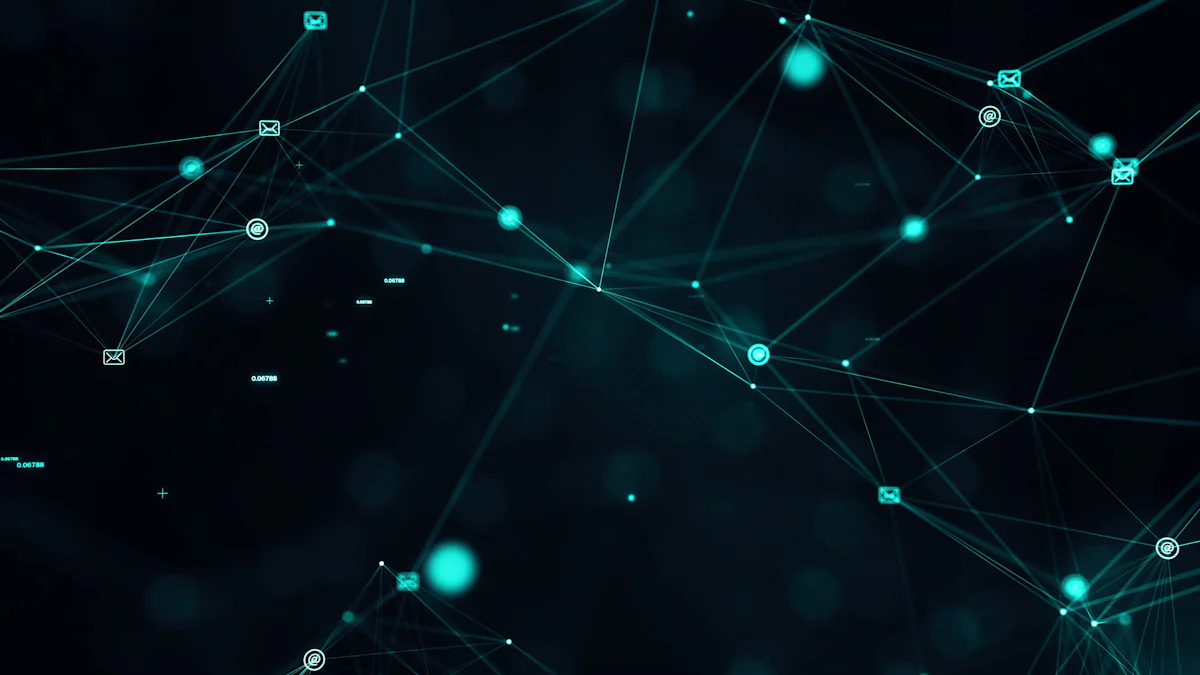
Step-by-step Guide
Key Features
Step-by-step Guide
Key Features
Step-by-step Guide
Key Features
Evaluating PowerPoint to Word conversion tools can help you find the best fit for your needs. Each tool offers unique features, so consider what matters most to you. Whether it's speed, quality, or ease of use, these tools make converting PowerPoint files to Word a breeze. Evaluating these options ensures you choose the right tool for transforming your PowerPoint presentation into a Word document.
Step-by-step Guide
Key Features
Step-by-step Guide
Key Features
Step-by-step Guide
Key Features
Using these PowerPoint to Word converters, you can easily transform your presentations into text documents. Each tool offers unique features, so consider what suits your needs best. Whether you prioritize ease of use, quality, or additional functionalities, these tools make converting PPT to Word a straightforward task. Explore these options to find the perfect fit for your PowerPoint to Word conversion needs.

When it comes to converting PowerPoint presentations to Word documents, each tool has its own strengths and weaknesses. Let's dive into the main pros and cons of these tools to help you make an informed choice.
Zamzar Pros
Aspose Pros
PDF Filler Cons
DocHub Cons
By understanding the main pros and main cons of each tool, you can better decide which one suits your needs for converting PowerPoint presentations to Word documents. Whether you prioritize ease of use, quality, or additional features, knowing these details helps you choose the right tool for your tasks.
In the world of digital tools, PageOn.ai stands out as a game-changer. You might wonder how it can help you convert PPT to Word doc online free. Well, let's dive into what makes this tool so special.
Transforming Ideas into Slides
PageOn.ai excels at turning your ideas into stunning slides. Imagine having a tool that takes your thoughts and transforms them into a visual masterpiece. Whether you're a Medical Writer or working on a school project, PageOn.ai makes it easy. You don't need to be a design expert. Just input your ideas, and watch them come to life in PowerPoint format. This feature is especially useful for those in the Medical field, where clear and concise presentations are crucial.
File Conversion Capabilities
But that's not all. PageOn.ai also offers robust file conversion capabilities. You can effortlessly convert PPT to Word doc online free. This means you can take your PowerPoint presentations and turn them into Word documents with ease. It's perfect for when you need to share your work in a different format. Whether you're dealing with Medical Writing or any other field, this feature saves you time and effort. You won't have to worry about losing important details during the conversion process.
Ease of Use
One of the Top reasons to choose PageOn.ai is its ease of use. You don't need to be tech-savvy to navigate this tool. The interface is intuitive, making it accessible for everyone. Whether you're a seasoned Medical Writer or new to digital tools, you'll find it straightforward. You can quickly convert PPT to Word doc online free without any hassle. This simplicity ensures you spend more time on your content and less time figuring out how to use the tool.
Versatility
PageOn.ai offers versatility that caters to various needs. It's not just for converting PowerPoint and Word documents. You can use it for a range of tasks, from creating presentations to managing documents. This Comprehensive tool adapts to your requirements, whether you're in the Medical field or another industry. Its versatility makes it a valuable asset for anyone looking to streamline their workflow. You can rely on PageOn.ai to handle your PowerPoint and Word needs efficiently.
How to Choose the Right Tool?
Choosing the right tool for converting your PowerPoint presentations to Word documents can feel overwhelming. You have many options, like Google Docs and WPS Office. Each offers unique features. Consider what you need most. Do you prioritize conversion quality or ease of use? Google Docs provides seamless integration with other Google services, making it a great choice for those already using Google tools. WPS Office, on the other hand, offers robust features for businesses, ensuring high conversion quality.
Think about your time management needs. If you want quick results, tools like Google Docs can save you time with their straightforward process. WPS Office also excels in time management by offering batch conversion, which is perfect for handling multiple files at once. Evaluate the success rate of each tool. Read reviews and user feedback to understand how well they perform. This research will guide you in making an informed decision.
Are These Tools Secure?
Security is a top concern when using online tools. You want to ensure your data remains safe during conversion. Google Docs and WPS Office both prioritize security. Google Docs uses encryption to protect your files, giving you peace of mind. WPS Office also implements strong security measures, making it a reliable choice for businesses.
Consider the privacy policies of these tools. Google Docs has a transparent policy, explaining how your data is handled. WPS Office also provides clear information about data protection. This transparency helps you trust the tools you use. Always check if the tool requires registration. Some tools, like Google Docs, allow you to convert files without signing up, enhancing your privacy.
In conclusion, choosing the right tool involves considering conversion quality, time management, and security. Whether you opt for Google Docs or WPS Office, understanding these factors will lead to success in your conversion tasks. Keep these tips in mind, and you'll find the perfect fit for your needs.
When converting Microsoft PowerPoint presentations to Word documents, you have several excellent Word converters and provide options. Each tool has its pros and cons. Zamzar offers ease of use, while Aspose ensures high-quality conversion. Google Docs integrates well with Microsoft Office, making it a versatile choice. Consider what matters most to you. Do you need speed, quality, or integration with Microsoft Office? These success tips will guide you in choosing the right converter. By understanding the pros and cons of each tool, you can make an informed decision and achieve success in your tasks.