Learn to Create AI Images Using Discord Tools
AI tools have revolutionized the way you can express creativity, and platforms like Discord make this process seamless. With tools such as Midjourney and DALL·E, you can generate stunning visuals directly within your favorite Discord servers using a Discord AI image generator. These tools allow you to craft unique images by simply providing descriptive prompts. For example, Midjourney, one of the most popular AI tools on Discord, boasts a massive community of 19.9 million members as of April 2024. Similarly, DALL·E, powered by OpenAI, offers incredible flexibility in creating custom visuals. By integrating these tools, Discord becomes a hub for artistic exploration, collaboration, and sharing. Whether you're an artist or a hobbyist, these AI image generators empower you to create AI images effortlessly.
What You Need to Get Started
To create stunning AI-generated images on Discord, you need to prepare a few essentials. This section will guide you through the prerequisites and workspace setup to ensure a smooth start.
Prerequisites
Before diving into the creative process, make sure you have the following:
A Discord account
You must have an active Discord account. If you don’t already have one, visit the Discord website and sign up. The process is quick and straightforward. Once registered, you can access various servers and channels where AI tools are available.
Access to an AI image generator bot (e.g., Midjourney, DALL·E)
To use AI tools like Midjourney or DALL·E, you need access to their bots. These bots are integrated into Discord servers and allow you to generate images by entering prompts. For example, to use Midjourney on Discord, you can join the official Midjourney server or invite the bot to your own server. You may also need to sign up for Midjourney to unlock its features.
Optional tools for advanced usage (e.g., Zapier for automation)
For those looking to streamline their workflow, tools like Zapier can automate tasks. Zapier connects Discord with other apps, enabling you to manage AI-generated images more efficiently. While optional, these tools can enhance your experience, especially if you frequently use AI for creative projects.
Setting Up Your Workspace
Once you have the prerequisites, it’s time to set up your workspace. This ensures you can use AI tools effectively within Discord.
Joining a Discord server that supports AI image generators
To use Midjourney on Discord or similar tools, you need to join a server that supports these bots. For instance, the official Midjourney server is a great starting point. After joining, navigate to the appropriate Discord channel where the bot operates. These channels are often labeled with names like “AI-Image-Generator” or “Bot-Commands.”
Ensuring proper permissions to use bots
Permissions play a crucial role in using AI bots. If you’re in a public server, ensure you have the necessary roles to interact with the bot. In private servers, you may need admin rights to invite and configure the bot. For example, when you sign up for Midjourney, you might need to adjust bot permissions to allow it to respond to your commands.
By completing these steps, you’ll be ready to explore the creative possibilities of AI tools on Discord. Whether you’re generating images for fun or professional use, this setup ensures a seamless experience.
Step-by-Step Guide to Using AI Image Generators on Discord

Setting Up the AI Tool on Discord
How to invite an AI bot to your server
To begin, you need to invite an AI bot like Midjourney or OpenAI's DALL·E to your Discord server. Start by visiting the official website of the AI tool you want to use. Look for the option to invite the bot to your server. For example, to learn how to use Midjourney, go to the Midjourney website and click the "Join the Beta" button. This action redirects you to Discord, where you can select the server you want to add the bot to. Ensure you have admin rights to complete this step. Once added, the bot will appear in your server's member list, ready to assist with AI image generation.
Configuring bot permissions and settings
After inviting the bot, configure its permissions to ensure smooth operation. Open your server settings, navigate to the "Roles" section, and locate the bot's role. Grant it permissions such as "Send Messages" and "Read Message History." These permissions allow the bot to interact with users in the Discord channel. For tools like Midjourney, you may also need to adjust specific settings, such as enabling slash commands. Proper configuration ensures the bot responds to your prompt commands without issues.
Generating Images
Crafting effective prompts for better results
The quality of your AI-generated images depends on the prompt you provide. A well-crafted prompt includes descriptive language and specific details. For instance, instead of typing "a sunset," try "a vibrant sunset over a calm ocean with pink and orange hues." This approach helps the AI understand your vision. To prompt Midjourney effectively, experiment with different styles, such as "watercolor painting" or "cyberpunk theme." The more precise your prompt, the better the results.
Using advanced parameters to customize outputs
Many AI image generators, including Midjourney, offer advanced parameters to refine your images. You can add modifiers to your prompt to control aspects like resolution, aspect ratio, or artistic style. For example, in Midjourney, you can include commands like --ar 16:9 for a widescreen aspect ratio or --v 5 to use the latest version of the AI model. These parameters give you greater control over the final output, allowing you to generate AI images tailored to your needs.
Retrieving and Saving Images
Accessing generated images in Discord
Once the bot processes your prompt, it posts the generated image in the designated Discord channel. For example, in Midjourney, the bot typically shares the image in a public channel unless you're using a private server. You can view the image directly in the chat and interact with it by reacting or commenting. If you want to navigate Midjourney for older creations, use the search bar or scroll through the channel history.
Downloading and saving images to your device
To save your creation, click on the image in Discord to open it in full view. Right-click on the image and select "Save Image As" to download it to your device. For tools like Midjourney, you can also use the upscale option to enhance the image quality before saving. This feature is especially useful if you plan to edit an image in Midjourney later or use it for professional purposes.
By following these steps, you can seamlessly integrate AI image generators into your creative workflow. Whether you're learning how to use Midjourney or exploring other tools, these methods ensure you can generate AI images efficiently and effectively.
Top AI Image Generator Bots on Discord
Discord offers a variety of AI image generator bots that cater to different creative needs. These tools allow you to transform your ideas into stunning visuals with just a few prompts. Below are some of the top AI image generator bots you can explore.
Midjourney
Midjourney stands out as one of the most popular and powerful AI image generators available on Discord. Its artistic capabilities make it a favorite among users who want visually striking results. Even with simple prompts like "a cow," Midjourney delivers images that look polished and professional. The bot’s default style leans heavily toward artistic and creative interpretations, making it ideal for those who enjoy experimenting with unique visuals.
Midjourney also provides advanced features for users who want more control over their creations. You can tweak parameters such as aspect ratio, resolution, and artistic style to customize your images. For instance, adding commands like --ar 16:9 adjusts the image's dimensions, while --v 5 ensures you use the latest version of the AI model. These options give you the flexibility to create images tailored to your specific needs.
To use Midjourney, you can join its official server or invite the bot to your own server. Once set up, you can start generating images by entering prompts in the designated channel. Midjourney’s community of millions of members also provides inspiration and support, making it an excellent choice for both beginners and experienced users.
DALL·E
DALL·E, developed by OpenAI, is another top-tier AI image generator you can use on Discord. Known for its versatility, DALL·E excels at turning text prompts into imaginative and detailed visuals. Whether your request is simple or wildly creative, DALL·E can handle it. For example, you can generate anything from realistic portraits to surreal landscapes with ease.
The latest version, DALL·E 3, builds on the success of its predecessor, offering enhanced capabilities and improved image quality. DALL·E allows you to edit and refine your images, giving you greater control over the final output. This feature is particularly useful if you want to make adjustments or add specific details to your creations.
To access DALL·E on Discord, you need to join a server that supports the bot or integrate it into your own server. Once added, you can start generating images by entering prompts in the appropriate channel. The bot processes your request and delivers high-quality visuals directly in the chat. If you’re looking for a reliable and flexible tool for creating DALL·E images, this bot is an excellent option.
Artbreeder
Artbreeder offers a unique approach to AI image generation by focusing on collaborative creativity. Unlike other bots, Artbreeder allows you to blend and modify existing images to create entirely new ones. This feature makes it ideal for users who want to experiment with different styles and concepts.
Artbreeder specializes in generating portraits, landscapes, and abstract art. You can adjust various parameters, such as facial features, colors, and textures, to customize your images. The bot also supports community-driven projects, where users can share and build upon each other’s creations. This collaborative aspect sets Artbreeder apart from other AI image generators on Discord.
To use Artbreeder, you need to join a Discord server that supports the bot. Once inside, you can start creating and sharing your images in the designated channel. Artbreeder’s intuitive interface and community-focused approach make it a great choice for users who enjoy collaborative art projects.
DeepAI
DeepAI provides a straightforward and accessible way to generate AI images on Discord. This tool focuses on simplicity, making it an excellent choice for beginners. You can create visuals by entering text prompts, and the bot quickly processes your request to deliver results. The generated images often lean toward realistic interpretations, which makes DeepAI suitable for projects requiring clarity and precision.
One of the standout features of DeepAI is its ability to handle a wide range of prompts. Whether you describe a serene landscape or a futuristic cityscape, the bot adapts to your input. DeepAI also supports customization options, allowing you to adjust parameters like resolution and style. These features ensure that your creations align with your vision.
To use DeepAI on Discord, join a server that integrates the bot or invite it to your own server. Once added, navigate to the designated channel and start generating images by typing your prompts. The bot’s user-friendly interface ensures a smooth experience, even if you’re new to AI image generation.
NightCafe
NightCafe stands out for its focus on artistic expression. This AI image generator excels at creating visually stunning and imaginative artwork. It offers various styles, such as oil painting, abstract, and cosmic, giving you the freedom to explore different creative directions. NightCafe’s versatility makes it a favorite among users who enjoy experimenting with unique aesthetics.
The bot allows you to refine your images by providing advanced customization options. You can tweak elements like color schemes, textures, and artistic techniques to achieve the desired effect. NightCafe also supports community engagement, enabling you to share your creations and gain inspiration from others.
To get started with NightCafe on Discord, join a server that hosts the bot or add it to your own server. Use the appropriate channel to enter your prompts and watch as the bot transforms your ideas into captivating visuals. NightCafe’s emphasis on creativity makes it an excellent tool for artists and hobbyists alike.
RunwayML
RunwayML takes AI image generation to the next level by combining creativity with advanced technology. This tool is ideal for users who want professional-grade results. RunwayML supports a variety of use cases, including image editing, video creation, and 3D modeling. Its robust features make it a versatile option for both personal and professional projects.
One of RunwayML’s key strengths is its ability to integrate with other tools and platforms. For example, you can use it alongside Midjourney or DALL·E to enhance your creations. The bot also offers real-time collaboration features, allowing multiple users to work on a project simultaneously. This functionality is particularly useful for team-based creative endeavors.
To use RunwayML on Discord, invite the bot to your server and configure it in the designated channel. Enter your prompts and explore the wide range of customization options available. RunwayML’s advanced capabilities ensure that you can produce high-quality visuals tailored to your specific needs.
Fotor AI
Fotor AI offers a user-friendly platform for generating high-quality images with minimal effort. This tool focuses on accessibility, making it an excellent choice for beginners and casual users. You can create stunning visuals by simply entering descriptive prompts, and the AI handles the rest. Fotor AI’s intuitive design ensures that you can start creating without needing extensive technical knowledge.
One of the standout features of Fotor AI is its wide range of artistic styles. Whether you want a realistic portrait, a vibrant landscape, or an abstract piece, Fotor AI adapts to your needs. The tool also includes pre-designed templates, which help you customize your images further. These templates allow you to experiment with different layouts and effects, giving your creations a professional touch.
"Fotor AI simplifies the creative process, enabling anyone to produce visually appealing artwork effortlessly."
To use Fotor AI on Discord, you need to join a server that supports the bot or invite it to your own server. Once added, navigate to the designated channel and start generating images by typing your prompts. The bot processes your request quickly, delivering results in seconds. This efficiency makes Fotor AI ideal for users who value speed and convenience.
Fotor AI also supports advanced editing options. You can adjust elements like brightness, contrast, and saturation to refine your images. These features give you greater control over the final output, ensuring that your creations align with your vision. Additionally, Fotor AI allows you to save your images in high resolution, making them suitable for both digital and print use.
If you’re looking for a versatile and easy-to-use AI image generator, Fotor AI is a fantastic option. Its combination of simplicity, speed, and customization ensures that you can bring your creative ideas to life with ease.
Why You Should Try PageOn.ai for AI Image Generation and Presentations
AI-powered search and virtual presentation tool
PageOn.ai combines advanced technology with user-friendly features to simplify your creative process. This tool integrates AI-powered search capabilities, allowing you to find relevant content quickly. It also supports virtual presentations, making it a versatile choice for both personal and professional projects. Whether you need to generate visuals or create compelling presentations, PageOn.ai offers a seamless experience.
Combines AI image generation with presentation creation
PageOn.ai stands out by merging AI image generation with presentation design. Unlike standalone tools like Midjourney or OpenAI's DALL·E, PageOn.ai enables you to craft entire presentations while incorporating AI-generated visuals. This feature saves time and ensures that your presentations look polished and cohesive. By using this tool, you can streamline your workflow and focus on delivering impactful content.
Key Features of PageOn.ai
Voice-based search and content generation
PageOn.ai introduces voice-based search, allowing you to interact with the platform effortlessly. You can describe your ideas verbally, and the tool generates relevant content based on your input. This feature enhances accessibility and speeds up the creative process. For example, you can say, "Create a slide about AI advancements," and PageOn.ai will generate a draft instantly.
Automatic data analysis and report generation
This tool excels at handling data. It analyzes uploaded files and generates detailed reports automatically. If you're working on a presentation that requires charts or statistics, PageOn.ai simplifies the process by extracting key insights and presenting them in a clear format. This feature ensures accuracy and saves you from manual data entry.
Customizable templates and charts
PageOn.ai offers a wide range of templates and charts to suit different presentation styles. You can customize these elements to match your theme or branding. Whether you need a professional layout for a business pitch or a creative design for an art project, PageOn.ai provides the flexibility to meet your needs. These templates also integrate seamlessly with AI-generated images, ensuring a cohesive look.
How to Use PageOn.ai
Visit the PageOn.ai website and log in
To get started, visit the official PageOn.ai website. Create an account or log in if you already have one. The platform's intuitive interface ensures a smooth onboarding process.
Input your theme or idea and upload reference files
Once logged in, input your theme or idea into the platform. You can also upload reference files, such as documents or images, to guide the AI. This step helps the tool understand your requirements and generate relevant content.
Review the AI-generated outline and select a template
PageOn.ai provides an outline based on your input. Review this outline to ensure it aligns with your vision. Afterward, choose a template that suits your presentation style. The platform offers various options, from minimalist designs to vibrant layouts.
Customize the presentation, including AI-generated images
After selecting a template, customize your presentation. Add AI-generated images to enhance visual appeal. You can adjust text, colors, and other elements to match your preferences. This step allows you to create a unique and engaging presentation.
Save your presentation in the cloud or download it as a PDF
Once satisfied with your presentation, save it in the cloud for easy access. You can also download it as a PDF for offline use. This flexibility ensures that your work is always available when needed.
PageOn.ai transforms the way you create presentations by integrating AI image generation and advanced design tools. Its features make it a valuable resource for anyone looking to elevate their creative projects.
Tips for Creating Stunning AI Art on Discord
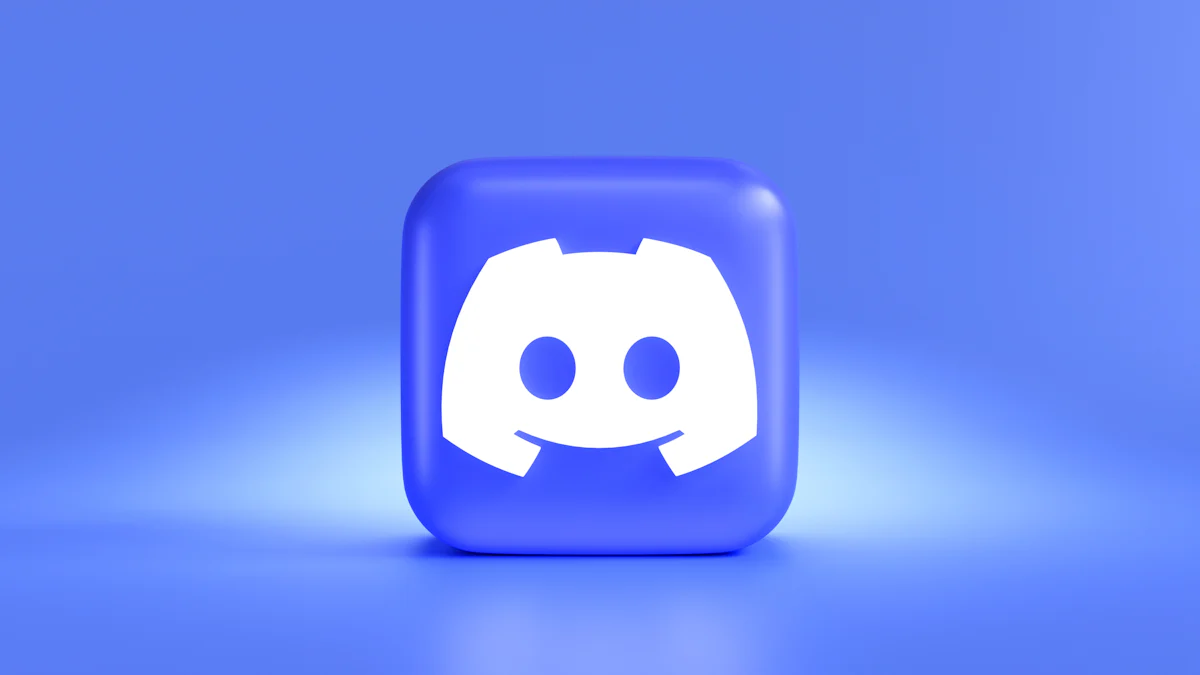
Creating visually captivating AI art on Discord requires a mix of creativity, experimentation, and leveraging the right resources. By following these tips, you can elevate your AI-generated images and make the most of the tools available.
Experimenting with Prompts
Use descriptive and specific language
The key to generating impressive AI art lies in crafting detailed prompts. When you describe your vision, include specific elements like colors, textures, and settings. For example, instead of saying "a forest," try "a dense forest with golden sunlight filtering through tall pine trees." This level of detail helps the AI understand your intent and produce more accurate results. Tools like Fotor AI Image Generator excel at interpreting such prompts, offering styles like oil painting, digital art, or 3D to match your description.
Include artistic styles or references
Incorporating artistic styles into your prompts can significantly enhance the output. Mention styles such as "watercolor," "cyberpunk," or "sketch" to guide the AI toward a particular aesthetic. For instance, if you want a futuristic cityscape, you could specify "a neon-lit cyberpunk city at night." Many AI tools on Discord, including Fotor AI, allow you to select styles directly, making it easier to achieve your desired look.
Leveraging Community Resources
Join Discord communities for inspiration and support
Discord is home to vibrant communities dedicated to AI art. Joining these groups can provide you with inspiration and valuable insights. Communities often share tips, showcase their creations, and discuss techniques for improving prompts. For example, servers hosting tools like Midjourney or DALL·E have channels where users exchange ideas and feedback. Engaging with these communities can help you refine your skills and discover new creative possibilities.
Share your creations and learn from others
Sharing your AI-generated art within Discord communities fosters collaboration and growth. By posting your work, you can receive constructive feedback and learn from others' experiences. Observing how others craft their prompts or use advanced features can inspire you to experiment with new approaches. Additionally, many servers host challenges or themed events, encouraging you to push your creative boundaries.
Using Reference Images
Upload images to guide the AI's output
Reference images can serve as a powerful tool when generating AI art. By uploading an image, you provide the AI with a visual starting point, which helps it align its output with your vision. For example, if you want to create a surreal landscape, you could upload a photo of a mountain range and combine it with a descriptive prompt. Tools like Fotor AI Image Generator support this feature, enabling you to blend text and visuals seamlessly.
Combine text prompts with visual references
Combining text prompts with reference images allows for greater precision in your creations. Describe the elements you want to add or modify while providing an image for context. For instance, you could upload a picture of a city skyline and use a prompt like "add a glowing aurora in the night sky." This approach ensures that the AI incorporates both your textual and visual inputs, resulting in a more cohesive final image.
By experimenting with prompts, engaging with the Discord community, and utilizing reference images, you can unlock the full potential of AI art tools. Whether you're using Fotor AI, Midjourney, or other bots, these strategies will help you create stunning visuals that stand out.
Using a Discord AI image generator opens up endless creative possibilities. Tools like Midjourney and dall·e empower you to transform simple prompts into stunning visuals, whether for personal projects or professional presentations. Discord provides a seamless platform to explore these tools, making the process intuitive and engaging. Experiment with prompts to refine your results, and tap into community resources for inspiration and support. Platforms like PageOn.ai further enhance your experience by integrating AI-generated images into polished presentations. Dive into this creative journey and discover the joy of crafting unique AI art.