Steps to Download SlideShare PPT Online for Free
A comprehensive guide to accessing SlideShare presentations offline
SlideShare, launched in 2006, has become a go-to platform for professionals to share presentations, documents, and infographics. With over fifty million presentations available, it offers a wealth of knowledge across various topics. You might want to download these presentations for offline use, especially when internet access is limited. To do this, you can click on the presentation, copy the link, and explore methods to download SlideShare PPT online free. By doing so, you ensure that valuable content is always at your fingertips, ready to be accessed whenever needed.
SlideShare Content Distribution
The following chart shows the types of content available on SlideShare:
Method 1: Using Online Download Tools

Introduction to Online Tools
Online tools offer a straightforward way to download SlideShare presentations. These tools provide several benefits, making them a popular choice among users.
Benefits of using online tools
- Convenience: You can access these tools from any device with an internet connection. This flexibility allows you to download presentations without installing additional software.
- Speed: Online tools often process downloads quickly, saving you time when you need to access content immediately.
- Variety of Formats: Many tools allow you to download presentations in different formats, such as PPT, PDF, or DOC, catering to your specific needs.
Popular online tools for downloading SlideShare presentations
Several online tools have gained popularity for their efficiency and ease of use. SlideShare Downloader is a notable example, enabling you to download PPTs and PDFs effortlessly. Another option is the Slideshare downloader, which provides a quick solution when you're in a hurry. These tools ensure you can access valuable content offline, enhancing your learning and sharing capabilities.
Step-by-Step Guide
To download a SlideShare presentation using an online tool, follow these simple steps:
Below is a visualization of the online tool download workflow:
flowchart TD
A[Find Online Downloader Tool] --> B[Copy SlideShare URL]
B --> C[Paste URL in Tool]
C --> D[Select Format]
D --> E[Initiate Download]
E --> F[Save to Device]
Accessing the online tool
- Open your web browser and search for a reliable SlideShare downloader. You might consider using SlideShare Downloader or Slideshare downloader for their user-friendly interfaces.
Entering the SlideShare URL
- Navigate to the SlideShare presentation you wish to download. Click on the presentation to open it.
- Copy the URL from the address bar. Ensure you have the correct link to avoid errors during the download process.
- Return to the online downloader tool and paste the copied URL into the designated field.
Downloading the presentation
- After pasting the URL, press the Enter key to initiate the download process. The tool will process the link and prepare the file for download.
- Once the file is ready, click on the download button to save the presentation to your device. Choose the desired format, such as PPT or PDF, based on your preference.

Method 2: Browser Extensions
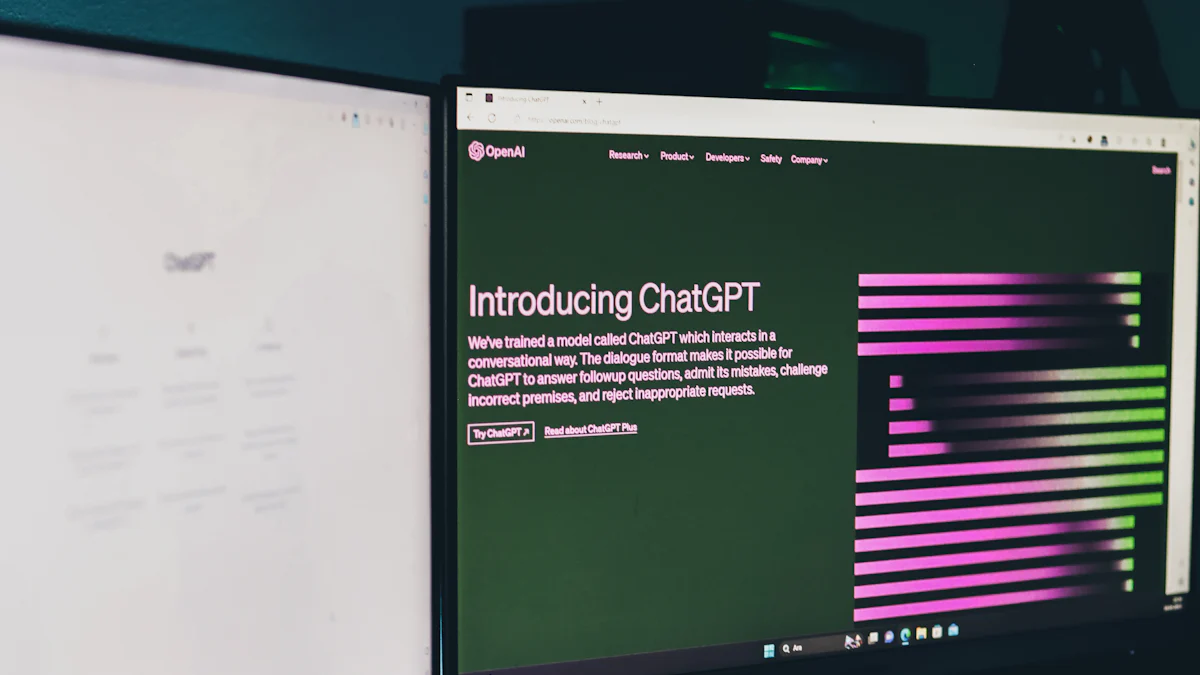
Introduction to Browser Extensions
Browser extensions offer a seamless method to download SlideShare presentations directly from your web browser. These small software programs integrate with your browser, enhancing its functionality and providing you with additional features.
Advantages of using browser extensions
- Ease of Use: Browser extensions simplify the download process. You can initiate downloads with just a few clicks, making it an efficient method for accessing presentations.
- Integration: Extensions work within your browser, eliminating the need to switch between different applications or websites.
- Customization: Many extensions allow you to customize settings, enabling you to choose the format and quality of the downloaded presentation.
Recommended browser extensions for downloading
Several browser extensions have gained popularity for their effectiveness in downloading SlideShare presentations. SlideShare Downloader is a notable choice, offering a straightforward method to save presentations offline. Another recommended extension is Slidesaver, which provides a quick and reliable solution for downloading content directly from SlideShare.
Browser Extension Popularity
Comparison of popular SlideShare downloader browser extensions:
Step-by-Step Guide
To download SlideShare presentations using a browser extension, follow these steps:
Installing the extension
- Open your web browser and navigate to the extension store or marketplace. Search for a reliable SlideShare downloader extension, such as SlideShare Downloader or Slidesaver.
- Click on the extension and select "Add to Browser" or "Install." Follow the prompts to complete the installation process.
Navigating to the SlideShare presentation
- Once the extension is installed, open a new tab in your browser and visit the SlideShare website.
- Browse or search for the presentation you wish to download. Click on the presentation to open it.
Using the extension to download
- With the presentation open, locate the extension icon in your browser's toolbar. Click on the icon to activate the extension.
- The extension will automatically detect the SlideShare presentation. Follow the on-screen instructions to download the presentation to your device.
- Choose the desired format, such as PPT or PDF, and save the file to your preferred location.
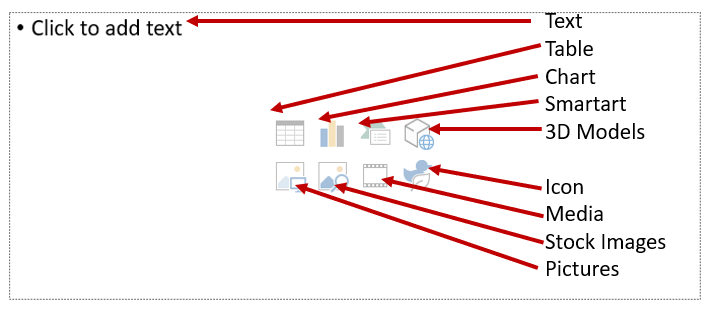
Method 3: Manual Download Techniques
Introduction to Manual Techniques
Manual download techniques offer an alternative approach when other methods are unavailable or unsuitable. You might find these techniques useful in specific scenarios.
When to use manual techniques
Use manual techniques when online tools or browser extensions fail to download the desired presentation. These methods can also be helpful when you need only a few slides from a presentation rather than the entire file. Additionally, manual techniques serve as a backup option when download restrictions are in place.
Limitations of manual methods
Manual methods come with certain limitations. They can be time-consuming, especially for presentations with numerous slides. The quality of the downloaded content might not match that of the original file. Furthermore, manual techniques often require additional steps to compile the downloaded content into a cohesive presentation.
Manual Download Process
The workflow for manually downloading SlideShare presentations:
flowchart TD
A[Access SlideShare Presentation] --> B[Take Screenshots of Slides]
B --> C[Save Images to Device]
C --> D[Open Presentation Software]
D --> E[Create New Presentation]
E --> F[Insert Images as Slides]
F --> G[Arrange in Correct Order]
G --> H[Save as PPT/PDF]
Step-by-Step Guide
Follow these steps to manually download a SlideShare presentation:
Accessing the presentation
- Open your web browser and navigate to the SlideShare website.
- Search for the presentation you wish to download. Click on the presentation to view it in full-screen mode.
Saving slides as images
- Use the Screenshot feature on your device to capture each slide. Ensure you capture the entire slide to maintain the quality of the image.
- Save each Screenshot as an image file on your device. Organize the files in a folder for easy access later.
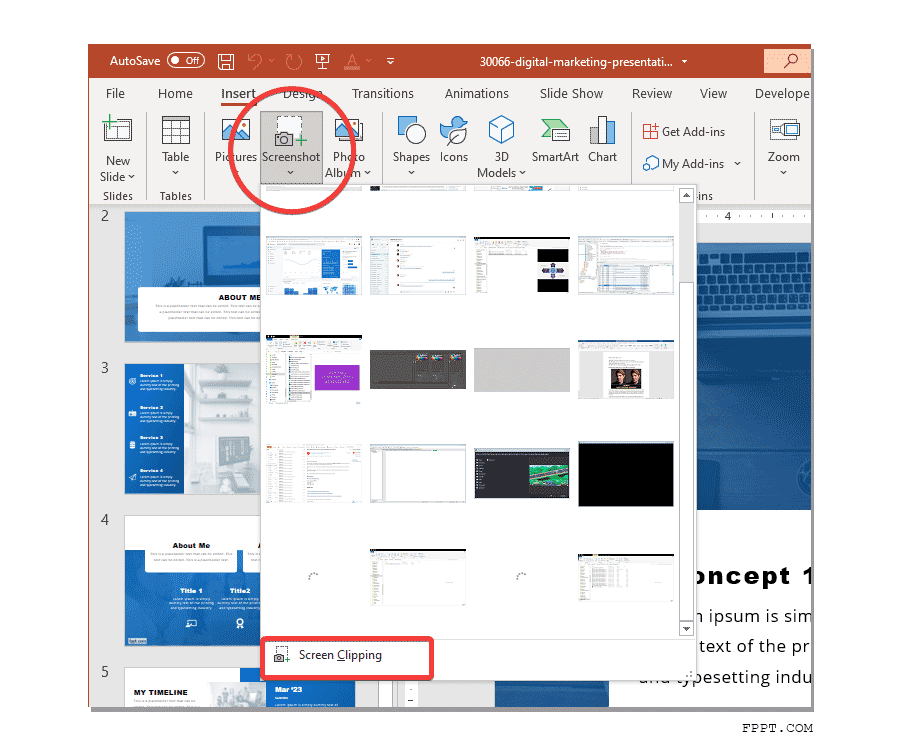
Compiling images into a presentation
- Open a presentation software, such as Microsoft PowerPoint or Google Slides.
- Create a new presentation and insert each image into a separate slide. Arrange the images in the correct order to match the original presentation.
- Save the compiled presentation in your preferred format, such as PPT or PDF. This step ensures you have a complete and accessible version of the presentation.
Download Disabled SlideShare PPTs
Downloading presentations from SlideShare can sometimes be challenging, especially when the download option is disabled by the author. However, you can still access these valuable resources using specific techniques. This section will guide you through the process of downloading disabled SlideShare PPTs while considering legal aspects.
Techniques for Downloading Disabled Content
Using third-party tools
Third-party tools offer a practical solution for downloading disabled SlideShare presentations. These tools provide a direct link to download the content without requiring a login or subscription. To use these tools effectively, follow these steps:
- Find a Reliable Tool: Search for a trusted SlideShare downloader tool online. Ensure the tool is reputable and does not violate any copyright terms.
- Copy the Link: Navigate to the SlideShare presentation you wish to download. Copy the link of the disabled PPT from the address bar.
- Paste the Link: Open the third-party tool and paste the link of the disabled PPT into the designated field. This step is crucial for the tool to recognize the presentation you want to download.
- Download to Folder: After pasting the link, initiate the download process. The tool will generate a direct link to download the presentation. Choose the desired format and download to folder on your device.
- Verify the Downloaded Content: Once downloaded, check the content to ensure it matches the original presentation. This verification step ensures you have the correct slides and information.
By following these steps, you can download from SlideShare even when the download option is disabled. These tools provide a convenient way to access valuable content offline.
Legal considerations
While downloading disabled SlideShare presentations, it's essential to consider legal implications. Always respect the author's rights and adhere to copyright laws. Here are some key points to keep in mind:
- Respect Copyright: Ensure that the downloaded content is for personal use only. Avoid sharing or distributing the content without the author's permission.
- Check Terms of Use: Review SlideShare's terms of use to understand what is permissible. Some presentations may have specific restrictions that you need to follow.
- Use Ethical Tools: Choose tools that comply with legal standards and do not infringe on intellectual property rights. This approach helps maintain ethical practices while accessing disabled content.
By considering these legal aspects, you can responsibly download disabled SlideShare PPTs. This ensures you respect the rights of content creators while accessing the information you need.
Frequently Asked Questions
Common Issues and Solutions
Troubleshooting download errors
When you attempt to download slideshare PPT online free, you might encounter errors. These errors can stem from various issues, such as incorrect URLs or browser settings. To resolve these, ensure you copy the correct URL from the SlideShare presentation. Double-check your internet connection for stability. If the problem persists, try using a different browser or clearing your browser's cache. These steps often resolve common download issues, allowing you to access your desired slides without hassle.
Legal considerations when downloading
Downloading presentations from SlideShare requires careful attention to legal considerations. You must respect the author's rights and adhere to copyright laws. Always use the downloaded content for personal use only. Avoid sharing or distributing it without permission. Before you download slideshare PPT online free, review SlideShare's terms of use. Some presentations may have specific restrictions. By following these guidelines, you ensure ethical and legal compliance while accessing valuable content.
Download Slideshare PPT Online Free Without Login
You can download slideshare PPT online free without needing to login. Many online tools and browser extensions facilitate this process. Simply paste the SlideShare URL into the tool, and it will generate a download link. This method eliminates the need for a SlideShare account, making it convenient for users who prefer not to login. However, always verify the tool's credibility to avoid potential security risks.
Additional Tips
Ensuring quality of downloaded presentations
To maintain the quality of downloaded presentations, choose tools that offer high-resolution downloads. Some tools allow you to select the format and quality before downloading. Opt for formats like PDF or PPT to preserve the original slide layout and content. Regularly update your browser and tools to ensure compatibility with the latest SlideShare features. These practices help you retain the presentation's quality, enhancing your offline viewing experience.
Alternative resources for presentations
If you encounter difficulties downloading from SlideShare, consider exploring alternative resources. Websites like Prezi and Google Slides offer a wide range of presentations on various topics. These platforms provide additional options for accessing educational content. You can also explore academic databases and online libraries for more comprehensive resources. By diversifying your sources, you expand your knowledge base and gain access to a broader array of information.
AI Tool for Creating Presentations: PageOn.ai
Introduction to PageOn.ai
PageOn.ai revolutionizes how you create presentations. As a Developer, you can leverage its AI-driven design tools to craft professional presentations effortlessly. This platform offers innovative features like AI storytelling, smart templates, and design suggestions. These features enhance the overall quality of your presentations, making them more engaging and visually appealing.
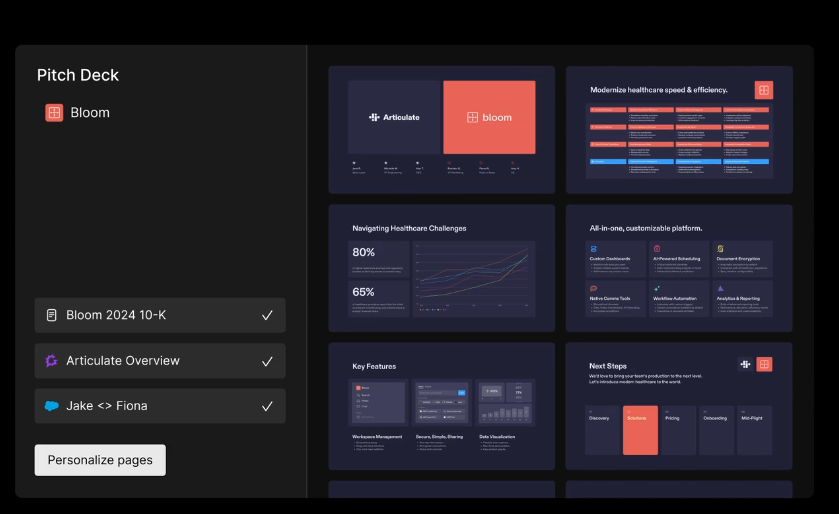
Overview of PageOn.ai's capabilities
- AI Storytelling: This feature helps you weave compelling narratives into your presentations, ensuring your message resonates with your audience.
- Smart Templates: Choose from a variety of templates that automatically adjust to fit your content, saving you time and effort.
- Design Suggestions: Receive real-time feedback on your presentation design, allowing you to make improvements instantly.
Benefits of using AI for presentation creation
Using AI tools like PageOn.ai offers several advantages. You can focus on content rather than design, as the AI handles the aesthetics. This approach ensures consistency and professionalism in every slide. Additionally, AI tools streamline the creation process, allowing you to produce high-quality presentations quickly. As a Developer, you can appreciate the efficiency and precision these tools bring to your workflow.
Step-by-Step Guide to Using PageOn.ai
Creating presentations with PageOn.ai involves a straightforward process. Follow these steps to harness the power of AI in your presentation development.
The PageOn.ai presentation creation workflow:
flowchart TD
A[Access PageOn.ai Website] --> B[Enter Presentation Topic]
B --> C[Upload Reference Materials]
C --> D[Select Template]
D --> E[AI Generates Content]
E --> F[Review and Edit]
F --> G[Download Final PPT]
Accessing the PageOn.ai homepage
- Open your web browser and navigate to the PageOn.ai homepage. This step marks the beginning of your journey to creating stunning presentations.
Inputting your topic and uploading reference files
- Enter your presentation topic in the designated field. Upload any reference files or materials you wish to include. This input helps the AI tailor the presentation to your specific needs.
Selecting a template
- Browse through the available templates and select one that aligns with your presentation's theme. The smart templates adjust to fit your content seamlessly, ensuring a cohesive look across all slides.
AI-generated PPT creation
- Allow the AI to generate your presentation. The tool will organize your content into a logical flow, incorporating design elements that enhance readability and engagement. Each slide will reflect the professionalism and polish expected from a Developer.
Downloading your PPT
- Once the AI completes the presentation, download it to your device. Choose the desired format, such as PPT or PDF, to ensure compatibility with your preferred presentation software.
You have explored various methods to download SlideShare presentations for free. Each method offers unique advantages, allowing you to choose based on your preferences. Whether you prefer online tools, browser extensions, or manual techniques, you can find a solution that fits your needs. As a Developer, you should consider the convenience and efficiency of AI tools like PageOn.ai. These tools streamline the presentation creation process, enhancing your storytelling and design capabilities. Embrace these advancements to elevate your work and ensure you always have access to valuable content.
You Might Also Like
Mastering Workplace Communication with International Phonetic Alphabet (IPA) - Visual Guide
Discover how the International Phonetic Alphabet transforms workplace communication. Learn visual approaches to implement IPA for clearer global business interactions.
Multi-Format Conversion Tools: Transforming Modern Workflows for Digital Productivity
Discover how multi-format conversion tools are revolutionizing digital productivity across industries. Learn about essential features, integration strategies, and future trends in format conversion technology.
Visualizing Fluency: Transform English Learning for Non-Native Speakers | PageOn.ai
Discover innovative visual strategies to enhance English fluency for non-native speakers. Learn how to transform abstract language concepts into clear visual frameworks using PageOn.ai.
Transform Presentation Anxiety into Pitch Mastery - The Confidence Revolution
Discover how to turn your biggest presentation weakness into pitch confidence with visual storytelling techniques, AI-powered tools, and proven frameworks for pitch mastery.