Flowchart Symbols Explained: What They Represent
Flowchart symbols play a crucial role in visualizing processes effectively. They serve as visual representations of different steps in a process, helping you understand the flow and logic between ideas and concepts. By using standardized symbols, you can create a flow chart that communicates how a process works without confusion or ambiguity. This clarity is essential, especially when drawing a structured flowchart for meetings or presentations. Misusing these symbols can lead to misinterpretation, negatively impacting communication and decision-making. Therefore, understanding flowchart symbols is vital for creating clear and efficient flowcharts.
Types of Flowchart Symbols
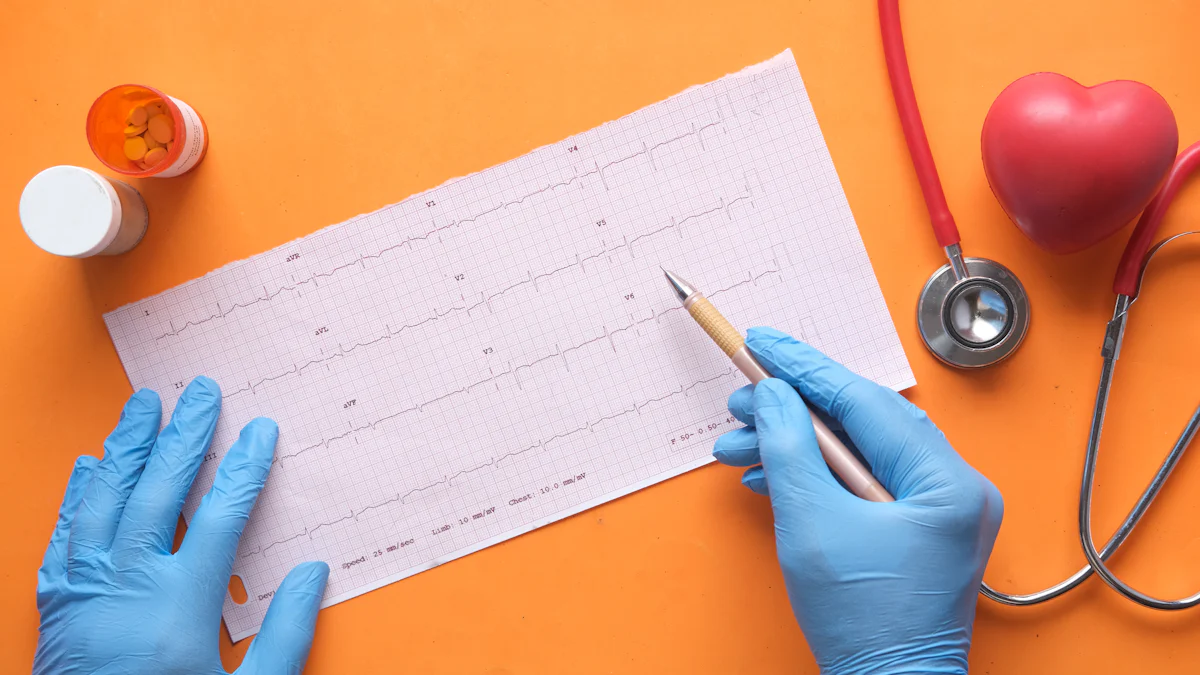
Understanding the different types of flowchart symbols is essential for creating effective and clear flowcharts. These symbols serve as visual cues that guide you through the process, ensuring that each step is easily understood.
Terminal Symbol
Start and End Points
The Terminal or Terminator Shape, often represented by an oval, marks the beginning and end of a flowchart. This symbol is crucial because it clearly indicates where the process starts and finishes. By using this symbol, you ensure that anyone reading the flowchart knows the entry and exit points of the process. This clarity helps in avoiding confusion and ensures that the flowchart communicates the process effectively.
Process Symbol
Representing Actions or Steps
The rectangle, known as the Process Symbol, represents actions or steps within a flowchart. This symbol is one of the most common and is used to denote tasks or operations that need to be completed. By using the process symbol, you can map out each step in a workflow, making it easier to understand the sequence of actions. This symbol helps in breaking down complex processes into manageable parts, allowing for better analysis and understanding.
Decision Symbol
Indicating Decision Points
The diamond shape, or Decision Symbol, indicates decision points within a flowchart. This symbol is essential for illustrating where choices need to be made, often leading to different paths based on the decision. By incorporating decision symbols, you can clearly show the branching of processes, which is vital for understanding the flow of logic in decision-making scenarios. This symbol helps in visualizing the impact of different choices and the subsequent steps that follow.
Flowchart symbols are standardized, making them universally recognized across various industries. By mastering these symbols, you enhance your ability to create flowcharts that effectively communicate complex processes. Understanding the types of flowchart symbols and their specific roles ensures that your flowcharts are not only accurate but also easy to interpret.
Input/Output Symbol
Data Entry and Retrieval
The Input/Output Symbol, often depicted as a parallelogram, plays a vital role in flowcharts. This symbol represents the points where data enters or exits a process. You use this symbol to indicate actions like data entry, retrieval, or any interaction with external systems. For instance, when you input data into a system or retrieve information from a database, this symbol marks those actions. Understanding this symbol helps you map out how data flows through a process, ensuring clarity in how information is handled.
Connector Symbol
Linking Different Parts of a Flowchart
The Connector Symbol, usually shown as a small circle, serves as a bridge between different sections of a flowchart. When your flowchart becomes complex, you might need to jump from one part to another without crossing lines. You use connectors to maintain a clean and organized layout. By labeling these connectors, you ensure that readers can easily follow the data flow without confusion. This symbol is essential for keeping your flowchart readable and efficient, especially in intricate processes.
Flow Line
Direction of Process Flow
Flow lines, represented by arrows, are crucial for indicating the direction of the process flow. These lines connect various symbols, showing how data moves from one step to another. You use flow lines to guide the reader through the sequence of actions, ensuring a logical progression. By clearly marking the direction of data flow, you help others understand the process's structure and logic. This clarity is vital for effective communication, especially when presenting complex workflows.
"Flowchart symbols are standardized, making them universally recognized across various industries." This standardization ensures that anyone familiar with flowcharts can interpret them accurately, regardless of the complexity of the process.
Annotation Symbol
Adding Explanatory Notes
The Annotation Symbol plays a crucial role in enhancing the clarity of your flowchart. This symbol, often depicted as a bracket or a note, allows you to add explanatory notes or comments to specific parts of the flowchart. By using annotations, you can provide additional context or details that might not be immediately apparent from the symbols alone.
Annotations help you clarify complex processes by offering insights or explanations that aid in understanding. For instance, if a particular step in the process requires special attention or has unique conditions, an annotation can highlight these aspects. This ensures that anyone reviewing the flowchart can grasp the nuances of the process without confusion.
"Flowchart symbols are standardized, making them universally recognized across various industries." This standardization includes the annotation symbol, which is widely used to enhance communication and understanding in flowcharts.
Incorporating annotations into your flowchart can significantly improve its effectiveness. They serve as a bridge between the visual elements and the detailed information that might be necessary for a comprehensive understanding. By strategically placing annotations, you ensure that your flowchart remains both informative and easy to follow, regardless of its complexity.
Importance of Using Correct Flowchart Symbols
Enhancing Clarity and Understanding
Using the correct flowchart symbols enhances clarity and understanding. When you choose the right symbols, you make your flowchart easy to read and interpret. Each symbol has a specific meaning, guiding the reader through the process without confusion. For example, the terminal symbol clearly marks the start and end points, while the decision symbol indicates where choices occur. By adhering to these standards, you ensure that anyone familiar with flowcharts can follow your process effortlessly. This clarity is crucial, especially in complex workflows where misinterpretation can lead to errors.
Ensuring Consistency in Flowcharts
Consistency in flowcharts is vital for effective communication. When you use standardized symbols, you maintain uniformity across different flowcharts. This consistency helps you and others quickly understand the process, regardless of who created the flowchart. It also ensures that your flowcharts align with industry standards, making them universally recognizable. By consistently applying the correct symbols, you build trust and reliability in your documentation. This practice not only aids in comprehension but also streamlines collaboration, as everyone involved can easily interpret the flowchart's structure and logic.
Practical Tips for Creating Flowcharts
Creating a flowchart involves more than just placing symbols on a page. You need to follow certain guidelines to ensure your flowchart effectively communicates the intended process. Here are some practical tips to help you create clear and efficient flowcharts.
Start with a Clear Objective
Before you begin drawing your flowchart, define the objective clearly. Ask yourself what you want to achieve with this flowchart. Understanding the purpose will guide you in selecting the appropriate symbols and structuring the flowchart logically. A clear objective ensures that every element in your flowchart serves a purpose and contributes to the overall understanding of the process.
Use Standard Symbols for Consistency
Consistency is key when creating flowcharts. Use standard symbols to maintain uniformity and ensure that anyone familiar with flowcharts can easily interpret yours. Standard symbols, like the terminal for start and end points or the diamond for decision points, provide a universal language that enhances comprehension. By sticking to these symbols, you avoid confusion and make your flowchart accessible to a wider audience. If your process includes an alternate process, clearly indicate it using the appropriate symbol to maintain clarity.
Keep the Flowchart Simple and Readable
Simplicity is crucial in flowchart design. Avoid overcrowding your flowchart with too many details. Focus on the main steps and use annotations sparingly to provide additional information. A simple flowchart is easier to read and understand. Ensure that the flow lines are clear and direct, guiding the reader smoothly from one step to the next. If your process involves an alternate process, clearly mark it to prevent any misunderstanding. Keeping your flowchart simple not only aids in readability but also enhances its effectiveness as a communication tool.
Flowchart Shapes and Their Meanings

Understanding flowchart shapes is essential for effective flowcharting. These shapes help you visualize processes clearly and accurately. By using the correct shapes, you ensure that your flowchart communicates the intended message without confusion. Let's explore the basic flowchart shapes listed below and their meanings.
Oval Shape
Start and End Points
The oval shape, often called the terminal symbol, marks the start and end points of a flowchart. This shape is crucial because it clearly indicates where the process begins and concludes. When you draw a flowchart, placing an oval at the beginning helps readers identify the entry point. Similarly, an oval at the end signifies the conclusion. This clarity ensures that anyone reading the flowchart understands the flow from start to finish. The oval shape is a fundamental part of structured flowchart design, guiding the reader through the process flowchart sequence.
Rectangle Shape
Process Steps
The rectangle shape represents process steps within a flowchart. This shape is one of the most common flowchart shapes used to denote actions or tasks that need completion. When you create a process flowchart, you use rectangles to map out each step in the workflow. This approach breaks down complex processes into manageable parts, making it easier to analyze and understand. By using rectangles, you ensure that each step is clearly defined, aiding in the overall comprehension of the process flow.
Diamond Shape
Decision Points
The diamond shape, known as the decision shape, indicates decision points in a flowchart. This shape is vital for illustrating where choices occur, often leading to different paths based on the decision made. When you incorporate diamond shapes, you clearly show the branching of processes, which is essential for understanding the flow of logic in decision-making scenarios. This shape helps you visualize the impact of different choices and the subsequent steps that follow. By using diamonds, you enhance the clarity of your flowchart, ensuring that readers can easily follow the decision-making process.
Flowcharts utilize a variety of shapes to represent different elements and actions within a process. By mastering these shapes, you enhance your ability to create flowcharts that effectively communicate complex processes. Understanding the basic flowchart shapes listed above ensures that your flowcharts are not only accurate but also easy to interpret. As you continue to draw flowcharts, remember to use these shapes consistently to maintain clarity and coherence in your diagrams.
Parallelogram Shape
Input/Output Operations
The parallelogram shape in flowcharts represents input and output operations. You use this shape to show where data enters or exits a process. This symbol is crucial for illustrating interactions with external systems, such as databases or user interfaces. When you input data into a system or retrieve information, the parallelogram marks these actions.
- Data Entry: When you need to show data being entered into a system, use the parallelogram. This could involve typing information into a form or uploading a file. By using this shape, you clearly indicate where the process receives new data.
- Data Retrieval: The parallelogram also represents data retrieval. This might involve accessing information from a database or downloading a report. By marking these points with a parallelogram, you highlight where the process outputs data.
- External Interactions: Whenever your process interacts with external systems, the parallelogram helps you visualize these connections. This could include sending data to another application or receiving input from a user. By using this shape, you ensure that your flowchart accurately reflects these interactions.
Understanding the role of the parallelogram shape enhances your ability to create clear and informative flowcharts. By accurately representing input and output operations, you provide a comprehensive view of how data flows through the process. This clarity is essential for effective communication and analysis, ensuring that anyone reviewing your flowchart can easily understand the data interactions involved.
Creating Effective Flowcharts
Creating effective flowcharts involves understanding different types of flowcharts and their specific uses. Each type serves a unique purpose, helping you visualize processes in a way that best suits your needs.
Algorithm Flowchart
An Algorithm flowchart is a powerful tool for visualizing the step-by-step execution of an algorithm. You use this type of flowchart to break down complex algorithms into manageable steps. This approach helps you understand the logic and sequence of operations involved in solving a problem. By mapping out each step, you can identify potential errors or inefficiencies in the algorithm. This clarity is crucial for debugging and optimizing your code. Tools like Justinmind can assist you in creating detailed algorithm flowcharts with its drag-and-drop features and built-in UI kits. These features make it easy to design and simulate user flows, providing a clear picture of how each part of the algorithm connects.
Process Flowchart
A Process flowchart is essential for illustrating the sequence of actions in a process. You use this type of flowchart to map out workflows, ensuring that each step is clearly defined and logically ordered. This visualization helps you identify bottlenecks or redundancies in the process, allowing for improvements and increased efficiency. Miro offers a flexible digital whiteboard experience, perfect for creating process flowcharts. Its simple interface allows you to add shapes, sticky notes, and connectors, making it easy to build out your process visually. By using Miro, you can create a comprehensive overview of your process, facilitating better understanding and communication among team members.
Cross-functional Flowchart
A Cross-functional flowchart is ideal for processes that involve multiple departments or teams. You use this type of flowchart to illustrate how different functions interact within a process. This visualization helps you understand the roles and responsibilities of each department, ensuring that everyone is aligned and working towards the same goal. FlowMapp is designed specifically for creating UX flowcharts, making it a great choice for mapping out cross-functional processes. Its intuitive interface allows you to build detailed flowcharts and sitemaps, focusing on user journeys and interactions. By using FlowMapp, you can ensure that your cross-functional flowchart accurately reflects the collaboration between different teams, leading to more efficient and effective processes.
"Flowcharts utilize a variety of shapes to represent different elements and actions within a process." This understanding enhances your ability to create flowcharts that effectively communicate complex processes.
By mastering these types of flowcharts, you can create diagrams that not only represent processes accurately but also enhance communication and understanding within your organization. Whether you're working on an algorithm, a workflow, or a cross-functional process, choosing the right type of flowchart is key to achieving clarity and efficiency.
Swimlane Flowchart
A Swimlane Flowchart offers a structured way to visualize processes that involve multiple departments or roles. You use this type of flowchart to clearly delineate responsibilities and interactions among different teams. By organizing the process into lanes, you can easily see how tasks flow across various functions.
- Define Roles and Responsibilities: Start by identifying the key roles involved in the process. Each role gets its own lane in the flowchart. This setup helps you assign tasks clearly and ensures everyone knows their responsibilities.
- Map the Process Flow: Within each lane, map out the sequence of actions or decisions. Use standard flowchart symbols to represent tasks, decisions, and data flows. This visual representation helps you understand how each role contributes to the overall process.
- Identify Interactions: Highlight where lanes intersect to show interactions between roles. These intersections are crucial for understanding collaboration points and dependencies. By visualizing these interactions, you can identify potential bottlenecks or areas for improvement.
- Analyze and Optimize: Once your swimlane flowchart is complete, analyze it for inefficiencies or redundancies. Look for ways to streamline the process by reducing unnecessary steps or improving communication between roles.
"Flowcharts utilize a variety of shapes to represent different elements and actions within a process." This understanding enhances your ability to create flowcharts that effectively communicate complex processes.
Tools for Creating Swimlane Flowcharts:
- Justinmind: This tool offers a versatile platform for creating detailed flowcharts. Its drag-and-drop features and built-in UI kits make it easy to design swimlane flowcharts. You can simulate user journeys to see how different roles interact within the process.
- Miro: For a flexible digital whiteboard experience, Miro allows you to create swimlane flowcharts with ease. You can add sticky notes, shapes, and connectors to build out your process visually. This tool is perfect for collaborative environments where multiple stakeholders need to contribute.
- FlowMapp: Designed specifically for UX flowcharts, FlowMapp provides an intuitive interface for building swimlane diagrams. Its focus on user experience makes it ideal for mapping out detailed processes involving multiple roles.
By using a swimlane flowchart, you can enhance clarity and efficiency in your processes. This type of flowchart not only helps you visualize complex workflows but also fosters better communication and collaboration among team members.
Elevate Your Process Flowchart with a Perfect Presentation: Introducing PageOn.ai
Creating a flowchart is one step in the journey of effective communication, but to truly captivate your audience, a compelling presentation report is essential. For this, we recommend turning to PageOn.ai, a commendable tool that combines AI search with virtual presentation capabilities.
Discover PageOn.ai: The AI-Powered Presentation Companion
PageOn.ai is an innovative tool that revolutionizes the way you create and deliver presentations. With its AI-driven capabilities, it transforms a simple sentence or idea into an impactful presentation or web page, setting you apart in any professional setting.
Key Features and Benefits of PageOn.ai
- AI-Powered Content Creation: Convert your thoughts into structured and persuasive presentations with minimal effort.
- Data Analysis and Reporting: PageOn.ai analyzes data and generates the desired reports, making it invaluable for presentations that rely on data-driven insights.
- Customizable Data Charts: Choose from a variety of data visualization options and adjust them according to your specific needs.
- Diverse Themes and Templates: Select from numerous free templates to give your presentation a professional and cohesive look.
- Personalization: Customize every aspect of your presentation, including themes, templates, charts, and images, to reflect your unique message.
Detailed Steps to Create Your Perfect Presentation with PageOn.ai
- Visit PageOn.ai's Official Website: Begin by navigating to the PageOn.ai website and explore its features.
- Input Your Theme and Ideas: Enter the central theme of your presentation and any specific ideas you have in mind.
- Review AI-Generated Outline and Choose a Template: Assess the outline created by the AI and select a template from the many free options available.
- AI-Generated PPT: Allow the AI to automatically generate your PowerPoint presentation based on your input and chosen template.
- Further Search and Update: Continuously search for more information and update your content to keep it fresh and relevant.
- Personalize Your Presentation: Adjust the theme, template, charts, and images to reflect the intricacies of your process and your unique insights.
- Save and Collaborate: Store your presentation in the cloud for seamless collaboration with team members, or download it as a PDF for easy sharing and distribution.
Why PageOn.ai is Indispensable for Your Presentation Needs
PageOn.ai is more than just a presentation tool; it's a comprehensive solution that enhances your flowcharts and transforms them into engaging stories. By leveraging the power of AI and virtual presentation technology, PageOn.ai empowers users to create dynamic presentations that stand out.
Using the correct flowchart symbols is crucial for effective communication. You ensure clarity and understanding by choosing the right symbols, like the End Symbol, to mark the conclusion of a process. Consistency in your flowcharts helps maintain uniformity, making them easy to read and interpret. Tools like PageOn.ai enhance your presentations, offering AI-driven features for creating visually appealing flowcharts. Start creating your flowcharts with confidence using these guidelines. Remember, a well-structured flowchart can significantly improve how you convey complex processes.
