How to Create Images Using Google's AI Generator: Step-by-Step Guide
Google's Imagen AI stands as a groundbreaking tool for transforming your text descriptions into stunning, photorealistic images. By leveraging advanced natural language understanding and cutting-edge image processing, it allows you to create visuals that are both realistic and detailed. Whether you need hyper-realistic photos or artistic illustrations, this tool adapts to your needs with precision. Its ability to interpret prompts accurately makes it accessible even for beginners. With the Google AI image generator from text, you can save time, enhance creativity, and bring your ideas to life effortlessly.
Does Google Have a Text-Based AI Image Generator?
Yes, Google offers a text-based AI image generator called Google Imagen, which has revolutionized the way you can create visuals from text descriptions. This tool uses advanced artificial intelligence to interpret your prompts and generate high-quality, photorealistic images. Whether you are a professional designer or someone exploring creative possibilities, this tool simplifies the process of turning ideas into visuals.
Overview of Google's Imagen AI
Google Imagen is a cutting-edge AI system designed to transform text into images with remarkable precision. It leverages deep learning and diffusion models to ensure the generated images align closely with your input. The latest version, Imagen 3, represents a significant leap forward in AI technology. It produces visuals with enhanced detail, richer lighting, and fewer distractions compared to earlier versions.
This tool stands out for its ability to understand natural language prompts. You can describe complex scenes, specify artistic styles, or even include text elements within the image. For example, if you need a hyper-realistic image of a sunset over a mountain range or a cartoon-style illustration of a cityscape, Google Imagen can deliver results that match your vision.
Key Features of Google's AI Image Generator from Text
The Google AI image generator from text offers several features that make it a powerful tool for users:
- Photorealistic Image Quality: The images generated by Imagen 3 are highly detailed and realistic, making them suitable for professional use.
- Prompt Accuracy: The AI interprets your text descriptions with precision, ensuring the output aligns with your expectations.
- Versatility: You can create images in various styles, such as artistic, abstract, or realistic, depending on your needs.
- Ease of Use: The tool is accessible to everyone, even if you have no technical expertise. You simply enter a descriptive prompt, and the AI does the rest.
- Integration with Google Services: You can use the generator directly within platforms like Google Docs and Google Slides, streamlining your workflow.
- Speed: The process takes only about 30 seconds to generate an image, allowing you to create visuals quickly.
These features make the Google AI image generator from text an essential tool for anyone looking to enhance their creative projects. Whether you are working on marketing materials, presentations, or personal art projects, this tool empowers you to bring your ideas to life effortlessly.
How to Use Google's AI Tool for Image Generation

Google's Imagen AI offers a seamless way to create stunning visuals from text descriptions. By following a few simple steps, you can unlock the full potential of this image generation tool and bring your ideas to life.
Accessing Google's Imagen AI
To start using Google's Imagen AI, you need to access it through supported platforms. Currently, this tool is available in select regions, including the United States, New Zealand, Kenya, and Australia. If you are in one of these regions, you can use the AI image generator for free.
Here’s how you can access it:
- Open Google Slides on your device.
- Select the slide where you want to add an image.
- Navigate to the right-hand panel and click on "Insert image".
- Choose the option "Generate image with AI" to activate the tool.
This straightforward process ensures that you can quickly access the tool without needing additional software or downloads.
Generating Images with Google's AI Image Generator
Once you have accessed the tool, generating images becomes an intuitive process. Follow these steps to create visuals that match your vision:
- In the text box provided, describe the image you want. Be as detailed as possible to help the AI understand your requirements. For example, instead of writing "a sunset," you could write "a vibrant sunset over a calm ocean with orange and pink hues."
- If you prefer a specific style, click on "Add a style" and select from the available options, such as photorealistic, artistic, or abstract.
- Click "Create" to generate the image. The AI will process your input and present you with several options within 30 seconds.
- Review the generated images and select the one that best fits your needs. If none of the options meet your expectations, refine your description and try again.
This process allows you to experiment with different prompts and styles until you achieve the desired result.
Saving and Editing Generated Images
After selecting an image, you can save it directly to your project or make further edits. Here’s how you can manage your generated images:
- Saving the Image: Once you choose an image, click on it to add it to your slide. The image will automatically save within your Google Slides project.
- Editing the Image: If you want to make adjustments, use the editing tools available in Google Slides. You can resize, crop, or apply filters to customize the image further.
By integrating the image generation tool into Google Slides, Google ensures that you can seamlessly incorporate visuals into your presentations or documents without switching between platforms.
Using Google's Imagen AI simplifies the process of creating high-quality visuals. Whether you need images for professional projects or personal use, this tool empowers you to generate and customize visuals effortlessly.
Writing Effective Prompts for Google's AI Image Generator
Creating stunning visuals with Google’s AI image generator begins with crafting effective prompts. The quality of your results depends on how well you communicate your vision to the AI. Think of writing a prompt as giving directions to a highly intelligent, yet slightly literal friend. You need to be clear, specific, and intentional to achieve the best outcomes.
Tips for Crafting Creative and Detailed Prompts
To get the most out of Google’s AI image generator, focus on clarity and detail. Here are some practical tips to help you craft creative and detailed prompts:
- Be Specific and Descriptive
Avoid vague descriptions. Instead of saying “a tree,” describe it as “a tall oak tree with golden leaves under a bright blue sky.” Specific details help the AI understand your vision better. - Set the Mood or Style
Include emotional or stylistic elements in your prompt. For example, if you want a serene image, you could write, “a peaceful lake surrounded by misty mountains during sunrise.” This approach ensures the AI captures the desired atmosphere. - Use Contextual Cues
Add context to guide the AI. For instance, if you want an image for a children’s book, specify this in your prompt: “a cartoon-style illustration of a playful puppy in a colorful meadow.” - Experiment with Keywords
Try different keywords to refine your results. Words like “vibrant,” “minimalist,” or “abstract” can influence the style and tone of the generated image. - Learn from Examples
Study examples of successful prompts to understand what works. For instance, a prompt like “a futuristic cityscape at night with glowing neon lights” demonstrates how combining descriptive elements with a clear theme produces striking visuals.
“Think of writing a good prompt like giving directions to a super smart but slightly confused friend. You need to be specific, or they might need help!” This analogy highlights the importance of precision when crafting prompts.
By following these tips, you can create prompts that effectively communicate your ideas to Google’s AI image generator.
Examples of Effective Prompts for Google's AI Image Generator
Examples can inspire you to write better prompts. Below are some examples of effective prompts that showcase how detailed and creative descriptions lead to impressive results:
- Photorealistic Style: “A close-up of a dewdrop on a green leaf, reflecting sunlight on a clear morning.”
- Artistic Style: “An abstract painting of a galaxy with swirling purple and blue hues.”
- Fantasy Theme: “A medieval castle on a hilltop surrounded by a dense forest, with a dragon flying in the background.”
- Minimalist Design: “A simple black-and-white sketch of a cat sitting on a windowsill.”
- Mood-Focused Prompt: “A cozy living room with warm lighting, a crackling fireplace, and a soft armchair.”
Each of these examples uses descriptive prompts to convey a clear vision. They include specific details, set a mood, and sometimes specify a style. When you apply similar techniques, you can guide the AI to generate images that align with your expectations.
Writing effective prompts is a skill that improves with practice. By experimenting with different approaches and learning from examples, you can unlock the full potential of Google’s AI image generator. Start with clear, detailed prompts and watch your ideas come to life.
Features and Benefits of Google's AI Image Generator
Key Features of Google's Imagen AI
Google Imagen AI stands out as a revolutionary tool in the field of text-to-image generation. Its advanced capabilities allow you to create high-quality images with ease. Here are some of its most notable features:
- Photorealistic Image Generation: With Imagen 3, you can produce images that look incredibly realistic. The system uses deep learning and diffusion models to ensure every detail aligns with your input. This makes it ideal for professional projects requiring precision.
- Natural Language Understanding: The AI interprets your text prompts with remarkable accuracy. Whether you describe a serene landscape or a bustling city, the tool captures your vision effectively.
- Style Versatility: You can generate images in various styles, including photorealistic, abstract, and artistic. This flexibility allows you to tailor visuals to suit different creative needs.
- Speed and Efficiency: The tool generates images in about 30 seconds. This quick turnaround helps you save time while maintaining quality.
- Integration Across Google Services: You can access the image generator directly within platforms like Google Docs and Google Slides. This seamless integration simplifies your workflow and eliminates the need for additional software.
- Enhanced Control with Keywords: Features like 'Expressive Chips' let you refine your prompts quickly. You can adjust styles or modify images without extensive manual effort.
These features make Google Imagen AI a powerful and user-friendly tool for creating visuals that meet your specific requirements.
Benefits of Using Google's AI Image Generator
Using Google's AI image generator offers several advantages that enhance your creative process. Here’s how it benefits you:
- Time-Saving
The tool’s ability to generate high-quality images in seconds reduces the time spent on manual design. You can focus more on refining your ideas rather than creating visuals from scratch. - Cost-Effective
By eliminating the need for expensive design software or hiring professionals, this tool helps you save money. It provides a budget-friendly solution for individuals and businesses alike. - User-Friendly Interface
The intuitive design ensures that even beginners can use the tool effortlessly. You don’t need technical expertise to create stunning visuals. - Creative Freedom
The versatility of styles and the precision of natural language understanding give you the freedom to experiment. You can explore different artistic directions and bring your unique ideas to life. - Professional Results
The photorealistic quality of the images makes them suitable for professional use. Whether you’re working on marketing materials, presentations, or personal projects, the results always look polished. - Seamless Integration
The integration with Google services streamlines your workflow. You can generate, edit, and incorporate images directly into your documents or slides without switching platforms. - Enhanced Collaboration
By using the tool within shared platforms like Google Docs, you can collaborate with others in real time. This feature is especially useful for team projects.
“Google Imagen AI empowers you to transform your ideas into visuals effortlessly. Its combination of speed, quality, and ease of use makes it an essential tool for creators.”
By leveraging these benefits, you can elevate your creative projects and achieve professional results without the usual challenges of traditional design methods.
PageOn.ai: A Recommended Alternative for Image and Presentation Creation
Overview of PageOn.ai
PageOn.ai is an innovative AI-powered tool designed to simplify the process of creating professional presentations and visuals. Unlike traditional tools, it focuses on speed and ease of use. You only need to provide a topic, and the AI generates visually appealing slides with relevant content in minutes. This feature makes it ideal for educators, trainers, and professionals who need to deliver impactful presentations quickly.
What sets PageOn.ai apart is its AI-driven storytelling capability. This feature transforms complex topics into engaging visual narratives. Whether you’re explaining intricate concepts or presenting data, the tool ensures clarity and engagement. Additionally, you can customize the content and design using its user-friendly interface. The flexibility to upload your files or extract content from platforms like Reddit or YouTube further enhances its versatility.
“PageOn.ai combines AI technology with intuitive design, making professional-quality presentations accessible to everyone.”
How to Use PageOn.ai for Image and Presentation Creation
Using PageOn.ai is straightforward and efficient. Follow these steps to create stunning presentations or visuals:
- Enter Your Topic
Begin by typing the topic of your presentation or visual project. The AI will analyze the input and generate relevant content. - Choose Content Sources
You can upload your files or let the tool gather information from platforms like Reddit or YouTube. This feature saves time by sourcing accurate and engaging material. - Generate Slides
Once the content is ready, the AI creates visually stunning slides. Each slide includes well-organized text and graphics tailored to your topic. - Customize the Design
Use the intuitive interface to adjust the layout, colors, or fonts. You can also edit the content to align with your specific needs. - Finalize and Export
After making adjustments, review the presentation. When satisfied, export it in your preferred format for immediate use.
This process ensures that you can create polished presentations without spending hours on design or research.
Why PageOn.ai is a Great Alternative to Google's AI Image Generator
While Google's Imagen AI excels at generating photorealistic images, PageOn.ai offers unique advantages for those focused on presentations and storytelling. Here’s why it stands out as a great alternative:
- Specialized for Presentations
PageOn.ai is tailored for creating complete presentations, not just standalone images. It combines content generation with design, making it a one-stop solution for professionals. - AI-Driven Storytelling
The storytelling feature helps you present complex ideas in a clear and engaging way. This capability is especially useful for educators and trainers who need to simplify intricate topics. - Content Integration
The ability to pull content from Reddit or YouTube adds a layer of convenience. You can access diverse sources without leaving the platform. - Customizable Designs
Unlike static image generators, PageOn.ai allows you to modify both content and design. This flexibility ensures that your visuals align perfectly with your goals. - Time Efficiency
The tool’s quick generation process saves valuable time. You can focus on refining your message instead of struggling with design software.
“PageOn.ai empowers users to create impactful presentations effortlessly, making it an excellent choice for professionals and educators alike.”
If you’re looking for a tool that goes beyond image generation to deliver complete visual communication solutions, PageOn.ai is worth exploring. Its combination of AI-driven features and user-friendly design makes it a powerful alternative to traditional tools.
Tips for Creating Realistic Images with AI Tools
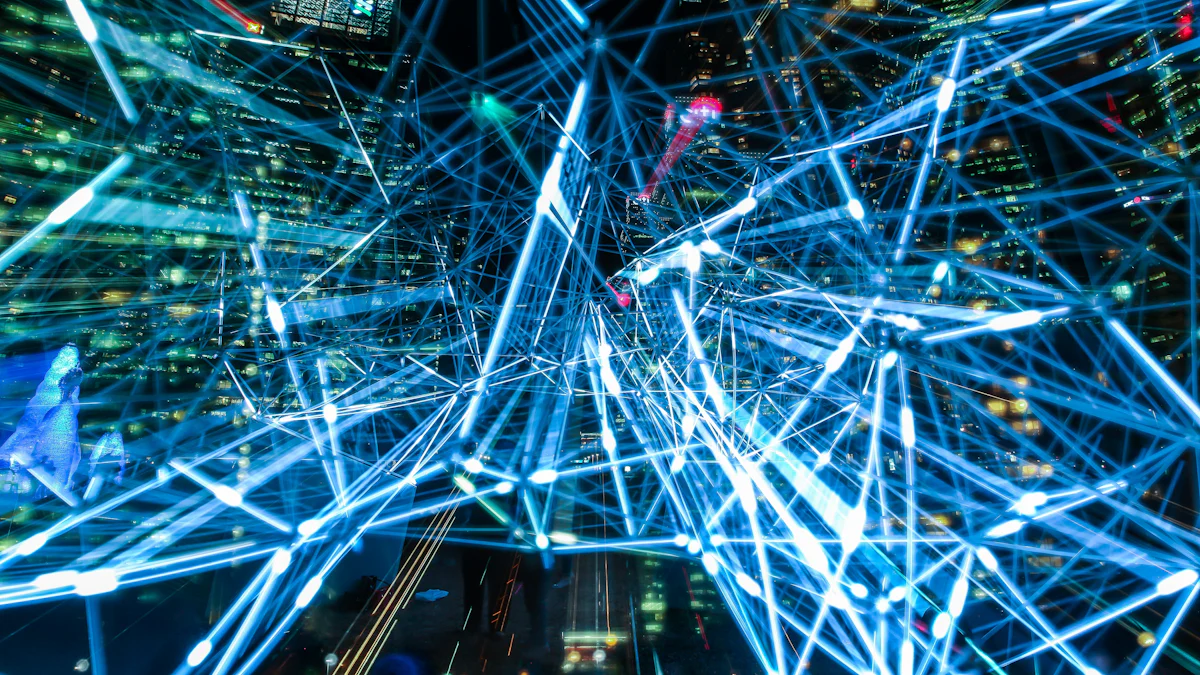
General Tips for AI Image Generation
Creating realistic images with AI tools requires a thoughtful approach. You must guide the AI effectively to achieve life-like images that align with your vision. Here are some practical tips to help you:
- Be Clear and Specific in Your Prompts
Vague prompts often lead to unsatisfactory results. Instead of saying "a dog," describe it as "a golden retriever sitting on a grassy field during sunset." Specific details help the AI generate more accurate and life-like images. - Experiment with Styles and Keywords
AI tools often allow you to choose styles like photorealistic, abstract, or artistic. Experimenting with these options can help you find the best match for your project. Use descriptive keywords such as "vivid," "minimalist," or "vintage" to refine the output further. - Understand the AI's Strengths and Limitations
AI image generators excel at creating photorealistic visuals but may struggle with intricate details like text within images. Knowing these strengths and weaknesses helps you set realistic expectations and adjust your prompts accordingly. - Iterate and Refine
Generating the perfect image often takes multiple attempts. If the initial result doesn't meet your expectations, tweak your prompt by adding or removing details. This iterative process ensures better alignment with your vision. - Leverage AI's Speed for Creativity
AI tools generate images quickly, allowing you to explore various ideas in a short time. Use this speed to your advantage by testing different concepts and selecting the best one.
"AI tools are like creative partners—they work best when you provide clear instructions and collaborate through trial and error."
By following these tips, you can maximize the potential of AI tools and create visuals that feel authentic and engaging.
Avoiding Common Pitfalls in AI Image Creation
While AI tools simplify image creation, certain pitfalls can hinder your results. Avoid these common mistakes to ensure your images look polished and professional:
- Overloading the Prompt with Details
Including too many details in a single prompt can confuse the AI. For example, asking for "a bustling city street with people, cars, neon lights, and a sunset in the background" might result in cluttered visuals. Focus on one or two key elements per prompt to maintain clarity. - Ignoring Ethical Considerations
AI-generated images often draw from vast datasets, which may include elements of original artists' work. Be mindful of copyright issues and avoid using the tool to replicate specific artworks without permission. - Relying Solely on AI for Perfection
AI tools generate impressive visuals, but they aren't flawless. You might notice minor inaccuracies, such as distorted objects or unnatural proportions. Always review and edit the output to ensure it meets your standards. - Neglecting Censorship Policies
Many AI tools, including Google's Imagen AI, enforce strict censorship policies. These restrictions prevent the generation of inappropriate or harmful content. Familiarize yourself with these guidelines to avoid wasting time on prompts that won't work. - Failing to Match the Style to the Purpose
Using the wrong style for your project can undermine its impact. For instance, a photorealistic image might not suit a playful children's book. Always consider the purpose of your image and select a style that complements it. - Overlooking Contextual Relevance
Ensure the generated image aligns with the context of your project. For example, if you're creating visuals for a historical presentation, avoid modern elements that could disrupt the narrative.
By steering clear of these pitfalls, you can enhance the quality of your AI-generated images and create visuals that resonate with your audience.
Comparing Google's AI Image Generator with Other Tools
Imagen AI vs. Midjourney
When comparing Google's Imagen AI and Midjourney, you notice distinct strengths in each tool. Both excel in generating high-quality visuals, but their approaches and outcomes differ significantly.
- Image Style and Focus
Imagen AI specializes in creating photorealistic images. It captures intricate details, making it ideal for projects requiring lifelike visuals. For example, if you need an image of a serene forest with realistic lighting and textures, Imagen AI delivers exceptional results.
Midjourney, on the other hand, leans toward artistic and imaginative styles. It excels in producing abstract, surreal, or fantasy-themed visuals. If your project involves creative storytelling or unique artistic concepts, Midjourney offers more flexibility. - Ease of Use
Imagen AI integrates seamlessly into Google platforms like Docs and Slides. This integration simplifies workflows, especially for users already familiar with Google's ecosystem. You can generate and edit images without switching between tools.
Midjourney operates through platforms like Discord, which may feel less intuitive for beginners. However, its community-driven approach fosters creativity and collaboration among users. - Output Speed
Imagen AI generates images in about 30 seconds, maintaining a balance between speed and quality. This quick turnaround suits users who need visuals promptly.
Midjourney also delivers fast results but often requires multiple iterations to refine the output. This process can take more time, especially for users experimenting with complex prompts. - Use Cases
Choose Imagen AI for professional projects like marketing materials, presentations, or realistic visualizations. Its precision and photorealism make it a reliable choice for business needs.
Opt for Midjourney when working on artistic projects, such as book illustrations, concept art, or experimental designs. Its ability to create visually striking and imaginative images sets it apart.
"Imagen AI focuses on realism, while Midjourney embraces creativity. Your choice depends on whether you prioritize lifelike accuracy or artistic expression."
Imagen AI vs. PageOn.ai
While both Imagen AI and PageOn.ai use AI to enhance creativity, their purposes and features cater to different needs. Understanding these differences helps you select the right tool for your projects.
- Primary Functionality
Imagen AI generates high-quality images from text prompts. It focuses on transforming your ideas into visuals with photorealistic precision.
PageOn.ai, however, goes beyond image creation. It specializes in crafting complete presentations. The tool combines AI-driven storytelling with design, making it ideal for professionals who need polished slides quickly. - Customization Options
Imagen AI allows you to refine prompts and choose styles like photorealistic or artistic. This flexibility ensures the generated images align with your vision.
PageOn.ai offers extensive customization for both content and design. You can adjust layouts, colors, and fonts to match your presentation's theme. This level of control makes it a versatile tool for creating cohesive visual narratives. - Integration and Workflow
Imagen AI integrates directly into Google services, streamlining workflows for users already in the Google ecosystem. You can generate and edit images within documents or slides effortlessly.
PageOn.ai provides a standalone platform with unique features like content extraction from sources like Reddit or YouTube. This capability simplifies research and enhances the storytelling aspect of presentations. - Target Audience
Imagen AI suits individuals and businesses seeking realistic visuals for various projects. Its simplicity and precision make it accessible to users of all skill levels.
PageOn.ai caters to educators, trainers, and professionals who need impactful presentations. Its focus on storytelling and design ensures clarity and engagement in visual communication.
"Imagen AI excels at creating standalone visuals, while PageOn.ai transforms ideas into complete presentations. Your choice depends on whether you need individual images or a comprehensive storytelling solution."
By understanding these comparisons, you can choose the tool that best aligns with your creative goals. Whether you prioritize photorealism, artistic expression, or presentation design, each tool offers unique advantages to elevate your projects.
Using the Google AI image generator is a straightforward process that empowers you to create stunning visuals effortlessly. By following the outlined steps, you can access the tool, craft detailed prompts, and generate high-quality images in seconds. Writing effective prompts remains crucial for achieving the best results, as it ensures the AI understands your vision clearly. Explore both Imagen AI and PageOn.ai to discover tools that suit your creative needs. Start experimenting today and unlock endless possibilities.
"Try Google's AI image generator now and bring your ideas to life with ease!"