.png)

.png)
Incorporating videos into your presentations can significantly enhance audience engagement. Visuals capture attention and convey messages more effectively than text alone. Research shows that viewers retain 95% of a message when they watch it in a video, compared to just 10% when reading it. This makes videos a powerful tool in presentations. Converting URLs into videos in PowerPoint allows you to seamlessly integrate online content into your slides. Understanding how to convert URL to video in PPT can transform your presentations, making them more dynamic and impactful.

Checking Software Requirements
Ensure your macOS system meets the necessary software requirements. PowerPoint on Mac supports video embedding, enhancing your presentations with engaging visuals. Verify that your version of PowerPoint is up-to-date to access the latest features.
Installing Necessary Plugins
Some video formats may require additional plugins. Check if you need any specific plugins for seamless video playback. Install these plugins to ensure compatibility and smooth integration of videos into your slides.
Copying the URL
Embedding the Video in PowerPoint
Video Playback Problems
If you encounter playback issues, check your internet connection. Ensure that the video URL is correct and accessible. Sometimes, updating your PowerPoint or plugins can resolve playback problems.
URL Compatibility
Not all URLs are compatible with PowerPoint. If a URL doesn't work, verify its format and source. Consider using alternative methods or tools to convert the URL into a compatible video format for embedding.
Ensuring Software Compatibility
You need to ensure that your Windows system is compatible with the latest version of PowerPoint. This ensures you can access all video embedding features. Check for updates and install them to keep your software current.
Downloading Required Tools
Some videos may require additional tools for conversion. Identify any necessary software or plugins that facilitate smooth video integration. Download these tools to enhance your PowerPoint experience.
URL Copying Techniques
Embedding Videos in PowerPoint
Resolving Playback Errors
Playback errors can disrupt your presentation. Ensure your internet connection is stable. Verify that the video URL is correct. Updating PowerPoint or any related plugins can often resolve these issues.
Addressing URL Issues
Not all URLs work seamlessly with PowerPoint. If you encounter problems, check the URL format and source. Consider using alternative methods or tools to convert the URL into a compatible video format for embedding.
Downloading Videos for Offline Use
To ensure seamless presentations without relying on internet connectivity, download videos directly to your device. This approach guarantees that you have access to the content anytime. Use reliable video downloading tools to save the videos in a format compatible with PowerPoint. This step is crucial for maintaining the quality and integrity of the video content.
Saving URLs Locally
Store URLs locally by creating a document or spreadsheet. This method helps you keep track of sources and ensures easy access for future reference. By organizing URLs, you can efficiently manage your video resources and streamline the embedding process.
Importing Videos into PowerPoint
This method allows you to integrate high-quality video content without internet dependency.
Ensuring Offline Playback
Ensure that your videos play smoothly by testing them before your presentation. Check the video format and compatibility with PowerPoint. Adjust settings if necessary to optimize playback. By preparing in advance, you can deliver a flawless presentation experience.
Richard Mayer, a psychologist specializing in multimedia learning, emphasizes the importance of using videos in presentations. He states, “It is better to present information in words, pictures, and video.” This approach enhances understanding and retention, making your presentations more effective.
Streaming Video Directly
You can enhance your presentation by streaming videos directly from the internet. This method allows you to access the latest content without downloading files. Ensure your internet connection is stable to avoid interruptions during playback. Spencer Lanoue, a digital presentations expert, highlights the seamless integration of YouTube videos into PowerPoint, enhancing the overall presentation experience.
Using Online Tools
Online tools simplify the process of converting URLs into videos. These platforms often provide user-friendly interfaces that guide you through embedding videos. Explore various tools to find one that suits your needs. Many tools offer additional features like video trimming and format conversion, enhancing your presentation's quality.
Linking Directly to URLs
Linking directly to URLs is a straightforward way to incorporate videos. Follow these steps:
This method ensures that your presentation remains dynamic and up-to-date.
Ensuring Smooth Streaming
To ensure smooth streaming, test the video before your presentation. Check the video quality and adjust settings if necessary. Videos increase accessibility by allowing you to add captions and subtitles, making your presentation more inclusive for those with language or hearing difficulties. This approach not only enhances engagement but also broadens your audience reach.
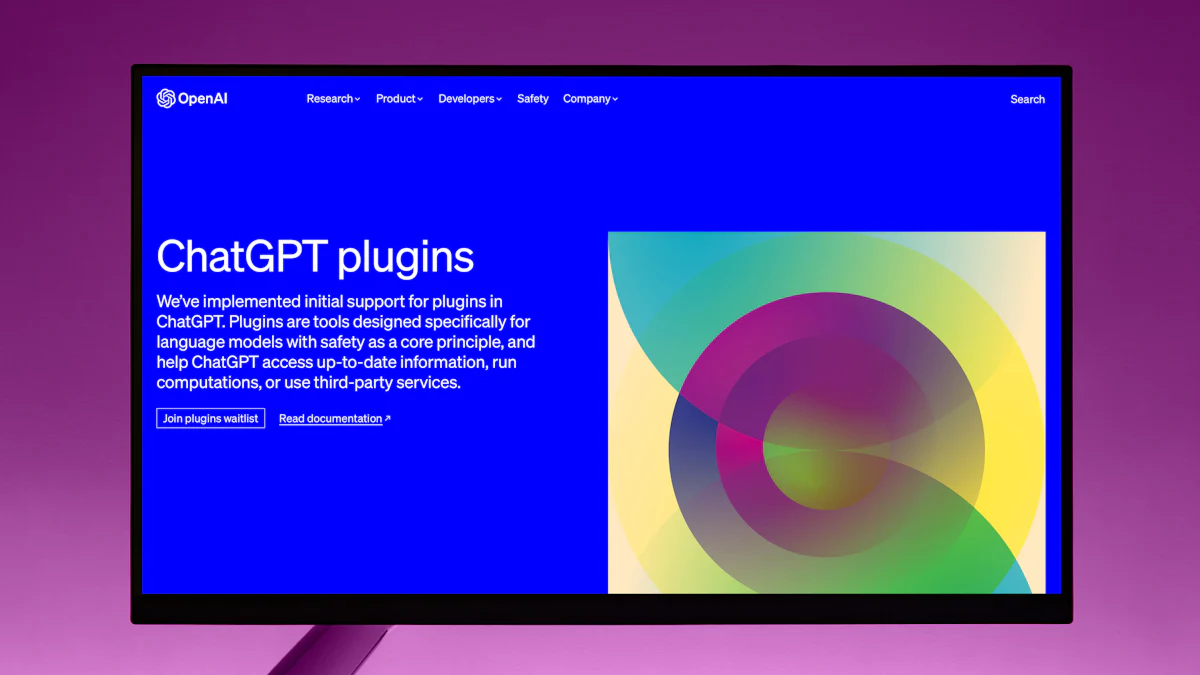
PageOn.ai stands as a revolutionary tool in the realm of presentation creation. This AI-driven platform simplifies the process of crafting engaging narratives and offers customizable templates tailored for educators and business professionals. With PageOn.ai, you can effortlessly convert URLs into dynamic presentations, enhancing your storytelling capabilities. The tool's user-friendly interface ensures that even those with minimal technical skills can navigate and utilize its features effectively.
Key Features
Benefits of Using PageOn.ai
Utilizing PageOn.ai offers numerous advantages. It saves time by automating the presentation creation process, allowing you to focus on content rather than design. The tool elevates creativity by providing innovative features that inspire unique presentation styles. Additionally, it supports the conversion of URLs into videos, making it a versatile asset for any presenter.
Step-by-Step Guide
Tips for Optimal Use
By integrating PageOn.ai into your workflow, you can transform static URLs into engaging video presentations, making your content more dynamic and impactful.
You have explored various methods to convert URLs into videos in PowerPoint, enhancing your presentation skills. Integrating videos into your slides significantly boosts engagement and memorability. Videos serve as a powerful storytelling tool, making information easier to digest and leaving a lasting impact. By using the tools and techniques discussed, you can create dynamic presentations that foster a deeper connection with your audience. Embrace these strategies to elevate your presentations and captivate your viewers effectively.