How to Create A MIND-BLOWING PowerPoint with 3D Models
Transform your PowerPoint presentations into captivating experiences by incorporating 3D models. These dynamic elements not only grab attention but also enhance message retention. Imagine your slides coming to life with stunning visuals that keep your audience engaged. You can find a plethora of resources online to seamlessly integrate these models into your slides. By using 3D models, you elevate your presentation from ordinary to extraordinary. Add dynamic transitions and effects to further captivate your audience, making your 3D PowerPoint Presentation truly unforgettable.
Kickstart Your Creative Process
Creating a mind-blowing PowerPoint presentation with 3D models starts with a spark of inspiration. You might wonder where to begin. Let's dive into some practical steps to ignite your creativity.
Finding Inspiration
Browse reference images for creative ideas.
Start by exploring a variety of reference images. These can be found on platforms like Pinterest or Google Images. Look for visuals that resonate with the theme of your presentation. This process helps you gather ideas and visualize how 3D models can enhance your slides. Keep an open mind and let your imagination run wild.
Explore design templates on Kittl for a head start.
If you're feeling stuck, check out Kittl's Design Templates. This website offers a plethora of templates suitable for beginners. Whether you need a logo, a YouTube thumbnail, or a book cover, Kittl has you covered. These templates provide a solid foundation and can inspire new directions for your PowerPoint presentation. You can easily select and edit designs without needing additional applications.
Using Design Templates
Edit and download templates from Kittl.
Once you've chosen a template from Kittl, it's time to make it your own. Edit the elements to fit your presentation's theme. Adjust colors, fonts, and layouts to match your vision. After customizing, download the template and integrate it into your PowerPoint. This step ensures your presentation has a professional and cohesive look.
Customize with new images and AI-generated visuals.
To add a unique touch, incorporate new images and AI-generated visuals into your slides. These elements can bring your 3D models to life, making your presentation more engaging. Experiment with different visuals to see what works best. Remember, the goal is to create a seamless blend of text, images, and 3D models that captivate your audience.
By following these steps, you set the stage for a creative and impactful PowerPoint presentation. Let your creativity flow and watch as your slides transform into a visual masterpiece.
Acquiring 3D Models
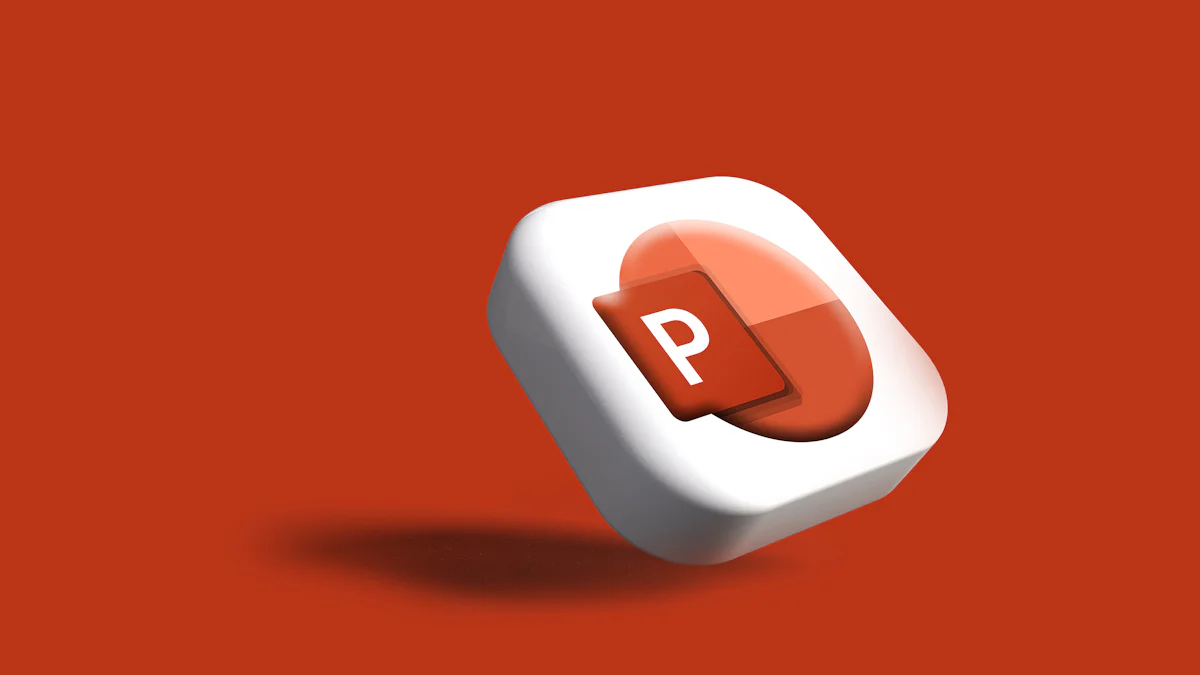
To make your PowerPoint presentations truly stand out, you need to incorporate 3D models. These models add depth and dimension, making your slides more engaging. Let's explore how you can source and integrate these models into your presentation.
Sourcing 3D Models
Finding the right 3D models for PowerPoint is easier than you might think. Here's how you can get started:
Download free 3D models from Sketchfab.
Sketchfab offers a vast collection of 3D models ready for download. You can find models that suit any theme or topic. Simply search for the model you need, and you'll likely find a free option that fits your presentation. This platform provides a user-friendly interface, making it easy to browse and select the perfect model for your slides.
Ensure models are in the compatible glb format.
When you download models, make sure they are in the glb format. This format is compatible with PowerPoint, ensuring smooth integration into your slides. Many models on Sketchfab are available in this format, so you won't have to worry about compatibility issues. Always double-check the file type before downloading to save time and effort.
Importing 3D Models into PowerPoint
Once you've sourced your models, it's time to bring them into your presentation. Follow these steps for a seamless process:
Step-by-step guide to importing models.
- Open your PowerPoint presentation.
- Navigate to the slide where you want to insert the 3D model.
- Click on the "Insert" tab in the toolbar.
- Select "3D Models" from the dropdown menu.
- Choose "This Device" to upload your downloaded model.
- Locate and select your glb file.
- Click "Insert" to add the model to your slide.
By following these steps, you can easily insert 3D models into your presentation, enhancing its visual appeal.
Tips for positioning and scaling models.
After inserting your model, you might need to adjust its position and size. Here are some tips:
- Positioning: Click and drag the model to move it around the slide. Use the alignment guides to center it perfectly.
- Scaling: Click on the model's corners and drag to resize. Maintain the aspect ratio by holding the "Shift" key while resizing.
- Rotation: Use the rotation handle to adjust the model's angle, giving it a more dynamic appearance.
These adjustments ensure your 3D models fit seamlessly into your presentation, creating a cohesive and professional look.
By effectively using 3D models, you elevate your PowerPoint presentations to a new level. The 3D model feature not only enhances the visual impact but also keeps your audience engaged. So, go ahead and explore the world of 3D modeling in PowerPoint to create a truly mind-blowing presentation.
Enhancing with Transitions and Effects
Adding transitions and effects to your PowerPoint presentation can elevate it from good to great. These elements bring your slides to life, making them more engaging and memorable. Let's explore how you can use the Morph transition and other effects to enhance your presentation.
Using Morph Transition
The Morph transition is a powerful tool in PowerPoint that allows you to create smooth animations between slides. This feature can transform your presentation into a dynamic experience.
Create dynamic effects with Morph transitions.
To create dynamic effects, use the Morph transition to animate the movement of objects, including 3D models. This transition can make your 3D PowerPoint presentation more engaging by smoothly shifting elements from one slide to the next. You can focus your audience's attention on specific details by animating the movement of 3D models for PowerPoint. This approach not only enhances creativity but also adds a layer of professionalism to your presentation.
Adjust background colors and model positions for impact.
Adjusting background colors and model positions can significantly impact your presentation. Use the Morph transition to change background colors subtly, creating a cohesive flow between slides. Position your 3D models strategically to guide the viewer's eye and emphasize key points. By doing so, you ensure that your audience remains focused and engaged throughout your presentation.
Additional Effects
Beyond the Morph transition, PowerPoint offers a variety of effects to enhance your visuals. These effects can add depth and interest to your slides.
Explore other PowerPoint effects to enhance visuals.
Explore the range of effects available in PowerPoint to enhance your presentation. Use animations like fade, zoom, and fly-in to add movement to your slides. These effects can highlight important information and make your presentation more visually appealing. Experiment with different combinations to find what works best for your content.
Combine effects for a cohesive presentation flow.
Combining effects can create a seamless and cohesive flow in your presentation. Use the Morph transition alongside other effects to create a unified look. For example, you can use Morph to animate a 3D model and then apply a fade effect to transition to the next slide. This combination ensures a smooth and professional presentation flow, keeping your audience engaged from start to finish.
By effectively using transitions and effects, you can transform your PowerPoint presentations into captivating experiences. The Morph transition and other effects allow you to customize 3D models and create a dynamic presentation that stands out. So, dive into the world of 3D and Morph to make your presentation truly unforgettable.
Refining Your Presentation
You've crafted a visually stunning 3D PowerPoint presentation, but the journey doesn't end there. Refining your slides ensures they deliver your message effectively and leave a lasting impression. Let's dive into the final steps to polish your presentation to perfection.
Content Adjustment
Fine-tuning your content is crucial for clarity and impact. Here's how you can make sure everything aligns perfectly:
Fine-tune text and image placement.
- Review each slide: Check the alignment of text and images. Ensure they complement each other without overcrowding the slide.
- Balance visuals and text: Use white space strategically to make your content more readable. This approach helps your audience focus on key points.
- Adjust font size and style: Make sure your text is legible from a distance. Choose fonts that are professional and easy to read.
Ensure consistency in design and messaging.
- Maintain a uniform design: Use consistent colors, fonts, and styles across all slides. This creates a cohesive look and reinforces your brand identity.
- Align your message: Ensure that your content supports your main message. Each slide should contribute to the overall narrative of your presentation.
Final Touches
With your content in place, it's time to add the finishing touches. These steps will help you deliver a polished and professional presentation:
Review and polish your slides.
- Proofread your text: Check for spelling and grammatical errors. A clean presentation reflects attention to detail and professionalism.
- Test animations and transitions: Ensure that all effects work smoothly. This includes the 3D model feature and any dynamic transitions you've applied.
- Preview your presentation: Run through your slides to see how they flow. Make adjustments as needed to enhance the overall experience.
Prepare for presentation delivery.
- Practice your delivery: Rehearse your presentation to build confidence. Familiarize yourself with the flow and timing of each slide.
- Set up your equipment: Ensure your laptop, projector, and any other devices are working properly. Test your presentation on the equipment you'll use to avoid technical issues.
- Engage your audience: Plan how you'll interact with your audience. Encourage questions and feedback to make your presentation more engaging.
By refining your presentation, you ensure that your 3D models for PowerPoint and other elements shine. This attention to detail helps you create 3D models that captivate and inform, leaving your audience with a memorable experience.
Sharing Your Presentation
You've crafted a stunning PowerPoint presentation with 3D models, and now it's time to share it with the world. Sharing your presentation effectively ensures that your hard work reaches the right audience and leaves a lasting impression.
Downloading and Sharing
To make your presentation accessible, you need to export it for various platforms. Here's how you can do it:
- Export your presentation: Save your PowerPoint presentation in different formats like PDF, video, or PowerPoint Show. This flexibility allows you to share it on multiple platforms, ensuring everyone can view it, regardless of the software they use.
- Tips for sharing with different audiences: Tailor your presentation format to suit your audience's needs. For instance, a PDF might be ideal for email distribution, while a video format could work better for social media sharing. Consider the preferences and technical capabilities of your audience when choosing the format.
"Knowing your audience and preparation strategies are crucial," says a Tech Executive Specialist. This insight highlights the importance of understanding your audience's needs when sharing your presentation.
Encouraging Engagement
Engagement is key to making your presentation memorable. Here are some ways to encourage interaction:
- Invite feedback and interaction: Encourage your audience to provide feedback on your presentation. You can do this by asking questions during the presentation or providing a feedback form afterward. This interaction not only helps you improve but also makes your audience feel valued.
- Promote your presentation through social media: Use platforms like LinkedIn, Twitter, and Facebook to share your presentation. Social media allows you to reach a broader audience and encourages engagement through comments and shares. Create eye-catching posts with snippets of your 3D models to attract attention.
"Using different formats like graphs and videos can enhance your presentation," suggests an expert. Incorporating these elements into your social media posts can make them more engaging and informative.
By effectively sharing your PowerPoint presentation, you ensure that your 3D models and creative efforts reach a wide audience. Engaging with your audience through feedback and social media promotion enhances the impact of your presentation, making it a memorable experience for everyone involved.
Leveraging Pageon.ai for Visual Presentations
Pageon.ai is a game-changer for anyone looking to create visually stunning presentations. This AI-powered tool simplifies the process of crafting engaging slides. You can transform your ideas into compelling narratives with ease. The platform offers a user-friendly interface, making it accessible to everyone, from students to professionals.
Overview of Pageon.ai as a visual presentation tool.
With Pageon.ai, you get a comprehensive visual presentation tool. It combines critical business data with creative storytelling. The platform serves as a container for your content, allowing you to present information in a dynamic and engaging way. You can easily integrate 3D elements to enhance your slides, making your presentations more interactive.
Key features including AI search and research capabilities.
Pageon.ai boasts impressive features like AI search and research capabilities. These tools help you gather relevant information quickly. You can use AI-generated visuals and charts to enrich your content. The platform's intuitive drag-and-drop functionality makes arranging your slides a breeze. You can focus on delivering your message while Pageon.ai handles the technical details.
Creating Presentations with Pageon.ai
Creating a presentation with Pageon.ai is straightforward. The platform guides you through each step, ensuring your slides are both informative and visually appealing.
Steps to generate presentations using Pageon.ai.
- Start a new project: Log in to Pageon.ai and select the option to create a new presentation.
- Choose a template: Browse through a variety of templates designed for different purposes. Select one that fits your theme.
- Add content: Use the drag-and-drop feature to insert text, images, and 3D models. The platform supports various file formats, making it easy to include diverse content.
- Customize your slides: Adjust colors, fonts, and layouts to match your vision. You can also incorporate AI-generated images to add a unique touch.
Utilizing AI-generated images and visual charts.
Pageon.ai offers a library of AI-generated images and visual charts. These elements can make your presentation more engaging. You can select visuals that align with your topic, ensuring your slides are both informative and attractive. The platform's AI capabilities allow you to create charts that clearly convey complex data, enhancing your audience's understanding.
Enhancing Presentations with Pageon.ai
Once you've created your slides, Pageon.ai provides tools to enhance your presentation further. These features ensure your content stands out and captivates your audience.
Deep analysis and content expansion features.
Pageon.ai offers deep analysis and content expansion features. These tools help you refine your presentation by providing insights into your content. You can expand on key points, ensuring your message is clear and impactful. The platform's AI-driven storytelling capabilities guide you in crafting a compelling narrative.
Simulated voice reading for presentation delivery.
One of the standout features of Pageon.ai is its simulated voice reading. This tool allows you to add voice narration to your slides, making your presentation more dynamic. You can choose from various voice options to match the tone of your content. This feature is perfect for live presentations, as it adds an interactive element that keeps your audience engaged.
By leveraging Pageon.ai, you can create a 3D PowerPoint presentation that truly stands out. The platform's 3D model feature, combined with its AI capabilities, ensures your slides are both visually stunning and informative. Dive into the world of Pageon.ai and elevate your presentations to new heights.
You've now got the tools to create a mind-blowing PowerPoint with 3D models. By following these steps, you can transform your slides into a captivating presentation that leaves a lasting impression. Don't hesitate to experiment and innovate with your PowerPoint deck. The possibilities are endless when you incorporate 3D elements. Many students have found that using 3D models enhances their abilities and satisfaction. Tools like Pageon.ai can further boost your creativity, helping you craft a dynamic presentation that stands out. Dive in and let your imagination lead the way!