.png)

.png)
Engaging presentations hold immense importance in today's professional world. Nearly 60% of presenters believe that captivating slides are crucial for career advancement. However, many face the biggest PowerPoint presentation challenges, such as incorporating high-quality graphics and maintaining audience interest. You might find it difficult to create impactful PowerPoint slides that resonate with your audience. The CFT Teaching Guides emphasize the need for community engaged teaching to enhance interaction. Baddeley and Hitch's research highlights the significance of beautifully designed presentation decks. Avoid cluttered slides by using Arial or Times fonts. Download free resources to improve your skills and learn how to create excellent PowerPoint presentations.
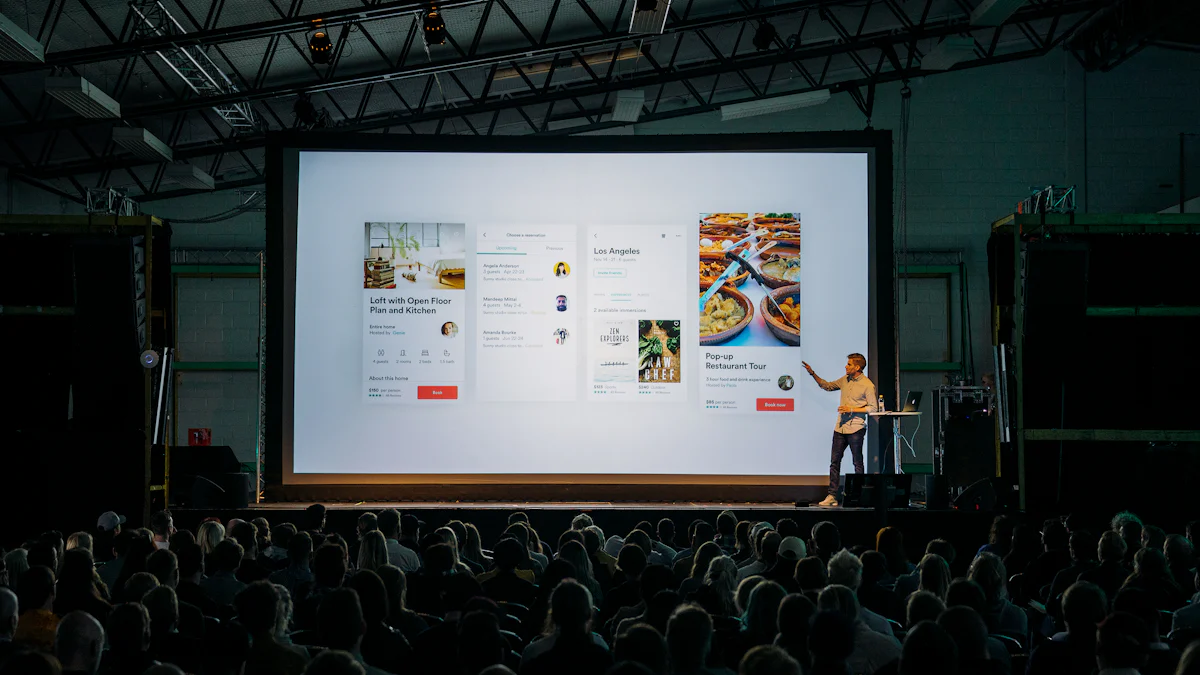
Limit Text on Slides
You should aim to keep your slides clean and uncluttered. Limit the amount of text to ensure your audience focuses on your message. Use short phrases or keywords instead of full sentences. This approach helps maintain attention and makes your presentation more engaging.
Use Bullet Points Effectively
Bullet points can organize information clearly. They allow you to present key ideas without overwhelming your audience. Choose concise and relevant points to highlight essential information. This method enhances understanding and retention.
Choose a Cohesive Color Scheme
A cohesive color scheme creates a professional look. Select colors that complement each other and reflect your topic's tone. Consistency in color choice helps in maintaining visual harmony throughout your presentation.
Use Consistent Fonts
Using consistent fonts across all slides ensures readability. Choose fonts that are clear and easy to read. Avoid using too many different fonts, as this can distract your audience. Consistency in font style contributes to a polished appearance.
Use Headings and Subheadings
Headings and subheadings guide your audience through your presentation. They help in organizing content and highlighting important sections. Choose clear and descriptive headings to make navigation easier for your audience.
Highlight Key Points
Emphasize key points to draw attention to crucial information. You can use bold text or different colors to make these points stand out. This technique ensures that your audience remembers the most important aspects of your presentation.
Incorporating high-quality images can significantly enhance your presentation's visual appeal. You should choose images that are clear and relevant to your topic. This approach helps in capturing your audience's attention and conveying your message effectively.
Incorporate Relevant Graphics
Graphics play a crucial role in making your slides engaging. Select visuals that align with your content and support your key points. Relevant graphics can make complex information more understandable and relatable.
Avoid Overcrowding Slides
Overcrowding slides with too many images can distract your audience. Aim for a balanced layout by using space wisely. This ensures that each visual element stands out and contributes to your overall message.
Multimedia elements can add depth to your presentation. You should integrate videos and animations to illustrate concepts dynamically. This method keeps your audience engaged and enhances their understanding.
Integrate Videos and Animations
Videos and animations can bring your slides to life. Choose clips that are concise and directly related to your content. This integration can make your presentation more memorable and impactful.
Use Sound Judiciously
Sound can enhance your presentation when used appropriately. Select audio that complements your visuals without overwhelming them. This careful use of sound can create a more immersive experience for your audience.
Typography is essential for readability and engagement. You should choose fonts that are clear and easy to read. Proper typography ensures that your audience can focus on your content without distraction.
Choose Readable Fonts
Readable fonts make your slides accessible to everyone. Opt for simple and professional typefaces. This choice helps maintain clarity and ensures that your message is easily understood.
Maintain Proper Font Size
Font size plays a vital role in readability. Use a size that is large enough to be seen from a distance. This practice ensures that your audience can follow along without straining their eyes.
Crafting engaging presentations involves tailoring content to your audience's needs. Using case studies can make your presentation relatable and compelling. This approach demonstrates the importance of connecting with your audience effectively.
Engaging your audience is crucial for a successful presentation. You can achieve this by actively involving them in the discussion.
Ask Questions
Asking questions encourages participation and keeps your audience attentive. Pose open-ended questions to stimulate thought and invite responses. This approach fosters a dynamic environment where everyone feels involved.
Encourage Interaction
Interaction enhances engagement. Use tools like polls or quizzes to involve your audience. Encourage them to share their thoughts or experiences related to your topic. This interaction makes your presentation more relatable and memorable.
Visualizing data helps convey complex information clearly. You can make your slides more informative and engaging by using visual elements.
Incorporate Charts and Graphs
Charts and graphs simplify data presentation. Choose visuals that best represent your data, such as bar charts for comparisons or pie charts for proportions. These tools help your audience grasp information quickly and effectively.
Simplify Complex Data
Complex data can overwhelm your audience. Break it down into simpler visuals. Use clear labels and legends to guide understanding. This simplification ensures that your key messages are easily understood.
A well-structured presentation keeps your audience engaged from start to finish. Planning your flow ensures clarity and coherence.
Create a Logical Sequence
Organize your slides in a logical order. Start with an introduction, followed by the main content, and conclude with a summary. This sequence helps your audience follow your narrative effortlessly.
Use Transitions Wisely
Transitions guide your audience through your presentation. Choose subtle transitions to maintain focus on your content. Avoid overly flashy effects that might distract from your message.
Practice Delivery
You should rehearse your presentation multiple times to ensure a smooth delivery. Practicing helps you become familiar with the content and boosts your confidence. Stand in front of a mirror or record yourself to observe your body language and tone. This practice allows you to make necessary adjustments and improve your overall presentation skills. Aim to speak clearly and at a steady pace, ensuring your audience can follow along easily.
Gather Feedback
Feedback plays a crucial role in refining your presentation. Share your slides with colleagues or friends and ask for their honest opinions. They can provide valuable insights into areas that need improvement. Consider their suggestions and make adjustments to enhance your presentation's effectiveness. Gathering feedback helps you understand how your audience perceives your content and delivery, allowing you to make it more engaging and relatable.
Creating engaging and visually appealing PowerPoint presentations requires the right tools. Here are some top recommendations to help you design impactful slides.
PageOn.ai stands out as a powerful tool for crafting Creative PowerPoint PPT Presentations. It offers a range of features that simplify the design process and enhance your presentation's effectiveness.
Key Features of PageOn.ai
Steps to Use PageOn.ai
Canva is another excellent tool for designing presentations. It offers a user-friendly interface and a wide range of features.
Features and Benefits
Google Slides
Google Slides provides a cloud-based solution for creating presentations. It's ideal for collaboration and accessibility.
Features and Benefits
Incorporating multimedia components in your PowerPoint presentations can significantly enhance audience engagement. Tools like PageOn.ai, Canva, and Google Slides offer features that allow you to include interactive elements, making your presentations more dynamic and impactful.
AI-Driven Automation
PageOn.ai offers AI-driven automation that simplifies the PPT design process. You can focus on content while the tool handles layout and style. This feature saves time and ensures a polished look for your PPT presentation.
Ease of Use
PageOn.ai stands out for its user-friendly interface. You don't need extensive design skills to create engaging slides. The intuitive platform guides you through each step, making it easy to edit and customize your presentation.
Feature Comparison
When comparing PageOn.ai with other tools like Canva and Google Slides, you'll notice distinct differences. PageOn.ai excels in AI-driven features, while Canva offers a drag-and-drop editor. Google Slides provides real-time collaboration, which is ideal for team projects. Each tool has unique strengths, so choose based on your specific needs.
User Experience
User experience varies across these platforms. PageOn.ai focuses on simplicity, making it accessible for beginners. Canva provides creative flexibility, allowing you to make visually appealing designs. Google Slides integrates seamlessly with Google Workspace, enhancing productivity. Learn which tool aligns best with your workflow to make a good choice for your PPT presentation.
Choosing the right tool can significantly impact your PPT design. Consider your priorities and explore these options to find the best fit for your needs.
To create engaging PowerPoint presentations, remember the key tips and tools discussed. Keep your slides simple and visually appealing. Use high-quality images and consistent fonts. Incorporate multimedia elements to enhance engagement. Tools like PageOn.ai, Canva, and Google Slides can help you design impactful slides. Choose the one that suits your needs best.
A survey by Laura Edelman and Kathleen Harring found that students dislike slides with too many words or colors. Avoid these pitfalls to make your presentation effective.
Apply these techniques to improve your presentation skills. Practice and EDIT your slides for clarity. A well-prepared PPT can leave a lasting impression. Make your next presentation a success by focusing on these strategies.