How to Create Visually Appealing Presentations? Guides,Tools & Tips
A visually impressive presentation can transform your ideas into a powerful message. It captures attention, enhances understanding, and leaves a lasting impression on your audience. By using captivating slideshows, you can communicate complex information in a way that feels engaging and memorable. Design plays a critical role here. Elements like color, layout, and visuals work together to create compelling presentations that resonate with viewers. When you master how to create visually appealing presentations, you not only elevate your storytelling but also ensure your message stands out.
Key Takeaways
- Simplicity is key: Keep slides uncluttered by limiting text and focusing on one idea per slide to enhance clarity and retention.
- Consistency builds trust: Use a unified color palette, font styles, and layouts throughout your presentation to maintain a professional appearance.
- Prioritize readability: Choose clean fonts and appropriate sizes, ensuring high contrast between text and background for easy reading.
- Leverage visuals effectively: Incorporate high-quality images, infographics, and charts to simplify complex data and enhance understanding.
- Align design with purpose: Tailor your presentation's visuals to suit your audience and objectives, ensuring your message resonates effectively.
- Utilize powerful tools: Explore AI-powered platforms like PageOn.ai and user-friendly options like Canva to streamline your design process and create stunning presentations.
- Engage your audience: Use storytelling, interactive elements, and a strong opening to captivate your audience and make your presentation memorable.
What Is Visual Presentation?
Definition and Importance
What is a visual presentation?
A visual presentation uses design elements like images, colors, and layouts to communicate ideas effectively. It transforms information into a format that is easier to understand and remember. Instead of relying solely on text, it combines visuals with concise content to create an engaging experience for the audience. This approach simplifies complex concepts and ensures your message resonates more deeply.
Visual presentations are not limited to slideshows. They include posters, infographics, and even digital dashboards. The goal remains the same: to make information accessible and impactful. Research highlights that visuals improve retention rates significantly. For example, the picture superiority effect shows that people remember messages with images 55%–65% better than text alone. This makes visual presentations a powerful tool for communication.
Why is visual appeal critical in presentations?
Visual appeal captures attention instantly. Studies reveal that first impressions form within 50 milliseconds, making the design of your presentation crucial. A visually appealing presentation not only grabs attention but also keeps the audience engaged. It simplifies complex ideas, reduces cognitive load, and enhances understanding.
When your slides look professional and cohesive, they build trust and credibility. Poor design, on the other hand, distracts and confuses viewers. By focusing on visual appeal, you ensure your audience stays focused on your message. Whether you're presenting in business, education, or marketing, a well-designed presentation leaves a lasting impression.
The Role of Design in Communication
How design enhances message clarity and retention
Design acts as a bridge between your ideas and your audience. It organizes information in a way that feels intuitive and easy to follow. For instance, using charts or graphs to present data reduces cognitive effort. Instead of overwhelming your audience with numbers, visuals simplify the message and make it more digestible.
Color schemes, typography, and layouts also play a vital role. A consistent design guides the viewer's eye and emphasizes key points. Research confirms that visual design improves comprehension and engagement. By combining visuals with concise text, you enhance clarity and ensure your audience retains the information longer.
Examples of visually appealing presentations in business, education, and marketing
In business, visually appealing presentations often include clean layouts, branded color schemes, and data visualizations. For example, a sales pitch might use infographics to highlight market trends or pie charts to showcase revenue growth. These elements make the content persuasive and professional.
In education, teachers use visuals like diagrams, flowcharts, and animations to explain complex topics. A biology lesson on the human body, for instance, becomes more engaging with labeled diagrams and interactive slides.
Marketing presentations rely heavily on visuals to evoke emotions and tell stories. A campaign proposal might feature high-quality images, bold typography, and a cohesive theme to connect with the audience. These examples demonstrate how design transforms ordinary presentations into memorable experiences.
Key Principles to Remember
Simplicity
Why less is more in presentation design.
Simplicity is the cornerstone of effective slide design. When you remove unnecessary elements, your audience can focus entirely on the key points. Overloading slides with text or visuals creates confusion and reduces the impact of your message. Research shows that concise and clear presentations help people retain information better. By keeping your slides simple, you ensure that your audience understands and remembers your ideas.
Minimalism in design doesn’t mean sacrificing creativity. Instead, it emphasizes clarity. A clean layout with ample white space directs attention to the most important elements. For example, a single impactful image paired with a short headline can convey a powerful message without overwhelming the viewer. Simplicity allows your content to shine.
Tips for decluttering slides and focusing on key points.
To create uncluttered slides, follow these practical tips:
- Limit text: Use bullet points or short phrases instead of paragraphs. Aim for no more than six words per line and six lines per slide.
- Focus on one idea per slide: Avoid cramming multiple concepts into a single slide. This keeps your message clear and digestible.
- Use visuals wisely: Replace lengthy explanations with charts, infographics, or images that illustrate your point.
- Embrace white space: Leave empty areas on your slide to prevent overcrowding and improve readability.
- Avoid unnecessary elements: Remove decorative graphics or animations that don’t add value to your message.
By simplifying your slides, you make your presentation more engaging and easier to follow.
Consistency
Maintaining a cohesive design throughout the presentation.
Consistency in slide design ensures your presentation feels professional and polished. When all slides share a unified look, your audience can focus on the content rather than being distracted by design inconsistencies. A cohesive design builds trust and reinforces your message.
To maintain consistency, use the same color palette, font styles, and layouts across all slides. For instance, if you use a specific shade of blue for headings, apply it uniformly throughout the presentation. Similarly, align text and visuals in the same way on each slide to create a harmonious flow.
Using consistent fonts, colors, and layouts.
Here are some actionable steps to achieve consistency:
- Fonts: Choose one or two fonts and stick to them. Use one for headings and another for body text. Ensure the font size is readable, even from a distance.
- Colors: Select a color scheme that aligns with your theme or brand. Limit your palette to three or four complementary colors to avoid visual clutter.
- Layouts: Use slide templates or grids to maintain alignment and spacing. This ensures that each slide looks balanced and organized.
Consistency not only enhances the visual appeal of your presentation but also makes it easier for your audience to follow along.
Readability
Choosing fonts and text sizes that are easy to read.
Readability is crucial for effective communication. If your audience struggles to read your slides, they’ll miss your message. Choose fonts that are clean and legible, such as Arial, Calibri, or Helvetica. Avoid decorative or script fonts, as they can be hard to read, especially on large screens.
Font size matters too. For headings, use a size between 28–36 points. For body text, stick to 18–24 points. These sizes ensure that your text remains visible, even in larger venues. Contrast also plays a role in readability. Use dark text on a light background or vice versa to make your content stand out.
Balancing text and visuals for better comprehension.
Striking the right balance between text and visuals enhances understanding. Too much text overwhelms your audience, while too many visuals can distract them. Aim for a 50/50 balance where visuals support the text without overshadowing it.
Here’s how to achieve this balance:
- Pair visuals with concise text: Use an image or chart to illustrate your point, accompanied by a brief caption or bullet points.
- Avoid text-heavy slides: Break long paragraphs into multiple slides or replace them with visuals.
- Use visuals strategically: Choose images, graphs, or icons that directly relate to your content. Avoid generic or irrelevant visuals.
By prioritizing readability, you ensure that your audience stays engaged and absorbs your message effectively.
Alignment with Purpose
Tailoring the design to suit the audience and presentation goals
Every presentation serves a specific purpose, whether it’s to inform, persuade, or inspire. To achieve your goals, you must align your design choices with the needs of your audience. Understanding who they are and what they expect ensures your message resonates effectively.
Start by identifying your audience. Are they professionals, students, or potential clients? Each group has unique preferences and expectations. For example, a corporate audience values professionalism and clarity. Use clean layouts, muted colors, and data-driven visuals to convey credibility. On the other hand, a younger audience might respond better to vibrant colors, dynamic animations, and engaging storytelling.
Next, consider the objective of your presentation. If your goal is to educate, focus on clarity and simplicity. Use visuals like charts or diagrams to break down complex ideas. If you aim to persuade, emphasize emotional appeal. High-quality images and bold typography can evoke feelings that support your argument. Always ensure your design choices reinforce your message rather than distract from it.
Tailoring your presentation design requires thoughtful planning. By aligning your visuals with your audience and goals, you create a more impactful and memorable experience.
Examples of purpose-driven design choices
Purpose-driven design transforms ordinary presentations into powerful communication tools. Here are some examples that illustrate how aligning design with purpose enhances effectiveness:
- Business Presentations
A sales pitch often aims to persuade potential clients. To achieve this, use a professional color palette that reflects your brand identity. Include infographics to highlight key statistics and trends. Keep slides minimalistic to maintain focus on your core message. For example, a slide showcasing revenue growth might feature a simple bar chart with concise labels, ensuring clarity. - Educational Presentations
Teaching complex topics requires clarity. Use diagrams, flowcharts, or labeled visuals to simplify information. For instance, a science lesson on ecosystems could include a flowchart showing energy transfer between producers and consumers. This approach makes abstract concepts tangible and easier to understand. - Marketing Campaigns
Marketing presentations often aim to inspire and connect emotionally. Use bold visuals, high-quality images, and a cohesive theme to tell a compelling story. For example, a campaign proposal might feature a slide with a striking image, a short tagline, and a call-to-action. This design choice grabs attention and reinforces the campaign’s message. - Nonprofit Fundraising
When presenting to potential donors, emotional appeal is key. Use heartfelt images and stories to connect with your audience. A slide showing the impact of donations through before-and-after photos can leave a lasting impression. Pair these visuals with concise text to maintain focus on the cause.
“Visually communicating an argument and results is more important now than ever before.” By aligning your design with your purpose, you ensure your message is both aesthetically pleasing and impactful.
Purpose-driven design doesn’t just enhance aesthetics—it strengthens your message. When your visuals align with your goals, your presentation becomes a powerful tool for achieving success.
How to Create Visually Appealing Presentations? A Detailed Guide
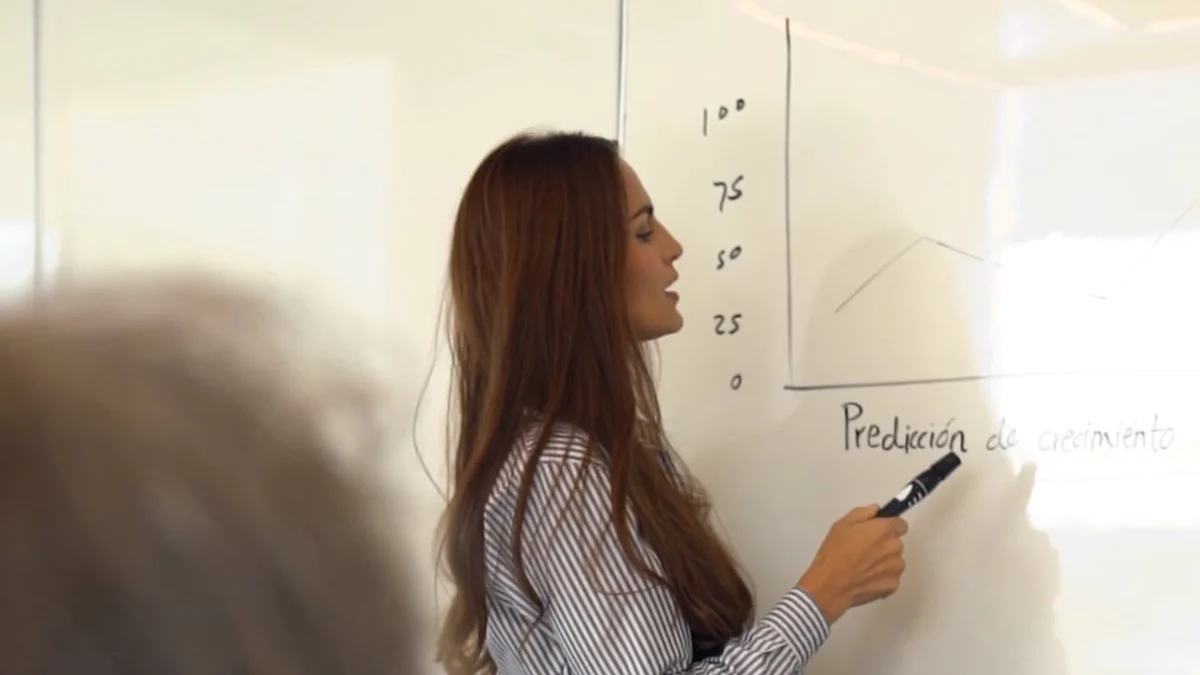
Choosing Colors and Fonts
Aligning colors with your brand or theme.
Colors play a vital role in making your presentation stand out. To create a cohesive and professional look, align your color choices with your brand or the theme of your presentation. For example, if your brand uses blue and white, incorporate these colors into your slides. This approach reinforces your identity and ensures consistency. Avoid using too many colors, as it can overwhelm your audience. Stick to two or three complementary shades to maintain an aesthetically appealing design.
Using contrast to make text and visuals stand out.
Contrast ensures that your content remains readable and visually striking. Use dark text on light backgrounds or light text on dark backgrounds. This technique makes your slides easier to read, even from a distance. When adding visuals, ensure they don’t blend into the background. For instance, place a white icon on a dark blue slide to create a clear distinction. Proper contrast not only enhances readability but also draws attention to key elements.
Limiting font choices to maintain professionalism.
Fonts influence how your audience perceives your presentation. Limit your font selection to one or two styles to keep your slides professional. Use one font for headings and another for body text. Avoid decorative fonts, as they can distract from your message. Instead, choose clean and simple options like Arial or Calibri. Ensure the font size is large enough for everyone to read comfortably. By keeping your font choices minimal, you create a well-designed slide deck that looks polished and organized.
Using Visuals Effectively
Incorporating high-quality images and graphics.
High-quality visuals elevate your presentation and make it more engaging. Use images that are sharp, relevant, and visually appealing. Avoid pixelated or generic stock photos, as they can reduce the impact of your slides. Graphics like icons or illustrations can also enhance your message. For example, use a custom graphic to represent data or concepts. Effective visuals not only capture attention but also help your audience understand complex ideas quickly.
Using infographics and charts to simplify complex data.
Infographics and charts transform complicated data into digestible visuals. Instead of presenting raw numbers, use a bar graph, pie chart, or infographic to summarize your findings. For example, a pie chart can show market share distribution more effectively than a paragraph of text. Ensure your charts are simple and easy to interpret. Label them clearly and avoid clutter. This approach makes your presentation more informative and visually engaging.
Avoiding overuse of visuals to prevent distraction.
While visuals enhance your slides, overusing them can distract your audience. Use images and graphics sparingly to maintain focus on your message. For instance, include one impactful image per slide rather than filling it with multiple visuals. Ensure every visual serves a purpose and aligns with your content. By striking the right balance, you create a presentation that is both visually appealing and focused.
Structuring Slides
Focusing on one idea per slide for clarity.
Each slide should communicate a single idea. Overloading a slide with multiple concepts can confuse your audience. Break down your content into smaller sections and dedicate one slide to each point. For example, if you’re discussing benefits, list one benefit per slide instead of grouping them together. This structure keeps your presentation clear and easy to follow.
Avoiding clutter by using white space effectively.
White space, or empty space, improves the readability of your slides. It prevents your content from looking crowded and helps your audience focus on key elements. Leave enough space around text and visuals to create a clean layout. For instance, center your main point on the slide and leave margins around it. White space not only enhances the visual appeal but also makes your slides more professional.
Using slide transitions and animations sparingly.
Transitions and animations can add a dynamic touch to your presentation, but overusing them can distract your audience. Use simple transitions like fades or slides to maintain a smooth flow between slides. Avoid flashy effects like spinning or bouncing text. Similarly, limit animations to emphasize key points. For example, animate a chart to reveal data step by step. By using transitions and animations sparingly, you keep your audience focused on your message.
Practical Steps to Start Designing
Outlining your content before designing slides
Start by organizing your ideas into a clear structure. Write down the key points you want to communicate and arrange them in a logical sequence. This step ensures your presentation flows smoothly and keeps your audience engaged. Think about the main message of each slide and how it contributes to your overall goal.
For example, if you're creating a sales presentation, outline sections like "Introduction," "Market Analysis," "Product Features," and "Call to Action." Under each section, list the specific points you want to cover. This approach helps you stay focused and prevents unnecessary information from cluttering your slides.
“A well-structured outline is the foundation of an effective presentation.”
By outlining your content first, you save time during the design process and ensure your slides align with your objectives.
Sketching a rough layout for each slide
Before diving into design software, sketch a rough layout for each slide on paper or a digital tool. Visualize how text, images, and other elements will appear. This step helps you experiment with different arrangements and find the most effective way to present your ideas.
Here’s how to approach this:
- Decide on the hierarchy: Determine which elements are most important and should stand out. For instance, place the headline at the top and supporting visuals below.
- Plan the placement of visuals: Decide where to include images, charts, or icons. Ensure they complement the text rather than overpower it.
- Consider white space: Leave enough empty space to avoid a cluttered look. White space improves readability and draws attention to key elements.
Sketching layouts allows you to refine your ideas before committing to a final design. It also ensures your slides look balanced and professional.
Reviewing and refining the design for consistency
Once you’ve created your slides, review them carefully to ensure consistency. Check that fonts, colors, and layouts remain uniform throughout the presentation. Consistency enhances the visual appeal and makes your slides easier to follow.
Follow these steps to refine your design:
- Check font usage: Use the same font styles and sizes for headings and body text. Avoid mixing too many fonts, as it can distract your audience.
- Verify color schemes: Stick to your chosen color palette. Ensure colors align with your brand or theme and maintain contrast for readability.
- Align elements: Make sure text, images, and other elements are properly aligned. Use grids or guides in your design tool to achieve precise alignment.
- Simplify where needed: Remove unnecessary elements or text that doesn’t add value. Focus on clarity and simplicity.
“Consistency in design builds trust and keeps your audience focused on your message.”
By reviewing and refining your slides, you create a polished presentation that leaves a lasting impression.
Tools and Resources for Creating Visual Presentations
PageOn.ai: The Ultimate AI-Powered Presentation Tool
Key Features and Benefits
PageOn.ai revolutionizes how you create presentations by leveraging artificial intelligence. This tool simplifies the design process while ensuring professional-quality results. Its standout features include:
- AI-Generated Slide Designs: Automatically generate visually appealing slides based on your content.
- Customizable Templates: Access a wide range of templates tailored to different industries and purposes.
- Smart Suggestions: Receive real-time recommendations for fonts, colors, and layouts to enhance your slides.
- Time Efficiency: Save hours of manual design work with its automated features.
With these capabilities, PageOn.ai empowers you to focus on delivering your message rather than worrying about design details.
Step-by-Step Guide to Using PageOn.ai
- Sign Up and Log In: Create an account on the PageOn.ai platform.
- Input Your Content: Upload your text or outline into the tool.
- Choose a Template: Select a template that aligns with your presentation’s theme or purpose.
- Customize Your Slides: Adjust colors, fonts, and visuals using the intuitive editor.
- Preview and Export: Review your presentation and export it in your preferred format, such as PDF or PowerPoint.
This straightforward process ensures you can create polished presentations without any prior design experience.
Why PageOn.ai Stands Out
PageOn.ai excels because it combines advanced AI technology with user-friendly functionality. Unlike traditional tools, it adapts to your needs and provides intelligent design suggestions. Its ability to automate tedious tasks makes it ideal for professionals, educators, and students alike. Whether you need a business pitch or an academic presentation, PageOn.ai delivers exceptional results with minimal effort.
Canva: User-Friendly Design Tool with Templates for Presentations
Key Features and Benefits
Canva offers an intuitive platform for creating stunning presentations. Its drag-and-drop interface makes it accessible to users of all skill levels. Key features include:
- Extensive Template Library: Choose from thousands of professionally designed templates.
- Customizable Elements: Modify colors, fonts, and layouts to match your brand or theme.
- Built-In Visuals: Access a vast collection of stock photos, icons, and illustrations.
- Collaboration Tools: Work with team members in real-time to refine your slides.
Canva’s versatility makes it a go-to choice for creating presentations that are both creative and impactful.
PowerPoint: Classic Software with Advanced Design Features
Key Features and Benefits
PowerPoint remains a staple for presentation design due to its robust features and flexibility. It offers tools that cater to both beginners and advanced users. Highlights include:
- Slide Master: Maintain consistency across slides by customizing layouts and themes.
- Animation and Transition Effects: Add dynamic elements to make your presentation more engaging.
- Data Visualization Tools: Create charts, graphs, and infographics to present complex information clearly.
- Integration with Microsoft Office: Seamlessly incorporate content from Word, Excel, and other Office applications.
PowerPoint’s comprehensive feature set ensures you can create professional presentations for any occasion.
Google Slides: Cloud-based tool for collaboration.
Key Features and Benefits
Google Slides offers a seamless way to create, edit, and share presentations online. Its cloud-based nature ensures that your work is always accessible, no matter where you are. This tool is especially valuable for teams that need to collaborate in real-time. You can invite others to view, comment, or edit your slides, making it ideal for group projects or professional presentations.
Key features include:
- Real-Time Collaboration: Work simultaneously with your team on the same presentation. Changes appear instantly, ensuring everyone stays on the same page.
- Cloud Storage: Save your presentations directly to Google Drive. This eliminates the risk of losing your work and allows you to access it from any device.
- Template Library: Choose from a variety of pre-designed templates to jumpstart your presentation. These templates are clean, professional, and easy to customize.
- Integration with Google Workspace: Embed charts from Google Sheets or import data from Google Docs effortlessly. This integration streamlines your workflow.
- Offline Mode: Edit your slides without an internet connection. Once you reconnect, your changes sync automatically.
Google Slides simplifies the process of creating visually appealing presentations while fostering collaboration. Its user-friendly interface ensures that even beginners can design professional slides with ease.
Prezi: Dynamic, non-linear presentation software.
Key Features and Benefits
Prezi stands out for its unique approach to presentations. Unlike traditional slide decks, Prezi uses a zoomable canvas that allows you to present ideas in a non-linear format. This dynamic style keeps your audience engaged and makes your content more memorable. Prezi is perfect for storytelling, brainstorming sessions, or any presentation that requires a creative touch.
Key features include:
- Zoomable Canvas: Navigate through your presentation by zooming in and out of different sections. This feature creates a sense of flow and helps emphasize key points.
- Customizable Templates: Access a wide range of templates designed for various industries and purposes. Each template is fully customizable to suit your needs.
- Interactive Elements: Add videos, images, and animations to make your presentation more engaging. These elements help capture attention and enhance understanding.
- Collaboration Tools: Work with your team in real-time to refine your presentation. Prezi’s collaboration features ensure everyone contributes effectively.
- Cloud-Based Access: Store your presentations online and access them from any device. This flexibility makes it easy to present on the go.
Prezi transforms static presentations into dynamic experiences. Its innovative design tools allow you to present your ideas in a way that captivates and inspires your audience.
Visme: Tool for creating infographics and presentations.
Key Features and Benefits
Visme combines the power of infographic creation with presentation design. This tool is ideal for users who want to visualize data or create content that stands out. Visme’s intuitive interface and extensive library of design elements make it a favorite among marketers, educators, and business professionals.
Key features include:
- Infographic Integration: Create stunning infographics to simplify complex data. Use charts, graphs, and icons to make your information more digestible.
- Drag-and-Drop Editor: Design your slides effortlessly with Visme’s user-friendly editor. Add text, visuals, and animations with just a few clicks.
- Customizable Templates: Choose from hundreds of templates tailored to different industries. These templates help you maintain a professional and cohesive look.
- Branding Tools: Upload your brand colors, fonts, and logos to ensure consistency across all your presentations. This feature is perfect for businesses aiming to reinforce their identity.
- Interactive Features: Add clickable buttons, hover effects, and embedded media to make your presentation interactive. These features enhance engagement and keep your audience focused.
Visme empowers you to create presentations that are both visually appealing and highly functional. Its focus on data visualization and interactivity sets it apart from traditional presentation tools.
Keynote: Apple's presentation software with sleek designs.
Key Features and Benefits
Keynote, developed by Apple, offers a sleek and intuitive platform for creating professional presentations. Its design-centric approach ensures that your slides look polished and visually appealing. Here are the standout features that make Keynote a preferred choice:
- Elegant Templates: Keynote provides a variety of beautifully designed templates. These templates help you create presentations that align with modern aesthetics and professional standards. Each template is customizable, allowing you to tailor it to your specific needs.
- Seamless Integration with Apple Ecosystem: If you use Apple devices, Keynote integrates effortlessly with macOS and iOS. You can start designing on your Mac and continue editing on your iPad or iPhone. This flexibility ensures you can work on your presentation anytime, anywhere.
- Dynamic Transitions and Animations: Keynote offers sophisticated animations and transitions that add a dynamic touch to your slides. For example, the "Magic Move" feature creates smooth transitions between slides by automatically animating objects. These effects enhance engagement without overwhelming your audience.
- Collaboration Tools: Keynote allows real-time collaboration. You can invite team members to edit or comment on your presentation. This feature streamlines teamwork and ensures everyone stays aligned.
- High-Quality Visuals: The software supports high-resolution images and videos. You can also use Apple Pencil to draw or annotate directly on your slides, adding a personal and creative element.
Keynote’s focus on design and functionality makes it an excellent tool for users who value aesthetics and seamless performance.
Beautiful.ai: AI-powered tool for creating professional slides.
Key Features and Benefits
Beautiful.ai leverages artificial intelligence to simplify the process of creating stunning presentations. It automates many design tasks, ensuring your slides look professional with minimal effort. Here’s what sets Beautiful.ai apart:
- AI-Driven Design Suggestions: The tool uses AI to suggest layouts, colors, and fonts based on your content. This feature eliminates guesswork and ensures your slides maintain a cohesive and polished look.
- Smart Templates: Beautiful.ai offers a range of templates designed for various industries and purposes. These templates adapt dynamically as you add content, saving you time and effort.
- Time-Saving Automation: The software automatically adjusts elements like alignment, spacing, and proportions. This ensures your slides remain visually balanced without requiring manual adjustments.
- Customizable Branding: You can upload your brand colors, logos, and fonts to create presentations that align with your identity. This feature is particularly useful for businesses aiming to maintain consistency across all materials.
- Cloud-Based Access: Beautiful.ai stores your presentations online, allowing you to access and edit them from any device. This flexibility ensures you can work on your slides whenever inspiration strikes.
Beautiful.ai empowers you to create visually appealing presentations quickly and efficiently. Its AI-driven features make it ideal for users who want professional results without extensive design experience.
Piktochart: Focused on infographics and data visualization.
Key Features and Benefits
Piktochart specializes in transforming complex data into visually engaging presentations. It combines infographic creation with slide design, making it a powerful tool for data-driven storytelling. Here’s why Piktochart stands out:
- Infographic-Centric Design: Piktochart excels at creating infographics that simplify complex information. You can use charts, graphs, and icons to present data in a way that is both informative and visually appealing.
- Drag-and-Drop Interface: The user-friendly editor allows you to design slides effortlessly. You can add and arrange elements like text, visuals, and charts with just a few clicks.
- Extensive Template Library: Piktochart offers a wide range of templates tailored for business, education, and marketing. These templates provide a strong starting point for creating professional presentations.
- Customizable Visuals: You can personalize your slides by adjusting colors, fonts, and layouts. This ensures your presentation aligns with your brand or theme.
- Interactive Features: Piktochart allows you to add clickable elements and hover effects. These features make your presentation more engaging and interactive.
Piktochart is perfect for users who need to present data in a clear and compelling way. Its focus on infographics and visual storytelling makes it a valuable tool for educators, marketers, and business professionals.
Slidebean: AI-powered tool for pitch decks and business presentations.
Key Features and Benefits
Slidebean simplifies the process of creating professional pitch decks and business presentations. Its AI-powered platform takes care of the design, allowing you to focus on your content. This tool is ideal for entrepreneurs, startups, and professionals who need visually appealing presentations without spending hours on design.
Here are the standout features that make Slidebean a valuable resource:
- AI-Driven Slide Design
Slidebean uses artificial intelligence to arrange your content into visually appealing slides. You input your text, and the tool automatically adjusts the layout, fonts, and colors to create a polished presentation. This feature saves time and ensures your slides look professional. - Pre-Designed Templates
Access a library of templates tailored for various industries and purposes. Whether you’re pitching to investors or presenting a business plan, you’ll find templates designed to meet your needs. Each template follows design principles like balance, contrast, and alignment to enhance visual appeal. - Custom Branding Options
Upload your brand’s logo, colors, and fonts to create presentations that align with your identity. This feature ensures consistency across all your materials, reinforcing your brand’s professionalism. - Data Visualization Tools
Transform complex data into easy-to-understand visuals. Slidebean offers charts, graphs, and infographics that simplify information while maintaining a clean and modern design. These tools help you communicate key points effectively. - Collaboration Features
Work with your team in real-time to refine your presentation. Slidebean allows multiple users to edit and comment on slides, ensuring everyone contributes to the final product.
“Design is not just what it looks like and feels like. Design is how it works.” – Steve Jobs
Slidebean embodies this philosophy by combining functionality with aesthetics, making it easier for you to create impactful presentations.
- Cloud-Based Access
Store your presentations online and access them from any device. This flexibility ensures you can work on your slides anytime, anywhere. It also eliminates the risk of losing your work due to technical issues. - Pitch Deck-Specific Features
Slidebean specializes in pitch decks, offering features like financial modeling and investor-ready designs. These tools help you present your business ideas clearly and persuasively.
Slidebean empowers you to create presentations that are both visually stunning and highly functional. Its AI-driven approach eliminates the guesswork, allowing you to focus on delivering your message with confidence. Whether you’re preparing for a high-stakes pitch or a routine business meeting, Slidebean ensures your slides leave a lasting impression.
16 Effective Tips to Make Your Visual Presentations More Engaging

Design Tips
Use a consistent color palette.
A consistent color palette creates a cohesive and professional look for your presentation. Choose two or three complementary colors that align with your theme or brand. Use these colors for headings, backgrounds, and accents. Avoid using too many colors, as this can make your slides look chaotic. Consistency in color helps your audience focus on the content rather than being distracted by mismatched visuals.
Limit text to key points and use bullet points.
Slides overloaded with text can overwhelm your audience. Instead, focus on key points and present them using bullet points. This approach makes your content easier to scan and understand. Aim for no more than six bullet points per slide, with each point being concise. For example, instead of writing full sentences, use phrases that summarize your ideas. This method ensures your audience stays engaged and absorbs the information effectively.
Incorporate high-quality visuals and avoid stocky clichés.
High-quality visuals enhance the appeal of your presentation and make it more memorable. Use sharp, relevant images or custom graphics that support your message. Avoid overused stock photos, as they can appear generic and uninspiring. For example, if you’re presenting data, opt for clean and modern infographics instead of outdated clip art. Thoughtful visuals help convey your ideas clearly and leave a lasting impression.
Use animations and transitions sparingly.
Animations and transitions can add a dynamic touch to your slides, but overusing them can distract your audience. Stick to simple effects like fades or slides to maintain a smooth flow. Use animations only when they serve a purpose, such as revealing data step by step. For example, animate a chart to display each segment individually. This approach keeps your presentation polished and professional.
Content Tips
Start with a strong opening slide to grab attention.
Your opening slide sets the tone for your presentation. Use it to grab attention immediately. Include a compelling headline, a striking image, or a thought-provoking question. For example, if your topic is about innovation, start with a bold statement like, “Innovation drives success.” A strong opening slide piques curiosity and prepares your audience for what’s to come.
Use storytelling to connect with your audience.
Engaging stories make your presentation more relatable and memorable. Share a personal experience, a case study, or an anecdote that ties into your topic. For instance, if you’re discussing teamwork, recount a story about a successful collaboration. Stories evoke emotions and help your audience connect with your message on a deeper level.
Highlight key data with charts and infographics.
Complex data can overwhelm your audience if presented as raw numbers. Use charts, graphs, or infographics to simplify and highlight key information. For example, a bar chart can effectively show sales growth over time. Ensure your visuals are clear and easy to interpret. Highlighting data visually makes your presentation more engaging and helps your audience grasp important points quickly.
End with a clear call-to-action or summary.
Conclude your presentation with a strong call-to-action or a concise summary of your main points. For example, if your goal is to persuade, encourage your audience to take specific steps, such as visiting a website or signing up for a program. A clear ending reinforces your message and leaves your audience with a sense of purpose.
Delivery Tips
Practice your presentation to ensure smooth delivery.
Preparation is key to delivering effective presentations. Practice multiple times to familiarize yourself with the flow and timing. Rehearse in front of a mirror or record yourself to identify areas for improvement. Practicing helps you build confidence and ensures a smooth delivery during the actual presentation.
Use a remote clicker to maintain eye contact with the audience.
Maintaining eye contact keeps your audience engaged and shows confidence. A remote clicker allows you to advance slides without being tied to your computer. This tool gives you the freedom to move around and interact with your audience. By staying connected with your listeners, you create a more engaging experience.
Engage the audience with questions or interactive elements.
Involving your audience makes your presentation more dynamic. Ask questions, conduct polls, or include interactive elements like quizzes. For example, during a marketing presentation, ask, “What do you think drives customer loyalty?” Audience participation keeps them attentive and fosters a sense of involvement.
Keep slides visible for the right amount of time.
Display each slide long enough for your audience to absorb the information, but not so long that they lose interest. As a general rule, spend about one to two minutes per slide. Monitor your audience’s reactions to gauge their engagement. Adjust your pace to ensure your presentation remains captivating.
Technical Tips
Test your presentation on the equipment you'll use.
Testing your presentation on the actual equipment ensures a smooth delivery. Different devices and projectors may display your slides differently. Colors might appear altered, or text could become unreadable. Connect your laptop or USB drive to the equipment you’ll use during the presentation. Check the resolution, font sizes, and animations. Ensure that all visuals and transitions work as intended. This step helps you identify and fix potential issues before facing your audience.
Save your presentation in multiple formats (e.g., PDF, PPT).
Saving your presentation in multiple formats protects you from unexpected compatibility problems. A PowerPoint file may not open correctly on another device. A PDF version ensures your slides remain intact, regardless of the software used. Save your presentation in at least two formats, such as PPT and PDF. If your presentation includes animations or videos, test them in both formats to confirm they function properly. This precaution guarantees your content remains accessible and professional.
Have a backup plan in case of technical issues.
Technical problems can occur at any time. Prepare a backup plan to avoid disruptions. Bring a copy of your presentation on a USB drive and upload it to cloud storage like Google Drive. Carry a printed version of your slides for reference. If possible, familiarize yourself with alternative equipment at the venue. These steps ensure you can continue your presentation even if something goes wrong.
Use presenter notes to stay on track.
Presenter notes help you stay organized and confident during your presentation. Add key points or reminders to your notes section in the presentation software. These notes guide you without overwhelming your audience with excessive text on the slides. Practice using the notes feature to ensure you can glance at them discreetly while maintaining eye contact with your audience. This approach keeps your delivery smooth and professional.
FAQs
1. Why is visual appeal important in presentations?
Visual appeal plays a crucial role in capturing attention and maintaining engagement. When your slides look professional and cohesive, they help your audience focus on the message rather than the design. Research shows that visuals improve information retention, making your presentation more memorable. A visually appealing presentation also builds credibility and leaves a lasting impression.
2. How can I choose the right colors for my presentation?
Select colors that align with your brand or theme. Use two or three complementary shades to maintain a clean and professional look. Ensure sufficient contrast between text and background for readability. For example, dark text on a light background works well in most settings. Tools like PageOn.ai can suggest color palettes tailored to your content, saving you time and effort.
3. What are the best tools for creating visually appealing presentations?
Several tools can help you design stunning presentations:
- PageOn.ai: This AI-powered platform automates slide creation and offers features like AI-driven storytelling, drag-and-drop editing, and one-click theme switching. It’s ideal for users seeking professional-quality results with minimal effort.
- Canva: Known for its user-friendly interface and extensive template library.
- PowerPoint: A classic choice with advanced design features.
- Google Slides: Perfect for real-time collaboration and cloud-based access.
- Prezi: Great for dynamic, non-linear presentations.
Each tool caters to different needs, so choose one that aligns with your goals and skill level.
4. How do I balance text and visuals on my slides?
Aim for a 50/50 balance between text and visuals. Use concise bullet points to summarize key ideas and pair them with relevant images or graphics. Avoid overcrowding slides with too much text or too many visuals. Tools like PageOn.ai can help you structure your slides effectively by suggesting layouts that balance content and design.
5. Can animations and transitions enhance my presentation?
Yes, but use them sparingly. Simple effects like fades or slides can add a dynamic touch without distracting your audience. Avoid flashy or excessive animations, as they can reduce professionalism. For example, animate a chart to reveal data step by step. Platforms like PageOn.ai offer intelligent presentation features, including dynamic visual effects, to enhance your slides seamlessly.
6. How can I ensure my presentation is accessible to all audiences?
To make your presentation accessible:
- Use readable fonts like Arial or Calibri.
- Maintain high contrast between text and background.
- Include alt text for images to describe visuals for visually impaired viewers.
- Avoid overly complex designs that may confuse your audience.
Tools like PageOn.ai simplify accessibility by offering intuitive design suggestions and ensuring clarity in your slides.
7. What is the advantage of using AI-powered tools like PageOn.ai?
AI-powered tools like PageOn.ai streamline the presentation creation process. They automate tasks such as slide design, content layout, and even voice narration. Features like AI-driven storytelling analyze your goals to create compelling narratives. With drag-and-drop editing and real-time content integration, PageOn.ai saves time while delivering professional-quality results. It’s an excellent choice for educators, professionals, and students aiming to create impactful presentations effortlessly.
8. How can I make my presentation more engaging?
To engage your audience:
- Start with a strong opening slide.
- Use storytelling to connect emotionally.
- Incorporate high-quality visuals and infographics.
- Ask questions or include interactive elements like polls.
- Practice your delivery to ensure confidence and smooth transitions.
By combining these strategies with tools like PageOn.ai, you can create presentations that captivate and inspire your audience.
Creating visually appealing presentations is essential for engaging and informing your audience effectively. By applying key principles like simplicity, consistency, and readability, you can craft slides that captivate attention and communicate your message clearly. Tools such as PageOn.ai, Google Slides, and Visme provide powerful features to simplify the design process and elevate your presentations. Experiment with these tools and techniques to refine your skills and create impactful visuals.
"Your next presentation has the potential to captivate and inspire—start designing with confidence today!"