How to Double Underline in Google Docs in 2025
A double underline adds a bold and professional touch to your text. It consists of two horizontal lines beneath the selected words, making them stand out. You can use this formatting to emphasize key points, highlight financial figures, or draw attention to legal terms. In google docs, creating a double underline might seem tricky at first, but it’s easier than you think. This guide will show you how to double underline in Google Docs using simple and effective methods.
What is a Double Underline, and When Should You Use It?
Definition of a Double Underline
A double underline is a formatting style that places two horizontal lines beneath selected text. This style is often used to emphasize specific words or phrases, making them stand out visually. Unlike a single underline, a double underline adds an extra layer of prominence, which can be especially useful in professional or formal documents. In tools like Google Docs, this feature helps you highlight critical information effectively.
When you use a double underline, it creates a clear visual distinction. This formatting style ensures that your readers focus on the most important parts of your document. Whether you are working on a financial report, a legal agreement, or a presentation, a double underline can enhance the clarity and impact of your content.
Common Use Cases
Highlighting Important Text
You can use a double underline to draw attention to key points in your document. For example, if you are preparing a report in Google Docs, you might want to emphasize specific figures or conclusions. A double underline ensures that these details stand out, making it easier for your audience to identify the main takeaways. This technique is particularly effective when you need to organize your content visually and create a hierarchy of information.
Emphasizing Financial or Legal Terms
In financial and legal documents, precision and clarity are essential. A double underline can help you highlight critical terms, such as monetary values, contract clauses, or legal definitions. For instance, when drafting a budget proposal, you might underline total expenses or revenue projections to ensure they are not overlooked. Similarly, in a legal agreement, you can use this formatting to emphasize key obligations or deadlines.
Other Professional Applications
Beyond financial and legal contexts, a double underline can enhance the professionalism of various types of documents. You might use it in resumes to underline your name or key skills. In presentations, it can highlight section titles or important data points. This formatting style is versatile and can adapt to different professional needs, making it a valuable tool for creating polished and impactful documents.
Tip: While a double underline is a powerful way to emphasize text, use it sparingly. Overusing this style can make your document look cluttered and reduce its overall effectiveness.
How to Double Underline in Google Docs Using the Equation Tool

The Equation Tool in Google Docs offers a creative way to add a double underline to your text. While it is primarily designed for mathematical equations, you can use it to achieve unique formatting effects. Follow these steps to learn how to double underline text using this tool.
Step-by-Step Instructions
Accessing the Equation Tool
- Open your Google Doc and navigate to the toolbar at the top of the page.
- Click on the "Insert" menu to reveal a drop-down list of options.
- Select "Equation" from the menu. This action will open the Equation Editor toolbar.
- Use the toolbar to access various symbols and structures.
Typing and Formatting the Double Underline
- In the Equation Editor, type your desired text or symbols.
- To create a double underline, use the underscore symbol (
_) twice in a row. For example, typing__will generate two horizontal lines. - Adjust the size and position of the text and underline by selecting the equation box. Use the toolbar options to modify the appearance.
- Once satisfied, click outside the equation box to finalize the formatting.
This method allows you to create a clean and professional double underline in Google Docs. It works well for emphasizing specific words or phrases in your document.
Pros and Cons of the Equation Tool
Using the Equation Tool to create a double underline in Google Docs has its advantages and limitations.
Pros:
- The Equation Tool provides precise control over the placement and appearance of the double underline.
- It allows you to combine text with mathematical symbols, making it versatile for technical or academic documents.
- The formatting remains consistent across different devices and platforms.
Cons:
- The process can be time-consuming, especially if you are unfamiliar with the Equation Editor.
- Editing the text within the equation box requires additional steps compared to standard text formatting.
- This method may not be ideal for large amounts of text, as it is better suited for short phrases or individual words.
By understanding these pros and cons, you can decide if the Equation Tool is the right choice for your needs. If you want to learn how to double underline text in a creative and precise way, this method is worth exploring.
How to Double Underline in Google Docs Using the Drawing Tool
The Drawing Tool in Google Docs provides a flexible way to create a double underline. This method allows you to manually draw two lines beneath your text, giving you full control over their placement and appearance. Follow these steps to learn how to double underline text using this tool.
Step-by-Step Instructions
Inserting a Drawing
- Open your Google Doc and type the text you want to double underline. Place your cursor on the line below the text.
- Navigate to the toolbar and select "Insert." From the drop-down menu, choose "Drawing" and then "New."
- A drawing window will appear. This is where you will create your double underline.
Adding a Double Underline Manually
- In the drawing window, locate the line icon in the menu bar. Click it and select the straight line option.
- Draw a horizontal line on the drawing board. Adjust its length to match the width of your text.
- Copy the line you just created and paste it directly below the first line to form a double underline.
- Once you are satisfied with the placement, click "Save and Close" to insert the drawing into your document.
- Select the lines and adjust their position. Use the "Behind text" option from the menu bar to ensure the lines do not interfere with your text.
- Fine-tune the size and alignment of the lines by clicking on "Image options." Under "Size and Rotation," modify the dimensions as needed.
- For better positioning, go to "Position" and choose either "Move with text" or "Fix position on the page."
This method gives you the freedom to customize the appearance of your double underline. It works well for emphasizing specific sections of your document.
Pros and Cons of the Drawing Tool
Using the Drawing Tool to create a double underline in Google Docs has its advantages and drawbacks.
Pros:
- You have complete control over the size, thickness, and placement of the lines.
- The tool allows for creative formatting, making it suitable for unique designs or layouts.
- It is easy to adjust the underline without affecting the surrounding text.
Cons:
- The process can be time-intensive, especially for beginners.
- Aligning the lines perfectly may require some trial and error.
- This method is less efficient for large amounts of text, as it involves manual adjustments.
By understanding these pros and cons, you can decide if the Drawing Tool is the best option for your needs. If you want a highly customizable way to add a double underline, this method is worth trying.
How to Double Underline in Google Docs Using Paragraph Borders
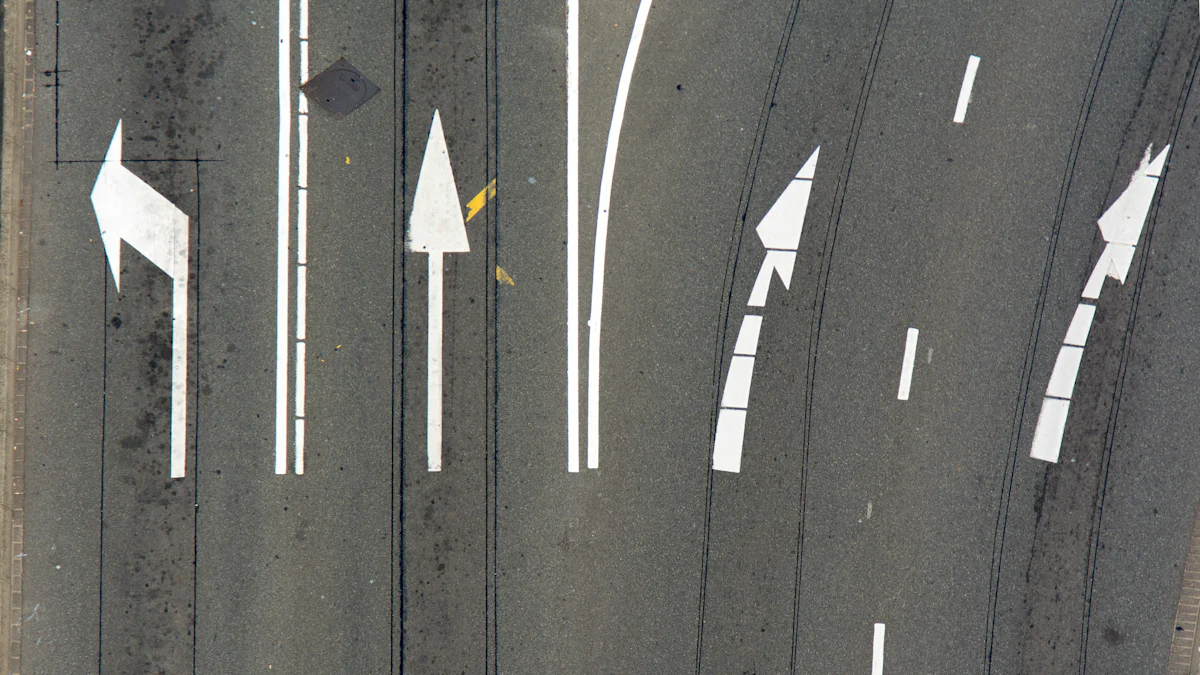
Using paragraph borders is another effective way to create a double underline in Google Docs. This method involves applying a border style to your text, which can mimic the appearance of a double underline. Follow these steps to learn how to achieve this effect.
Step-by-Step Instructions
Accessing the Borders and Shading menu
- Open your Google Doc and select the text you want to double underline. Highlight the specific words or sentences you wish to emphasize.
- Go to the toolbar at the top of the page and click on the "Format" menu. A drop-down list will appear.
- From the list, choose "Paragraph styles" and then select "Borders and shading." This action will open the Borders and Shading menu.
Applying a double underline effect
- In the Borders and Shading menu, locate the "Bottom border" option. Click on it to apply a single underline to your selected text.
- To create the double underline effect, adjust the border width. Use the "Border width" dropdown menu and select a thicker line style.
- Next, change the border color if needed. Use the "Border color" option to match the underline to your document's design.
- Once you are satisfied with the settings, click "Apply" to finalize the changes. The selected text will now display a double underline effect.
This method works well for creating a professional and polished look in your document. It is especially useful when you need to emphasize entire paragraphs or sections.
Pros and Cons of Paragraph Borders
Using paragraph borders to create a double underline in Google Docs has its advantages and disadvantages.
Pros:
- This method is quick and easy to apply, even for beginners.
- It works well for both short and long sections of text.
- The formatting remains consistent across different devices and platforms.
Cons:
- The double underline effect may not be as precise as other methods.
- Adjusting the border width and alignment can be tricky for smaller text.
- This method applies the underline to the entire paragraph, which may not suit all formatting needs.
By understanding these pros and cons, you can decide if this method fits your requirements. If you want a simple way to create a double underline in Google Docs, this approach is worth trying.
How to Double Underline in Google Docs Using Add-Ons
Add-ons in Google Docs provide a powerful way to enhance your document formatting. These third-party tools can help you create a double underline quickly and efficiently. Follow these steps to learn how to use add-ons for this purpose.
Step-by-Step Instructions
Finding and Installing an Add-On
- Open your Google Doc and navigate to the top menu bar.
- Click on "Extensions" and select "Add-ons" from the dropdown menu. Then, choose "Get add-ons."
- The Google Workspace Marketplace will open. Use the search bar to find formatting tools like Super Styles or Docs to Markdown, which are popular for customizing text styles.
- Select the add-on that suits your needs and click "Install." Follow the on-screen instructions to grant the necessary permissions.
- Once installed, the add-on will appear under the "Extensions" menu in your Google Doc.
Applying a Double Underline with the Add-On
- Highlight the text you want to double underline in your document.
- Go to the "Extensions" menu and select the installed add-on. For example, if you installed Super Styles, open it and explore its formatting options.
- Look for the double underline feature or create a custom style that includes two underlines.
- Apply the formatting to your selected text. The add-on will automatically update your document with the double underline effect.
Using add-ons simplifies the process of creating a double underline in Google Docs. These tools offer advanced customization options that go beyond the default features of the platform.
Pros and Cons of Add-Ons
Add-ons can significantly enhance your experience in Google Docs, but they also come with some considerations.
Pros:
- Add-ons like Super Styles allow you to create unlimited custom text styles, including double underlines.
- They save time by automating formatting tasks, making them ideal for large documents.
- Many add-ons, such as TableMate and Auto-LaTeX Equations, offer additional features that improve overall document design.
Cons:
- Some add-ons require extensive permissions, such as access to all your Drive files or the ability to send emails on your behalf. This can pose security risks.
- If an add-on has full read access, it might access sensitive data and transmit it to its developers.
- Running third-party software increases security vulnerabilities. Using a virtual machine can help mitigate these risks.
By weighing these pros and cons, you can decide if using an add-on is the right choice for your needs. Add-ons provide a convenient way to create a double underline while offering additional formatting capabilities.
Using PageOn.ai for Perfect Presentations
What is PageOn.ai?
PageOn.ai is an advanced AI-powered platform designed to simplify the process of creating professional presentations. It uses cutting-edge algorithms to generate structured outlines, analyze data, and create visuals tailored to your content. Whether you need to present complex data or craft visually appealing slides, this tool helps you achieve polished results with minimal effort. Its cloud-based functionality ensures you can collaborate with your team in real time, making it ideal for both individual and group projects.
Key Features and Benefits
AI-powered search and presentation creation
PageOn.ai uses AI to gather information and create detailed outlines for your presentations. By analyzing your input, it organizes content into a logical structure, saving you time and effort. This feature ensures your presentation flows seamlessly, even when dealing with complex topics.
Data analysis and visualization tools
Presenting data effectively can be challenging. PageOn.ai simplifies this by analyzing your data and generating concise reports. It also provides tools to create charts and graphs, making your information easier to understand. This feature is especially useful for financial reports or academic presentations.
AI image generation for presentations
Visuals play a crucial role in engaging your audience. PageOn.ai creates custom images based on your content, ensuring your slides are both informative and visually appealing. These high-quality visuals enhance the overall impact of your presentation.
How to Use PageOn.ai
Step 1: Visit the PageOn.ai website
Start by visiting the PageOn.ai platform. Create an account or log in to access its features.
Step 2: Input your topic or upload reference files
Provide your topic or upload relevant files. This helps the AI understand your requirements and generate a tailored outline.
Step 3: Review the AI-generated outline and choose a template
Once the AI creates an outline, review it to ensure it meets your needs. Select a professional template that complements your content.
Step 4: Customize the presentation with charts, images, and text
Enhance your slides by adding charts, images, and text. Use the platform’s tools to refine your presentation and align it with your style.
Step 5: Save or download your presentation
After finalizing your presentation, save it or download it for sharing. The platform ensures your work is ready for both live and virtual events.
PageOn.ai transforms the way you create presentations. Its AI-powered tools save time, improve visual appeal, and deliver professional results. Whether you’re working on google docs or preparing a standalone presentation, this platform ensures your content stands out.
Tips for Effectively Using Double Underlines in Google Docs
When to Use Double Underlines
Double underlines can make your document more visually appealing and professional. You should use them when you want to emphasize critical information. For example, they work well for highlighting financial figures, legal terms, or key data points in reports. If your document includes section titles or headings, a double underline can help these stand out. This formatting style also aligns with specific conventions in fields like finance or law, where clarity and emphasis are essential.
However, context matters. Before applying a double underline, consider whether it adds value to your document. Overusing this style can make your content look cluttered. Instead, reserve it for moments when you need to draw attention to the most important parts of your text. Always ensure that the double underline aligns with the overall style of your document for a cohesive appearance.
Combining Double Underlines with Other Formatting
You can pair double underlines with other formatting styles to create a polished and professional look. For instance, combining bold text and a double underline can make section titles or key phrases even more noticeable. This approach works well in presentations or formal documents where clarity is crucial. Similarly, you might use italics alongside a double underline to emphasize technical terms or definitions.
When combining styles, consistency is key. Review your document to ensure that the formatting remains uniform throughout. Misaligned or inconsistent styles can distract readers and reduce the impact of your message. Additionally, check the alignment of your underline text and double underline to maintain a clean and professional appearance.
Avoiding Overuse of Double Underlines
While double underlines can enhance your document, using them excessively can have the opposite effect. Overuse can make your content appear overwhelming and unorganized. To avoid this, limit the use of double underlines to one or two key areas per page. This approach ensures that the emphasis remains meaningful and does not lose its impact.
You should also consider alternative formatting options when appropriate. For example, instead of underlining every important point, use bullet points or bold text to create variety. This strategy helps maintain a balanced and visually appealing document. Always review your work to ensure that the double underlines serve their intended purpose without overshadowing the rest of your content.
Pro Tip: Before finalizing your document, take a moment to step back and review the overall design. Ask yourself if the double underlines enhance the readability and professionalism of your work. If they don’t, consider simplifying your formatting.
You now have four effective methods to double underline text in Google Docs. You can use the Equation Tool for precision, the Drawing Tool for creative customization, Paragraph Borders for quick formatting, or Add-Ons for advanced features. Each method suits different needs, so choose the one that aligns with your document's purpose.
For presentations, consider PageOn.ai. Its AI-powered tools simplify content creation, enhance visuals, and save time. Whether you’re emphasizing key points or crafting professional slides, PageOn.ai ensures your work stands out. Start applying these techniques today to elevate your documents and presentations!