.png)

.png)
In today's digital age, knowing how to download Google Docs presentations in various formats is crucial. You often need to share your work with others or use it across different platforms. Tools like PageOn.ai enhance your presentation capabilities, offering you more flexibility. Imagine you want to create PPT files or download the template for a project. You can easily click File and choose the format that suits your needs. Alan November, a renowned Director of Secondary Curriculum, emphasizes the importance of such tools. His insights, featured in the CUE Blog, highlight the benefits of using advanced tools. Whether you're looking for a free download or want to create PPT files, understanding these options is essential. As August approaches, many educators turn to resources like Amazon.com and Barnes and Noble for guidance. They seek ways to enhance their presentations, ensuring they can download the template efficiently.
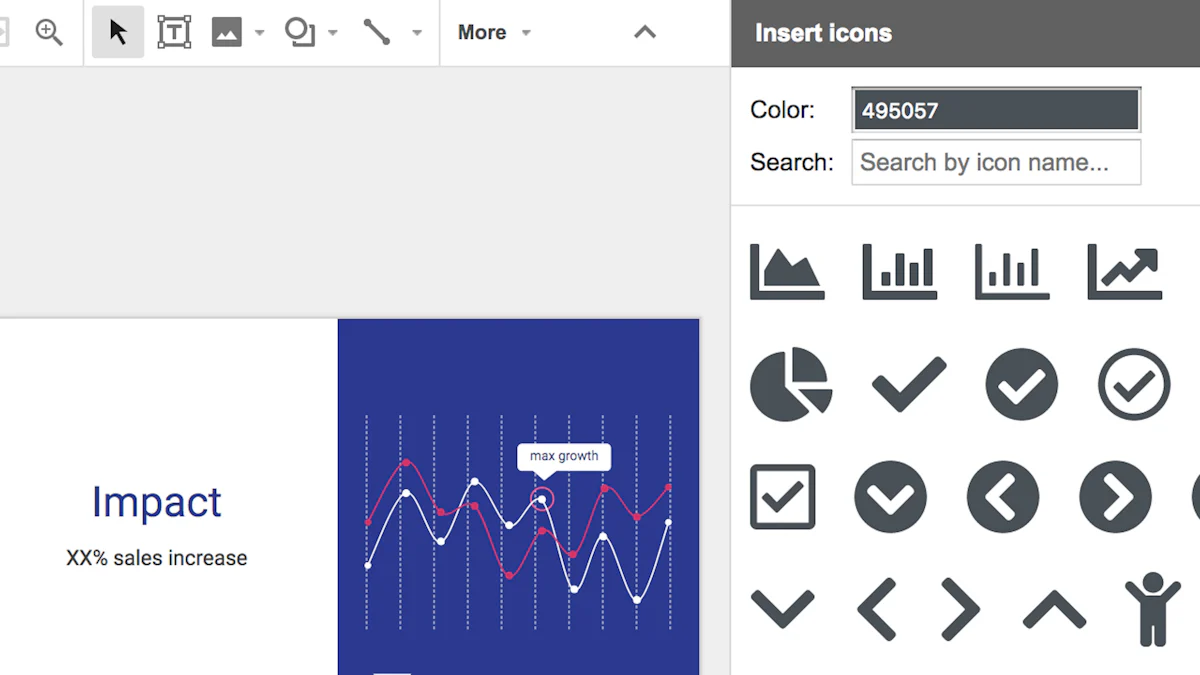
When working with Google Slides, you have several format options to consider. Each format serves different purposes, whether you're sharing, editing, or presenting.
PDF is a widely used format for sharing documents. It preserves the layout and design of your Google Slides presentation. This format is ideal when you want to ensure that your presentation looks the same on any device. To download your presentation as a PDF, click on the 'File' menu and select 'Download'. This option is perfect for exporting without speaker notes if you want a clean, professional look.
PPTX
PPTX is the standard format for Microsoft PowerPoint. If you need to create PPT files for collaboration or further editing, this format is your go-to. Google Slides allows you to download your presentation in PPTX format, making it easy to work with colleagues who use PowerPoint. Simply click 'File', then 'Download', and choose PPTX.
ODP
ODP stands for Open Document Presentation. It's an open-source format compatible with various presentation software. If you're using software other than Google Slides or PowerPoint, ODP might be the right choice. You can download your Google Slides presentation in ODP format by navigating to the 'File' menu and selecting 'Download'.
Considerations for Sharing
When sharing your Google Slides presentation, think about the recipient's needs. PDF is excellent for maintaining design integrity. If you're exporting without speaker notes, PDF ensures a polished appearance. For collaborative projects, PPTX allows for easy edits and feedback.
Considerations for Editing
If you plan to make changes after downloading, choose a format that supports editing. PPTX is ideal for this purpose, as it integrates seamlessly with PowerPoint. ODP also offers flexibility if you're using different software. Google Slides templates and themes can be preserved in these formats, allowing for consistent design.
"The Google Slides template galleryThe offers a variety of themes to enhance your presentations."
By understanding these formats, you can make informed decisions that suit your specific needs. Whether you're using Google Slides templates or creating custom designs, choosing the right format enhances your presentation's effectiveness.
To begin downloading your Google Slides presentation, you must first access the download options. This process is straightforward and user-friendly.
Navigating the File Menu
Start by opening your Google Slides presentation. Once open, locate the File menu at the top left corner of the screen. This menu houses various options for managing your presentation, including downloading it in different formats.
Selecting the Download Option
After clicking on the File menu, a dropdown list will appear. Look for the "Download" option within this list. Clicking on it will reveal several formats in which you can download your Google Slides presentation. These formats include PDF, PPTX, and others, allowing you to choose the one that best suits your needs.
Downloading your Google Slides presentation as a PDF is a popular choice for many users. This format ensures that your presentation maintains its original layout and design, making it ideal for sharing and viewing on any device.
Step-by-Step Instructions
Benefits of PDF Format
The PDF version of your presentation offers several advantages:
For those who need to edit their presentations further or collaborate with others using Microsoft PowerPoint, downloading in PPTX format is the way to go.
Step-by-Step Instructions
Choosing the PPTX format provides several benefits:
By following these steps, you can easily download Google Slides presentations in the format that best meets your requirements, whether it's for sharing, editing, or presenting.
When you need to download your Google Slides presentation in the ODP format, follow these simple steps. The ODP format, or Open Document Presentation, offers compatibility with various open-source software, making it a versatile choice.
Step-by-Step Instructions
Benefits of ODP Format
The ODP format provides several advantages:
By choosing the ODP format, you ensure that your Google Slides presentation remains accessible and editable across different platforms. This flexibility is crucial for users who rely on diverse software environments.
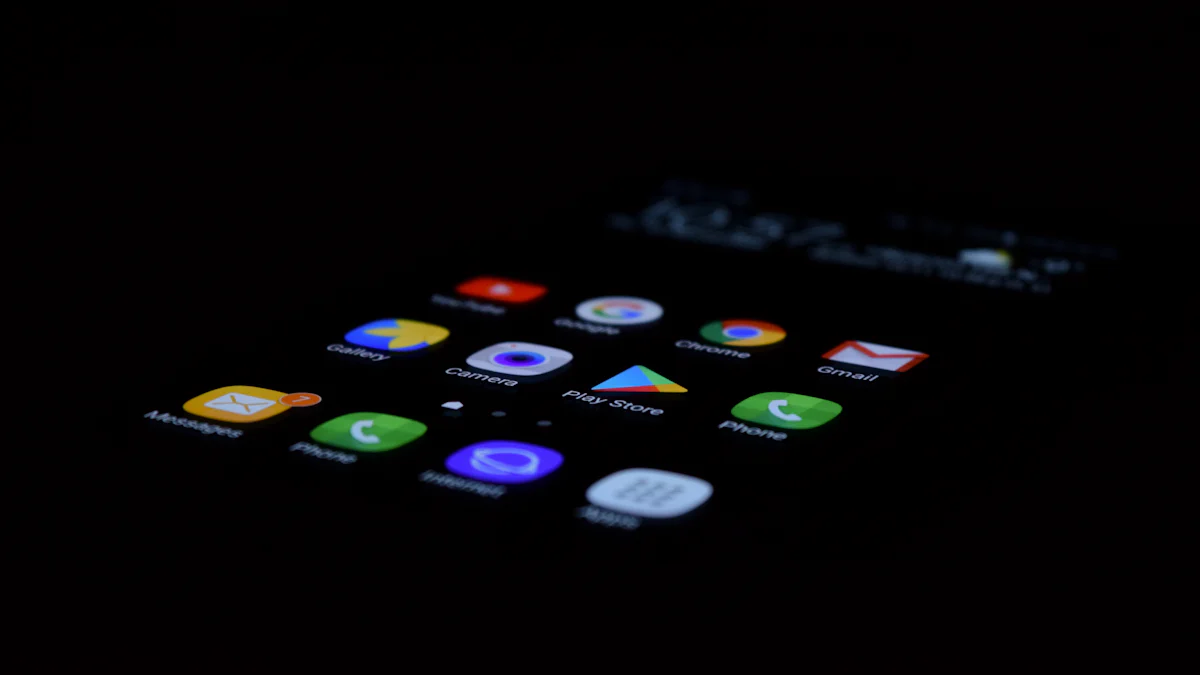
Converting Google Slides files to PowerPoint format can enhance your presentation capabilities. You have several methods to achieve this, whether you prefer using Google Slides directly or third-party tools.
Step-by-Step Process
This straightforward process ensures that your Google Slides presentation affects the transition smoothly to PowerPoint.
Advantages of Conversion
If you need additional features, third-party tools like CloudConvert can be valuable.
Overview of Tools
Pros and Cons
By understanding these methods, you can efficiently convert Google Slides to PowerPoint, ensuring your presentations are versatile and accessible.
In the realm of digital presentations, PageOn.ai emerges as a powerful tool that enhances your ability to create and customize presentations. This platform offers unique features that cater to diverse presentation needs, making it an invaluable resource for anyone looking to elevate their presentation game.
What is PageOn.ai?
PageOn.ai is an innovative platform designed to streamline the process of creating and managing presentations. It leverages advanced technology to offer a seamless experience, allowing you to focus on content rather than technicalities. Whether you're a student, educator, or professional, PageOn.ai provides the tools you need to craft compelling presentations with ease.
Key Features
PageOn.ai boasts several key features that set it apart from traditional presentation tools:
AI-Driven Presentation Creation
PageOn.ai harnesses the power of AI to assist you in creating presentations that captivate your audience. By analyzing your content, the platform suggests layouts, themes, and design elements that align with your message. This feature ensures that your presentations are not only visually appealing but also coherent and impactful.
Customization Options
Customization is at the heart of PageOn.ai's offerings. You can choose from a variety of templates and themes, each designed to cater to different presentation styles. Whether you need a formal layout for a business meeting or a creative design for a school project, PageOn.ai has you covered. The platform also allows you to adjust colors, fonts, and other design elements, giving you complete control over the look and feel of your presentation.
By utilizing PageOn.ai, you can easily convert Google Slides presentations into formats that best suit your needs. The platform supports various file types, ensuring compatibility with different software and devices. This flexibility is particularly beneficial when you need to share your work with others or present it across multiple platforms.
Moreover, PageOn.ai simplifies the process of printing your presentations. With its intuitive print settings, you can choose how many slides per page you want, ensuring that your printed materials are both efficient and effective. This feature is especially useful when preparing handouts or physical copies of your presentation.
PageOn.ai offers a powerful solution for converting various file formats into PowerPoint presentations. This tool leverages artificial intelligence to streamline the conversion process, ensuring that your content is transformed into visually appealing and coherent slides. Whether you're working with Word documents or PDFs, PageOn.ai provides an efficient way to convert these files into a format compatible with Microsoft PowerPoint.
Word Documents
You can easily convert Word documents into PowerPoint presentations using PageOn.ai. This feature is particularly useful when you have detailed reports or documents that need to be presented in a more engaging format. By uploading your Word document, PageOn.ai analyzes the content and generates slides that highlight key points, making your presentation both informative and visually appealing.
PDFs
PageOn.ai also supports the conversion of PDFs into PowerPoint presentations. This capability is ideal for users who have static PDF files that require dynamic presentation. The tool extracts the necessary information from the PDF and organizes it into slides, ensuring that your message is effectively communicated to your audience.
Uploading Files
To begin the conversion process, you need to upload your files to PageOn.ai. The platform's user-friendly interface makes this step straightforward. Simply select the file you wish to convert, whether it's a Word document or a PDF, and upload it to the system. PageOn.ai's AI-driven technology will then analyze the content, preparing it for conversion into a PowerPoint presentation.
Downloading the Converted PPT
Once the conversion is complete, you can download the newly created PowerPoint presentation. PageOn.ai ensures that the slides are well-organized and visually appealing, ready for immediate use. This seamless process allows you to focus on delivering your presentation without worrying about the technical aspects of file conversion.
By utilizing PageOn.ai, you can transform your Google Slides presentations into PowerPoint format with ease. This tool not only simplifies the conversion process but also enhances the quality of your presentations. Whether you're working with Google Slides, Word documents, or PDFs, PageOn.ai provides the flexibility and efficiency needed to create compelling presentations that captivate your audience.
When you need to save your Google Slides presentation as a PDF, PageOn.ai offers a seamless solution. This platform provides an efficient way to convert your presentations, ensuring they maintain their quality and design.
Accessing the Save as PDF Option
By using PageOn.ai, you can effortlessly convert your Google Slides presentations into PDFs, enhancing their accessibility and security. This tool not only simplifies the conversion process but also ensures your presentations remain professional and polished.
In the digital era, presenting in the cloud has become a necessity. PageOn.ai offers a robust platform for cloud presentations, allowing you to deliver your Google Slides presentations seamlessly. This tool enhances your ability to share and collaborate, ensuring that your audience receives the best possible experience.
Setting Up a Cloud Presentation
To set up a cloud presentation using PageOn.ai, follow these straightforward steps:
Sharing and Collaboration Features
PageOn.ai excels in its sharing and collaboration capabilities, making it an ideal choice for cloud presentations:
By utilizing PageOn.ai for your cloud presentations, you can transform your Google Slides into dynamic, interactive experiences. This tool not only simplifies the presentation process but also enhances collaboration and engagement, ensuring that your message resonates with your audience.
Troubleshooting Download Issues
When downloading presentations from Google Slides, you might encounter some issues. Ensure you have a stable internet connection. Check if your browser is up-to-date. If problems persist, try clearing your browser's cache. Sometimes, extensions can interfere, so disabling them temporarily might help. If you still face issues, Google’s support page offers detailed troubleshooting steps.
Format Compatibility Concerns
Choosing the right format for your Google Slides presentation is crucial. PDF ensures consistent design across devices. PPTX allows for easy editing in PowerPoint. ODP works well with open-source software. Consider your audience's needs and the software they use. This will guide you in selecting the most compatible format.
Subscription and Pricing
PageOn.ai offers various subscription plans to suit different needs. Whether you're an educator or a professional, you can find a plan that fits your requirements. The platform provides a free trial, allowing you to explore its features before committing. Visit the PageOn.ai website for detailed pricing information and to choose the best plan for you.
Security and Privacy
Security is a top priority for PageOn.ai. The platform ensures that your Google Slides presentations remain private and secure. You can add password protection to your files. PageOn.ai complies with industry standards to safeguard your data. For more information, review their privacy policy on their website.
Downloading presentations in different formats from Google Slides is essential for versatility and accessibility. You can choose the format that best suits your needs, whether it's for sharing or editing. Tools like PageOn.ai enhance your presentation capabilities. They offer AI-driven storytelling and intuitive design features. This makes creating professional presentations effortless. Educators and business professionals benefit from these tools. They simplify content creation and foster collaboration. Explore various formats and tools to optimize your Google Slides presentations. This ensures impactful delivery and engagement.