How to Create a Multimedia Video Presentation Step by Step
A multimedia video presentation combines text, images, audio, video, and animations to deliver information in an engaging and impactful way. This format enhances communication by making complex ideas easier to understand and more memorable. Studies show that presentations with dynamic visuals increase audience attentiveness by 75% and boost message retention by 50%. Whether you're pitching ideas, educating a team, or captivating clients, a well-crafted multimedia presentation ensures your message resonates. By learning how to make a multimedia video presentation, you can create content that not only informs but also leaves a lasting impression.
Key Takeaways
- A multimedia video presentation combines text, images, audio, video, and animations to enhance understanding and retention of information.
- Start with a clear outline to organize your content logically, ensuring each section flows into the next for a coherent presentation.
- Choose the right software based on your needs and expertise; user-friendly options like Google Slides are great for beginners, while advanced tools like Adobe Express offer more design flexibility.
- Design your slides with simplicity in mind: use high-quality visuals, maintain consistency in colors and fonts, and avoid clutter to keep your audience focused.
- Incorporate interactive elements such as clickable links and embedded videos to engage your audience and make your presentation more dynamic.
- Utilize storytelling techniques to connect emotionally with your audience, making your message more memorable and impactful.
- Always seek feedback after your presentation to identify areas for improvement and refine your skills for future projects.
What Is a Multimedia Video Presentation? Is a Video Considered One?
Definition of Multimedia Video Presentation
A multimedia video presentation is a dynamic way to communicate ideas by combining various media elements. These elements include text, images, audio, video, and animations. Unlike traditional presentations that rely heavily on static content, multimedia presentations create an engaging experience by integrating these components seamlessly. This approach allows you to present complex information in a visually appealing and easily digestible format.
For example, instead of using plain text to explain data trends, you can incorporate animated graphs or charts. Adding background music or narration further enhances the delivery of your message. This blend of media not only captures attention but also improves comprehension and retention. A multimedia video presentation transforms your content into an interactive and memorable experience.
Key Features of Multimedia Presentations
Multimedia presentations stand out due to their unique features, which elevate them beyond traditional formats. Here are some key characteristics:
- Integration of Multiple Media Types: They combine text, visuals, audio, and video to create a cohesive narrative.
- Interactivity: Features like clickable links, embedded videos, and animations allow viewers to engage directly with the content.
- Dynamic Visuals: Animations, transitions, and effects bring static data to life, making it more impactful.
- Enhanced Storytelling: The combination of media elements helps you craft a compelling story that resonates with your audience.
- Improved Engagement: By using diverse media, you can maintain the audience's interest and ensure they stay focused on your message.
These features make multimedia presentations ideal for various purposes, such as business pitches, educational content, and marketing campaigns. They provide a platform to convey information effectively while keeping the audience engaged.
Are Videos Considered Multimedia Presentations?
Videos can be considered multimedia presentations when they incorporate multiple media elements. A simple video with only moving visuals may not qualify. However, if the video includes text overlays, background music, voiceovers, and animations, it fits the definition of a multimedia presentation.
For instance, a product demo video that combines narration, animated graphics, and real-life footage exemplifies a multimedia presentation. Similarly, a training video with slides, voice instructions, and interactive quizzes also falls under this category. The key lies in the integration of diverse media types to deliver a cohesive and engaging message.
In essence, not all videos are multimedia presentations, but many can be transformed into one by adding the right elements. By doing so, you can elevate the quality of your content and make it more impactful for your audience.
How to Make a Multimedia Video Presentation: Step-by-Step Guide

Step 1: Create an Outline
The foundation of any successful video presentation lies in thorough planning. Begin by defining the purpose of your presentation. Are you creating an educational video presentation for students, pitching a business idea, or delivering a marketing message? Once you identify your goal, outline the key points you want to cover. Break your content into sections, ensuring each one flows logically into the next.
Use bullet points or numbered lists to organize your ideas. For example:
- Introduction: Briefly explain the topic and its importance.
- Main Content: Highlight key points with supporting visuals or data.
- Conclusion: Summarize the message and include a call to action.
This structure ensures your presentation remains focused and coherent. A well-crafted outline also helps you identify where to incorporate interactive elements like clickable links or animations, making your presentation more engaging. Remember, a clear outline is the first step toward creating a professional-looking multimedia presentation.
Step 2: Choose Your Software
Selecting the right software is crucial for crafting an effective multimedia presentation. Different tools offer unique features tailored to various needs. Here are some popular options to consider:
- Google Slides: Ideal for real-time collaboration. It allows multiple users to work on the same presentation simultaneously, making it perfect for team projects.
- Prezi: Known for its zoomable canvas, this platform excels in storytelling. It’s a great choice if you want to create a visually dynamic video presentation.
- Visme: Focuses on data visualization. It’s perfect for presenting complex information clearly and effectively.
- Adobe Express: Offers bold graphic design templates with animations and transitions. This tool is excellent for creating visually striking presentations.
- Zoho Show: Provides customizable templates and real-time editing features. It’s a versatile option for teams looking to create a video presentation quickly.
Choose software that aligns with your goals and technical expertise. For instance, if you’re new to multimedia presentations, start with user-friendly tools like Google Slides or Zoho Show. Advanced users can explore Adobe Express for more design flexibility. The right software simplifies the process and ensures your presentation looks polished and professional.
Step 3: Design the Slides
Slide design plays a pivotal role in capturing your audience’s attention. Start by selecting a presentation template that matches your topic and tone. Most software platforms, like Adobe Express and Zoho Show, offer a variety of templates with pre-designed layouts, color schemes, and fonts. Choose one that complements your content while maintaining a clean and consistent look.
Follow these tips to design impactful slides:
- Keep It Simple: Avoid clutter. Use minimal text and focus on visuals to convey your message.
- Use High-Quality Media: Incorporate sharp images, clear videos, and readable fonts. High-quality elements enhance the overall appeal of your presentation.
- Maintain Consistency: Stick to a uniform color palette and font style throughout the slides. Consistency creates a cohesive and professional appearance.
- Add Animations and Transitions: Use subtle effects to guide the viewer’s focus. Avoid overusing them, as they can distract from the main content.
For an effective multimedia presentation, balance informative content with visual appeal. If you’re designing an educational video presentation, include diagrams or charts to simplify complex concepts. Always prioritize clarity and engagement to ensure your audience stays focused.
Step 4: Prepare Media Elements
Media elements form the backbone of any video presentation, transforming static content into an engaging experience. To prepare these elements effectively, focus on selecting high-quality assets that align with your presentation's purpose and audience.
- Gather Visuals: Use sharp images, clear videos, and professional graphics. Tools like Adobe Express provide bold graphic design templates with animations and transitions, helping you create visually striking content. For data-heavy presentations, platforms like Visme excel in creating charts and infographics that simplify complex information.
- Select Audio: Choose background music or sound effects that complement your message. Ensure the audio enhances the mood without overpowering the narration. If you're creating an educational video presentation, consider adding voiceovers to explain key points clearly.
- Organize Your Media: Categorize your assets based on their role in the presentation. For example:
- Images for slide backgrounds or illustrations.
- Videos for demonstrations or storytelling.
- Audio files for narration or ambiance.
- Optimize File Quality: Compress large files without compromising quality. This ensures smooth playback during the presentation. Many tools, including Zoho Show, support media optimization for seamless integration.
By preparing your media elements thoughtfully, you lay the groundwork for a professional-looking multimedia presentation that captivates your audience.
Step 5: Write the Script
A well-written script ensures your video presentation delivers a clear and compelling message. Start by revisiting your outline and expanding each section with detailed explanations.
- Craft an Engaging Introduction: Begin with a hook that grabs attention. For instance, pose a question or share a surprising fact related to your topic.
- Develop the Main Content: Use concise sentences to explain your points. Incorporate interactive elements like questions or prompts to keep viewers engaged. If you're presenting data, narrate it alongside visuals created in tools like Visme.
- Conclude with Impact: Summarize the key takeaways and include a call to action. Encourage your audience to apply what they've learned or explore further resources.
When writing, maintain a conversational tone to connect with your audience. Practice reading the script aloud to ensure it flows naturally. A strong script not only enhances your delivery but also elevates the overall quality of your multimedia presentations.
Step 6: Integrate Media Elements
Integrating media elements seamlessly is crucial for creating an effective multimedia presentation. Follow these steps to ensure a polished result:
- Insert Media into Slides: Use your chosen software, such as Google Slides or Prezi, to embed images, videos, and audio files. Both platforms offer intuitive interfaces for adding and arranging media.
- Align Media with Content: Place visuals and audio where they enhance the message. For example, pair a chart with a voiceover explaining the data. Tools like Prezi allow you to create a zoomable canvas, making transitions between media elements smooth and engaging.
- Test Animations and Transitions: Add subtle effects to guide the viewer's focus. Avoid overusing animations, as they can distract from the main content. Platforms like Adobe Express provide customizable transitions that elevate the visual appeal of your presentation.
- Review and Adjust: Play through the entire presentation to ensure all elements work harmoniously. Check for timing issues, such as audio syncing with visuals. Make adjustments as needed to achieve a cohesive flow.
By integrating your media elements thoughtfully, you can create a video presentation that not only informs but also captivates your audience. This step bridges the gap between planning and designing, bringing your vision to life.
Step 7: Finalize and Export
Finalizing and exporting your video presentation is the last step in ensuring a polished and professional result. This stage involves reviewing your work, making necessary adjustments, and selecting the appropriate format for sharing or presenting your content. Follow these steps to complete your multimedia presentation effectively:
- Review Your Presentation
Carefully go through each slide to ensure all elements align with your message. Check for typos, formatting inconsistencies, or misplaced media. Pay attention to the flow of your presentation. Ensure that transitions between slides are smooth and that animations or effects enhance rather than distract from your content. Tools like Google Slides and Zoho Show allow you to preview your presentation in real-time, making it easier to identify areas for improvement. - Test Media Playback
Verify that all embedded media, such as videos, audio files, and animations, function correctly. Play through the entire presentation to confirm that timing and synchronization are accurate. Platforms like Prezi and Adobe Express provide robust playback features, enabling you to test how your audience will experience the final product. - Optimize File Size
Large file sizes can hinder sharing or playback, especially on different devices. Compress your presentation without compromising quality. Many tools, including Visme, offer optimization features to reduce file size while maintaining high-resolution visuals and clear audio. - Choose the Right Export Format
Select a format that suits your purpose and audience. For live presentations, exporting as a slideshow file (e.g., .pptx) works well. For sharing online or via email, consider exporting as a video file (e.g., .mp4) to ensure compatibility across devices. If you’re using Adobe Express, you can export your presentation with animations and transitions intact, creating a dynamic video presentation. Similarly, Zoho Show supports multiple export formats, giving you flexibility based on your needs. - Save and Backup Your Work
Save your final presentation in multiple locations to prevent data loss. Use cloud storage platforms like Google Drive or Dropbox for easy access and sharing. If you’ve used collaborative tools like Google Slides, ensure all team members have access to the final version. - Test on Different Devices
Before presenting, test your multimedia presentation on various devices, such as laptops, tablets, and smartphones. This step ensures that your content displays correctly and that all media elements function seamlessly, regardless of the platform.
By following these steps, you can confidently create a multimedia presentation that is ready to captivate your audience. Whether you’re showcasing a business pitch, delivering an educational session, or sharing a creative project, a well-prepared and exported video presentation leaves a lasting impression.
Recommended AI Tool for Creating Multimedia Presentations: PageOn.ai
PageOn.ai is an advanced AI-powered platform designed to simplify the process of creating multimedia presentations. It uses cutting-edge technology to help you generate professional and visually appealing presentations in a fraction of the time it would take manually. Whether you are a beginner or an experienced designer, PageOn.ai adapts to your needs, offering tools that streamline every step of the presentation creation process.
This platform stands out because of its ability to integrate multiple media elements seamlessly. You can combine text, images, videos, and animations effortlessly, ensuring your presentation captures attention and delivers your message effectively. By leveraging AI, PageOn.ai eliminates repetitive tasks, allowing you to focus on creativity and content quality.
Key Features and Benefits of PageOn.ai
PageOn.ai offers a range of features that make it an essential tool for creating multimedia presentations. Here are some of its standout benefits:
- AI-Generated Outlines: The platform analyzes your input and generates a structured outline tailored to your topic. This feature saves time and ensures your presentation has a logical flow.
- Customizable Templates: Choose from a wide variety of professionally designed templates. Each template includes pre-set layouts, color schemes, and fonts, making it easy to create visually cohesive slides.
- Media Integration: PageOn.ai allows you to upload and incorporate images, videos, and audio files directly into your presentation. This feature ensures your content remains dynamic and engaging.
- Real-Time Editing: Collaborate with team members in real-time. You can make changes, provide feedback, and finalize your presentation without delays.
- Export Options: Export your presentation in multiple formats, including video files like MP4. This flexibility ensures compatibility across devices and platforms.
- Ease of Use: The intuitive interface makes it accessible for users of all skill levels. Even if you have no prior experience, you can create professional presentations effortlessly.
By using PageOn.ai, you can enhance audience engagement and retention. Research shows that presentations with high-quality visuals and multimedia elements can increase retention rates by up to 65%. PageOn.ai equips you with the tools to achieve this level of impact.
Step-by-Step Guide to Using PageOn.ai
Step 1: Visit the PageOn.ai Website
Start by navigating to the official PageOn.ai website. The homepage provides an overview of the platform’s features and benefits. Click on the "Get Started" button to begin your journey.
Step 2: Input Your Topic and Ideas
Once you’ve signed up or logged in, enter your presentation topic and key ideas. The AI will analyze your input and generate a tailored outline. For example, if your topic is "The Benefits of Renewable Energy," the AI might suggest sections like "Introduction," "Types of Renewable Energy," and "Future Trends."
Step 3: Upload Reference Files
Enhance your presentation by uploading reference materials. These could include images, videos, or documents related to your topic. PageOn.ai uses these files to enrich your presentation with relevant visuals and data.
Step 4: Review AI-Generated Outline and Choose a Template
After analyzing your input, the platform will present an AI-generated outline. Review the structure and make adjustments if needed. Once satisfied, select a template that aligns with your presentation’s tone and purpose. For instance, a corporate pitch might require a sleek, minimalist design, while an educational presentation could benefit from vibrant, engaging visuals.
Step 5: Customize the AI-Generated Presentation
Personalize your presentation by editing text, adding media elements, and adjusting layouts. Use the drag-and-drop interface to position images, videos, and charts. Incorporate animations and transitions to make your slides more dynamic. Keep your audience in mind and ensure each element enhances your message.
Step 6: Save and Export Your Presentation
Finalize your presentation by saving your work. Choose the export format that best suits your needs. For live presentations, export as a slideshow file. For sharing online, opt for a video format like MP4. Test your presentation on different devices to ensure compatibility and smooth playback.
Pro Tip: Always preview your final presentation to check for errors or inconsistencies. A polished presentation leaves a lasting impression on your audience.
By following these steps, you can harness the power of PageOn.ai to create multimedia presentations that captivate and inform. This tool not only saves time but also elevates the quality of your work, ensuring your message resonates with your audience.
How to Create a Video Presentation That Engages Your Audience
Creating engaging video presentations requires thoughtful design and strategic use of features that captivate your audience. By focusing on animations, interactivity, and clean design, you can ensure your presentation leaves a lasting impression.
Use Animations and Transitions Wisely
Animations and transitions can elevate your presentation by adding a dynamic visual appeal. However, their effectiveness depends on how you use them. Subtle animations, such as fade-ins or slide transitions, guide your audience’s focus without overwhelming them. For example, you can use a simple zoom effect to emphasize key points or data on a slide.
Avoid overloading your presentation with excessive effects. Too many animations can distract viewers and dilute your message. Instead, use them sparingly to highlight important sections or to create smooth transitions between slides. Tools like PowerPoint and Adobe Express offer customizable animation options, allowing you to tailor effects to suit your content. Thoughtful use of animations enhances engagement and ensures your audience remains focused on the core message.
Incorporate Interactivity
Interactive elements transform a static presentation into an engaging experience. Features like clickable links, embedded videos, and live polls encourage your audience to participate actively. For instance, you can include a quiz at the end of your presentation to reinforce key takeaways or embed a video demonstration to illustrate complex concepts.
Platforms like Prezi and Visme provide tools for adding interactive elements seamlessly. These features not only enhance engagement and interactivity but also make your presentation more memorable. When delivering your multimedia presentation, ensure that interactive components align with your objectives and add value to your content. A well-placed interactive element can turn passive viewers into active participants, fostering a deeper connection with your audience.
Keep the Design Clean and Consistent
A clean and consistent design is essential for maintaining professionalism and clarity in your presentation. Start by selecting a cohesive color palette and font style that aligns with your topic and audience. Consistency in design creates a polished look and helps your audience focus on the content rather than the layout.
Limit the amount of text on each slide. Use bullet points or short phrases to convey information concisely. High-quality visuals, such as images, charts, and graphs, should complement the text and enhance understanding. Tools like Zoho Show and Google Slides offer pre-designed templates that simplify the process of creating visually appealing slides.
Avoid clutter by leaving ample white space around your content. This approach improves readability and ensures your slides don’t feel overwhelming. A clean design, combined with engaging video presentations, ensures your audience stays attentive and absorbs your message effectively.
Use High-Quality Media Elements
The quality of media elements in your presentation significantly impacts how your audience perceives and engages with your content. High-quality visuals, audio, and videos not only enhance the aesthetic appeal but also improve the clarity and professionalism of your message. To ensure your presentation stands out, follow these essential tips:
- Choose Sharp and Relevant Images: Use images that are clear, high-resolution, and directly related to your topic. Avoid pixelated or generic visuals, as they can detract from your presentation's credibility. Platforms like Adobe Express or Visme offer access to professional-grade stock images and customizable graphics.
- Incorporate Clear and Engaging Videos: Videos can transform your presentation into a dynamic experience. Select clips that align with your message and maintain a high resolution. Tools like Clipchamp allow you to export videos in formats such as MP4, ensuring compatibility across devices.
- Use Professional Audio: Background music or narration should complement your content without overpowering it. Ensure the audio is crisp and free from distortions. If you're adding voiceovers, record in a quiet environment using a quality microphone to maintain clarity.
- Optimize Media for Performance: Large files can slow down your presentation or cause playback issues. Compress images and videos without compromising quality. Many tools, including PowerPoint, offer optimization features to streamline media integration.
By prioritizing high-quality media elements, you create a presentation that captivates your audience and communicates your message effectively. Thoughtful selection and preparation of these elements ensure your content remains engaging and professional.
Focus on Storytelling
Storytelling transforms a presentation from a simple information delivery tool into an emotionally engaging experience. A compelling narrative helps your audience connect with your message on a deeper level, making it more memorable and impactful. Here’s how you can incorporate storytelling into your presentation:
- Start with a Strong Hook: Begin your presentation with a question, statistic, or anecdote that grabs attention immediately. For example, if your topic is about renewable energy, you could start with, “Did you know that solar power could meet the world’s energy needs 10,000 times over?”
- Structure Your Narrative: Organize your presentation like a story with a clear beginning, middle, and end. Introduce the problem or topic, delve into the details, and conclude with a resolution or call to action. This structure keeps your audience engaged and ensures your message flows logically.
- Use Visuals to Support Your Story: Enhance your narrative with visuals that evoke emotion or clarify complex ideas. For instance, use a video demonstration to show how a product solves a problem or an infographic to simplify data trends.
- Make It Personal: Share relatable examples or experiences to humanize your presentation. Personal stories create an emotional connection and make your content more relatable.
- End with Impact: Conclude your presentation with a powerful takeaway or call to action. Encourage your audience to apply what they’ve learned or explore further resources.
Storytelling not only makes your presentation more engaging but also helps your audience retain information better. By weaving a narrative into your content, you transform your presentation into a memorable and impactful experience.
Tips for Creating a Multimedia Presentation That Stands Out
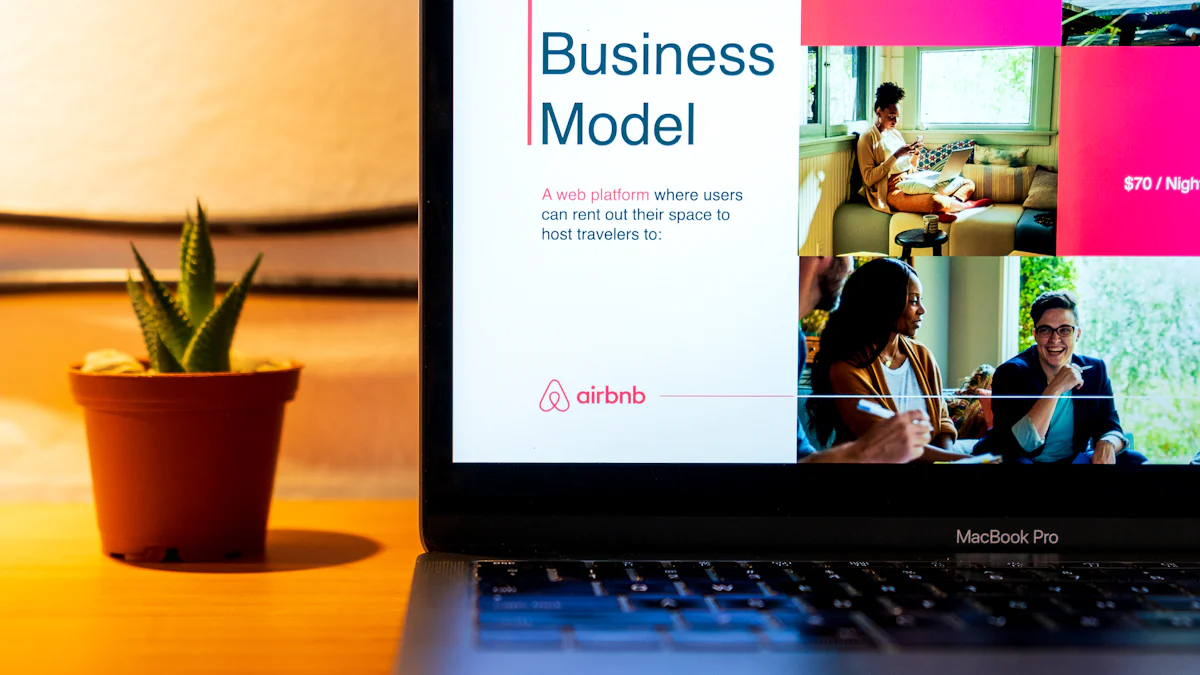
Balance Informative Content with Visual Appeal
Striking the right balance between information and visuals is essential for creating a memorable presentation. Overloading your slides with text can overwhelm your audience, while relying solely on visuals may leave your message unclear. To achieve this balance, focus on presenting concise, impactful content supported by high-quality visuals.
- Prioritize Clarity: Use bullet points or short sentences to convey key ideas. Avoid lengthy paragraphs that may distract or confuse your audience.
- Incorporate Visuals Strategically: Use images, charts, and videos to complement your message. For example, a graph can simplify complex data, while a short video can demonstrate a process effectively.
- Leverage Tools for Visual Design: Platforms like PageOn.ai and Prezent offer customizable templates and AI-driven storytelling features. These tools help you create visually appealing slides without compromising the clarity of your content.
Pro Tip: Use visuals to emphasize your main points rather than as mere decorations. Every image or graphic should serve a purpose in enhancing your message.
By balancing informative content with visual appeal, you ensure your presentation engages your audience while delivering a clear and impactful message.
Use Consistent Branding and Themes
Consistency in branding and themes enhances the professionalism of your presentation. A cohesive design not only reinforces your message but also helps your audience associate the content with your brand or purpose.
- Stick to a Unified Color Palette: Choose a color scheme that aligns with your brand or topic. Use these colors consistently across all slides to create a polished look.
- Select Complementary Fonts: Limit your font choices to one or two styles. Ensure they are easy to read and match the tone of your presentation.
- Incorporate Logos and Branding Elements: Add your logo or tagline subtly to each slide. This reinforces your brand identity without overwhelming the content.
- Use Templates for Uniformity: Tools like Interactive Presentation Software provide pre-designed templates that maintain consistency in layout, fonts, and colors. These templates save time and ensure your presentation looks professional.
Pro Tip: Test your design choices on different devices to confirm that colors and fonts appear consistent across platforms.
Maintaining consistent branding and themes throughout your presentation builds trust and credibility with your audience, leaving a lasting impression.
Optimize for Different Devices and Platforms
Your audience may view your presentation on various devices, such as laptops, tablets, or smartphones. Optimizing your content for different platforms ensures a seamless experience for all viewers.
- Choose Responsive Design Tools: Platforms like PageOn.ai and Prezent allow you to create presentations that adapt to different screen sizes. These tools ensure your content remains visually appealing and functional, regardless of the device.
- Test Media Compatibility: Verify that all embedded media, such as videos and audio files, play smoothly on multiple devices. Compress large files to prevent playback issues without sacrificing quality.
- Export in Versatile Formats: Save your presentation in formats like MP4 or PDF to ensure compatibility across platforms. Tools like Interactive Presentation Software offer flexible export options tailored to your needs.
- Simplify Navigation: Use interactive elements like buttons or hyperlinks to make your presentation easy to navigate. This feature is particularly useful for mobile viewers who may prefer a more interactive experience.
Pro Tip: Always preview your presentation on different devices before sharing it with your audience. This step helps you identify and resolve any formatting or playback issues.
Optimizing your presentation for various devices and platforms ensures that your audience enjoys a smooth and engaging experience, no matter how they access your content.
Leverage Feedback to Improve Future Presentations
Feedback is a powerful tool for refining your presentation skills and enhancing the quality of your future projects. By actively seeking input from your audience, peers, or clients, you can identify areas for improvement and build on your strengths. Here’s how you can effectively leverage feedback to create better presentations:
- Collect Feedback Strategically
After delivering your presentation, ask your audience for their thoughts. Use surveys, polls, or direct conversations to gather insights. Tools like Interactive Presentation Software make this process easier by allowing you to embed feedback forms directly into your slides. This approach ensures you receive immediate and relevant responses.
- Focus on Specific Areas
When reviewing feedback, look for patterns or recurring comments. Pay attention to aspects like slide design, clarity of content, and delivery style. For example, if multiple viewers mention that your visuals were unclear, consider using platforms like PageOn.ai to create more polished and professional designs. This tool simplifies the process by offering customizable templates and AI-driven storytelling features.
- Incorporate Constructive Criticism
Treat constructive criticism as an opportunity to grow. If someone suggests improving your pacing or adding more interactive elements, take it as actionable advice. Platforms like Prezent can help you implement these changes efficiently. With its AI-driven productivity tools, you can save time while enhancing the impact of your presentation.
- Test New Approaches
Use the feedback to experiment with new techniques in your next presentation. For instance, if your audience suggests adding more engaging visuals, try incorporating dynamic animations or videos. Refer to video presentation tips to ensure these elements align with your message and maintain a professional tone.
- Evaluate the Results
After making improvements, assess how they affect your audience’s engagement and understanding. Compare the outcomes of your updated presentation with previous ones. This evaluation helps you determine which changes were most effective and guides your future strategies.
Pro Tip: Always express gratitude to those who provide feedback. Acknowledging their input fosters a collaborative environment and encourages ongoing support.
By integrating feedback into your workflow, you can continuously refine your presentation skills. This iterative process not only enhances the quality of your work but also ensures your audience remains engaged and impressed.
FAQs
1. What is a multimedia video presentation?
A multimedia video presentation combines various media elements like text, images, audio, video, and animations to deliver information in an engaging way. This format enhances understanding by visually illustrating key points and making complex ideas easier to grasp. For example, using animated charts or diagrams can simplify intricate data, while videos can add a dynamic layer to your message.
Pro Tip: Incorporate visuals and animations strategically to guide your audience through the content and maintain their attention.
2. Why should I use multimedia in my presentations?
Multimedia enhances engagement and retention. Studies show that presentations with visuals and animations improve audience focus and help them remember information better. For instance, interactive charts or videos can make your content more relatable and impactful. By integrating these elements, you create a dynamic experience that resonates with your viewers.
3. What tools can I use to create a multimedia video presentation?
Several tools cater to different needs and expertise levels. Here are some popular options:
- Google Slides: Ideal for beginners and team collaborations.
- Prezi: Great for storytelling with its zoomable canvas.
- Adobe Express: Perfect for creating visually striking designs.
- Visme: Excellent for data visualization and infographics.
- PageOn.ai: An AI-powered tool that simplifies the process with customizable templates and media integration.
Choose a tool based on your goals and technical skills. Beginners may prefer Google Slides, while advanced users can explore Adobe Express for more design flexibility.
4. How can I make my video presentation more engaging?
To captivate your audience, focus on these strategies:
- Use animations sparingly to highlight key points.
- Add interactive elements like clickable links or embedded videos.
- Keep your design clean and consistent with a cohesive color palette and font style.
- Incorporate storytelling to connect emotionally with your audience.
For example, a well-placed animation or GIF can create a natural pause, allowing your audience to reflect on the content.
5. What are the best practices for using animations in presentations?
Animations can enhance your presentation when used thoughtfully. Follow these tips:
- Keep animations subtle, such as fade-ins or zoom effects, to guide focus.
- Avoid overloading slides with excessive effects, which can distract viewers.
- Use staggered animations to present information step-by-step, reducing cognitive overload.
Remember: Animations should support your message, not overshadow it.
6. Can I create a multimedia presentation without advanced design skills?
Yes, you can! Many tools, like PageOn.ai and Google Slides, offer user-friendly interfaces and pre-designed templates. These platforms simplify the process, allowing you to focus on content rather than design. Even without prior experience, you can create professional-looking presentations by leveraging these resources.
7. How do I ensure my presentation works on different devices?
To optimize your presentation for various devices:
- Use responsive design tools like PageOn.ai.
- Test media playback on laptops, tablets, and smartphones.
- Export your presentation in versatile formats like MP4 or PDF.
- Compress large files to ensure smooth playback without compromising quality.
Testing your presentation beforehand ensures a seamless experience for all viewers.
8. What role does storytelling play in multimedia presentations?
Storytelling transforms your presentation into an emotionally engaging experience. A compelling narrative helps your audience connect with your message and remember it better. Start with a strong hook, structure your content logically, and conclude with a powerful takeaway. For example, sharing a relatable anecdote or using a video demonstration can make your presentation more impactful.
9. How can I improve my future presentations?
Feedback is key to improvement. After delivering your presentation, ask your audience for their thoughts. Focus on recurring comments about design, clarity, or delivery. Use tools like PageOn.ai to implement changes efficiently. Experiment with new techniques, such as adding more visuals or interactive elements, and evaluate their impact on audience engagement.
Pro Tip: Treat feedback as an opportunity to grow and refine your skills.
10. Are there any common mistakes to avoid in multimedia presentations?
Yes, here are some pitfalls to watch out for:
- Overloading slides with text or visuals.
- Using inconsistent branding or themes.
- Overusing animations, which can distract from your message.
- Neglecting to test your presentation on different devices.
By avoiding these mistakes, you can create a polished and professional presentation that captivates your audience.
Creating a multimedia video presentation involves a series of deliberate steps that transform your ideas into a compelling visual story. By planning effectively, selecting the right tools, and focusing on audience engagement, you ensure your presentation leaves a lasting impression. Remember, storytelling is your most powerful tool. It connects emotionally with your audience, making your content memorable and relatable. Start crafting your presentation today and explore innovative tools like PageOn.ai to simplify the process. With the right approach, you can captivate your audience and deliver a message that truly resonates.