.png)

.png)
Converting between PPT and PDF formats offers significant advantages. A PDF file preserves the layout across all devices, ensuring consistency. Businesses benefit by sharing presentations easily and saving space on computers. Learning how to turn PPT into PDF enhances productivity. Users often print PowerPoint files for meetings or handouts. The conversion process simplifies this task. Various tools exist to save files effectively. Understanding these tools helps users save time and resources. The ability to print and save files efficiently remains crucial in professional settings.
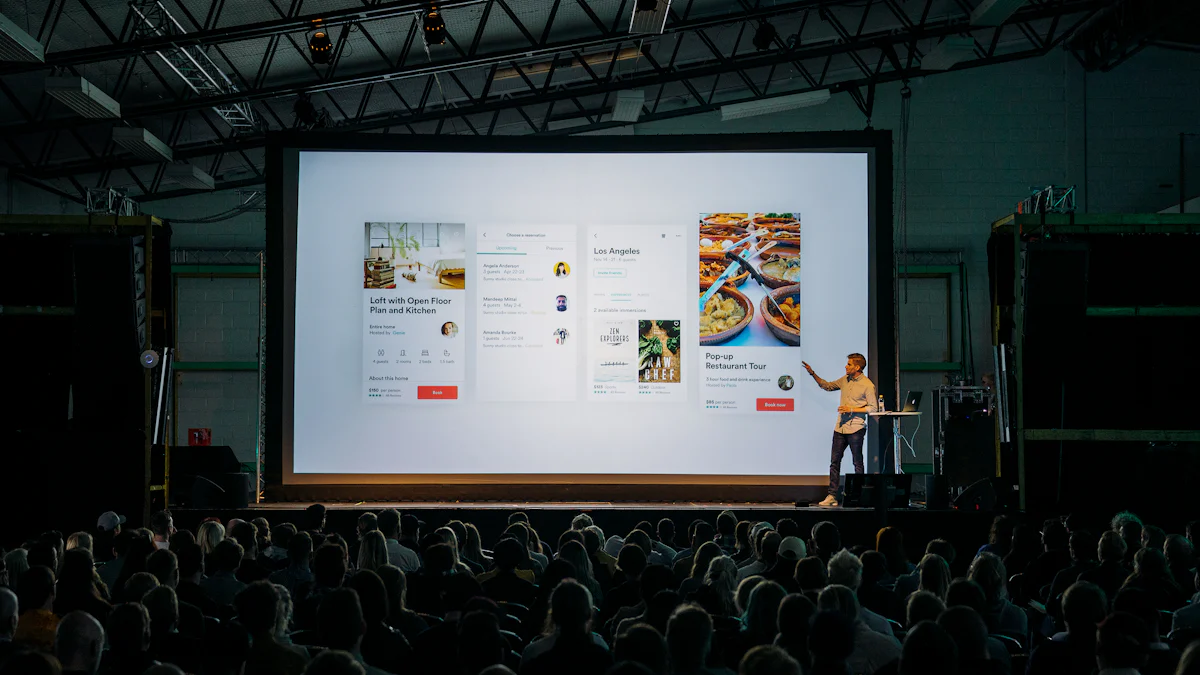
Step-by-step guide
Microsoft PowerPoint provides a straightforward method to Save PowerPoint as PDF. Users with Microsoft PowerPoint installed can follow these steps:
Benefits of using PowerPoint
Saving a PowerPoint file as PDF using Microsoft PowerPoint offers several advantages. The built-in feature ensures compatibility across devices. Users can maintain the original formatting of the presentation. The process is quick and efficient for those familiar with PowerPoint.
Step-by-step guide
Adobe Acrobat provides another reliable method to convert PowerPoint to PDF. Users can follow these steps to Export PowerPoint as PDF:
Advantages of Adobe Acrobat
Adobe Acrobat offers distinct advantages for converting PowerPoint as PDF. The software provides high-quality output. Users benefit from advanced customization options. Adobe Acrobat ensures that the presentation retains its original layout and design.

Step-by-step guide
Adobe Acrobat stands as a powerful tool for converting PDF documents into PowerPoint presentations. The process involves a few straightforward steps:
Benefits of using Adobe Acrobat
Adobe Acrobat offers several advantages for PDF to PowerPoint conversions. The software ensures high-quality output, preserving the original layout and design. Users benefit from advanced customization options, allowing for a tailored presentation experience. Adobe Acrobat's robust features make it a reliable choice for professionals seeking precision in their conversions.
Step-by-step guide
Smallpdf provides an efficient online solution for converting PDF files into PowerPoint presentations. Follow these steps for a seamless conversion:
Advantages of Smallpdf
Smallpdf offers a user-friendly interface that simplifies the conversion process. The platform supports quick conversions without requiring software installation. Users enjoy the convenience of accessing the tool from any device with internet connectivity. Smallpdf's efficiency makes it a popular choice among users seeking hassle-free PDF to PowerPoint transformations.
Overview of popular online converters
Several online converters provide reliable services for transforming PDF files into PowerPoint presentations. Tools like HiPDF, UPDF, and PageOn.ai offer unique features catering to different user needs. These platforms ensure that the integrity of the original document remains intact during conversion.
Step-by-step guide for a selected tool
For this guide, we will focus on HiPDF:
Pros and cons of online converters
Online converters provide accessibility and convenience, making them ideal for users without access to desktop software. However, they may have limitations in terms of file size and conversion quality. Users should consider these factors when selecting an online converter for their PDF to PowerPoint needs.
Switching between PDF and PowerPoint formats offers distinct benefits. Each format serves unique purposes, catering to different user needs.
PDF files provide several advantages that enhance document sharing and viewing experiences.
Portability and Compatibility
PDFs ensure universal compatibility across devices. Users can view PDF documents on almost any gadget without formatting issues. This consistency makes PDFs ideal for archiving and sharing documents. Businesses benefit from the hassle-free viewing experience that PDFs offer.
Security Features
PDFs come with robust security features. Users can protect documents with passwords and encryption. This security ensures that sensitive information remains confidential. Companies often use PDFs to share secure documents with clients and partners.
PowerPoint presentations offer unique advantages for creating dynamic and engaging content.
Editable and Customizable
PowerPoint allows users to edit and customize presentations easily. Users can adjust slides to fit specific needs or preferences. This flexibility makes PowerPoint an essential tool for creating tailored presentations. Businesses often rely on PowerPoint for its versatility in content creation.
Ideal for Presentations
PowerPoint excels in creating visually appealing presentations. Users can incorporate multimedia elements like images, videos, and animations. This capability enhances audience engagement during presentations. PowerPoint remains a popular choice for delivering impactful presentations in various settings.
Choosing the right method for converting files between PPT and PDF formats requires careful consideration. Each option offers unique benefits and challenges.
User Interface and Experience
A user-friendly interface enhances the conversion process. Tools with intuitive designs allow users to navigate easily. For example, many Android apps offer seamless interfaces. These apps simplify tasks for users unfamiliar with complex software. Google Slides provides a straightforward experience for converting presentations. Users appreciate tools that require minimal learning curves.
Free vs. Paid Tools
Cost plays a significant role in selecting a conversion tool. Free tools often provide basic features suitable for occasional use. Paid options may offer advanced functionalities and better support. Users must weigh the benefits against the cost. Some apps on Android platforms offer both free and premium versions. Evaluating needs helps in deciding whether to invest in a paid service.
Maintaining Formatting and Layout
Maintaining the original formatting is crucial during conversion. High-quality tools ensure that the layout remains intact. Users often face challenges with free converters that compromise quality. Reliable tools like Adobe Acrobat excel in preserving design elements. Consistency in formatting enhances the professional appearance of documents. Users should prioritize tools known for quality preservation.
Switching between PPT and PDF formats often presents challenges. Users frequently encounter formatting issues and file size limitations. Addressing these challenges requires strategic solutions.
How to Address Common Formatting Problems
Formatting problems arise when converting files between PPT and PDF formats. Users often find that fonts change or images misalign. These issues disrupt the presentation's visual appeal. To maintain consistency, users should embed fonts in PowerPoint before conversion. This step ensures that the PDF retains the original font style. Adjusting image settings in PowerPoint helps preserve alignment in the PDF. Users can also utilize tools like Adobe Acrobat for high-quality conversions. Adobe Acrobat excels in maintaining layout integrity.
"Many times this site has saved me when I had unexpected important tasks to convert files from one format to another. You can find on the Internet and other sites for some of the conversions, but it's all in one place. It is very comfortable." — Anonymous User
This quote highlights the importance of reliable tools in addressing formatting challenges. Users benefit from platforms that offer comprehensive solutions.
Tips for Managing Large Files
Large file sizes pose a significant challenge during conversion. Users often struggle with slow processing times and storage constraints. To manage large files, users should compress images in PowerPoint before converting to PDF. This step reduces the overall file size without compromising quality. Splitting large presentations into smaller sections also aids in efficient conversion. Users can merge the sections after converting them to PDF. Online tools like Smallpdf offer compression features that optimize file size. These tools provide a convenient solution for managing large files.
Addressing common challenges in file conversion enhances user experience. Implementing strategic solutions ensures seamless transitions between PPT and PDF formats. Users should explore various tools and techniques to overcome these obstacles effectively.
Best Practices for File Preparation
I focus on organizing files before conversion. A clean layout ensures a smooth process. I check for consistent fonts and aligned images. This practice prevents unexpected changes in the final document. I save a backup of the original file. This step safeguards against data loss.
Ensuring Accuracy and Quality
I review the converted file for accuracy. Checking each slide or page confirms that the content remains intact. I verify that the formatting matches the original. This ensures a professional appearance. I test the file on different devices. This guarantees compatibility across platforms.
These steps enhance the quality of file conversions. I prioritize thorough preparation and careful review. This approach leads to successful outcomes.
AI and Machine Learning in File Conversion
AI and machine learning transform file conversion processes. AI converters intelligently discern context within documents. This technology automates adjustments that previously required manual intervention. AI-driven tools extract text from images and input data directly into databases. This reduces manual errors and improves efficiency. AI categorizes visual data and extracts nuanced information. Businesses gain insights from processed images. AI converters unlock potential within files, enhancing document management.
How Conversion Tools May Evolve
Conversion tools will continue to evolve with technological advancements. AI image converters will transform files into various formats like JPEG or PNG. These tools will enable rapid repurposing of assets. Businesses will automate tasks like background removal and resolution enhancement. AI-driven converters will provide agility and insight for competitive advantage. Future tools will offer more features and improved user experiences.
The future of file conversion promises exciting developments. AI and machine learning will lead the way in transforming how we manage and convert documents.
I explored various methods and tools for converting between PPT and PDF formats. Each tool offers unique features and benefits. Selecting the right method depends on specific needs and preferences. I recommend considering factors like ease of use, cost, and conversion quality. Users should explore these tools to enhance productivity and efficiency. Effective document processing transforms unstructured data into structured data. This structured data supports further analysis. I encourage users to utilize these tools for better document management and presentation.