How to Build an Interactive Image Slider: A Step-by-Step Guide
Creating an interactive image slider can transform your website into a dynamic and engaging platform. You can captivate your audience by presenting content in an interactive and visually appealing manner. Image sliders enhance user engagement by encouraging visitors to explore more of your site. They also improve the visual appeal of your web pages, making them more attractive and professional. Additionally, an image slider efficiently uses space by stacking multiple images, allowing users to browse through them seamlessly. This feature not only keeps visitors engaged but also provides a clear value proposition.
Benefits of Using an Interactive Image Slider
Enhanced User Engagement
You can significantly boost user engagement by incorporating an image slider into your website. Visitors often spend more time on sites with interactive elements like sliders. This increased time on site improves engagement metrics, as users are encouraged to explore more content. An interactive carousel presents information dynamically, keeping users interested and prompting them to view the entire slideshow. This method of content presentation not only captivates your audience but also enhances the overall user experience.
Improved Visual Appeal
An image slider can transform the visual appeal of your web pages. By displaying images in a carousel format, you create a more professional and polished look. This approach allows you to showcase multiple images without overwhelming the viewer. Each slide transitions smoothly, providing a seamless viewing experience. The visual appeal of your site improves as the slider adds a dynamic element that captures attention and maintains interest.
Space Efficiency on Web Pages
Using an image slider efficiently utilizes space on your web pages. Instead of cluttering the page with numerous static images, a slider stacks them neatly, allowing users to browse through at their own pace. This space-saving feature is particularly beneficial for websites with limited real estate. By presenting images in a compact and organized manner, you ensure that your site remains clean and easy to navigate. This efficient use of space not only enhances the aesthetic of your site but also contributes to a better user experience.
How to Create an Interactive Image Slider: A Step-by-Step Guide
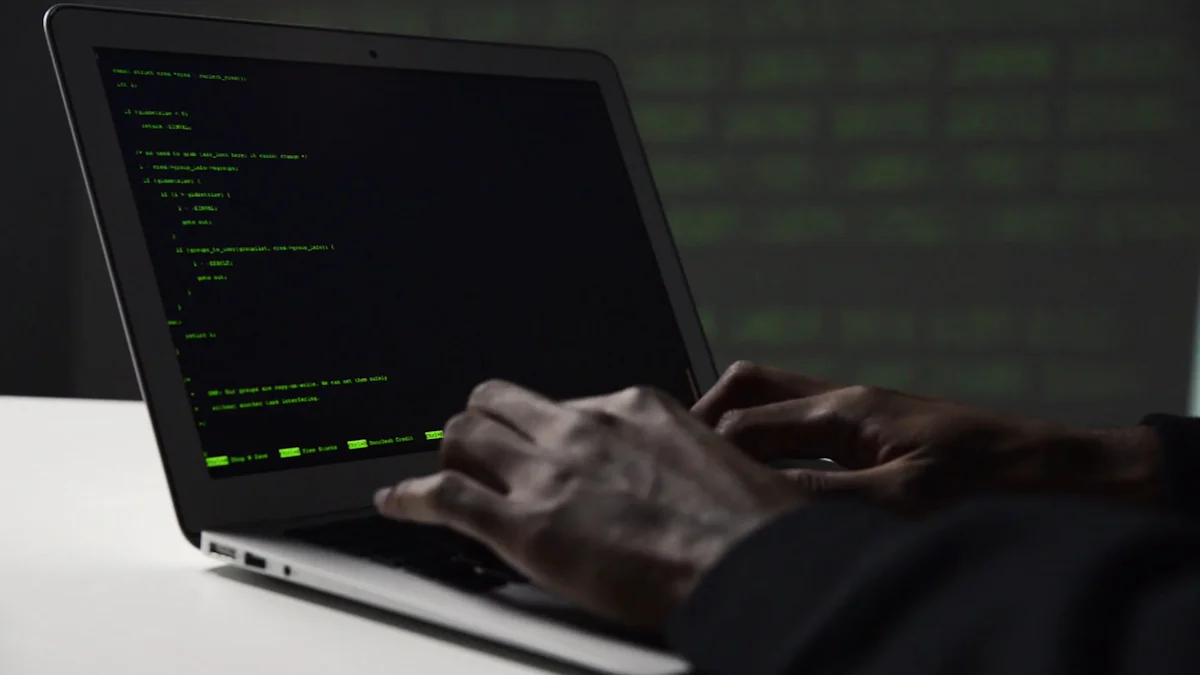
Creating an interactive image slider involves several steps. Each step is crucial to ensure that your slider functions smoothly and looks appealing. Let's dive into the process.
Planning Your Slider
Define the Purpose and Audience
Before you start building your image slider, it's essential to define its purpose. Ask yourself what you want to achieve with the slider. Are you showcasing products, telling a story, or highlighting key features? Understanding your audience is equally important. Knowing who will view the slider helps you tailor the content to their preferences and needs.
Gather and Organize Images
Once you have a clear purpose, gather the images you plan to use. Ensure that these images are high-quality and relevant to your content. Organize them in a logical sequence that tells a story or highlights the features you want to showcase. Proper organization makes the development process smoother and ensures a cohesive presentation.
Setting Up the Development Environment
Choose a Code Editor
Selecting the right code editor is vital for efficient development. Visual Studio Code is a popular choice due to its versatility and support for multiple coding languages, including HTML, CSS, and JavaScript. It offers features like code highlighting, error detection, and Git integration. Alternatively, you can use Brackets, a free open-source IDE developed by Adobe, which provides basic editing tools for coding.
Set Up HTML, CSS, and JavaScript Files
With your code editor ready, create separate files for HTML, CSS, and JavaScript. The HTML file will structure your slider, the CSS file will style it, and the JavaScript file will add interactivity. Organizing your code in this manner keeps your project tidy and makes it easier to manage.
Coding the Slider
HTML Structure
Start by building the HTML structure of your slider. Use <div> elements to create containers for your images and navigation controls. Ensure that each image is wrapped in a container to allow for easy styling and manipulation.
CSS Styling
Next, style your slider using CSS. Define the dimensions of your slider and set the display properties for your images. Use CSS transitions to create smooth animations between slides. This styling enhances the visual appeal of your slider, making it more engaging for users.
JavaScript Functionality
Finally, add interactivity to your slider with JavaScript. Write functions to handle navigation controls, such as next and previous buttons. Implement automatic sliding to keep the content dynamic. JavaScript brings your slider to life, allowing users to interact with it seamlessly.
By following these steps, you can create an interactive image slider that captivates your audience and enhances your website's visual appeal. Whether you're building an interactive photo slide or a simple image carousel, these guidelines will help you achieve a professional result.
Adding Interactivity
To make your image slider truly engaging, you need to add interactivity. This involves implementing navigation controls and adding transition effects. These elements will enhance the user experience by allowing visitors to interact with the slider and enjoy smooth transitions between images.
Implementing Navigation Controls
Navigation controls are essential for an interactive carousel. They allow users to move through the images at their own pace. You can add buttons for "next" and "previous" actions. These buttons should be clearly visible and easy to use.
- Create Navigation Buttons: Use HTML to add buttons on either side of your slider. Label them appropriately, such as "Next" and "Previous."
- Style the Buttons: Use CSS to style these buttons. Ensure they match the overall design of your website. Consider using hover effects to make them more interactive.
- Add Functionality with JavaScript: Write JavaScript functions to make these buttons work. When a user clicks a button, the slider should move to the next or previous image. This functionality is crucial for user engagement.
By implementing these navigation controls, you give users the freedom to explore the images in your slider. This interaction keeps them engaged and encourages them to spend more time on your site.
Adding Transition Effects
Transition effects add a layer of sophistication to your image slider. They make the movement between images smooth and visually appealing.
- Choose Transition Styles: Decide on the type of transition effects you want. Common options include fade, slide, and zoom. Each effect offers a different visual experience.
- Apply CSS Transitions: Use CSS to apply these effects. For example, you can use the
transitionproperty to create a fade effect. This property allows you to control the duration and timing of the transition. - Enhance with JavaScript: For more complex effects, you might need JavaScript. You can create custom animations that trigger when users interact with the slider. This adds a dynamic element to your interactive carousel.
Adding transition effects not only improves the visual appeal of your slider but also enhances the overall user experience. Smooth transitions make the slider feel more professional and polished.
By focusing on these aspects of interactivity, you can create an image slider that captivates your audience. The combination of navigation controls and transition effects ensures that your slider is both functional and visually appealing.
Top Plugins for Interactive Image Sliders
When building an interactive image slider, choosing the right plugin can significantly enhance your website's functionality and user engagement. Here are some top plugins that can help you create a captivating carousel.
Slick Slider
Slick Slider stands out as a versatile and responsive carousel builder. You can easily integrate it into your website to create smooth and touch-friendly sliders. Slick Slider offers numerous customization options, allowing you to tailor the slider to fit your design needs. You can adjust settings like autoplay, speed, and transition effects. This flexibility makes it a popular choice among web developers.
- Responsive Design: Slick Slider automatically adjusts to different screen sizes, ensuring a seamless experience on both desktop and mobile devices.
- Customizable Options: You can modify the slider's appearance and behavior with ease, thanks to its extensive configuration settings.
- Ease of Use: The plugin's straightforward setup process allows you to implement it quickly without extensive coding knowledge.
Expert Testimony: "Boost Engagement: Interactive elements are your friend. Incorporate clickable links, swipe features, or animations to encourage users to actively engage with the slider, boosting overall user engagement."
Swiper
Swiper is another excellent choice for creating interactive image sliders. Known for its high performance and modern design, Swiper provides a smooth and engaging user experience. It supports touch gestures, making it ideal for mobile-first designs. You can use Swiper to create complex carousels with various effects and transitions.
- Touch-Friendly: Swiper's support for touch gestures enhances user interaction, especially on mobile devices.
- High Performance: The plugin is optimized for speed, ensuring quick loading times and smooth transitions.
- Advanced Features: Swiper offers features like parallax effects, lazy loading, and nested sliders, allowing you to create dynamic and visually appealing carousels.
Owl Carousel
Owl Carousel is a powerful and flexible carousel builder that allows you to create responsive sliders with ease. Its user-friendly interface and extensive documentation make it accessible for beginners and experienced developers alike. Owl Carousel supports various content types, including images, videos, and HTML elements.
- Responsive and Adaptive: Owl Carousel adapts to different screen sizes, providing a consistent experience across devices.
- Rich Features: You can customize the slider with features like auto-play, loop, and navigation controls.
- Community Support: A large community of developers contributes to the plugin, offering support and sharing resources to enhance your slider-building experience.
Expert Testimony: "When discussing slider plugin performance, we can’t overlook the importance of image optimization (reducing the file size of images without compromising their quality)."
Choosing the right plugin for your image slider can transform your website into an engaging platform. Each of these plugins offers unique features that cater to different design needs, ensuring that you can create a professional and interactive carousel.
Comparison of Interactive Image Slider Tools
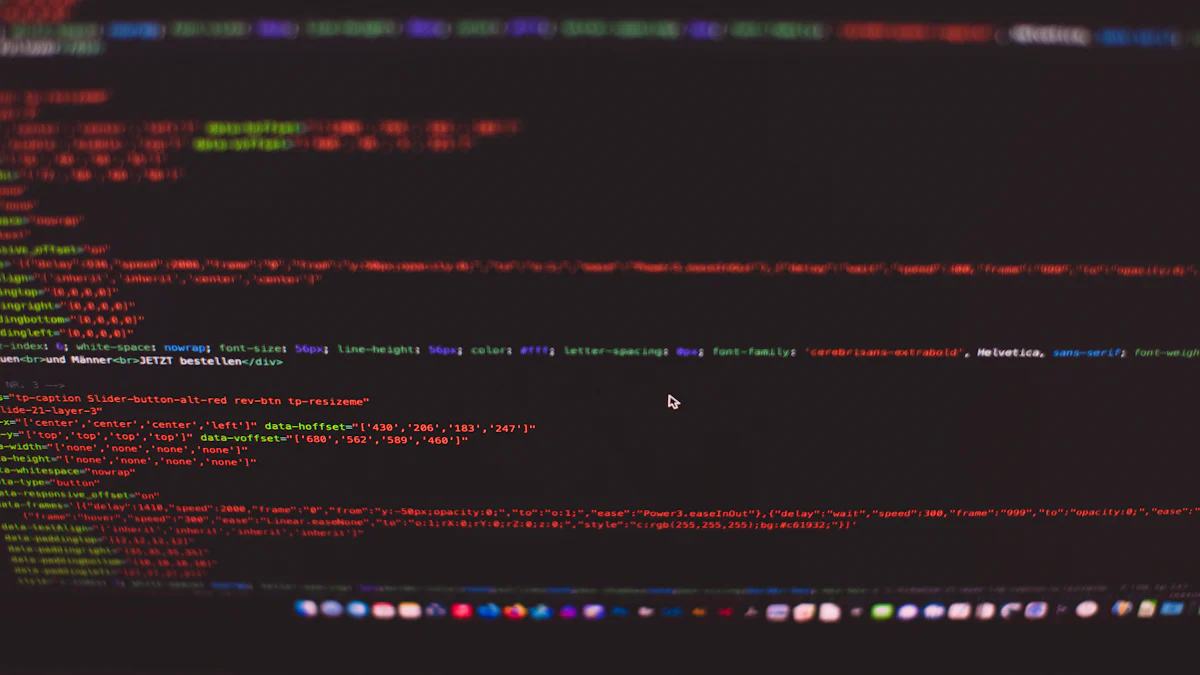
When selecting tools for creating interactive image sliders, understanding their features and advantages can help you make an informed decision. Here, we compare some popular tools to assist you in choosing the best fit for your needs.
PageOn.ai
Main Features and Advantages
PageOn.ai offers a comprehensive suite of features designed to simplify the creation of interactive image sliders. This tool provides a user-friendly interface that allows you to build sliders without extensive coding knowledge. Its drag-and-drop functionality makes it accessible for beginners and efficient for experienced developers.
- User-Friendly Interface: You can easily navigate through its intuitive design, making slider creation straightforward.
- Customization Options: PageOn.ai offers various templates and customization features, enabling you to tailor sliders to your specific design requirements.
- Responsive Design: Sliders created with PageOn.ai automatically adjust to different screen sizes, ensuring a seamless experience across devices.
Detailed Steps for Using PageOn.ai
- Sign Up and Log In: Begin by creating an account on PageOn.ai. Once logged in, you can access the slider creation tools.
- Choose a Template: Select from a range of pre-designed templates or start from scratch to create a custom slider.
- Add Images and Content: Upload your images and arrange them in the desired order. You can also add text overlays and other interactive elements.
- Customize the Design: Use the customization options to adjust colors, fonts, and transitions to match your website's aesthetic.
- Preview and Publish: Preview your slider to ensure it meets your expectations. Once satisfied, publish it to your website.
TeleportHQ
TeleportHQ is another powerful tool for building interactive image sliders. It emphasizes collaboration and real-time editing, making it ideal for teams working on web projects. With TeleportHQ, you can create responsive sliders that enhance user engagement.
- Real-Time Collaboration: Work with team members simultaneously, making it easier to incorporate feedback and make adjustments.
- Code Export: After designing your slider, export the code for integration into your website, ensuring a smooth development process.
- Interactive Elements: TeleportHQ allows you to add interactive elements, such as buttons and animations, to your sliders, enhancing user interaction.
Genially
Genially specializes in creating media-rich interactive content, including image sliders. It focuses on storytelling and engagement, making it suitable for educational and marketing purposes.
- Engaging Content: Genially enables you to create sliders that tell a story, incorporating multimedia elements like videos and audio.
- Easy Integration: You can embed Genially sliders into websites and presentations, expanding their reach and impact.
- Analytics: Track user interactions with your sliders to gain insights into engagement and effectiveness.
By comparing these tools, you can determine which one aligns best with your project goals. Each tool offers unique features that cater to different needs, ensuring you can create a professional and interactive carousel.
Adobe InDesign
Adobe InDesign offers a robust platform for creating interactive image sliders, especially for those who are already familiar with its interface. You can stack images in the order you want them to appear and use the interactive features to create engaging photo slides. This tool is particularly useful for designers who want to maintain control over the visual elements of their projects.
- Layer Management: InDesign allows you to manage layers effectively, making it easy to organize and edit your images.
- Interactive Features: You can add buttons and hyperlinks to your slides, enhancing user interaction.
- Export Options: Once your slider is complete, export it for web use, ensuring compatibility across different platforms.
Tip: "Utilize InDesign's interactive features to create a seamless and engaging user experience."
PowerPoint
PowerPoint might not be the first tool that comes to mind for creating image sliders, but it offers surprising versatility. You can create interactive images by inserting pictures and adjusting their size and position to make them clickable. This approach is ideal for presentations or simple web projects.
- Ease of Use: PowerPoint's intuitive interface makes it accessible for users of all skill levels.
- Animation Features: You can apply animations to your images, creating dynamic transitions between slides.
- Export Capabilities: Export your presentation as a video or HTML file to integrate it into your website.
Insight: "PowerPoint's animation features can transform static images into engaging, interactive content."
H5P
H5P provides a free HTML5-based platform for creating interactive image sliders. It offers a user-friendly interface that allows you to build responsive sliders without extensive coding knowledge. This tool is perfect for educators and content creators who want to enhance their digital materials.
- Responsive Design: H5P ensures that your sliders look great on any device, from desktops to smartphones.
- Interactive Elements: Add quizzes, questions, and other interactive features to engage your audience.
- Community Support: Benefit from a large community of users who share resources and offer support.
Advice: "Leverage H5P's interactive elements to create educational content that captivates and informs your audience."
By exploring these tools, you can find the right fit for your project needs. Each tool offers unique features that cater to different design requirements, ensuring you can create a professional and interactive carousel.
Tips for Creating an Interactive Image Slider
Creating an interactive image slider involves more than just coding. You need to consider design and usability to ensure a seamless photo slide experience for your users. Here are some tips to guide you.
Design Considerations
Consistent Image Sizes
You should maintain consistent image sizes throughout your carousel. This consistency ensures that each slide transitions smoothly, enhancing the overall user experience. When images vary in size, they can disrupt the flow and make the slider appear unprofessional. To achieve uniformity, crop or resize your images before adding them to the slider. This step not only improves the visual appeal but also contributes to a polished presentation.
Readable Text Overlays
Text overlays can provide context or additional information on your images. However, readability is crucial. You should choose fonts and colors that contrast well with the background images. Avoid overly decorative fonts that might be hard to read. Instead, opt for simple, clean typography. Ensure that the text size is large enough to be legible on all devices. By focusing on readability, you enhance the viewer's understanding and engagement with the content.
Usability Enhancements
Mobile Responsiveness
In today's digital age, many users access websites via mobile devices. Your image slider must be responsive to provide a consistent experience across all screen sizes. You should test your slider on various devices to ensure it adapts well. Use flexible layouts and scalable images to maintain quality and functionality. A responsive design not only improves accessibility but also enhances the overall user experience.
Accessibility Features
Accessibility is an essential aspect of web design. You should incorporate features that make your image slider usable for everyone, including those with disabilities. Add alt text to images so screen readers can describe them to visually impaired users. Ensure that navigation controls are keyboard-friendly. By prioritizing accessibility, you create an inclusive environment that enhances the photo slide experience for all users.
By implementing these design and usability tips, you can create an interactive image slider that captivates and engages your audience. A well-designed carousel not only looks appealing but also provides a seamless and enjoyable user experience.
FAQs
Creating an interactive image slider can raise several questions. Here, we address some common queries to help you navigate the process effectively.
- What is an interactive image slider?
An interactive image slider is a web component that allows users to view multiple images within a single frame. Users can interact with the slider by clicking navigation buttons or swiping through images. This feature enhances user engagement and improves the visual appeal of your website.
- Why should I use an interactive image slider on my website?
Interactive image sliders offer several benefits. They enhance user engagement by encouraging visitors to interact with your content. Sliders also improve the visual appeal of your site, making it more attractive and professional. Additionally, they efficiently use space by stacking images, allowing users to browse seamlessly.
- How do I choose the right tool for creating an image slider?
Consider your needs and technical skills when selecting a tool. For beginners, tools like PageOn.ai and H5P offer user-friendly interfaces with drag-and-drop functionality. Experienced developers might prefer Adobe InDesign for its robust features and control over visual elements. Each tool provides unique features, so choose one that aligns with your project goals.
- Can I add text overlays to my image slider?
Yes, you can add text overlays to provide context or additional information. Ensure the text is readable by choosing fonts and colors that contrast well with the background images. This enhances the viewer's understanding and engagement with the content.
- How do I ensure my image slider is mobile-responsive?
Test your slider on various devices to ensure it adapts well. Use flexible layouts and scalable images to maintain quality and functionality. A responsive design improves accessibility and enhances the overall user experience.
- What are some popular plugins for creating image sliders?
Popular plugins include Slick Slider, Swiper, and Owl Carousel. These plugins offer features like responsive design, touch-friendly navigation, and customizable options. They cater to different design needs, ensuring you can create a professional and interactive presentation.
- How can I make my image slider accessible to all users?
Incorporate accessibility features such as alt text for images and keyboard-friendly navigation controls. These features ensure that your slider is usable for everyone, including those with disabilities, creating an inclusive environment.
By addressing these FAQs, you can better understand how to create and implement an interactive image slider on your website. This knowledge will help you enhance user engagement and improve the visual appeal of your site.
Building an interactive image slider involves several key steps. You start by planning your slider's purpose and audience, then gather and organize your images. Setting up your development environment with HTML, CSS, and JavaScript is crucial. Coding the slider requires attention to HTML structure, CSS styling, and JavaScript functionality. Adding interactivity through navigation controls and transition effects enhances user engagement. Experiment with different designs and refine your sliders for optimal performance. For further learning, explore resources on web design and user experience to improve your skills.