Using Line Graphs to Visualize Trends Effectively
You can effectively visualize trends using line graphs. These graphs provide a clear and intuitive way to track changes over time. By plotting data points on a line, you easily identify patterns and trends. The simplicity of line graphs makes them ideal for showcasing data with precision. They are versatile tools used across various fields, including finance and science. You can use them to represent continuous data sets, making it easier to spot even the smallest changes. Line graphs help in decision-making by offering a visual representation of data trends and patterns.
Understanding Line Graphs
What is a Line Graph?
A line graph, often referred to as a line chart, is a powerful tool for visualizing data. You plot data points on a Cartesian plane, connecting them with lines to illustrate trends over time. This method provides a clear picture of how variables change, making it easier for you to identify patterns and fluctuations. The simplicity of a line chart allows you to focus on the data's story without unnecessary distractions.
Line charts are particularly effective for representing continuous data. They help you track changes in variables over specific intervals. For instance, if you want to monitor temperature variations throughout the year, a line chart can display these changes clearly. By connecting data points, you can easily see peaks, valleys, and trends, which aids in understanding the data's behavior.
Uses of Line Graphs in Data Visualization
Line graphs serve various purposes in data visualization. They are invaluable when you need to visualize changes over time. For example, in finance, you can use a line chart to track stock prices or revenue growth. In science, they help you observe changes in experimental data. The ability to represent continuous data sets makes line charts versatile across different fields.
- Tracking Smaller Changes: Line charts excel at highlighting minor fluctuations in data. You can detect subtle shifts that might go unnoticed in other types of graphs. This feature is crucial when precision is necessary, such as in scientific research or quality control.
- Comparing Changes Across Groups: When you select the line chart for comparing multiple data sets, you can easily see how different groups perform over time. By using different colors or styles for each line, you can distinguish between datasets, making comparisons straightforward.
- Forecasting Outcomes: Line charts are not just about past data; they also help you predict future trends. By analyzing historical data, you can forecast potential outcomes. This predictive capability is essential in fields like economics and business planning.
- Decision-Making Aid: The visual representation of trends and patterns in a line chart aids in decision-making. You can quickly grasp the data's implications, enabling informed choices. Whether you're a business leader or a researcher, line charts provide the insights needed for strategic decisions.
Types of Line Graphs
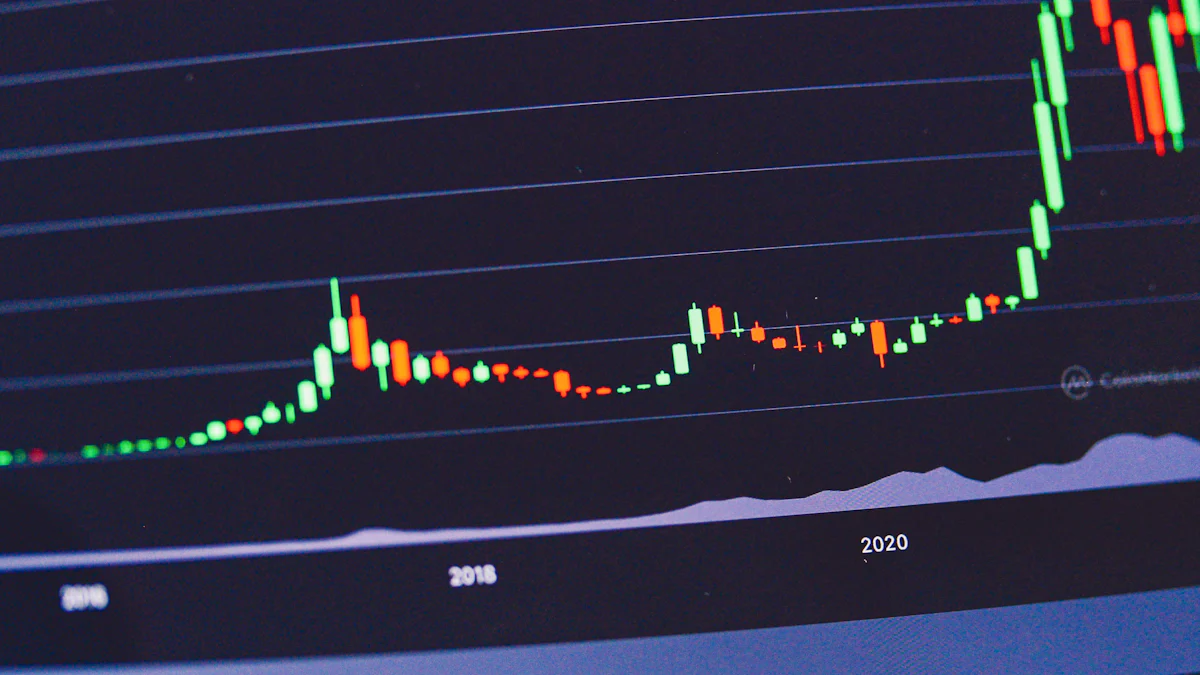
Line graphs come in various forms, each serving a unique purpose in data visualization. Understanding these types helps you choose the right graph for your data analysis needs.
Simple Line Graphs
A simple line graph is the most basic form of line graphs. It features a single line that connects data points plotted on a Cartesian plane. This type of graph is ideal for tracking changes in a single variable over time. For instance, you might use a simple line graph to monitor the monthly sales of a product. The straightforward design allows you to easily identify trends and patterns, making it an excellent choice for illustrating information with a time-based aspect.
Multiple Line Graphs
Multiple line graphs extend the concept of simple line graphs by incorporating more than one line. This type of graph is useful when you need to compare changes across different categories or groups. For example, if you want to compare the sales performance of several products over the same period, a multiple line graph can effectively display this data. By using different colors or styles for each line, you can distinguish between datasets, making comparisons straightforward and visually appealing. This feature enhances your ability to analyze continuous data over time and recognize trends or patterns.
Compound Line Graphs
Compound line graphs take data visualization a step further by combining multiple datasets into a single graph. These graphs are particularly useful when you want to show the cumulative effect of different variables. For instance, you might use a compound line graph to illustrate the total revenue generated by multiple products over time. Each line represents a component of the total, allowing you to see both individual contributions and the overall trend. This type of graph provides a comprehensive view of how different factors interact and contribute to the overall outcome.
Key Components of Line Graphs
Understanding the key components of line graphs is essential for creating effective visualizations. Each element plays a crucial role in conveying the data's story clearly and accurately.
Title
The title of a line graph serves as the first point of contact for the viewer. It provides a concise summary of what the graph represents. A well-crafted title should be specific and informative, giving the reader an immediate understanding of the data being presented. For instance, if your graph tracks monthly sales over a year, a suitable title might be "Monthly Sales Trends for 2023." This clarity helps set the context and guides the viewer's interpretation of the graph.
Axes
The axes are fundamental to the structure of a line graph. They provide the framework for plotting data points and interpreting trends. Typically, the x-axis, also known as the independent axis, represents time or another independent variable. The y-axis, or dependent axis, displays the numerical values that change in response to the x-axis.
- X-Axis (Date Axis): Often, the x-axis is used to represent time, making it a critical component for analyzing changes over periods. For example, when tracking temperature changes throughout the year, the x-axis would display months or days.
- Y-Axis: This axis shows the dependent variable, such as temperature or sales figures. It allows you to measure the magnitude of changes over time.
Clear labeling of both axes is vital. It ensures that viewers can easily understand the relationship between the variables and the trends depicted in the graph.
Data Points
Data points are the heart of a line graph. They represent the actual values collected for each variable at specific intervals. By plotting these points on the graph, you create a visual representation of the data series. Connecting these points with lines reveals trends and patterns, making it easier to identify peaks, valleys, and other significant changes.
- Data Series: In a line graph, a data series refers to a set of related data points plotted on the graph. Each series can represent different categories or groups, allowing for comparisons. For instance, if you're comparing sales data for multiple products, each product would have its own data series, distinguished by different colors or line styles.
The accuracy and clarity of data points are crucial. They ensure that the graph accurately reflects the underlying data, providing reliable insights for decision-making.
Legend
The legend in a line graph serves as a crucial guide for interpreting the data. It provides a clear explanation of what each line represents, ensuring you can easily distinguish between multiple data series. When you include a legend, you enhance the graph's readability and make it more user-friendly.
- Purpose of the Legend: The legend acts as a key, helping you understand the different lines on the graph. Each line corresponds to a specific dataset or category. By referring to the legend, you can quickly identify which line represents which variable, making comparisons straightforward.
- Placement and Design: Position the legend in a location that does not obstruct the data. Typically, you place it at the top, bottom, or side of the graph. Ensure the design is simple and clear, using distinct colors or patterns for each line. This clarity prevents confusion and aids in quick data interpretation.
- Labeling: Use concise and descriptive labels in the legend. Each label should clearly indicate what the line represents, such as "Product A Sales" or "Temperature in July." This specificity helps you immediately grasp the context and significance of each line.
"A well-designed legend is like a map key; it unlocks the story behind the data, guiding you through the complexities of the graph with ease."
Incorporating a legend effectively transforms a line graph from a mere collection of lines into a coherent narrative. It empowers you to analyze trends and patterns with confidence, facilitating informed decision-making.
Creating Line Graphs
Creating line graphs involves several steps that ensure your data is presented clearly and effectively. By following these steps, you can produce graphs that accurately represent trends and patterns.
Step-by-Step Instructions
Collecting and Organizing Data
Begin by gathering the data you wish to visualize. Ensure that your data is accurate and relevant to the trends you want to display. Organize the data in a logical sequence, typically in a table format, with one column for the independent variable (often time) and another for the dependent variable. This organization helps you plot the data points accurately on the graph.
Choosing the Right Software or Tool
Select a software or tool that suits your needs. Popular options include Microsoft Excel, Google Sheets, and specialized data visualization tools like Tableau. These tools offer user-friendly interfaces and various features to enhance your graph's appearance. Consider the complexity of your data and the level of customization you require when choosing a tool.
Plotting Data Points
Once you have your data organized, input it into your chosen software. Plot each data point on the Cartesian plane, ensuring that the independent variable is on the x-axis and the dependent variable is on the y-axis. This step is crucial for accurately representing the relationship between the variables. Most software will allow you to click on the data range to automatically generate the graph.
Connecting Data Points with Lines
After plotting the data points, connect them with lines to form the line graph. This connection visually represents the trend over time or across categories. Ensure that the lines are clear and distinct, especially if you are using multiple lines to compare different datasets. Adjust the line styles and colors to enhance clarity and make the graph more visually appealing.
"A well-crafted line graph not only displays data but tells a story, guiding the viewer through the intricacies of the trends with ease."
By following these steps, you create a line graph that effectively communicates the data's story. The process involves careful attention to detail, from data collection to the final presentation. With practice, you will become proficient in creating line graphs that are both informative and visually engaging.
Customizing Line Graphs
Customizing line graphs enhances their clarity and visual appeal, making them more effective for data presentation. By adjusting various elements, you can create graphs that not only convey information accurately but also engage your audience.
Enhancing Clarity
Adjusting Line Styles and Colors
To improve the clarity of your line graphs, consider adjusting line styles and colors. Different line styles, such as dashed or dotted, can help distinguish between multiple datasets. You can use contrasting colors to make each line stand out. This approach is particularly useful when comparing several data series on a single graph. Tools like SmartDraw and Adobe Express offer easy options to customize line styles and colors, allowing you to create visually distinct graphs.
Adding Labels and Annotations
Labels and annotations play a crucial role in enhancing the readability of line graphs. By adding labels to your axes and data points, you provide context and make it easier for viewers to understand the graph. Annotations can highlight significant trends or changes in the data. For instance, you might annotate a peak in sales with a note explaining a successful marketing campaign. This additional information helps viewers quickly grasp the key insights from the graph.
Improving Visual Appeal
Using Themes and Templates
Improving the visual appeal of your line graphs can make them more engaging and professional. Using themes and templates is an effective way to achieve this. Many data visualization tools, such as FusionCharts and Atlassian, offer a variety of themes and templates that you can apply to your graphs. These pre-designed options ensure consistency in style and color, enhancing the overall look of your presentation. You can click through different themes to find one that best suits your data and audience.
"A well-designed line graph not only presents data but also tells a compelling story, guiding the viewer through the intricacies of the trends with ease."
By customizing your line graphs, you create a more impactful visual representation of your data. Whether you're adjusting line styles, adding annotations, or applying themes, these enhancements contribute to a clearer and more appealing graph. As you click through customization options, remember that the goal is to make your data as accessible and engaging as possible.
Interpreting Trends in Line Graphs

Understanding how to interpret trends in line graphs is crucial for extracting valuable insights from your data. By analyzing patterns and adding trendlines, you can gain a deeper understanding of the data's behavior over time.
Identifying Patterns and Trends
When you look at a line graph, your primary goal is to identify patterns and trends. These patterns can reveal significant insights into the data's behavior. For instance, you might notice a consistent upward trend, indicating growth, or a downward trend, suggesting a decline.
- Spotting Peaks and Valleys: Peaks represent high points in the data, while valleys indicate low points. Recognizing these can help you understand fluctuations and their potential causes.
- Detecting Cycles: Some data sets exhibit cyclical patterns, such as seasonal sales variations. Identifying these cycles allows you to anticipate future changes.
- Recognizing Anomalies: Anomalies are data points that deviate significantly from the trend. These could indicate errors or unique events that require further investigation.
By focusing on these aspects, you can interpret the data more effectively and make informed decisions based on the observed trends.
Adding and Analyzing Trendlines
Trendlines are powerful tools for analyzing data trends in line graphs. They provide a visual representation of the overall direction of the data, making it easier to identify long-term patterns.
- Purpose of Trendlines: Trendlines help you see the general direction of the data. They smooth out short-term fluctuations, allowing you to focus on the underlying trend.
- Types of Trendlines: You can choose from various types of trendlines, such as linear, exponential, or polynomial, depending on the nature of your data. Each type offers a different perspective on the data's behavior.
- Using Tools for Trendlines: Tools like Datawrapper and FusionCharts offer features to customize trendlines. You can adjust the line's color, style, and width to enhance clarity and ensure the trendline complements the data presentation.
- Analyzing Trendlines: Once you've added a trendline, analyze its slope and direction. A positive slope indicates an upward trend, while a negative slope suggests a downward trend. The steepness of the slope can also provide insights into the rate of change.
"Trendlines act as a guide, helping you navigate through the complexities of data trends with precision and clarity."
By incorporating trendlines into your analysis, you can gain a clearer understanding of the data's trajectory and make more accurate predictions about future trends. This approach enhances your ability to interpret line graphs effectively, providing a solid foundation for data-driven decision-making.
Examples and Uses of Line Graphs
Line graphs serve as powerful tools across various industries, providing insights into trends and patterns that are crucial for decision-making. By examining real-world examples, you can better understand how to apply line graphs effectively in your field.
1. Finance and Investing
In the finance sector, line graphs play a pivotal role in visualizing trends. You can use them to track stock prices, interest rates, or currency fluctuations over time. For instance, investors often rely on line graphs to analyze historical stock performance, helping them make informed decisions about buying or selling shares. The ability to identify upward or downward trends quickly is invaluable in technical analysis, where timing is critical.
2. Scientific Research
Line graphs are indispensable in scientific research. They allow you to observe changes in experimental data over time. For example, researchers might use line graphs to track temperature variations in a climate study or monitor the growth rate of bacteria in a lab experiment. By plotting data points and connecting them with lines, you can easily identify patterns, such as peaks or troughs, which may indicate significant findings or anomalies.
3. Education
Educators frequently use line graphs to illustrate concepts and data trends to students. In subjects like mathematics and science, line graphs help students visualize relationships between variables. For instance, a teacher might use a line graph to demonstrate how speed changes over time in a physics lesson. This visual aid enhances comprehension and retention, making complex concepts more accessible to learners.
4. Business and Marketing
In business, line graphs are essential for tracking performance metrics. You can use them to monitor sales trends, customer engagement, or website traffic over specific periods. For example, a marketing team might analyze a line graph showing monthly sales figures to evaluate the success of a recent campaign. By identifying trends, businesses can adjust strategies to optimize performance and achieve their goals.
5. Healthcare
Healthcare professionals utilize line graphs to track patient data and treatment outcomes. For instance, a doctor might use a line graph to monitor a patient's blood pressure readings over time. This visual representation helps identify patterns that could indicate health improvements or concerns. By analyzing trends, healthcare providers can make informed decisions about treatment plans and interventions.
"Line graphs provide a clear and concise way to visualize data, making them indispensable tools in various fields. They transform complex datasets into understandable trends, aiding in decision-making and strategic planning."
By exploring these examples, you can see the versatility and effectiveness of line graphs in different contexts. Whether you're in finance, education, or healthcare, line graphs offer a valuable means of interpreting data and uncovering insights that drive informed decisions.
Creating Data Visualization Reports with PageOn.ai
In today's data-driven world, creating compelling data visualization reports is crucial for effective communication. PageOn.ai offers a robust platform to transform your data into visually appealing reports. This section will guide you through the process of using PageOn.ai to create impactful data visualization reports.
Introduction to PageOn.ai
PageOn.ai is a cutting-edge tool designed to simplify the creation of data visualization reports. It provides an intuitive interface that allows you to convert raw data into engaging visuals. Whether you're working with line graphs, bar charts, or column charts, PageOn.ai offers a range of options to suit your needs. The platform is particularly beneficial for those who want to present data trends clearly and effectively.
Benefits of Using PageOn.ai
Using PageOn.ai comes with several advantages:
- User-Friendly Interface: The platform is designed for ease of use, making it accessible even for beginners. You can quickly navigate through its features without needing extensive technical knowledge.
- Versatile Chart Options: PageOn.ai supports various chart types, including line graphs, bar charts, and column charts. This versatility allows you to choose the best format for your data presentation.
- Customization Features: You can customize your charts to enhance clarity and visual appeal. Adjust line styles, colors, and markers to make your data stand out.
- Integration with Excel: PageOn.ai seamlessly integrates with Excel, allowing you to import data directly from your Excel files. This feature streamlines the process of creating data visualization reports.
Step-by-Step Guide to Using PageOn.ai
Accessing the Website
To get started, visit the PageOn.ai website. You can sign up for an account or log in if you already have one. The platform's homepage provides an overview of its features and capabilities.
Inputting Your Topic and Data
Once logged in, input your topic and data. You can upload an Excel file or manually enter your data. Ensure your data is organized, with the date axis clearly defined. This organization helps in creating accurate and meaningful charts.
Selecting Templates
PageOn.ai offers a variety of templates to choose from. These templates provide a starting point for your report, ensuring consistency and professionalism. Select a template that aligns with your data and presentation goals.
Customizing Your Presentation
Customization is key to creating an engaging report. Use the platform's tools to adjust the format of your charts. You can click the "Format Data Series" option to modify line styles and colors. Add markers to highlight significant data points. This customization enhances the readability and impact of your report.
Downloading and Sharing
After finalizing your report, download it in your preferred format. PageOn.ai supports various formats, making it easy to share your report with colleagues or clients. You can also share your report directly from the platform, ensuring seamless collaboration.
"PageOn.ai transforms complex data into clear, actionable insights, empowering you to make informed decisions with confidence."
By following these steps, you can leverage PageOn.ai to create data visualization reports that effectively communicate your data's story. The platform's features and integration with Excel make it a valuable tool for anyone looking to enhance their data presentation skills.
FAQs
Common Questions About Line Graphs
- What is the primary purpose of a line graph?
A line graph's main purpose is to visualize data trends over time. It helps you identify patterns, such as increases or decreases in data points, making it easier to understand the data's behavior.
- How do you choose between a simple and a multiple line graph?
Choose a simple line graph when you need to display changes in a single dataset over time. Opt for a multiple line graph if you want to compare trends across different datasets simultaneously. This choice depends on the complexity of your data and the insights you wish to convey.
- What are the best practices for labeling axes in a line graph?
Clearly label both the x-axis and y-axis to ensure viewers understand the data. Use descriptive titles that specify the variables and units of measurement. This clarity enhances the graph's readability and helps viewers interpret the data accurately.
- How can you enhance the visual appeal of a line graph?
You can enhance a line graph's visual appeal by using contrasting colors for different lines, adjusting line styles, and adding annotations. Tools like PageOn.ai offer customization features that allow you to create visually stunning presentations, making your data more engaging.
- What software can you use to create line graphs?
Popular software options include Microsoft Excel, Google Sheets, and specialized tools like PageOn.ai. These platforms provide user-friendly interfaces and various features to help you create effective line graphs.
Troubleshooting Common Issues
- Why do my line graphs look cluttered?
Cluttered line graphs often result from too many data points or overlapping lines. Simplify your graph by reducing the number of datasets or using different line styles and colors. Consider using filters or slicers to focus on specific data ranges.
- How can I fix incorrect data points on my graph?
Double-check your data for accuracy and ensure it's organized correctly before plotting. If errors persist, review the data input process and verify that the correct data range is selected in your software.
- What should I do if my trendlines don't match the data?
Ensure you select the appropriate type of trendline for your data. Linear trendlines work well for data with a consistent rate of change, while polynomial or exponential trendlines suit more complex datasets. Adjust the trendline settings in your software to better fit the data.
- How do I address issues with axis scaling?
If your graph's axes are not scaled correctly, adjust the axis settings in your software. Set appropriate minimum and maximum values to ensure the data fits within the graph's range. This adjustment improves the graph's readability and accuracy.
- Why is my legend not displaying correctly?
Ensure your legend is positioned in a clear area of the graph and that each line is distinctly labeled. Use concise labels and avoid overlapping text. If issues persist, check the legend settings in your software for customization options.
"Mastering line graphs involves understanding their components and addressing common issues. With practice, you can create clear and effective visualizations that communicate data trends with precision."
Creating and using line graphs effectively involves understanding their key components and best practices. Line graphs offer a clear and concise way to visualize trends, making them invaluable for decision-making. You should experiment with line graphs in your data analysis to uncover patterns and insights. However, be mindful of potential pitfalls, such as clutter from too many lines or visual distortions in 3D formats. Tools like PageOn.ai simplify the process, allowing you to focus on data interpretation rather than technical details. Embrace these tools to enhance your data visualization skills and make informed decisions.