.png)

.png)
Creating visually appealing presentations has never been easier, thanks to Canva's AI Presentation Maker. This powerful tool allows users to craft professional-grade slide decks with minimal effort. By simply providing a brief description of your presentation’s topic, Canva’s AI generates a fully designed presentation complete with suggested layouts, fonts, and images. Whether you’re a marketer, graphic designer, or small business owner, Canva’s intuitive platform helps you focus on content while the AI handles the design process. In this complete guide, we’ll walk you through everything you need to know to make the most out of Canva's AI-powered tools, from creating your first slide to polishing your final presentation.
Canva offers a cutting-edge tool known as the Canva AI presentation generator. This tool revolutionizes how presentations are created. Users provide a short text description, and the AI generates a slide deck. The AI handles most of the work, allowing users to focus on refining their presentations. The AI Presentation Tools in Canva suggest colors, styles, fonts, images, and layouts. These suggestions ensure that presentations look polished and professional. The slides emphasize visuals over text, creating engaging presentations.
Marketing Teams: Marketing Teams benefit greatly from Canva's AI Presentation Tools. The tool helps create visually appealing presentations quickly. Marketing professionals can use the AI to design campaigns and pitches. The AI-generated suggestions enhance the visual impact of marketing materials. Teams save time and resources by using Canva's efficient design process.
Graphic Designers: Graphic Designers find Canva's tools invaluable. The Magic Design feature allows designers to experiment with different styles effortlessly. Designers can focus on creativity while the AI handles technical adjustments. The AI-generated designs maintain high-quality standards. Canva provides a platform for designers to showcase their skills with ease.
Small Business Owners: Small Business Owners often juggle multiple roles. Canva's AI Presentation Tools simplify the design process. Business owners can create professional presentations without extensive design knowledge. The AI offers user-friendly features that streamline presentation creation. Owners can focus on business growth while Canva handles design tasks.
Capterra Reviews: Capterra reviews highlight the effectiveness of Canva's AI Presentation Tools. Users appreciate the ease of use and time-saving features. Many reviews mention the quality of AI-generated designs. The platform receives praise for its intuitive interface. Users recommend Canva for both beginners and experienced designers.
G2 Reviews: G2 reviews provide insights into user satisfaction with Canva. Users commend the Magic Design feature for its innovative approach. The AI-generated suggestions receive positive feedback. Reviewers note the tool's ability to enhance creativity. Canva consistently receives high ratings for its functionality and design capabilities.

Step 1: Creating an Account and Preparing a Prompt
Start by visiting the Canva Magic Design™ for Presentations website. Click on the "Sign Up" button. Enter your email address and create a password. Verify your email to activate the account. Once logged in, navigate to the AI Presentation Maker. Prepare a prompt by thinking about the main idea of the presentation. Type a brief description of the topic. The AI uses this prompt to generate slides.

Step 2: Access Magic Design for Presentations
Click “Create a design” on the homepage and select Presentation. Once in the editor, go to the Design tab in the left panel. Access the Magic Design Tool from the dashboard. Select a template that suits the presentation style. The AI suggests colors, fonts, and images based on the prompt. Explore different design options to find the best fit. Magic Design helps create visually appealing slides quickly. Experienced users find this tool enhances creativity.

Step 3: Type in your prompt
Describe your ideal presentation in the search bar. Magic Design then generates a selection of presentation templates based on your prompt. Select the template you like.

Step 4: Polish your AI presentation
Edit the content and upload more photos, graphics, or videos. Use other amazing AI tools in the editor to produce text drafts, generate AI images, or edit the photos on the slides. Review the AI-generated slides carefully. Make necessary edits to text and images. Adjust layouts to match the desired flow. Add or remove slides as needed.

Step 4: Utilizing Magic Shortcuts
Magic Shortcuts speed up the design process. Use keyboard shortcuts to perform tasks quickly. Press "Ctrl + D" to duplicate slides. Use "Ctrl + Z" to undo changes. Access the shortcut guide from the help menu. Mastering shortcuts improves efficiency in presentation creation.
Click on the "Export" button when satisfied with the presentation. Choose the format for downloading, such as PDF or PowerPoint. Save the file to the computer.

Advantages
Canva offers a vast library of free templates. Users can start designing presentations without any cost. The platform provides templates for various themes and styles. This access allows users to create professional designs quickly. The free plan includes many options suitable for different needs.
The AI-generated images enhance the visual appeal of presentations. Canva's AI suggests relevant images based on the content. Users can easily integrate these images into their slides. This feature helps create engaging and visually appealing presentations. The AI ensures that images align with the overall design theme.
Limitations
The free plan has some limitations in customization. Users may find restrictions on certain design elements. Advanced features require a subscription. This limitation might affect users who need more flexibility. The free plan still offers enough tools for basic design needs.
Some users experience formatting issues with exported files. The platform may not always preserve the layout perfectly. Users might need to edit the exported PDF or PowerPoint files. This issue requires attention during the final review. Ensuring proper formatting is essential for professional presentations.

PageOn.ai is designed to simplify the content and presentation process, making it efficient, stress-free, and professional for users across various fields.
Step-by-step Guide on How to Use PageOn.ai Slides Maker
Step 1: Visit PageOn.ai
Start by navigating to the PageOn.ai website and logging into your account. If you’re new, the signup process is simple and quick.

Step 2: Set Your Topic
Enter your desired presentation topic and adjust the scope of AI-generated content based on your preferences.
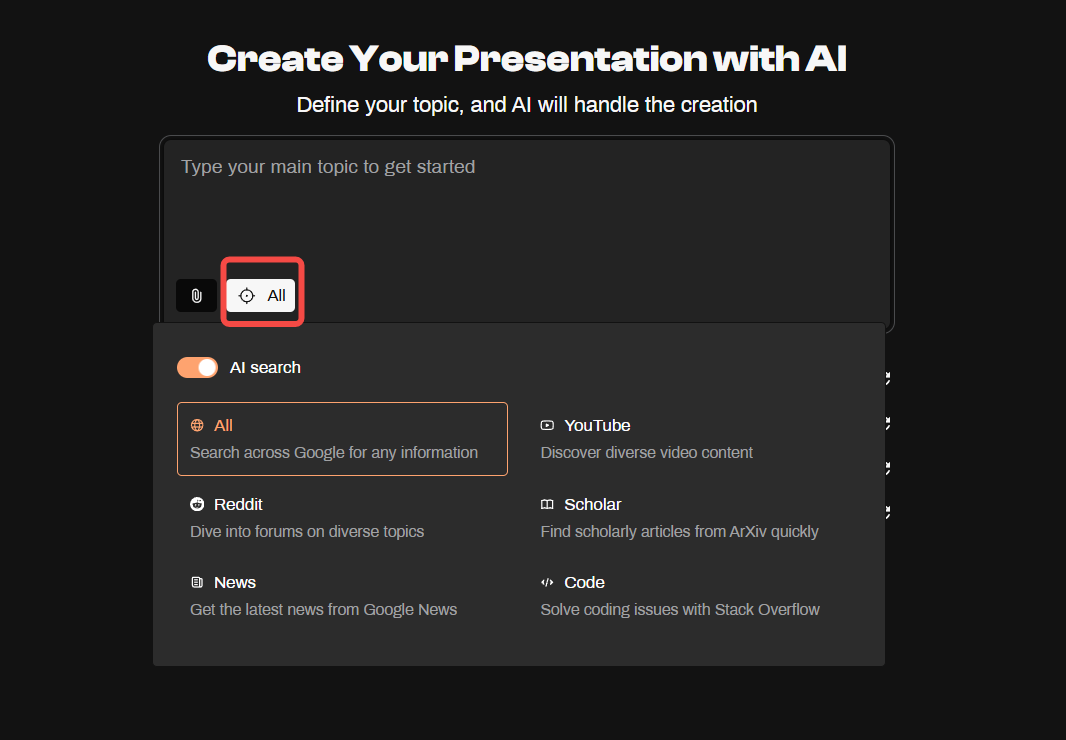
You can also upload relevant files or specify URLs as required. (We support a variety of file formats including PDFs, CSVs, Markdown, text, and Word documents. You can upload up to 6 files, with a maximum size of 10MB each.)

Step 3: Choose a Template
Browse and select a template that matches the tone and purpose of your presentation. While PageOn.ai focuses on simplicity and professionalism in its templates, they remain highly adaptable for various presentation goals.
Step 4: Search for Additional Resources
Enhance your content by using PageOn.ai’s integrated search feature. Enter keywords or phrases to receive curated suggestions for supplementary materials. This feature allows you to expand both the depth and breadth of your presentation content, providing a major advantage over tools like Canva, which lack advanced content analysis and generation capabilities.

Step 5: Customize Your Presentation
Layout and Typography: Use the platform’s user-friendly editing tools to adjust text placement, fonts, and alignment for a polished look. While Canva may offer more template variety, PageOn.ai’s simplified designs ensure clarity and professionalism.

Charts and Graphs: Incorporate dynamic visual aids like charts and graphs directly into your slides. Edit these elements with ease to align with your data and message, enhancing the analytical depth of your presentation.

Content Refinement: Add and organize text, images, or multimedia elements. Take advantage of PageOn.ai’s content analysis and generation tools to refine and expand the material, ensuring accuracy and engagement.

Step 6: Finalize and Export
Review your completed presentation and make any final adjustments. When ready, export your work in your preferred format, such as PowerPoint or Google Slides. This seamless integration ensures a smooth transition for presenting or sharing your creation

Slidesgo is a versatile platform that offers a vast selection of templates tailored to creative and professional presentations. With tools designed to enhance visual quality, Slidesgo empowers users to develop engaging and polished slides effortlessly. Whether you’re an educator, student, or professional, Slidesgo provides a user-friendly experience that meets diverse presentation needs.
Key Features

Tome is a presentation platform that emphasizes storytelling and interactivity, enabling users to craft narrative-driven slides that captivate audiences. With AI-powered tools and dynamic features, Tome supports the creation of engaging and memorable presentations tailored for various topics and purposes.
Key Features

Sendsteps is a versatile presentation tool that offers customizable language and tone options, making it ideal for creating presentations that connect with diverse audiences. It also supports importing existing PowerPoint presentations, allowing users to enhance and refine their slides with Sendsteps' AI-powered tools. This platform ensures both ease of use and creative flexibility.
Key Features

Presentations AI is an intelligent tool designed to streamline the creation of visually engaging and well-structured presentations. With features like realistic image generation and automated outline-to-deck expansion, it empowers users to craft professional presentations efficiently and effectively.
Key Features
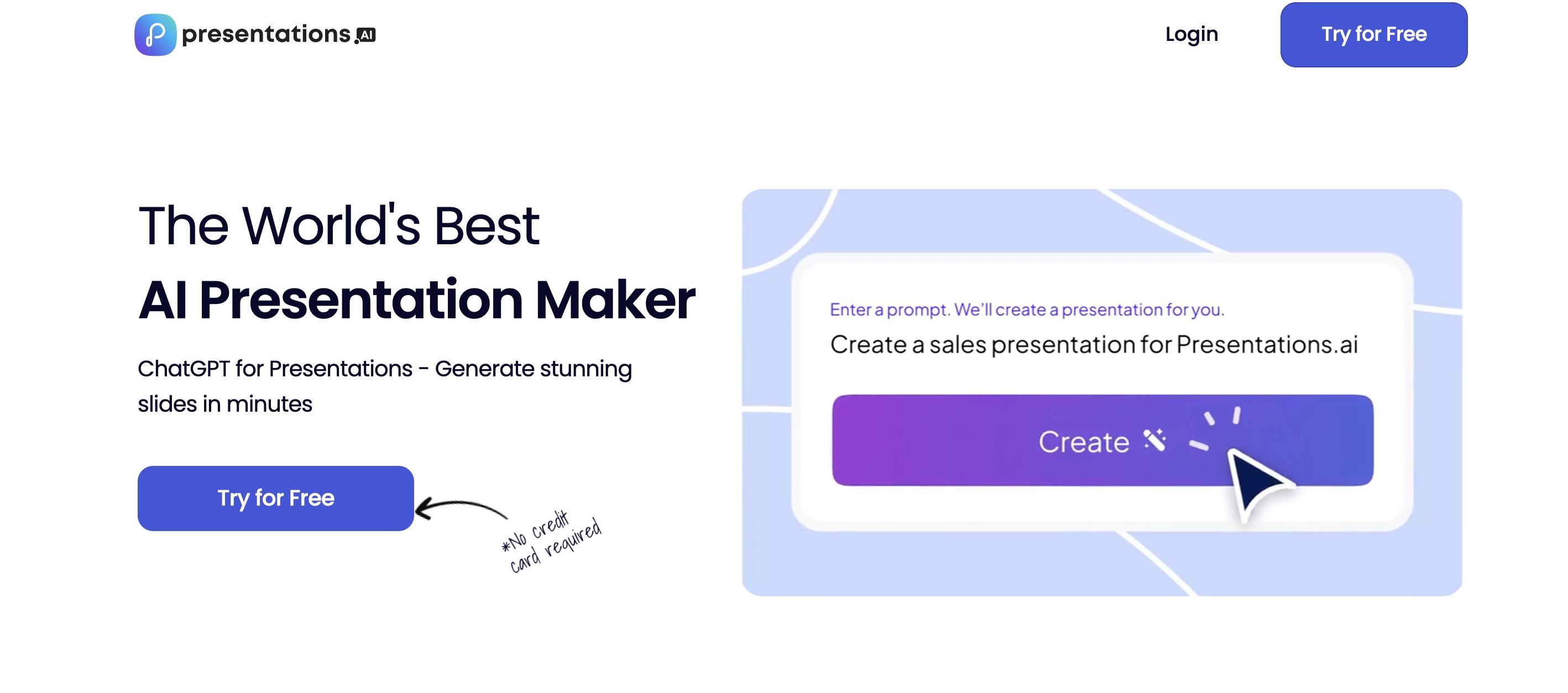
Penji is a subscription-based graphic design platform offering unlimited design services, including professional presentation visuals. Tailored for users seeking high-quality, customized designs, Penji ensures visually compelling content for presentations and other creative needs.
Key Features

Beautiful.ai is an AI-powered presentation platform that simplifies design through automation. With its bot-driven and auto-formatting capabilities, Beautiful.ai helps users create polished and professional presentations effortlessly, catering to individuals and teams looking for time-saving solutions.
Key Features

Plus AI is an AI-powered tool that integrates seamlessly with Google Slides, enhancing the presentation creation process with advanced design capabilities. By providing users with AI-driven tools directly within Google Slides, it allows for efficient collaboration and streamlined presentation development.
Key Features

Canva's AI Presentation Maker offers powerful tools for creating professional presentations. Users benefit from features like Magic Design and AI-generated images. Canva provides a user-friendly interface that enhances creativity. Some limitations exist, such as restricted customization on the free plan. Formatting issues may arise during export. Exploring alternatives like PageOn.ai and Beautiful.ai can help find the best fit. PageOn.ai offers innovative features and a user-friendly interface. Beautiful.ai provides bot-driven design and auto-formatting. Mastering AI tools like Canva improves presentation creation skills.