.png)

.png)
Merging PPT to PDF is crucial in today's digital landscape. This process ensures that your presentations retain a consistent layout and appearance across different devices. By converting to PDF, you achieve a universal format that can be viewed without needing extra software. Businesses find this conversion highly beneficial as it makes documents more accessible and opens up opportunities for advancements like translation tools and editing features. The process to merge PPT to PDF is simple and quick, preserving the original formatting to provide a seamless experience for viewers.
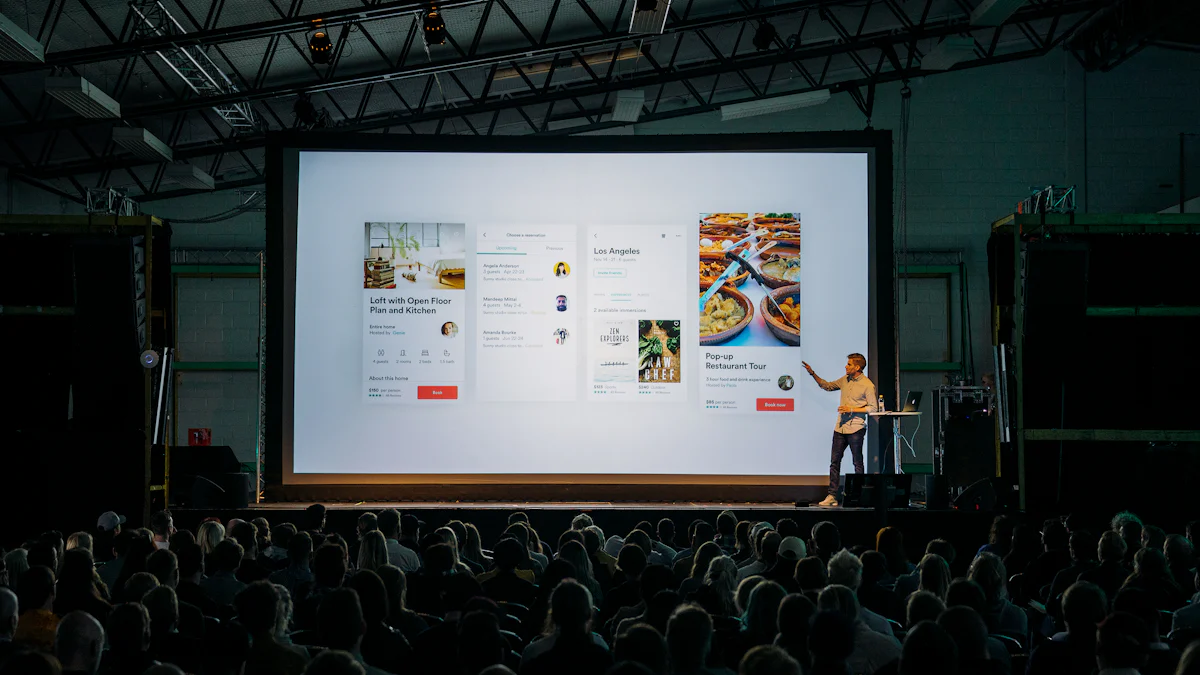
The Microsoft PowerPoint method offers a straightforward approach to converting presentations. This method provides a reliable way to merge PPT to PDF, ensuring that your documents remain accessible and professional. By following these steps and tips, you can achieve high-quality results with ease.

Online conversion tools provide a convenient way to merge PPT to PDF without installing additional software. These tools offer flexibility and accessibility, making them ideal for users who need quick solutions. Two popular online platforms for this task are Smallpdf and ILovePDF.
Smallpdf
Smallpdf offers a user-friendly interface that simplifies the process of converting and merging files. Users can convert various document formats into PDF files. The platform allows the processing of multiple files simultaneously, which enhances efficiency. The learning curve is minimal, making it accessible for users with different levels of technical expertise.
ILovePDF
ILovePDF provides a comprehensive suite of features and integrations. Users can access tools that integrate with platforms like Desktop.com, Dropbox, Google Drive, Microsoft Excel, Microsoft Word, PowerPoint, Google Chrome, and Stackreaction. This extensive range of integrations makes ILovePDF a versatile choice for users who need to merge PPT to PDF while utilizing other applications.
Internet connection requirements
Online tools require a stable internet connection to function effectively. Users should ensure that their connection is reliable to avoid interruptions during the merge PPT to PDF process. A strong connection guarantees a smooth and efficient conversion experience.
File size limitations
Some online platforms impose restrictions on file sizes. Users must check these limitations before starting the merge PPT to PDF task. If the file exceeds the allowed size, consider compressing it or using a tool that supports larger files. This step ensures that the conversion proceeds without issues.
Online conversion tools like Smallpdf and ILovePDF offer practical solutions for merging PowerPoint presentations into PDFs. These platforms provide essential features and integrations, making them valuable resources for users seeking efficient and accessible methods to merge PPT to PDF.
Adobe Acrobat offers a professional approach to merge PPT to PDF. This software provides high-quality conversion and advanced editing features, making it a top choice for many users.
High-quality conversion
Adobe Acrobat guarantees high-quality conversion. The software maintains the original layout and formatting of your presentation. This ensures that the final PDF looks professional and polished.
Additional editing features
Adobe Acrobat offers additional editing features. Users can edit text, images, and other elements within the PDF. This flexibility enhances the overall merge PPT to PDF process, providing more control over the final document.
Adobe Acrobat stands out as a powerful tool for merging presentations into PDFs. The software's capabilities ensure a seamless and efficient merge PPT to PDF experience. Users benefit from its reliability and advanced features, making it an essential tool for professional document management.
Explore three effective methods for merging PPT to PDF. Each method offers unique advantages and suits different needs. Enhance your presentation creation with PageOn.ai. This AI-driven tool simplifies the design process and crafts engaging narratives. PageOn.ai empowers you to focus on delivering impactful messages while handling design tasks. Experience efficiency and creativity in your next project. Consider using PageOn.ai for creating professional presentations effortlessly.