Best 10 Platforms for Free PowerPoint and Google Slides Themes
In today's digital age, presentation slides play a crucial role in every business function. They help you convey ideas effectively, whether you're brainstorming or closing sales deals. Using themes in presentations ensures consistency and professionalism. Each template offers a unique theme with specific colors and design elements. You can find a plethora of free resources online to enhance your presentations. Websites offering free beautiful resume templates often provide free themes for PowerPoint and Google Slides. Explore these online themes for PPT to elevate your presentation game without spending a dime.
Top 10 Platforms for Free PowerPoint and Google Slides Themes
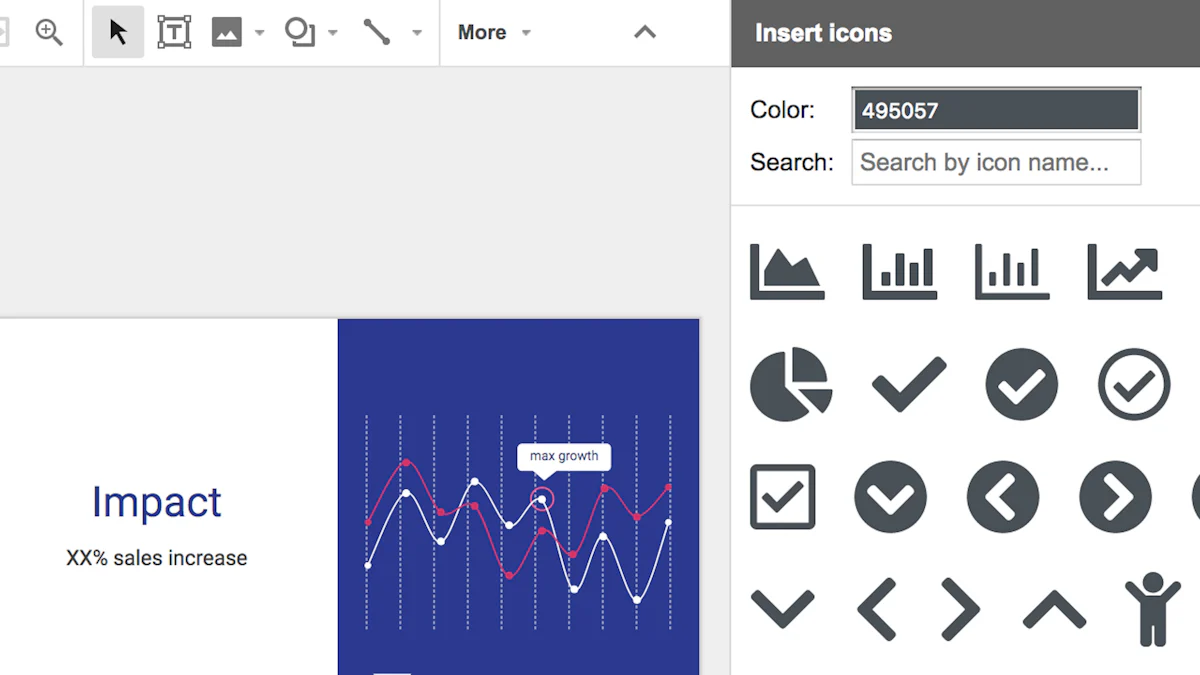
Platform 1: SlidesCarnival
SlidesCarnival stands out as a top choice for those seeking free Google Slides themes and PowerPoint templates. This platform offers over 180 templates, allowing you to create presentations quickly and efficiently.
Features
- Wide Variety: With a vast collection of themes, you can find designs suitable for any occasion.
- Ease of Use: You can easily navigate the site and download Google Slides themes without any hassle.
- No Registration Required: Access templates without the need to sign up, making it convenient for users.
Benefits
- Professional Designs: Enhance your presentations with polished and professional templates.
- Time-Saving: Quickly find and use themes that fit your presentation needs.
- Free Access: Enjoy all these features without spending a dime.
Drawbacks
- Limited Customization: Some users may find the customization options limited compared to paid platforms.
- Repetitive Designs: Frequent users might notice similar design patterns across different templates.
Platform 2: Slidesgo
Slidesgo provides a plethora of free Google Slides themes and PowerPoint templates, perfect for both personal and commercial use.
Features
- Diverse Themes: Offers a wide range of themes, from educational to business-oriented designs.
- User-Friendly Interface: Easily browse and download templates with a few clicks.
- High-Quality Graphics: Each template includes high-quality images and graphics.
Benefits
- Versatility: Suitable for various presentation types, ensuring you find the right fit for your content.
- No Cost: Access all templates for free, making it a budget-friendly option.
- Regular Updates: New templates are added regularly, keeping the collection fresh and up-to-date.
Drawbacks
- Attribution Requirement: Some templates require you to credit Slidesgo in your presentation.
- Limited Offline Access: You need an Internet connection to browse and download templates.
Platform 3: SlidesMania
SlidesMania is celebrated for its unique and fun templates, offering a creative twist to traditional presentation designs.
Features
- Creative Designs: Known for its innovative and playful templates, including virtual notebooks.
- Easy Access: Download templates without registration or download limits.
- Compatibility: Templates work seamlessly with both Google Slides and PowerPoint.
Benefits
- Unique Styles: Stand out with distinctive designs that capture attention.
- Free and Accessible: Enjoy unlimited access to all templates at no cost.
- User Engagement: Creative designs help engage your audience effectively.
Drawbacks
- Niche Appeal: Some designs may not suit formal or corporate presentations.
- Design Overload: The abundance of creative options might overwhelm users looking for simple designs.
Platform 4: PresentationGo
PresentationGo offers a comprehensive library of free Google Slides themes and PowerPoint templates. This platform provides a wide array of designs that cater to various presentation needs.
Features
- Extensive Collection: Access over 1,000 templates, ensuring you find the perfect fit for your presentation.
- Customizable Designs: Modify colors, fonts, and layouts to suit your specific requirements.
- User-Friendly Interface: Navigate the site with ease and download templates without hassle.
Benefits
- Versatility: Suitable for both professional and personal presentations, offering flexibility in design.
- Cost-Effective: Enjoy high-quality templates without any financial investment.
- Regular Updates: New templates are frequently added, keeping the collection fresh and relevant.
Drawbacks
- Attribution Requirement: Some templates may require you to credit PresentationGo in your presentation.
- Limited Advanced Features: Users seeking advanced design features might find the options limited compared to premium platforms.
Platform 5: Canva
Canva stands out as a versatile tool for creating presentations with its extensive range of free Google Slides themes and PowerPoint templates. It offers a user-friendly experience for both beginners and professionals.
Features
- Drag-and-Drop Interface: Easily customize templates with a simple drag-and-drop feature.
- Wide Range of Templates: Choose from thousands of templates tailored for different occasions.
- Integration with Google Drive: Seamlessly save and access your designs through Google Drive.
Benefits
- Ease of Use: The intuitive interface makes it easy for anyone to create stunning presentations.
- Collaboration: Share your designs with team members and collaborate in real-time.
- Free Access: Access a vast library of templates without any cost, making it ideal for budget-conscious users.
Drawbacks
- Limited Offline Access: You need an Internet connection to use Canva's features.
- Premium Features: Some advanced features and templates require a paid subscription.
Platform 6: SlideBazaar
SlideBazaar offers a rich collection of free Google Slides themes and PowerPoint templates, catering to diverse presentation needs.
Features
- Diverse Template Library: Access a wide variety of templates suitable for different industries and purposes.
- High-Quality Graphics: Each template includes professional-grade graphics and images.
- Easy Download: Quickly download templates without the need for registration.
Benefits
- Professional Appeal: Enhance your presentations with polished and professional designs.
- Time-Saving: Quickly find and download templates that meet your presentation needs.
- No Cost: Enjoy all these features without spending a dime.
Drawbacks
- Limited Customization: Some users may find the customization options limited compared to other platforms.
- Repetitive Designs: Frequent users might notice similar design patterns across different templates.
Platform 7: SlideChef
SlideChef offers a diverse collection of PowerPoint templates and Google Slides themes that cater to various presentation needs. This platform provides a user-friendly experience, making it easy for you to find the perfect design for your project.
Features
- Extensive Template Library: Access a wide range of templates suitable for different industries and purposes.
- High-Quality Graphics: Each template includes professional-grade graphics and images.
- Easy Download: Quickly download templates without the need for registration.
Benefits
- Professional Appeal: Enhance your presentations with polished and professional designs.
- Time-Saving: Quickly find and download templates that meet your presentation needs.
- No Cost: Enjoy all these features without spending a dime.
Drawbacks
- Limited Customization: Some users may find the customization options limited compared to other platforms.
- Repetitive Designs: Frequent users might notice similar design patterns across different templates.
Platform 8: Templateswise
Templateswise is a go-to resource for those seeking free PowerPoint templates and Google Slides themes. This platform offers a variety of designs that can elevate your presentations to a professional level.
Features
- Variety of Templates: Choose from a wide selection of templates tailored for different occasions.
- Ease of Use: Navigate the site effortlessly and download templates with ease.
- No Registration Required: Access templates without the need to sign up, making it convenient for users.
Benefits
- Versatility: Suitable for various presentation types, ensuring you find the right fit for your content.
- Free Access: Access all templates for free, making it a budget-friendly option.
- Regular Updates: New templates are added regularly, keeping the collection fresh and up-to-date.
Drawbacks
- Attribution Requirement: Some templates require you to credit Templateswise in your presentation.
- Limited Offline Access: You need an Internet connection to browse and download templates.
Platform 9: FPPT
FPPT (Free PowerPoint Templates) provides a comprehensive library of free PowerPoint templates and Google Slides themes. This platform is ideal for users looking for high-quality designs without any cost.
Features
- Extensive Collection: Access over 1,000 templates, ensuring you find the perfect fit for your presentation.
- Customizable Designs: Modify colors, fonts, and layouts to suit your specific requirements.
- User-Friendly Interface: Navigate the site with ease and download templates without hassle.
Benefits
- Versatility: Suitable for both professional and personal presentations, offering flexibility in design.
- Cost-Effective: Enjoy high-quality templates without any financial investment.
- Regular Updates: New templates are frequently added, keeping the collection fresh and relevant.
Drawbacks
- Attribution Requirement: Some templates may require you to credit FPPT in your presentation.
- Limited Advanced Features: Users seeking advanced design features might find the options limited compared to premium platforms.
Platform 10: Hongkiat
Hongkiat serves as a valuable resource for those seeking free Google Slides themes and PowerPoint templates. This platform provides a curated list of websites offering high-quality templates, making it easier for you to find the perfect design for your presentation needs.
Features
- Comprehensive Listings: Hongkiat compiles a list of top websites where you can download free Google Slides themes and PowerPoint templates. This saves you time by directing you to reliable sources.
- Diverse Options: The platform covers a wide range of styles and themes, ensuring you find templates that suit various presentation contexts, from business meetings to educational seminars.
- User-Friendly Navigation: You can easily browse through the listings and access the websites directly, streamlining the process of finding and downloading templates.
Benefits
- Time Efficiency: By providing a centralized list of resources, Hongkiat helps you quickly locate the best online themes for PPT without having to search extensively across the Internet.
- Variety of Choices: With access to multiple sources, you can explore a vast array of templates, ensuring you find designs that align with your presentation goals and audience preferences.
- Cost-Effective: All the resources listed on Hongkiat offer free access to templates, allowing you to enhance your presentations without incurring any costs.
Drawbacks
- Indirect Access: Since Hongkiat serves as a directory, you need to visit external websites to download the templates, which may require additional steps.
- Variable Quality: The quality of templates can vary across different sources, so you may need to evaluate each option to ensure it meets your standards.
- Limited Customization: Some templates might offer limited customization options, which could restrict your ability to tailor designs to your specific needs.
10 Tips for Choosing the Right Presentation Theme

Choosing the right theme for your presentation can significantly impact its effectiveness. Here are ten tips to guide you in selecting the most suitable theme for your Google Slides and PowerPoint presentations.
Understand Your Audience
Understanding your audience is crucial when selecting a presentation theme. Consider the following aspects:
Demographics
Identify the age, gender, and cultural background of your audience. These factors influence how they perceive visual elements. For instance, younger audiences might appreciate vibrant colors and modern designs, while older audiences might prefer more traditional themes.
Preferences
Consider the preferences of your audience. Are they more inclined towards minimalist designs, or do they prefer detailed and colorful presentations? Understanding these preferences helps you choose a theme that resonates with them.
Align with Your Content
Your presentation theme should align with the content you are presenting. This ensures coherence and enhances the overall message.
Theme Relevance
Select a theme that complements your content. For example, a business presentation might benefit from a professional and sleek design, while an educational presentation could use a more playful and engaging theme.
Visual Consistency
Maintain visual consistency throughout your presentation. Use consistent fonts, colors, and layouts to create a cohesive look. This consistency helps your audience focus on the content rather than being distracted by varying design elements.
Consider the Occasion
The occasion dictates the formality of your presentation theme. Tailor your theme to suit the event's nature.
Formal Events
For formal events, such as corporate meetings or conferences, choose themes with muted colors and clean lines. These designs convey professionalism and respect for the occasion.
Casual Presentations
In casual settings, you have more flexibility. You can experiment with bold colors and creative layouts. These elements can make your presentation more engaging and memorable.
When selecting a theme, consider using platforms like PageOn.ai and Canva. These tools offer a variety of Free Google Slides Themes and PowerPoint templates that cater to different presentation needs. PageOn.ai excels in generating visually appealing slides with minimal input, while Canva provides a user-friendly interface for creating stunning presentations. Both platforms integrate seamlessly with Google Drive, allowing you to save and access your designs effortlessly.
Additionally, explore Powered Template for a wide range of online themes for PPT. This platform offers high-quality Google Slides templates and PowerPoint templates that can elevate your presentation game. Remember, the right theme not only enhances the visual appeal of your presentation but also reinforces your message, making it more impactful.
Focus on Readability
When crafting a presentation, readability should be your top priority. Ensuring that your audience can easily read and understand your content is crucial for effective communication.
Font Choices
Selecting the right font can significantly impact the readability of your presentation. Opt for clear and legible fonts like Arial or Calibri. These fonts maintain clarity even when projected on large screens. Avoid overly decorative fonts that might distract or confuse your audience. Consistency is key; use the same font style throughout your presentation to maintain a professional look.
Color Contrast
Color contrast plays a vital role in readability. Choose contrasting colors for text and background to ensure that your content stands out. For instance, dark text on a light background or vice versa enhances visibility. Tools like Canva and PageOn.ai offer features to help you select the right color combinations. Remember, the goal is to make your slides easy to read, not to overwhelm your audience with vibrant colors.
Keep It Simple
Simplicity in design often leads to more effective presentations. A minimalist approach helps convey your message without unnecessary distractions.
Minimalist Design
A minimalist design focuses on essential elements, eliminating clutter. Use ample white space to give your content room to breathe. This approach not only enhances readability but also directs the audience's attention to key points. Platforms like Powered Template provide a variety of minimalist templates that you can customize to suit your needs.
Avoid Clutter
Cluttered slides can confuse your audience and dilute your message. Limit the amount of text and avoid overcrowding your slides with images or graphics. Stick to one idea per slide and use bullet points to break down complex information. This strategy ensures that your audience can easily follow along and retain the information presented.
Test on Different Devices
Testing your presentation on various devices ensures that it looks great no matter where it's viewed. Compatibility and responsiveness are essential for a seamless presentation experience.
Compatibility
Ensure that your presentation is compatible with different software and devices. Google Slides and PowerPoint offer features that allow you to test your slides on multiple platforms. This step prevents technical issues during your presentation. Save your work in formats that are universally accessible, such as PDF or PPTX.
Responsiveness
Your presentation should adapt well to different screen sizes. Test your slides on laptops, tablets, and smartphones to ensure they display correctly. Tools like Google Drive and the Google Slides App allow you to preview your presentation on various devices. This flexibility ensures that your audience receives the best viewing experience, regardless of the device they use.
By focusing on readability, simplicity, and device compatibility, you can create presentations that effectively communicate your message. Utilize resources like Free Google Slides Themes and PowerPoint templates to enhance your presentation's visual appeal. Remember, the right design choices can make a significant difference in how your audience perceives and engages with your content.
Use High-Quality Images
Incorporating high-quality images into your presentation can significantly enhance its visual appeal and professionalism. Images play a crucial role in capturing your audience's attention and conveying your message effectively.
Resolution
Ensure that the images you use have a high resolution. High-resolution images maintain clarity and detail, even when projected on large screens. This clarity helps your audience focus on the content without being distracted by pixelated or blurry visuals. Platforms like Canva and PageOn.ai offer access to a wide range of high-quality images that you can easily integrate into your presentations. These tools provide options to adjust image resolution, ensuring that your visuals remain sharp and impactful.
Professionalism
Using professional images elevates the overall quality of your presentation. Choose images that align with your content and theme. For instance, if you're presenting a business proposal, opt for sleek and polished visuals that convey professionalism. Avoid using generic stock photos that might detract from your message. Instead, select images that resonate with your audience and reinforce your presentation's objectives. Tools like Powered Template offer a variety of professional-grade images that can enhance your slides' visual appeal.
Incorporate Branding
Incorporating branding elements into your presentation helps establish a strong identity and reinforces your message. Consistent branding creates a cohesive look and feel, making your presentation more memorable.
Logos
Include your company's logo in your presentation to reinforce brand recognition. Place the logo strategically on each slide, such as in the corner, to maintain a professional appearance without overwhelming the content. Ensure that the logo is clear and visible, even on smaller screens. Tools like Google Slides and PowerPoint allow you to easily insert and position logos within your slides. This integration helps maintain brand consistency throughout your presentation.
Brand Colors
Utilize your brand's color palette to create a unified and visually appealing presentation. Consistent use of brand colors enhances recognition and reinforces your company's identity. Choose colors that complement your content and theme, ensuring that they don't clash or distract from the message. Platforms like Canva and PageOn.ai offer features to customize color schemes, allowing you to align your presentation with your brand's visual identity.
Seek Feedback
Seeking feedback is an essential step in refining your presentation. Constructive feedback helps you identify areas for improvement and ensures that your presentation resonates with your audience.
Peer Review
Engage colleagues or peers to review your presentation. They can provide valuable insights and suggestions for enhancing your slides. Encourage them to focus on aspects like clarity, coherence, and visual appeal. Peer reviews help you identify potential issues and refine your presentation before delivering it to a larger audience. Tools like Google Drive facilitate easy sharing and collaboration, allowing you to gather feedback efficiently.
Audience Insights
Consider gathering feedback from a sample audience similar to your target group. This approach provides insights into how your presentation is perceived and whether it effectively communicates your message. Use tools like Google Slides App to present your slides and gather real-time feedback. Audience insights help you make necessary adjustments, ensuring that your presentation meets their expectations and achieves its objectives.
By incorporating high-quality images, branding elements, and seeking feedback, you can create a compelling and professional presentation. Utilize resources like Free Google Slides Themes and PowerPoint templates to enhance your slides' visual appeal. Remember, the right design choices can significantly impact how your audience perceives and engages with your content.
Stay Updated with Trends
In the ever-evolving world of presentations, staying updated with the latest trends is crucial. Modern designs and innovative features can significantly enhance your PowerPoint and Google Slides presentations, making them more engaging and effective.
Modern Designs
Modern designs in Google Slides and PowerPoint templates focus on simplicity and clarity. They often incorporate minimalist elements, ensuring that your message remains the focal point. You can find a variety of online themes for PPT that embrace these principles. Platforms like PageOn.ai and Canva offer a plethora of modern templates that cater to different presentation needs. These tools provide intuitive interfaces, allowing you to create visually appealing slides effortlessly.
- PageOn.ai: Known for its AI-driven design suggestions, this tool helps you generate professional presentations with minimal input. It offers a range of templates that align with current design trends, ensuring your slides look fresh and contemporary.
- Canva: With its user-friendly interface, Canva allows you to explore modern design elements. Its Magic Design feature and AI-generated images enable you to craft stunning presentations that captivate your audience.
Modern designs often utilize a cohesive color palette, enhancing the visual appeal of your slides. Consistent use of colors not only improves readability but also reinforces your brand identity. Tools like Powered Template provide access to a wide array of color schemes, helping you maintain a professional look throughout your presentation.
Innovative Features
Innovative features in Google Slides and PowerPoint can transform your presentations into interactive experiences. These features include animations, transitions, and multimedia integration, which add depth and engagement to your content.
- Google Slides App: This app offers various features that enhance your presentation's interactivity. You can easily integrate videos, charts, and images, making your slides more dynamic. The Google Slides Theme button allows you to explore different themes and customize them to suit your needs.
- Google Drive: Seamlessly save and access your presentations across devices with Google Drive. This feature ensures that your work is always up-to-date and accessible, whether you're using a computer or a mobile device.
- Powered Template: This platform provides innovative templates that incorporate the latest design trends. You can explore a variety of options, from sleek business templates to creative educational designs.
Staying updated with trends not only enhances the visual appeal of your presentations but also ensures that your content resonates with your audience. By leveraging modern designs and innovative features, you can create impactful presentations that leave a lasting impression.
The perfect tool for making PPT:PageOn.ai
In the realm of creating impactful presentations, PageOn.ai emerges as a game-changer. This tool leverages advanced technology to simplify the process of designing stunning PowerPoint and Google Slides presentations. Let's delve into what makes PageOn.ai an indispensable resource for presenters.
Overview of PageOn.ai
What is PageOn.ai?
PageOn.ai is an innovative platform that harnesses artificial intelligence to assist you in crafting visually appealing presentations. It caters to both PowerPoint and Google Slides, offering a seamless experience for users seeking professional-grade designs without the hassle of manual adjustments.
How it Works
The platform operates by analyzing your content and suggesting design elements that enhance your presentation's visual appeal. You simply input your text and data, and PageOn.ai generates a cohesive design that aligns with your objectives. This process eliminates the need for extensive design knowledge, allowing you to focus on delivering your message effectively.
Key Features of PageOn.ai
AI-Powered Design
PageOn.ai stands out with its AI-driven design capabilities. The tool intelligently selects layouts, colors, and fonts that complement your content. This feature ensures that your presentation maintains a professional appearance, regardless of your design expertise.
Template Variety
The platform offers a diverse range of Templates tailored for various purposes. Whether you're preparing a business proposal or an educational seminar, PageOn.ai provides options that suit your needs. These Templates are designed to be easily customizable, allowing you to adjust elements to fit your specific requirements.
Benefits of Using PageOn.ai
Time Efficiency
One of the primary advantages of PageOn.ai is its ability to save you time. By automating the design process, the platform allows you to create polished presentations quickly. This efficiency is particularly beneficial when working under tight deadlines.
Customization Options
Despite its automated nature, PageOn.ai offers ample customization options. You can tweak colors, fonts, and layouts to ensure your presentation aligns with your brand identity. This flexibility empowers you to create unique presentations that resonate with your audience.
Incorporating PageOn.ai into your presentation toolkit can significantly enhance your productivity and the quality of your PowerPoint and Google Slides presentations. The platform's AI-powered features and extensive template library make it a valuable asset for anyone looking to elevate their presentation game.
How to Get Started with PageOn.ai
PageOn.ai offers a seamless experience for creating stunning presentations with its intuitive interface and AI-powered features. To begin your journey with this innovative tool, follow these simple steps:
Registration Process
- Visit the Website: Open your browser and navigate to the official PageOn.ai website. Ensure you have a stable Internet connection for a smooth experience.
- Sign Up: Locate the registration section on the homepage. You will find a straightforward form requiring basic information such as your name, email address, and a secure password. Fill in the details accurately.
- Verify Your Email: After submitting the form, check your email inbox for a verification message from PageOn.ai. Click the link provided to confirm your account. This step ensures the security of your account and grants you full access to the platform.
- Log In: Return to the PageOn.ai website and log in using your newly created credentials. You are now ready to explore the vast array of features and templates available.
Exploring Templates
- Access the Template Library: Once logged in, navigate to the template section. Here, you will discover a diverse collection of PowerPoint templates and Free Google Slides Themes designed to cater to various presentation needs.
- Browse Categories: Use the intuitive search and filter options to find templates that suit your specific requirements. Whether you need a professional business layout or a creative educational design, PageOn.ai has you covered.
- Preview and Select: Click on any template to preview its design and layout. This feature allows you to assess whether the template aligns with your presentation goals. Once satisfied, select the template to begin customization.
- Customize Your Presentation: Utilize the platform's AI-driven tools to personalize your slides. Adjust colors, fonts, and layouts to match your brand identity. The Google Slides Theme button and Google Slides icon make it easy to integrate your designs with Google Slides.
- Save and Share: After finalizing your presentation, save your work directly to Google Drive. This feature ensures your presentation is accessible from any device, anytime. You can also share your presentation with colleagues or clients for collaboration.
By following these steps, you can harness the power of PageOn.ai to create impactful presentations effortlessly. The platform's user-friendly interface and extensive template library make it an invaluable tool for anyone looking to enhance their presentation skills.
In your quest for the best online themes for PPT, you have explored a variety of platforms offering free PowerPoint templates and Google Slides themes. Each platform, from SlidesCarnival to Hongkiat, provides unique features and benefits. Choosing the right theme is crucial for enhancing your presentation's impact. Consider factors like color schemes and Google Slides templates to ensure your content resonates with your audience. For a seamless experience, try PageOn.ai. It integrates with Google Drive and offers AI-powered design suggestions, making it an excellent tool for creating professional Slides. Remember, the right presentation tools can elevate your message and leave a lasting impression.