Explore 12 Top Visual Presentation Examples for Success
In today's fast-paced world, mastering the art of visual presentations can significantly boost your success. Whether you're preparing for a Conference or crafting a Pitch, effective visuals can make all the difference. Research shows that 100% of visual learners and 78% of verbal learners grasp new information more quickly when it includes visuals. This highlights the importance of incorporating images and graphics into your presentations. From a Popular Business Presentation to a Popular Data Science Presentation, the right Image Source can transform your message. Explore a variety of visual presentation examples that cater to different needs and contexts, ensuring your next Popular Presentation stands out.
Business Presentation Examples
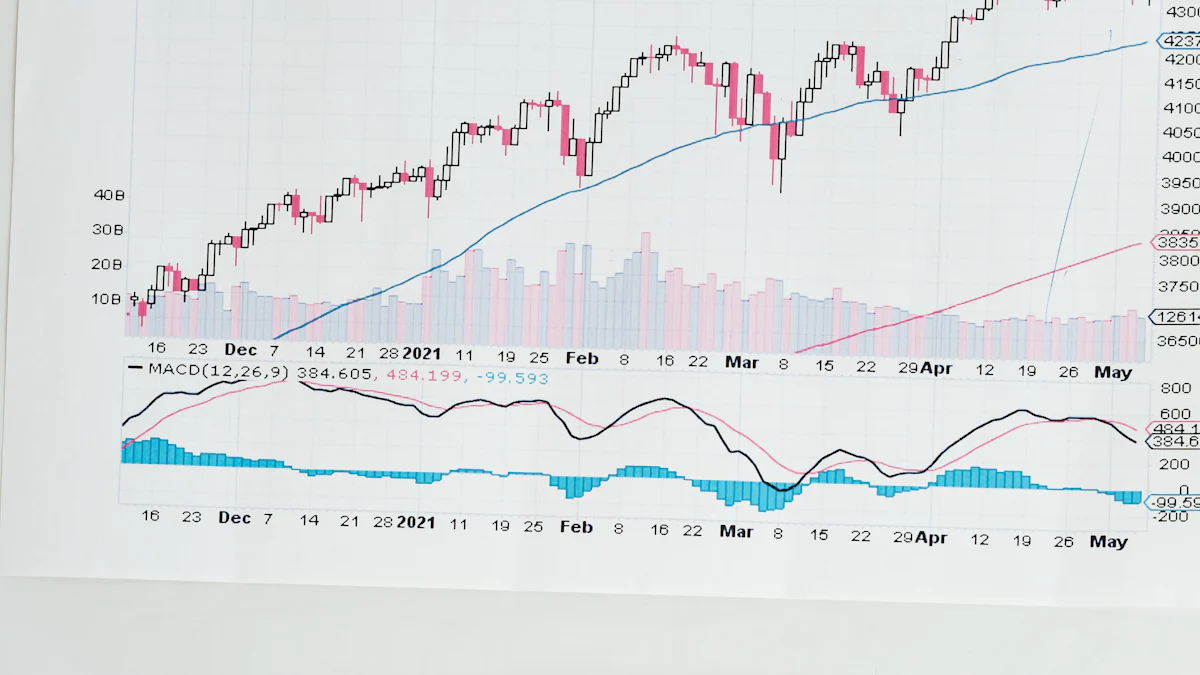
In the realm of business, a well-crafted presentation can be the difference between sealing a deal and losing an opportunity. Let's explore some captivating examples that have set benchmarks in the industry.
Corporate Pitch Decks
Example 1: Airbnb Pitch Deck
Airbnb's pitch presentation is a classic example of how to effectively communicate a business idea. This presentation of all time has been presented to numerous investors, showcasing the company's unique value proposition. The design plays a crucial role, with customized illustrations and animations that keep the audience engaged. The color scheme is simple yet effective, allowing the data to stand out. Each slide is presented with clarity, ensuring that the core message is not lost. The Airbnb pitch deck is a popular choice for startups looking to make an impact.
Example 2: Uber Investor Presentation
Uber's investor pitch presentation is another popular example that has garnered million views on SlideShare. This business PowerPoint presentation is presented with a focus on scalability and market potential. The use of animated elements and customized illustrations makes the presentation of all time visually appealing. The data is presented in a straightforward manner, with color coding to highlight key points. Uber's pitch deck is a testament to the power of a well-presented business idea.
Sales Presentations
Example 1: Apple Product Launch Strategy
Apple's product launch strategy is a masterclass in captivating presentations. The presentation of all time is presented with a focus on storytelling, using animated visuals and customized illustrations to create a memorable experience. The color palette is consistent with Apple's branding, ensuring a cohesive look. The data is presented in a way that highlights the product's unique features and benefits. Apple's marketing presentation is a popular choice for those looking to learn from the best.
Example 2: Salesforce Client Proposal
Salesforce's client proposal is a business PowerPoint presentation that is both informative and engaging. The presentation of all time is presented with a focus on the client's needs, using animated graphics and customized illustrations to convey complex data. The color scheme is professional, with a balance of color and white space. The pitch is clear and concise, with a strong call to action template that encourages the client to take the next step. Salesforce's pitch presentation is a popular choice for those looking to close deals effectively.
Educational Presentation Examples
In the educational realm, visual presentations play a pivotal role in enhancing learning experiences. You can leverage these examples to create impactful presentations that resonate with your audience.
Academic Lectures
Example 1: Harvard Business School Lecture Series
Harvard Business School's lecture series exemplifies how you can use visuals to convey complex concepts effectively. The series integrates PowerPoint slides with clear graphics and concise text. This approach ensures that you grasp the core ideas without feeling overwhelmed. The use of a consistent PowerPoint Template throughout the series aids in maintaining a professional look, making it easier for you to follow along. By incorporating visuals, the lectures cater to both visual and verbal learners, as evidenced by research showing that 100% of visual learners and 78% of verbal learners understand new information more quickly when visuals are included.
Example 2: MIT Seminar on Artificial Intelligence
MIT's seminar on Artificial Intelligence showcases the power of visuals in academic settings. The seminar employs PowerPoint presentations to break down intricate AI concepts into digestible parts. Each slide uses a PowerPoint Template designed to highlight key points, ensuring that you can easily identify the most important information. The seminar's use of diagrams and charts helps you visualize complex data, making the learning process more engaging and effective. This method aligns with findings that emphasize the importance of visuals in enhancing comprehension.
Student Projects
Example 1: Climate Change Research Presentation
In student projects, visuals can transform your presentation from ordinary to extraordinary. The Climate Change Research Presentation serves as a prime example. Students use PowerPoint to present their findings, employing a PowerPoint Template that emphasizes clarity and coherence. The presentation includes graphs and images that illustrate the impact of climate change, allowing you to see the data's real-world implications. This visual approach not only captures attention but also facilitates a deeper understanding of the subject matter.
Example 2: Robotics Group Presentation
The Robotics Group Presentation highlights how you can use visuals to showcase technical projects effectively. Students utilize PowerPoint to demonstrate their robotics designs and functionalities. A well-chosen PowerPoint Template ensures that the presentation remains organized and visually appealing. By incorporating videos and animations, the presentation brings the robotics project to life, making it easier for you to grasp the intricacies of the design. This method of presentation underscores the value of visuals in communicating complex ideas clearly and engagingly.
Creative Presentation Examples
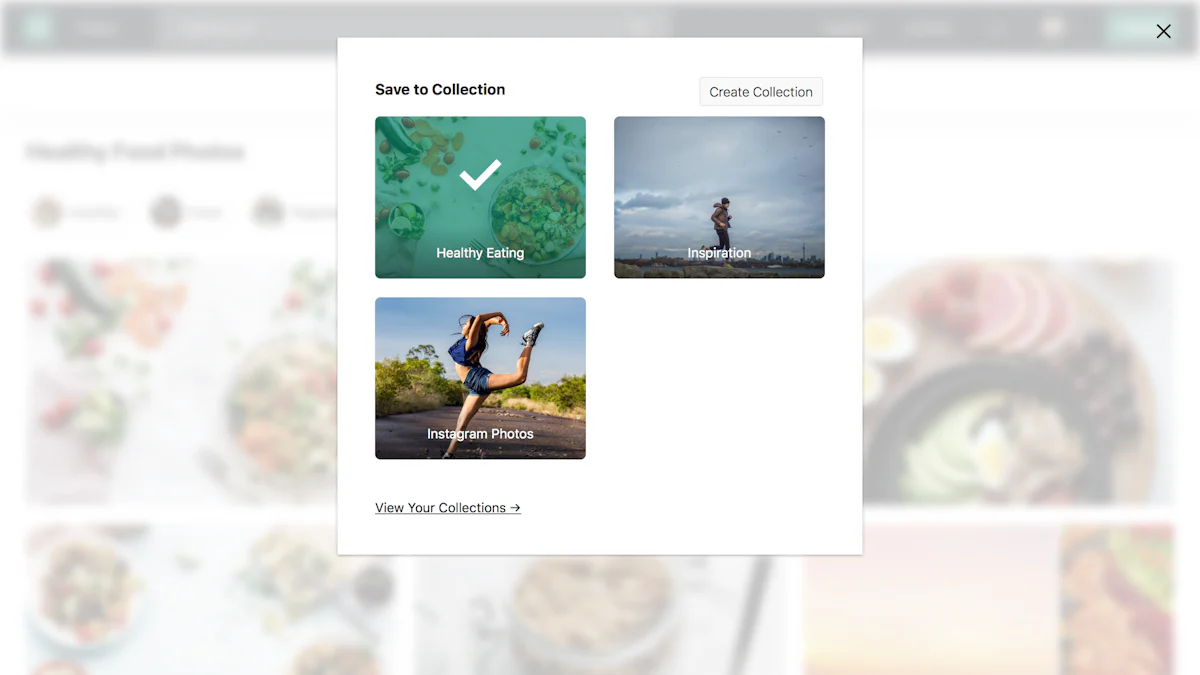
In the realm of creativity, visual presentations serve as a canvas for artistic expression and storytelling. These examples illustrate how you can harness the power of visuals to captivate and inspire your audience.
Artistic Portfolios
Example 1: Banksy Portfolio Showcase
Banksy's portfolio showcase exemplifies how you can use a PowerPoint presentation to highlight artistic prowess. This presentation, often presented in galleries, features a collection of Banksy's iconic street art. Each slide presents a piece with minimal text, allowing the artwork to speak for itself. The use of high-resolution images ensures that every detail is captured, providing an immersive experience for the viewer. By focusing on the art, you can create a presentation that resonates with audiences and leaves a lasting impression.
Example 2: Philippe Starck Creative Presentation
Philippe Starck's creative presentation demonstrates how you can present design concepts effectively. Presented by Philippe Starck himself, this PowerPoint presentation showcases his innovative designs through a series of slides that combine sketches, photographs, and 3D renderings. Each slide presents a different aspect of his work, from furniture to architecture, highlighting his unique approach to design. By using a consistent color palette and layout, you can maintain a cohesive look that enhances the overall impact of the presentation.
Storytelling Presentations
Example 1: Pixar's Storytelling Narrative
Pixar's storytelling narrative is a masterclass in using a PowerPoint presentation to convey compelling stories. Presented by Dan Pink, this presentation delves into the art of storytelling, emphasizing the importance of relatable characters and engaging plots. Each slide presents a different element of storytelling, using visuals and animations to illustrate key points. By incorporating anecdotes and personal experiences, you can create a presentation that captivates your audience and leaves them wanting more.
Example 2: TED Talk Storytelling Session
The TED Talk storytelling session, presented by Steve Jobs, is a prime example of how you can use a PowerPoint presentation to deliver a memorable speech. Presented by Steve Jobs at Stanford University, this presentation combines personal anecdotes with powerful visuals to convey life lessons. Each slide presents a different chapter of his life, from dropping out of college to founding Apple. By using a simple structure and engaging storytelling, you can inspire your audience to pursue their passions fearlessly.
"A presentation should be telling a story." This sentiment echoes throughout the world of impactful presentations. Stories engage audiences across all walks of life because they hinge on simple, relatable moments. As presented by Sarah Kay in her TED Talk, storytelling can transform a presentation into an unforgettable experience.
Incorporating storytelling into your PowerPoint presentation can elevate it from ordinary to extraordinary. Whether presented by Elon Musk or Sam Berns, a well-crafted narrative can captivate your audience and make your message resonate long after the presentation ends.
Visual Presentation Tools
In the digital age, leveraging the right tools can transform your PowerPoint presentations into captivating visual stories. Let's explore some of the top tools that can help you achieve this.
PageOn.ai
Key Features and Advantages
PageOn.ai revolutionizes how you create PowerPoint presentations by integrating AI technology. This tool enhances your slides' visual appeal and engagement, allowing you to focus on delivering your message effectively. With PageOn.ai, you can access a variety of templates and design elements that simplify the creation process. The platform's AI capabilities suggest layouts and design improvements, ensuring your presentation remains professional and visually stunning.
Step-by-Step Guide to Using PageOn.ai
- Sign Up: Begin by creating an account on PageOn.ai.
- Select a Template: Choose from a wide range of templates that suit your presentation's theme.
- Customize Your Slides: Use the AI-powered tools to add text, images, and graphics.
- Review and Edit: Make any necessary adjustments to ensure clarity and coherence.
- Present with Confidence: Once satisfied, present your PowerPoint presentation to your audience.
Canva
Features and Benefits
Canva offers a comprehensive suite of design tools perfect for crafting visually stunning PowerPoint presentations. Its user-friendly interface allows you to focus on creativity while accessing a vast library of customizable templates. Canva's AI Presentation Tools provide high-quality visuals that align with your presentation's theme, ensuring a cohesive look. The platform also supports collaboration, making it easy to work with colleagues on your Google slide deck.
How to Get Started
- Create an Account: Sign up on Canva to access its features.
- Explore Templates: Browse through the extensive library of templates.
- Design Your Slides: Utilize the drag-and-drop interface to add elements to your slides.
- Collaborate: Share your presentation with team members for feedback and edits.
- Finalize and Present: Once complete, present your PowerPoint presentation with confidence.
Prezi
Features and Benefits
Prezi offers a unique approach to PowerPoint presentations with its non-linear format. This cloud-based software allows you to create a fluid and visually captivating experience. You can incorporate text, images, videos, and other multimedia elements, making it ideal for interactive presentations. Prezi's AI integration assists in designing engaging content effortlessly, transforming static slides into dynamic stories.
How to Get Started
- Sign Up: Register on Prezi to begin creating presentations.
- Choose a Template: Select a template that fits your presentation style.
- Add Content: Use Prezi's tools to insert text, images, and multimedia elements.
- Utilize AI Features: Leverage AI suggestions for layout and design enhancements.
- Present Your Story: Deliver your PowerPoint presentation with cinematic movements and zooming frames.
By utilizing these tools, you can elevate your PowerPoint presentations to new heights. Whether you're using an Arrows PowerPoint Template or crafting a Google slide deck, these platforms provide the resources you need to captivate your audience and convey your ideas effectively.
Visme
Features and Benefits
Visme stands out as a versatile tool for creating visually appealing presentations. It offers a wide array of features that cater to both beginners and seasoned designers. You can access a vast library of templates, which simplifies the design process and ensures your slides look professional. Visme's drag-and-drop interface allows you to easily add text, images, and multimedia elements, making it an ideal choice for crafting engaging content. The platform also supports interactive elements, enabling you to create dynamic presentations that captivate your audience. With Visme, you can seamlessly integrate data visualizations, ensuring your message is clear and impactful.
How to Get Started
- Sign Up: Begin by creating an account on Visme's website.
- Choose a Template: Browse through the extensive collection of templates and select one that aligns with your presentation's theme.
- Customize Your Slides: Use the intuitive drag-and-drop tools to add and edit text, images, and other elements.
- Incorporate Interactive Features: Enhance your presentation by adding interactive elements such as charts and graphs.
- Review and Finalize: Make any necessary edits to ensure your presentation is polished and ready to impress.
- Present with Confidence: Once satisfied, present your PowerPoint presentation to your audience, knowing it will leave a lasting impression.
Google Slides
Features and Benefits
Google Slides offers a collaborative platform for creating and editing presentations online. Its integration with Google Workspace allows you to work seamlessly with colleagues, making it an excellent choice for team projects. You can access a variety of templates and themes, ensuring your presentation maintains a cohesive look. Google Slides supports real-time collaboration, enabling multiple users to edit the presentation simultaneously. This feature fosters teamwork and ensures everyone stays on the same page. Additionally, Google Slides provides easy sharing options, allowing you to present your work to a broader audience effortlessly.
How to Get Started
- Access Google Slides: Log in to your Google account and navigate to Google Slides.
- Select a Template: Choose from the available templates to start your presentation.
- Edit Your Slides: Use the editing tools to add text, images, and other elements. You can also import content from other Google Workspace apps.
- Collaborate with Team Members: Share your presentation with colleagues and allow them to edit in real-time.
- Finalize Your Presentation: Review the slides and make any necessary edits to ensure clarity and coherence.
- Present Your Work: Use Google Slides' presentation mode to deliver your PowerPoint presentation to your audience.
By leveraging tools like Visme and Google Slides, you can create presentations that are not only visually stunning but also highly effective in conveying your message. Whether you're presenting a business proposal or an educational lecture, these platforms provide the resources you need to succeed.
Tips of Improving Presentation Visuals"
Creating an engaging presentation involves more than just assembling slides. You need to focus on visuals, delivery, and audience engagement. Here are some essential tips to enhance your presentation visuals and captivate your audience:
- Simplify Your Slides: Avoid cluttering your slides with too much text or complex graphics. Use concise bullet points and clear images to convey your message effectively. This approach prevents the audience from feeling overwhelmed and keeps their attention on you.
- Choose the Right Tools: Utilize platforms like Biteable to create visually appealing presentations. Biteable offers a range of templates and design elements that can transform a Bad PowerPoint into a captivating visual story. Its user-friendly interface allows you to focus on creativity without getting bogged down by technical details.
- Incorporate Engaging Visuals: Use high-quality images, videos, and infographics to make your presentation more dynamic. Tools like Visme excel in creating data-rich presentations, offering extensive options for infographics and reports. These elements help illustrate your points clearly and keep the audience engaged.
- Leverage Google Slides for Collaboration: If you're working with a team, Google Slides is an excellent choice. Its collaboration features allow multiple users to edit the presentation simultaneously, ensuring everyone stays aligned. This tool is particularly useful for teams spread across different locations.
- Master Your Body Language: Your delivery is as important as your slides. Practice using effective body language to convey confidence and authority. Maintain eye contact, use open gestures, and stand tall. These powerful body language tips can enhance your presence and make your message more impactful.
- Engage with a Call to Action: End your presentation with a strong call to action. Encourage your audience to take the next step, whether it's signing up for a newsletter, purchasing a product, or exploring further information. A clear call to action reinforces your message and prompts immediate engagement.
- Seek Feedback and Make Adjustments: After your presentation, gather feedback from your audience. Identify areas for improvement and make necessary adjustments. This iterative process helps you fix any issues and refine your presentation skills over time.
- Learn from Experts: Study presentations by renowned speakers like Nick Demey. Analyze their techniques and incorporate their strategies into your own presentations. Observing experts can provide valuable insights into what makes a presentation successful.
By following these tips, you can transform a Bad PowerPoint into a compelling visual experience. Focus on clarity, engagement, and delivery to ensure your presentations leave a lasting impression.
FAQs
- What makes a visual presentation effective?
An effective visual presentation focuses on clarity and simplicity. Use a consistent template and incorporate visuals and interactive elements to engage your audience. Designers should present the right information in the optimal order with supporting visuals. This approach maximizes impact and ensures the message resonates effectively.
- How can I enhance my PowerPoint presentations?
To enhance your PowerPoint presentations, focus on using high-contrast color palettes and bold typography. Emphasize important text through different colors and sizes. Create a cohesive color scheme and theme throughout the presentation. AI tools can suggest design elements and layouts that enhance the overall aesthetics of your presentation.
- What are some tips for designing a PowerPoint presentation?
- Simplicity: Keep your design simple to draw attention to fundamental elements.
- Visuals: Use short, succinct visuals to capture audience attention.
- Structure: Create a well-structured speech to enhance the listening experience.
- Engagement: Incorporate interactive elements to keep the audience engaged.
- Which tools can I use for creating PowerPoint presentations?
Several tools can help you create visually appealing PowerPoint presentations. Platforms like Canva, Prezi, and Visme offer design options to enhance visual appeal. Google Slides provides collaboration features, making it ideal for team projects. These tools focus on content and provide resources to captivate your audience.
- How do I ensure my PowerPoint presentation is accessible to everyone?
Use high-contrast color palettes and bold typography to make your presentation accessible. Ensure that your visuals and text are clear and easy to read. Consistent use of color and size can emphasize important information, making it easier for all audience members to understand.
By following these guidelines, you can create PowerPoint presentations that are not only visually stunning but also effective in conveying your message. Focus on clarity, simplicity, and engagement to leave a lasting impression on your audience.
In exploring these visual presentation examples, you've seen how effective visuals can transform your PowerPoint presentations. From business pitches to educational lectures, the right design elements make a significant impact. Tools like Prezi and Canva offer innovative features, including AI-generated images and interactive charts, to enhance your slides. As you prepare your next PowerPoint, apply these insights to captivate your audience. Experiment with different styles and tools to find what works best for you. Embrace the trends of 2024, such as minimalism and expressive typography, to create presentations that stand out.