What Is an Infographic? Definition,Tools & Examples
What is an Infographic? It's a visual tool that transforms complex data into easily digestible visuals. Infographics combine images, graphics, and text to present information clearly and attractively. They simplify large data sets, making them accessible to a broader audience. By using infographics, you can engage viewers effectively. In fact, users are three times more likely to like or share infographics compared to other content types. This visual approach not only captures attention but also enhances understanding, making it a powerful means of communication.
What is an Infographic?
Definition and Purpose
An infographic is a visual representation of information or data. It combines images, graphics, and text to convey complex information in an easily understandable format. You can use infographics to simplify large data sets, making them accessible to a broader audience. They serve as powerful tools for communication, allowing you to present complex ideas in a visually appealing manner. By using infographics, you can engage your audience effectively, making the information easy to digest and retain.
Components of an Infographic
To create an effective infographic, you need to consider several key components:
Visual Elements
Visual elements form the backbone of any infographic. These include images, icons, and graphics that help convey the message clearly. You should choose visuals that align with the theme and purpose of the infographic. Effective visuals capture attention and make the information more engaging.
Data and Information
The core of an infographic lies in the data and information it presents. You must ensure that the data is accurate, relevant, and well-organized. Infographics often use charts, graphs, and diagrams to illustrate key points. This approach helps you communicate complex information quickly and clearly.
Design and Layout
Design and layout play a crucial role in the effectiveness of an infographic. A well-designed layout guides the viewer's eye through the information logically. You should use a clean and organized design to enhance readability. Consistent spacing and alignment contribute to a professional appearance.
Textual Content
While visuals are essential, textual content provides context and explanation. You should use concise and clear text to support the visuals. Avoid overwhelming the viewer with too much text. Instead, focus on delivering key messages succinctly.
Branding and Style
Branding and style add a unique touch to your infographic. You can incorporate your brand's colors, fonts, and logo to maintain consistency with your overall brand identity. A cohesive style enhances recognition and reinforces your brand's message.
Benefits of Using Infographics
Enhanced Communication
Infographics transform complex data into simple visuals, making communication more effective. When you use infographics, you increase readership rates and make your content more memorable. This visual tool grabs attention and maintains interest, allowing you to convey messages clearly. Infographics also transcend language barriers, making them a universal medium for sharing information. By presenting data visually, you enhance the audience's understanding and retention of the information.
Improved Data Visualization
Infographics excel in data visualization by simplifying complex data sets. They use charts, graphs, and diagrams to illustrate key points, making it easier for you to grasp essential statistics at a glance. This approach not only improves productivity but also boosts the willingness to read content by 80%. Infographics are shared three times more than other content types, highlighting their effectiveness in engaging audiences. Eye-tracking studies show a preference for infographics over generic images, emphasizing their role in improving data presentation.
Increased Engagement and Retention
Infographics significantly boost engagement and retention. Users are three times more likely to like or share infographics compared to other content types. This increased interaction leads to a 12% rise in web traffic. Infographics make content more appealing and memorable, ensuring that your audience retains the information longer. By using infographics, you create a more engaging experience for your viewers, encouraging them to interact with and share your content.
Tools for Creating Infographics
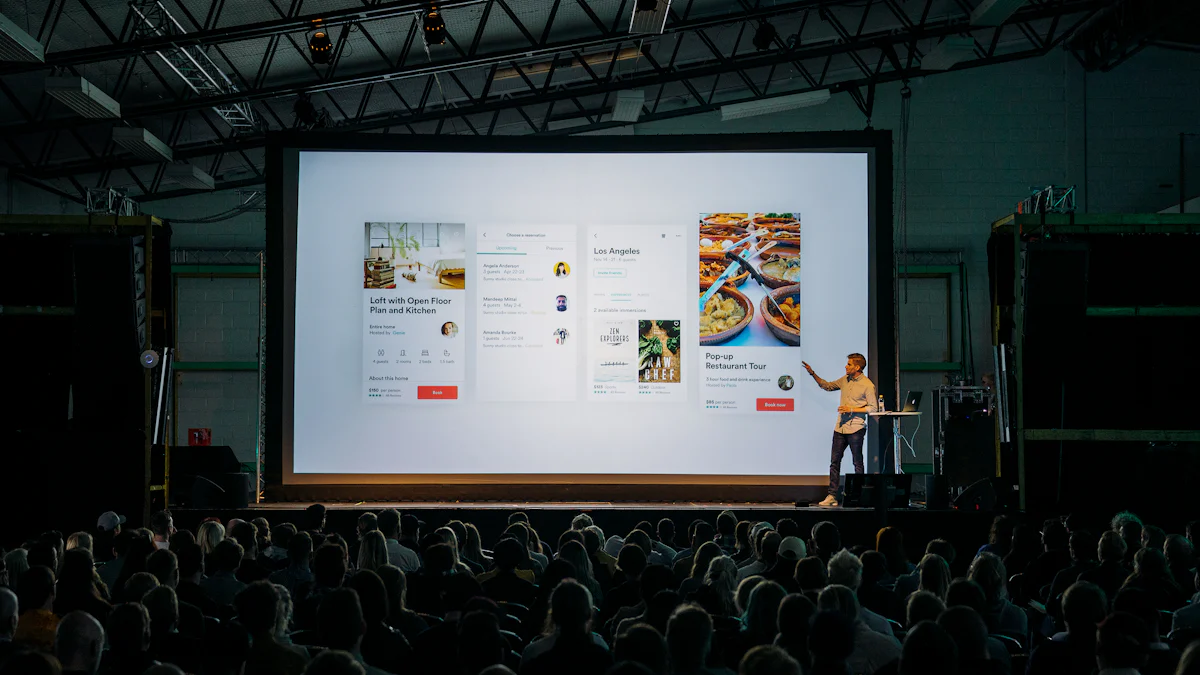
Creating infographics can be a rewarding experience, especially when you have the right tools at your disposal. These tools simplify the process, allowing you to focus on crafting visually appealing and informative content. Let's explore some popular tools that can help you create stunning infographics.
PageOn.ai
Overview and Features
PageOn.ai offers a comprehensive platform for designing infographics. It provides a user-friendly interface that caters to both beginners and experienced designers. You can access a wide range of templates and design elements, making it easy to customize your infographic to suit your needs. The tool also supports collaboration, allowing multiple users to work on a project simultaneously. This feature is particularly useful for teams looking to create cohesive and consistent designs.
Step-by-step Guide to Using PageOn.ai
- Sign Up or Log In: Begin by creating an account on PageOn.ai or logging in if you already have one.
- Choose a Template: Browse through the available templates and select one that aligns with your infographic's theme.
- Customize Your Design: Use the drag-and-drop editor to add images, icons, and text. You can also adjust colors and fonts to match your branding.
- Add Data and Visuals: Incorporate charts, graphs, and other visual elements to present your data effectively.
- Review and Edit: Double-check your design for accuracy and make any necessary adjustments.
- Download and Share: Once satisfied, download your infographic in your preferred format and share it with your audience.
Canva
Canva is another versatile tool for creating infographics. It offers an extensive library of templates and design elements, making it easy for you to create professional-looking infographics. Canva's intuitive interface allows you to drag and drop elements, customize colors, and add text with ease. You can also collaborate with others in real-time, ensuring a seamless design process. Whether you're a beginner or an experienced designer, Canva provides the tools you need to bring your ideas to life.
Piktochart
Piktochart specializes in transforming complex data into engaging visuals. It offers a variety of templates tailored for different types of infographics, such as statistical, timeline, and process infographics. With Piktochart, you can easily import data from spreadsheets and visualize it using charts and graphs. The tool also provides customization options, allowing you to adjust colors, fonts, and layouts to fit your brand's style. Piktochart's user-friendly interface ensures that you can create compelling infographics without any design expertise.
Adobe Spark
Adobe Spark provides a dynamic platform for creating infographics. You can access a variety of templates and design tools that cater to different needs. The platform's intuitive interface allows you to easily add images, text, and icons to your design. Adobe Spark also offers customization options, enabling you to adjust colors and fonts to align with your brand's identity. You can create visually appealing infographics without needing advanced design skills.
To get started with Adobe Spark:
- Sign Up or Log In: Create an account on Adobe Spark or log in if you already have one.
- Select a Template: Browse through the available templates and choose one that fits your infographic's theme.
- Customize Your Design: Use the editing tools to add images, text, and icons. Adjust colors and fonts to match your branding.
- Add Data and Visuals: Incorporate charts and graphs to effectively present your data.
- Review and Edit: Check your design for accuracy and make any necessary changes.
- Download and Share: Once satisfied, download your infographic and share it with your audience.
Visme
Visme is another powerful tool for creating infographics. It offers a wide range of templates and design elements that help you craft professional-looking infographics. Visme's user-friendly interface allows you to drag and drop elements, customize colors, and add text effortlessly. You can also import data from spreadsheets and visualize it using charts and graphs. Visme supports collaboration, making it easy for teams to work together on a project.
To create an infographic with Visme:
- Sign Up or Log In: Start by creating an account on Visme or logging in if you already have one.
- Choose a Template: Explore the available templates and select one that suits your infographic's purpose.
- Customize Your Design: Use the drag-and-drop editor to add images, text, and icons. Adjust colors and fonts to fit your brand's style.
- Add Data and Visuals: Import data from spreadsheets and use charts and graphs to present it effectively.
- Review and Edit: Ensure your design is accurate and make any necessary adjustments.
- Download and Share: Once complete, download your infographic and share it with your audience.
Examples of Infographics
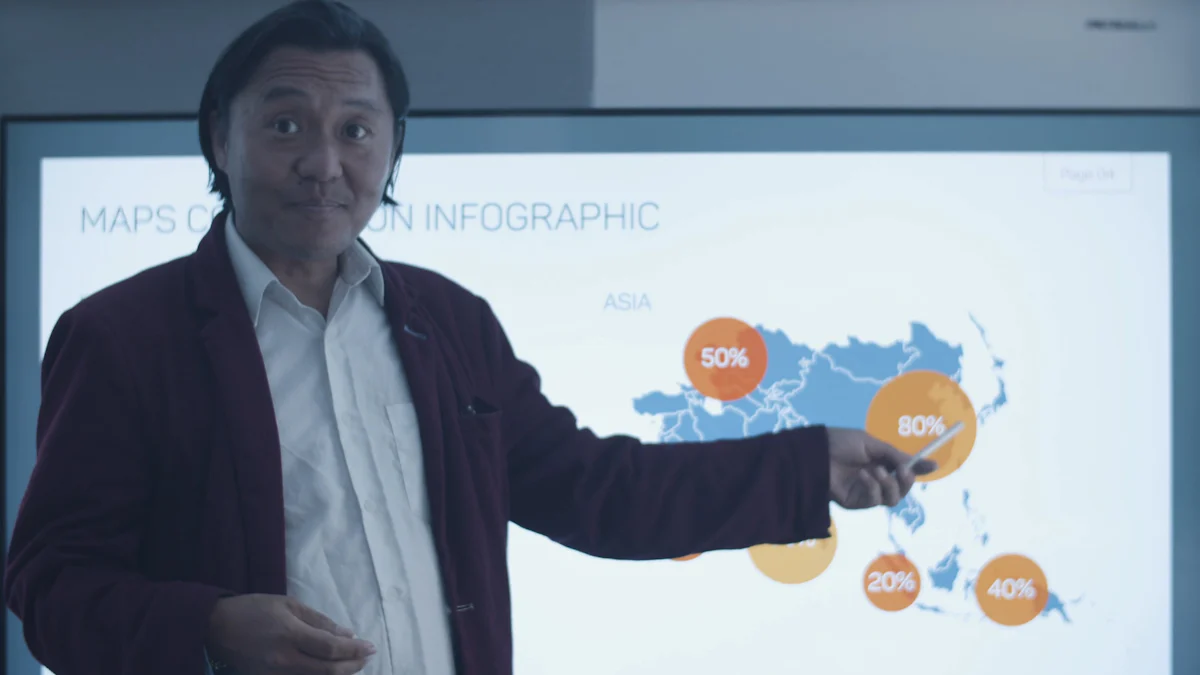
Infographics come in various styles, each serving a unique purpose. Let's explore some common types of infographics and how they can effectively convey information.
Example 1: Statistical Infographic
Statistical infographics excel at presenting numerical data in a visually appealing way. You can use them to highlight key statistics, trends, or comparisons. These infographics often incorporate charts, graphs, and percentages to make complex data more digestible. For instance, a statistical infographic might display survey results or market research findings. By using visual elements, you can help your audience quickly grasp the significance of the numbers.
Example 2: Timeline Infographic
Timeline infographics are perfect for illustrating chronological events or processes. They allow you to present information in a linear format, making it easy for viewers to follow the progression of events. You can use timeline infographics to showcase historical developments, project milestones, or product launches. By organizing information along a timeline, you provide a clear and concise overview of the sequence of events, helping your audience understand the context and flow.
Example 3: Process Infographic
Process infographics are ideal for breaking down complex procedures into simple steps. They guide your audience through a process, ensuring clarity and understanding. You can use process infographics to explain how something works, such as a recipe, a scientific experiment, or a business workflow. By using visuals and concise text, you make it easier for your audience to follow each step and comprehend the entire process.
Example 4: Comparison Infographic
Comparison infographics are excellent tools for highlighting differences and similarities between two or more items. You can use them to compare products, services, or concepts side by side. This type of infographic often employs tables, charts, or diagrams to present information clearly. For instance, a comparison infographic might showcase the features of two competing smartphones, allowing you to make an informed decision. By visually contrasting elements, you help your audience quickly understand the key distinctions and make better choices.
Example 5: Informational Infographic
Informational infographics focus on educating the audience about a specific topic. They present facts, figures, and insights in a visually engaging manner. You can use informational infographics to explain complex subjects, such as climate change or health tips. These infographics often include a mix of text, images, and icons to convey information effectively. By breaking down intricate topics into digestible pieces, you enhance understanding and retention. Informational infographics serve as valuable educational tools, making learning more accessible and enjoyable.
Example 6: Hierarchical Infographic
Hierarchical infographics organize information in a structured format, showcasing relationships and rankings. You can use them to display organizational charts, family trees, or any data that requires a hierarchical arrangement. These infographics often use tree diagrams or pyramid structures to illustrate the hierarchy. For example, a hierarchical infographic might depict the structure of a company, highlighting the roles and responsibilities of each department. By presenting information in a clear hierarchy, you help your audience grasp the connections and importance of each element.
Example 7: Geographic Infographic
Geographic infographics are perfect for illustrating data related to locations and regions. You can use them to display information such as population distribution, climate patterns, or travel routes. These infographics often incorporate maps, charts, and icons to present geographical data visually. For instance, a geographic infographic might show the spread of a disease across different countries, helping you understand the impact on various regions. By using visual elements, you make complex geographic data more accessible and engaging for your audience.
Example 8: List Infographic
List infographics excel at organizing information into a clear and concise format. You can use them to present tips, steps, or features in an easy-to-follow manner. These infographics often use bullet points, numbers, or icons to highlight each item on the list. For example, a list infographic might outline the top ten benefits of a healthy diet, providing your audience with valuable insights at a glance. By structuring information in a list format, you enhance readability and ensure that your audience can quickly grasp the key points.
Example 9: Interactive Infographic
Interactive infographics take engagement to the next level by allowing users to interact with the content. You can use them to create dynamic experiences that encourage exploration and discovery. These infographics often include clickable elements, animations, or embedded links that reveal additional information. For instance, an interactive infographic might allow users to click on different sections of a map to learn more about specific regions. Tools like Visme offer features to create interactive infographics with animations and links, enhancing user engagement. By incorporating interactivity, you provide a more immersive experience that captivates your audience and encourages them to delve deeper into the content.
Example 10: Visual Article Infographic
Visual article infographics transform traditional articles into engaging visual narratives. You can use them to present detailed information in a visually appealing format. These infographics combine text, images, and graphics to create a cohesive story. By doing so, they enhance the reader's experience and make complex topics more accessible.
Key Features of Visual Article Infographics:
- Narrative Structure: Visual article infographics follow a storyline. They guide you through the content step by step. This structure helps maintain interest and ensures that you understand the information presented.
- Rich Visuals: These infographics use a variety of visual elements. Images, icons, and charts illustrate key points. This approach makes the content more engaging and easier to digest.
- Concise Text: While visuals play a significant role, concise text provides context. You should use short paragraphs and bullet points to convey essential information. This method keeps the content clear and focused.
- Interactive Elements: Some visual article infographics incorporate interactive features. Tools like Visme allow you to add animations and links. These elements encourage exploration and provide a dynamic user experience.
Creating Visual Article Infographics:
- Choose a Topic: Start by selecting a topic that benefits from visual storytelling. Consider subjects that involve complex data or processes.
- Outline the Content: Plan the narrative flow. Identify key points and decide how to present them visually.
- Design the Infographic: Use tools like Adobe Spark or Visme. These platforms offer templates and design elements to help you create professional-looking infographics.
- Incorporate Visuals: Add images, icons, and charts to support the text. Ensure that visuals align with the narrative and enhance understanding.
- Add Interactivity: If applicable, include interactive features. Use animations or clickable elements to engage your audience further.
- Review and Share: Check the infographic for clarity and accuracy. Once satisfied, share it with your audience to maximize its impact.
Visual article infographics offer a unique way to present information. By combining narrative and visuals, they make complex topics more approachable and engaging. You can use these infographics to captivate your audience and enhance their understanding of the subject matter.
How to Create an Effective Infographic
Creating an effective infographic involves several key steps. By following these guidelines, you can ensure that your infographic communicates your message clearly and engages your audience.
Define Your Audience and Purpose
Understanding your audience is crucial when designing an infographic. Ask yourself who will view your infographic and what information they need. Tailor your content to meet their interests and knowledge level. For example, if your audience consists of students, use simple language and relatable examples. Defining the purpose of your infographic is equally important. Are you trying to inform, persuade, or entertain? Knowing your goal helps you focus on the most relevant data and design elements.
Choose the Right Type of Infographic
Selecting the appropriate type of infographic depends on the information you want to convey. Different types serve different purposes. For instance, if you need to show a process, a process infographic works best. If you want to compare two items, a comparison infographic is ideal. Consider the story you want to tell and choose a format that best supports it. In the early 1970s, Carl Sagan designed an information graphic for the Pioneer 10 spacecraft. This plaque aimed to communicate with extraterrestrial life, showcasing the power of choosing the right format for the intended audience.
Focus on Simplicity and Clarity
Simplicity and clarity are essential in infographic design. Avoid cluttering your infographic with too much information. Use visuals to simplify complex data and make it more accessible. Charts, graphs, and icons can help convey your message quickly. Keep text concise and to the point. Use bullet points or short sentences to highlight key information. A clean design with ample white space enhances readability and ensures that your audience can easily understand the content.
Use a Consistent Color Scheme and Fonts
When designing an infographic, consistency in color schemes and fonts plays a crucial role. You should select a color palette that aligns with your brand or the theme of your infographic. Consistent colors help create a cohesive look and make your infographic more visually appealing. Limit your color choices to a few complementary shades to avoid overwhelming the viewer.
Fonts also contribute significantly to the readability and style of your infographic. Choose fonts that are easy to read and match the tone of your content. For instance, a playful infographic might use a casual font, while a formal one might require a more traditional typeface. Stick to two or three fonts to maintain a clean and organized appearance. Consistency in fonts ensures that your audience can easily follow the information without distraction.
Incorporate Data Visualization Best Practices
Effective data visualization is key to creating impactful infographics. You should present data in a way that is both accurate and easy to understand. Use charts, graphs, and diagrams to simplify complex information. Each visual element should serve a purpose and enhance the overall message of your infographic.
Consider the story you want to tell with your data. In the early 1970s, Carl Sagan designed an information graphic for the Pioneer 10 spacecraft. This plaque aimed to communicate with extraterrestrial life, showcasing the power of choosing the right format for the intended audience. Similarly, your infographic should guide the viewer through the data logically and coherently.
Ensure that your visuals are not only attractive but also functional. Label charts and graphs clearly, and use legends where necessary. Avoid clutter by focusing on the most important data points. By following these best practices, you can create infographics that effectively communicate your message and engage your audience.
Tips for Designing Infographics
Creating an effective infographic requires a balance of visuals and text, high-quality graphics, and optimization for sharing and accessibility. These elements ensure that your infographic communicates clearly and engages your audience.
Balance Visuals and Text
Balancing visuals and text is crucial in infographic design. Visuals capture attention and convey information quickly, while text provides context and detail. You should aim for a harmonious blend where neither element overwhelms the other. For instance, when comparing two concepts, like working from home versus working in an office, visuals can highlight key differences such as cost savings and productivity. Text can then elaborate on these points, offering deeper insights. This approach ensures that your audience grasps the main ideas at a glance and understands the details upon closer inspection.
Use High-Quality Graphics
High-quality graphics enhance the appeal and effectiveness of your infographic. Clear and crisp images, icons, and charts make your content more engaging and professional. You should select graphics that align with your theme and message. For example, when creating a comparison infographic about dietary choices, use appealing symbols and contrasting colors to draw attention. This not only makes the infographic visually attractive but also aids in conveying information more effectively. Remember, poor-quality graphics can detract from your message and reduce the overall impact of your infographic.
Optimize for Sharing and Accessibility
Optimizing your infographic for sharing and accessibility broadens its reach and impact. Ensure that your design is easy to share across various platforms, such as social media and websites. Use formats that maintain quality when resized or compressed. Additionally, consider accessibility features, like alt text for images, to make your infographic inclusive for all users. By doing so, you increase the likelihood of your infographic being shared and understood by a diverse audience. This approach not only enhances visibility but also ensures that your message reaches and resonates with more people.
Infographics play a crucial role in visual communication. They transform complex data into engaging visuals, making information easy to understand. By using infographics, you can present data effectively and capture your audience's attention. Modern tools simplify the creation process, allowing you to design professional infographics with ease. Whether you're comparing geographic data or illustrating a process, infographics enhance comprehension and retention. Embrace this powerful tool to convey your message clearly and creatively.