Cómo crear una agenda de conferencia profesional usando plantillas de PowerPoint
Creating a professional agenda for your conference can feel overwhelming, but PowerPoint simplifies the process. With its customizable templates, you can design visually appealing and functional agendas in no time. These templates allow you to organize session details, speaker information, and schedules with ease. A well-crafted agenda not only sets the tone for your event but also keeps participants informed and engaged. By using conference agenda templates PPT, you ensure clarity and professionalism in your presentation. PowerPoint’s tools make it easy to add design elements that enhance readability and leave a lasting impression.
Step-by-Step Guide to Using Conference Agenda Templates in PowerPoint

Step 1: Open PowerPoint and Explore Template Options
Begin by launching PowerPoint on your device. Once the application opens, navigate to the "File" tab and select "New." Here, you will find a variety of templates designed for different purposes. Use the search bar to type "agenda" or "conference agenda" to locate relevant options. These templates are pre-designed to save time and ensure a professional look.
"Agenda slides are essential for any PowerPoint presentation. They provide a structured outline of the topics to be covered, helping the audience follow along and understand the flow of the presentation."
Take a moment to explore the available PowerPoint agenda options. Each template offers unique layouts and design elements tailored to specific needs, such as business conferences, workshops, or daily schedules. This step helps you identify the most suitable template for your event.
Step 2: Select a Template That Matches Your Event’s Theme
Choose a template that aligns with the tone and purpose of your event. For a corporate conference, opt for a sleek and minimalist design. For creative or informal gatherings, select a more vibrant and colorful layout. The right PowerPoint agenda sets the tone for your event and ensures consistency in your presentation.
"Our agenda PowerPoint templates can help you make your agenda presentations visually appealing and effective. Whether you need agenda slides for a meeting checklist, a business conference, a workshop, a special event, or a daily agenda, we've got you covered."
When selecting a template, consider its adaptability. Ensure it allows you to add session details, speaker names, and time slots without compromising the design. A well-chosen template enhances readability and keeps your audience engaged.
Step 3: Customize the Template for Your Agenda
After selecting a template, start customizing it to fit your event's schedule. Replace placeholder text with specific details about your conference, such as session titles, speaker names, and time allocations. Use clear and concise language to ensure your agenda slide is easy to understand.
Incorporate visual elements like icons, colors, and graphics to make your PowerPoint agenda more engaging. For example, use icons to represent different sessions or activities. Adjust the color scheme to match your event's branding. These small changes can significantly enhance the overall appeal of your agenda.
"An agenda at the start of presentations provides necessary information about the meeting purpose. Even when people join the meeting late, the agenda points can help caught up on things discussed."
If your conference spans multiple days, consider creating separate agenda slides for each day. This approach keeps the information organized and prevents overcrowding on a single slide. Additionally, ensure the font size and style are consistent throughout the PowerPoint meeting agenda to maintain a polished look.
Step 4: Add Professional Design Elements
Enhancing your agenda slide with professional design elements ensures it captures attention and communicates effectively. Start by refining the visual appeal of your PowerPoint agenda. Use a clean and consistent font style that aligns with your event's branding. Avoid overly decorative fonts, as they can distract from the content. Instead, opt for modern and readable options.
Incorporate colors strategically to highlight key sections of your agenda. For instance, use a bold color for session titles and a softer shade for time slots. This approach improves readability and helps attendees quickly locate important information. If your event has a specific theme or branding, match the color scheme to maintain consistency throughout your PowerPoint meeting agenda.
Adding icons or graphics can make your agenda slide more engaging. Icons can represent different sessions, such as a microphone for keynote speeches or a clock for time slots. Graphics, such as timelines or flowcharts, can visually organize the schedule. These elements not only enhance the aesthetic but also make the agenda easier to understand.
"Agenda slides are essential for any PowerPoint presentation. They provide a structured outline of the topics to be covered, helping the audience follow along and understand the flow of the presentation."
Consider using animations sparingly to draw attention to specific parts of your PowerPoint agenda. For example, you can animate session titles to appear one at a time, guiding the audience's focus. However, avoid excessive animations, as they can overwhelm the viewer and detract from the professionalism of your agenda.
Finally, ensure your template layout remains uncluttered. Leave sufficient white space between sections to prevent overcrowding. A well-organized agenda slide reflects professionalism and keeps the audience engaged throughout the presentation.
Step 5: Review and Finalize Your Agenda
Before presenting your conference agenda templates PPT, take time to review and refine every detail. Start by checking the accuracy of the content. Verify session titles, speaker names, and time slots to ensure all information is correct. Mistakes in these areas can confuse attendees and disrupt the flow of your event.
Examine the design elements of your PowerPoint agenda. Ensure the font sizes are consistent and the colors align with your event's branding. Double-check that icons and graphics are appropriately placed and do not overlap with text. A polished design leaves a lasting impression on your audience.
Test the functionality of your agenda slide if you have included hyperlinks or animations. Click through each link to confirm it directs to the correct slide or external resource. Run the presentation to ensure animations work smoothly and enhance the flow of your agenda.
"An agenda at the start of presentations provides necessary information about the meeting purpose. Even when people join the meeting late, the agenda points can help caught up on things discussed."
Seek feedback from colleagues or stakeholders before finalizing your PowerPoint meeting agenda. They may notice details you overlooked or suggest improvements to enhance clarity. Incorporating their input ensures your agenda meets the needs of your audience.
Once you have reviewed and refined your agenda, save it in multiple formats. Export it as a PDF for easy sharing or print copies for attendees who prefer physical handouts. By taking these steps, you ensure your agenda is ready to impress and guide your audience effectively.
11 Free Conference Agenda Templates for PowerPoint and Google Slides
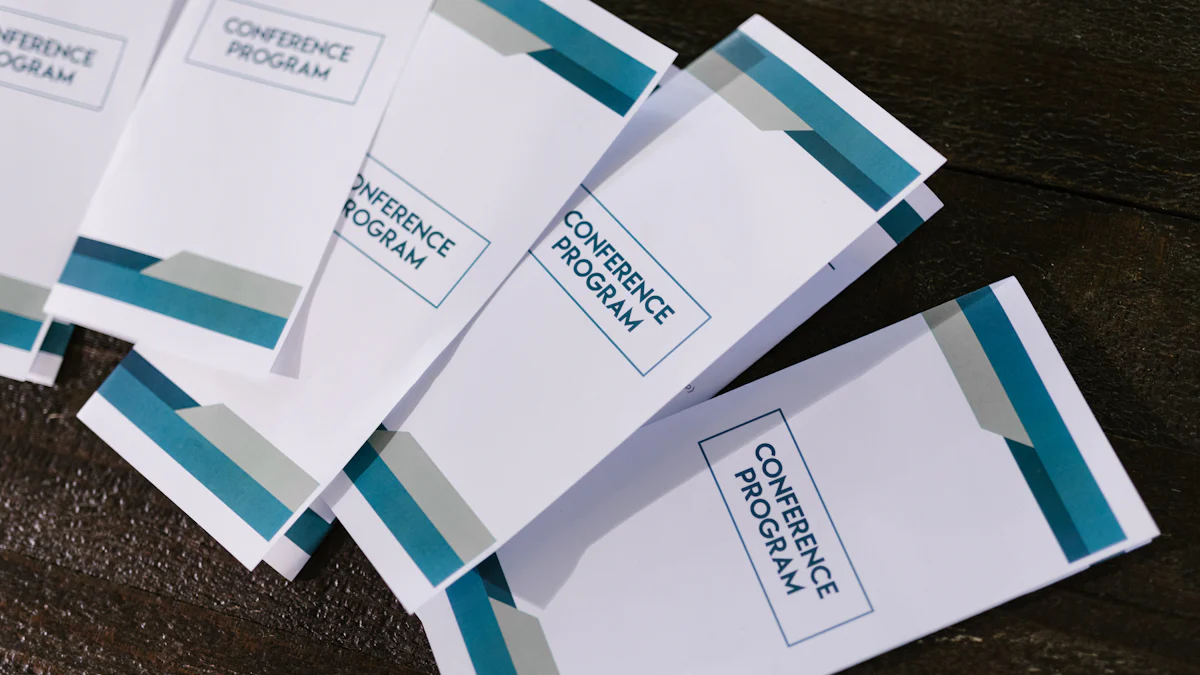
Creating a professional agenda for your conference becomes effortless with free templates designed for PowerPoint and Google Slides. These templates provide pre-designed layouts that save time and ensure a polished look. Below, you will find three popular options to consider for your next event.
Minimalist Conference Agenda
The minimalist conference agenda template focuses on simplicity and clarity. It uses clean lines, ample white space, and a straightforward layout to present information effectively. This template works well for formal events where professionalism is key. You can easily customize it in PowerPoint by adding session titles, speaker names, and time slots. The minimalist design ensures that your audience stays focused on the content without unnecessary distractions.
"Well-crafted agenda slides set the tone for the entire presentation, helping to deliver the message effectively."
This template is ideal for corporate meetings or academic conferences. Its simplicity ensures readability, making it easy for attendees to follow along. By using this template, you can create an agenda slide that communicates your schedule clearly and professionally.
Modern Business Agenda
The modern business agenda template combines sleek design with functionality. It features bold typography, dynamic color schemes, and organized sections to highlight key details. This template is perfect for business conferences or workshops where you want to make a strong impression. PowerPoint allows you to adjust the colors and fonts to match your event’s branding, ensuring a cohesive look.
"Agenda slides benefit both the presenter and the audience by ensuring a clear, focused, and professional presentation experience."
This template includes placeholders for session descriptions, speaker profiles, and time allocations. You can also incorporate icons or graphics to enhance visual appeal. The modern design keeps your audience engaged while maintaining a professional tone.
Creative Event Schedule
The creative event schedule template offers a vibrant and engaging design. It uses colorful elements, unique layouts, and playful fonts to capture attention. This template suits informal gatherings, creative workshops, or events targeting younger audiences. PowerPoint’s customization tools let you modify the design to align with your event’s theme.
"Engagement is maintained by providing a clear overview through an agenda, allowing the audience to mentally prepare for each segment."
This template allows you to organize sessions creatively, using visual elements like timelines or flowcharts. You can add animations to guide your audience through the schedule seamlessly. The creative design ensures that your agenda stands out and leaves a lasting impression.
Corporate Conference Layout
The corporate conference layout template offers a professional and structured design tailored for formal events. This template emphasizes clarity and organization, making it ideal for business meetings, corporate gatherings, or executive workshops. Its clean layout ensures that your audience can quickly grasp the schedule and key details without distractions.
To customize this template, begin by adding session titles, speaker names, and time slots. Use bold fonts for session headings to highlight important segments. Incorporate your company’s branding by adjusting the color scheme and adding a logo. These small adjustments help you create a cohesive and polished PowerPoint agenda.
"Well-crafted agenda slides set the tone for the entire presentation, helping to deliver the message effectively."
This layout often includes placeholders for additional details, such as session objectives or speaker bios. You can use these sections to provide more context, ensuring your attendees are well-prepared. The corporate conference layout template helps you maintain professionalism while delivering a clear and focused agenda slide.
Simple Timeline Agenda
The simple timeline agenda template provides a straightforward way to present your event schedule. It uses a linear format to display sessions in chronological order, making it easy for attendees to follow along. This template works well for conferences with tightly packed schedules or events that span multiple days.
To use this template effectively, list each session along the timeline with its corresponding time slot. Add icons or small graphics to represent different activities, such as keynote speeches or breakout sessions. These visual elements enhance the readability of your PowerPoint agenda and keep your audience engaged.
"Engagement is maintained by providing a clear overview through an agenda, allowing the audience to mentally prepare for each segment."
The timeline format ensures that your agenda slide remains uncluttered and visually appealing. It also allows you to highlight key moments, such as opening remarks or closing ceremonies. By using the simple timeline agenda template, you can create a visually organized and efficient PowerPoint meeting agenda.
Professional Day Planner
The professional day planner template is perfect for events that require detailed scheduling. This template divides the day into specific time blocks, allowing you to outline each session with precision. It’s particularly useful for workshops, training sessions, or conferences with multiple tracks.
Start by filling in the time blocks with session titles, speaker names, and locations. Use consistent fonts and colors to maintain a polished look. Add icons or bullet points to break down session details further. These features make your conference agenda templates PPT both functional and visually appealing.
"Agenda slides benefit both the presenter and the audience by ensuring a clear, focused, and professional presentation experience."
This template also provides space for notes or additional information, such as meal breaks or networking opportunities. By including these details, you ensure that your attendees have all the information they need at a glance. The professional day planner template helps you create PowerPoint agenda slides that are both comprehensive and user-friendly.
Elegant Event Schedule
The elegant event schedule template offers a sophisticated design that emphasizes clarity and style. This template uses refined fonts, subtle color palettes, and balanced layouts to create a visually appealing agenda. It works well for formal events such as galas, award ceremonies, or high-profile conferences. By using this template, you can present your schedule in a way that reflects professionalism and attention to detail.
To customize this template, begin by adding session titles, speaker names, and time slots. Use a consistent font style to maintain a polished look. Incorporate soft colors that align with your event’s branding to enhance the visual appeal. Icons or small graphics can also be added to highlight key sessions or activities. These elements ensure your agenda slide remains engaging and easy to follow.
"Well-crafted agenda slides set the tone for the entire presentation, helping to deliver the message effectively."
This template allows you to create a PowerPoint agenda that not only informs but also impresses your audience. Its elegant design ensures that your event schedule stands out while maintaining a professional tone.
Bold and Colorful Agenda
The bold and colorful agenda template brings energy and vibrancy to your presentation. It uses striking colors, dynamic layouts, and creative typography to capture attention. This template is ideal for informal events, creative workshops, or conferences targeting younger audiences. Its lively design keeps your audience engaged and excited about the event.
Start by filling in the template with session details, including titles, speakers, and time slots. Use bold colors to differentiate sections and guide the viewer’s focus. For example, assign a unique color to each session type, such as keynote speeches or breakout discussions. This approach makes your PowerPoint agenda visually organized and easy to navigate.
"Engagement is maintained by providing a clear overview through an agenda, allowing the audience to mentally prepare for each segment."
Animations can further enhance this template. Use subtle transitions to reveal session details one at a time, keeping your audience focused on the content. However, avoid overusing animations to maintain a professional balance. The bold and colorful agenda template helps you create PowerPoint agenda slides that are both functional and visually striking.
Clean and Organized Layout
The clean and organized layout template prioritizes simplicity and structure. It uses a straightforward design with clear sections to present information effectively. This template is perfect for business meetings, academic conferences, or any event where clarity is essential. Its minimalist approach ensures that your audience can quickly grasp the schedule without distractions.
To use this template, start by listing sessions in chronological order. Include session titles, speaker names, and time slots in clearly defined sections. Use a neutral color palette to maintain a professional appearance. Add icons or bullet points to break down complex information into digestible parts. These features make your PowerPoint meeting agenda easy to read and understand.
"Agenda slides benefit both the presenter and the audience by ensuring a clear, focused, and professional presentation experience."
This template also provides space for additional details, such as session objectives or speaker bios. By including these elements, you ensure that your audience has all the necessary information at their fingertips. The clean and organized layout template helps you create PowerPoint agenda slides that are both practical and visually appealing.
Multi-Day Conference Agenda
Planning a multi-day conference requires a well-structured agenda to ensure smooth execution. A multi-day conference agenda template helps you organize sessions, speakers, and activities across several days in a clear and professional manner. This type of agenda slide provides attendees with a comprehensive overview of the event, allowing them to prepare for each day effectively.
To create a multi-day agenda in PowerPoint, start by selecting a template designed for multi-day events. These templates often include separate sections or slides for each day, ensuring that information remains organized and easy to follow. Begin by adding the event name, dates, and a brief introduction to set the tone for the conference. Then, outline the schedule for each day, including session titles, speaker names, and time slots.
Use consistent formatting across all days to maintain a cohesive look. For example, apply the same font style, color scheme, and layout to each slide. Incorporate visual elements like icons or timelines to highlight key sessions or activities. These design choices enhance readability and keep your audience engaged.
"Engagement is maintained by providing a clear overview through an agenda, allowing the audience to mentally prepare for each segment."
If your conference includes multiple tracks or breakout sessions, consider using a table or grid format to display the schedule. This approach allows attendees to quickly identify sessions relevant to their interests. Additionally, include details such as meal breaks, networking opportunities, or special events to provide a complete picture of the conference experience.
Before finalizing your multi-day agenda, review it carefully to ensure accuracy and clarity. Verify all session details, speaker names, and time allocations. Test any hyperlinks or interactive elements to confirm they function correctly. A polished and well-organized multi-day agenda sets the tone for a successful event and leaves a lasting impression on attendees.
Interactive Agenda with Hyperlinks
An interactive agenda with hyperlinks takes your PowerPoint presentation to the next level by improving navigation and enhancing user experience. This type of agenda slide allows attendees to click on specific sessions or topics and jump directly to the corresponding slide or section. It’s an excellent choice for conferences with complex schedules or multiple tracks.
To create an interactive agenda, start by designing a clean and organized layout in PowerPoint. List all sessions, speakers, and time slots in a structured format. Then, use PowerPoint’s hyperlink feature to link each session title to its respective slide. For example, clicking on a keynote session could take the viewer to a slide with detailed information about the speaker and topic.
"Agenda slides benefit both the presenter and the audience by ensuring a clear, focused, and professional presentation experience."
Incorporate visual cues like buttons or icons to indicate clickable elements. For instance, use a small arrow or a “Learn More” button next to each session title. These cues guide users and make the interactive features more intuitive. Additionally, ensure that the font size and style remain consistent to maintain a professional appearance.
Interactive agendas work particularly well for virtual or hybrid conferences. Attendees can navigate the presentation at their own pace, accessing the information they need without scrolling through multiple slides. This functionality enhances engagement and ensures a seamless experience for your audience.
Before presenting your interactive agenda, test all hyperlinks to confirm they direct to the correct slides. Run the presentation in slideshow mode to check the flow and functionality. A well-crafted interactive agenda not only improves navigation but also elevates the overall professionalism of your PowerPoint presentation.
How to Use PageOn.ai to Create a Professional Conference Agenda
What is PageOn.ai and Why Use It?
PageOn.ai is an innovative tool designed to simplify the process of creating professional agendas. It offers advanced features that help you design, organize, and present your agenda with precision. Unlike traditional methods, PageOn.ai automates many tasks, saving you time and effort. This tool ensures that your agenda looks polished and aligns with your event's objectives.
Using PageOn.ai, you can create visually appealing agenda slides that captivate your audience. Its user-friendly interface allows you to customize templates effortlessly. Whether you are preparing for a business meeting or a large-scale conference, PageOn.ai provides the tools you need to deliver a clear and organized agenda. By leveraging this platform, you can focus on the content of your presentation rather than the technicalities of design.
"With PageOn.ai, you can streamline your agenda creation process and leave a lasting impression on your audience."
Step-by-Step Guide to Using PageOn.ai
Follow these steps to create a professional agenda using PageOn.ai:
- Sign Up and Log In
Begin by visiting the PageOn.ai website. Create an account if you are a new user, or log in if you already have one. Once logged in, you will gain access to a variety of tools and templates tailored for agenda creation. - Elige una plantilla
Explore las plantillas disponibles y seleccione la que mejor se adapte a su evento. PageOn.ai ofrece una variedad de opciones, desde diseños minimalistas hasta diseños vibrantes. Cada plantilla está prediseñada para garantizar la claridad y la profesionalidad. - Personaliza tu agenda
Sustituye el texto del marcador de posición por detalles específicos sobre tu evento. Añade los títulos de las sesiones, los nombres de los ponentes y las franjas horarias. Ajusta el estilo de fuente, la combinación de colores y el diseño para que coincidan con la marca de tu evento. Incorpora íconos o gráficos para mejorar el atractivo visual de la diapositiva de tu agenda. - Añadir funciones interactivas
Usa las herramientas interactivas de PageOn.ai para hacer que tu agenda sea más atractiva. Agregue hipervínculos a los títulos de las sesiones para que los asistentes puedan acceder directamente a las diapositivas detalladas. Incluye animaciones para guiar a tu audiencia a lo largo de la programación sin problemas. - Revisar y finalizar
Antes de finalizar, revisa tu agenda para verificar que sea precisa. Comprueba todos los detalles de la sesión, los nombres de los ponentes y las asignaciones de tiempo. Pruebe todos los elementos interactivos para asegurarse de que funcionan correctamente. Cuando estés satisfecho, exporta tu agenda en el formato que prefieras, como PDF o PowerPoint.
«PageOn.ai le permite crear agendas profesionales con facilidad, asegurando que su presentación destaque».
Por qué se recomienda PageOn.ai para las agendas de las conferencias
PageOn.ai se destaca como una herramienta confiable para crear agendas de conferencias debido a su eficiencia y versatilidad. Elimina la necesidad de habilidades de diseño complejas, por lo que es accesible para todos. Las plantillas de la plataforma están diseñadas para satisfacer diversas necesidades, ya sea que esté organizando una reunión corporativa o un taller creativo.
La posibilidad de añadir funciones interactivas mejora la funcionalidad de su agenda. Los asistentes pueden navegar por la presentación sin esfuerzo, lo que mejora su experiencia general. Además, PageOn.ai garantiza la coherencia en el diseño, lo que refleja la profesionalidad y la atención al detalle.
Al usar PageOn.ai, puede ahorrar tiempo y, al mismo tiempo, ofrecer una agenda de alta calidad. Sus funciones le permiten centrarse en el contenido y el propósito de su evento, lo que garantiza una presentación fluida e impactante.
«PageOn.ai combina claridad, organización y profesionalismo, lo que lo convierte en la opción ideal para crear agendas de conferencias».
Consejos para elegir la plantilla de agenda de conferencia adecuada para su evento
Considera la naturaleza de tu evento
El tipo de evento que estás organizando desempeña un papel importante a la hora de seleccionar la plantilla de agenda adecuada. Una conferencia corporativa exige un diseño profesional y minimalista que refleje la formalidad. Por otro lado, los talleres creativos o las reuniones informales se benefician de diseños vibrantes y dinámicos. Entender el tono de tu evento te ayuda a elegir una plantilla que se adapte a su propósito y a las expectativas de la audiencia.
Por ejemplo, si estás organizando una reunión de negocios, una plantilla gratuita de PowerPoint para agenda con líneas limpias y secciones estructuradas garantiza la claridad. Esta plantilla te permite presentar los detalles de la sesión, los nombres de los ponentes y las franjas horarias de forma organizada. Para eventos dirigidos a un público más joven, una plantilla llamativa y colorida añade energía y emoción a tu presentación. Hacer coincidir la plantilla con la naturaleza de tu evento garantiza que tu agenda tenga éxito entre los asistentes y establezca el tono adecuado.
«Una diapositiva de la agenda presenta toda la presentación, por lo que es esencial seleccionar un diseño que refleje los objetivos del evento y atraiga a la audiencia».
Céntrese en la legibilidad y la claridad
Una agenda clara y legible garantiza que su audiencia pueda seguir fácilmente el cronograma. Evita los diseños desordenados o las fuentes excesivamente decorativas que distraigan la atención del contenido. En su lugar, opta por plantillas con diseños sencillos y tipografía legible. Plantillas como Simple Timeline Agenda o Clean and Organized Layout priorizan la simplicidad, por lo que son ideales para presentar la información de manera efectiva.
Usa estilos y tamaños de fuente consistentes en toda tu agenda. Resalta los títulos de las sesiones con fuentes en negrita y utiliza tonos más suaves para las franjas horarias o los nombres de los ponentes. Incorpore espacios en blanco para separar las secciones y evitar el hacinamiento. Estas opciones de diseño mejoran la legibilidad y ayudan a los asistentes a localizar rápidamente los detalles clave.
«Con la plantilla de agenda de PowerPoint adecuada, puedes transmitir tu agenda con claridad y profesionalismo, asegurándote de que tu audiencia se mantenga informada y comprometida».
La adición de elementos visuales como iconos o viñetas mejora aún más la claridad. Por ejemplo, el icono de un reloj junto a las franjas horarias o el símbolo de un micrófono para los discursos principales proporcionan señales visuales que guían a la audiencia. Si te centras en la legibilidad, te aseguras de que tu agenda se comunique de manera eficaz y fomente el flujo del evento.
Priorizar las opciones de personalización
La personalización es crucial a la hora de seleccionar una plantilla de agenda. Una plantilla flexible te permite adaptar el diseño a la marca y a las necesidades específicas de tu evento. Las plantillas, como la agenda diaria profesional o la agenda interactiva con hipervínculos, ofrecen amplias funciones de personalización. Puedes ajustar los colores, las fuentes y los diseños para que coincidan con el tema de tu evento, lo que garantiza una presentación coherente y pulida.
Por ejemplo, es posible que desee incluir el logotipo de su empresa o utilizar una combinación de colores que refleje la identidad de su marca. Las plantillas diseñadas para PowerPoint simplifican estos ajustes y te permiten crear una agenda única y profesional. Además, las funciones interactivas, como los hipervínculos, mejoran la funcionalidad y permiten a los asistentes navegar directamente a las diapositivas o secciones detalladas.
«Las plantillas personalizables agilizan el proceso de creación de una agenda, lo que te permite concentrarte en ofrecer una presentación fluida e impactante».
Antes de finalizar tu elección, prueba la adaptabilidad de la plantilla. Asegúrese de que contenga todos los detalles necesarios, como los títulos de las sesiones, las biografías de los ponentes y las franjas horarias, sin comprometer el diseño. Una plantilla personalizable no solo ahorra tiempo, sino que también garantiza que su agenda cumpla con los requisitos específicos de su evento.
Las plantillas y herramientas de PowerPoint como PageOn.ai simplifican el proceso de creación de una agenda profesional para una presentación. Estos recursos te proporcionan diseños personalizables que garantizan la claridad y el atractivo visual. Al usar plantillas con temas de agenda, puedes organizar los detalles de las sesiones, la información de los ponentes y los horarios de manera eficiente. Las plantillas como la plantilla gratuita de PowerPoint para agenda o la plantilla para PowerPoint con diapositivas de agenda ofrecen flexibilidad y facilidad de uso, lo que las hace ideales para cualquier evento. Siguiendo los pasos y consejos de esta guía, puedes crear diapositivas para la agenda que cautiven a tu audiencia y marquen la pauta para una presentación exitosa.