¿Cuántas diapositivas necesito para mi presentación?
La cantidad ideal de diapositivas depende de la longitud y el propósito de la presentación. Por ejemplo:
- Una presentación de 10 minutos funciona mejor con 7 a 9 diapositivas.
- Una presentación de 20 minutos se beneficia de 12 a 20 diapositivas.
- Una presentación de 30 minutos no debe superar las 25 diapositivas.
Debes centrarte en la calidad por encima de la cantidad. Una diapositiva con demasiado texto puede abrumar a tu audiencia, mientras que una con poco texto pero sin imágenes puede dejar de captar la atención de tu audiencia. Pregúntate a ti mismo:»¿Cuántas diapositivas necesito para mi presentación?» La respuesta está en lograr un equilibrio entre la claridad y el compromiso para transmitir su mensaje de manera efectiva.
Por qué es importante el número correcto de diapositivas
Mejorar la participación de la audiencia
La cantidad correcta de diapositivas desempeña un papel crucial para mantener la participación de tu audiencia. Cuando usas demasiadas diapositivas, corres el riesgo de abrumar a tu audiencia. Es posible que tengan dificultades para mantener el ritmo, lo que provocará una sobrecarga cognitiva. Esto puede hacer que pierdan interés en tu presentación. Por otro lado, tener menos diapositivas te permite concentrarte en transmitir tu mensaje con claridad. Este enfoque ayuda a tu audiencia a mantenerse conectada y comprometida durante toda la presentación.
Cuando presentas, tu audiencia procesa tanto lo que ve como lo que escucha. Si les pides que lean diapositivas densas mientras te escuchan, su atención se divide. Esto puede provocar falta de información y fatiga mental. Al mantener un recuento de diapositivas equilibrado, crearás una mejor conexión con tu audiencia y te asegurarás de que se centren en tus puntos clave.
Evitar la sobrecarga de información
Usar demasiadas diapositivas o incluir demasiada información en cada una de ellas puede abrumar a tu audiencia. La sobrecarga de información hace que les resulte difícil seguir tu presentación. Esto puede generar confusión e incluso indecisión, ya que pueden tener dificultades para procesar el material de manera efectiva. Esto reduce el impacto general de su mensaje.
Cuando tu audiencia se siente abrumada, es posible que se desenganche por completo. Los puntos críticos pueden malinterpretarse o ignorarse, y su capacidad para retener la información disminuye. Aparece la fatiga cognitiva, lo que hace que la presentación sea menos eficaz. Para evitarlo, mantén tus diapositivas simples y enfocadas. Un recuento de diapositivas claro y conciso garantiza que tu audiencia pueda absorber y retener la información que compartes.
Respaldando su mensaje clave
Sus diapositivas deben respaldar su mensaje clave, no distraerlo. Un recuento de diapositivas bien pensado te ayuda a enfatizar tus puntos principales sin abrumar a tu audiencia. Cada diapositiva debe cumplir un propósito: guiar a tu audiencia a lo largo de la presentación de una manera lógica y atractiva.
Cuando usas demasiadas diapositivas, tu mensaje puede perderse en el desorden. Por el contrario, muy pocas diapositivas pueden dejar a tu audiencia confundida o mal informada. Lograr el equilibrio adecuado garantiza que tus diapositivas mejoren tu presentación en lugar de restarle valor. Si planificas cuidadosamente el número de diapositivas, puedes crear una presentación que comunique tus ideas de manera efectiva y deje una impresión duradera.
Factores clave a tener en cuenta para el recuento de diapositivas
Duración de la presentación y asignación de tiempo
La longitud de la presentación afecta directamente a la cantidad de diapositivas que debes usar. Una presentación típica de una hora funciona mejor con alrededor de 15 diapositivas. Este número te permite mantener la participación de la audiencia y, al mismo tiempo, te da la flexibilidad de analizar los puntos clave. Si utilizas demasiadas diapositivas, podrías apresurarte a leerlas y dejar a tu audiencia abrumada. Por otro lado, tener muy pocas diapositivas puede hacer que tu presentación parezca incompleta o poco preparada.
Cuando planifique el recuento de diapositivas, asigne tiempo para cada diapositiva. Por ejemplo, si tienes 20 minutos, intenta dedicar aproximadamente un minuto a cada diapositiva. Este enfoque garantiza que mantengas el rumbo y entregues tu mensaje de manera efectiva. Recuerda que la cantidad correcta de diapositivas depende de tu capacidad para equilibrar el tiempo y la entrega del contenido.
Complejidad y profundidad del contenido
La complejidad de tu contenido también determina la cantidad de diapositivas que necesitas. Los temas sencillos pueden requerir menos diapositivas, ya que puedes explicarlos rápidamente. Sin embargo, los temas complejos suelen necesitar más diapositivas para dividir la información en secciones manejables. Cada diapositiva debe centrarse en una idea o concepto para evitar abrumar a tu audiencia.
Por ejemplo, si tu tema incluye datos detallados o explicaciones técnicas, considera usar elementos visuales como gráficos o diagramas. Estos elementos ayudan a simplificar las ideas complejas y a facilitar su comprensión. Evita incluir demasiada información en una sola diapositiva. En su lugar, distribuye tu contenido en varias diapositivas para mantener la claridad y el compromiso.
Necesidades y expectativas de la audiencia
Entender a tu audiencia es crucial a la hora de decidir cuántas diapositivas incluir. Si tu audiencia está familiarizada con el tema, puedes usar menos diapositivas y centrarte en el debate o la interacción. Para las audiencias con menos experiencia, es posible que necesites más diapositivas para proporcionar información básica y contexto.
Considera el escenario y el propósito de tu presentación. Por ejemplo, una reunión de negocios formal puede requerir un recuento conciso de diapositivas, mientras que un taller educativo podría beneficiarse de diapositivas adicionales para apoyar el aprendizaje. Ten en cuenta las expectativas de tu audiencia y ajusta tu presentación en consecuencia.
Los presentadores suelen enfrentarse a dificultades a la hora de determinar el número de diapositivas. Equilibrar demasiadas o muy pocas diapositivas es una preocupación común. Las diapositivas adicionales pueden confundir a tu audiencia, mientras que si son muy pocas, es posible que no estén bien informados. Confía en tu experiencia y recuerda que no hay un número de diapositivas universalmente aceptado. Céntrate en transmitir un mensaje claro y atractivo que se adapte a las necesidades de tu audiencia.
Propósito de la presentación (p. ej., informativa o persuasiva)
El propósito de la presentación influye significativamente en el recuento de diapositivas. Ya sea que tu objetivo sea informar, persuadir o entretener, tu enfoque para estructurar las diapositivas será diferente. Entender el objetivo de tu presentación te ayuda a determinar el número correcto de diapositivas para comunicar tu mensaje de manera efectiva.
Para un presentación informativa, tu objetivo principal es educar a tu audiencia. Es posible que necesites más diapositivas para dividir los temas complejos en secciones más pequeñas y fáciles de digerir. Cada diapositiva debe centrarse en una idea o hecho clave. Por ejemplo, si presentas los resultados de una investigación, puedes usar diapositivas independientes para los gráficos de datos, los estudios de casos y las conclusiones. Este enfoque garantiza la claridad y ayuda a tu audiencia a seguirla sin sentirse abrumada. Sin embargo, evita sobrecargar las diapositivas con texto o elementos visuales excesivos. Un recuento equilibrado de diapositivas mantiene la atención de tu audiencia a la vez que proporciona la información necesaria.
Por el contrario, un presentación persuasiva se centra en convencer a tu audiencia de que tome medidas o adopte un punto de vista. En este caso, menos diapositivas suelen funcionar mejor. Cada diapositiva debe transmitir un mensaje o argumento poderoso. Usa elementos visuales, como imágenes impactantes o gráficos concisos, para respaldar tus puntos. Por ejemplo, si vas a presentar un producto nuevo, puedes dedicar una diapositiva al problema, otra a la solución y una tercera a los beneficios. Este enfoque simplificado mantiene a tu audiencia centrada en tus argumentos clave y aumenta la probabilidad de persuasión.
Cuando decidas cuántas diapositivas vas a incluir, ten en cuenta el tono emocional de tu presentación. Las presentaciones persuasivas suelen basarse en la narración de historias y en el atractivo emocional, lo que puede requerir menos diapositivas pero más impactantes. Las presentaciones informativas, por otro lado, priorizan la claridad y el detalle, lo que podría requerir un mayor número de diapositivas. Adapta siempre el recuento de diapositivas para que coincida con el propósito de la presentación y las expectativas de la audiencia.
Si todavía te preguntas, «¿cuántas diapositivas necesito para mi presentación?» piensa en el objetivo de tu presentación. El número correcto de diapositivas depende de si estás informando o persuadiendo. Al alinear el número de diapositivas con tu propósito, puedes crear una presentación que atraiga a tu audiencia y logre su objetivo.
Cómo aplicar la regla 10/20/30

¿Qué es la regla 10/20/30?
La regla 10/20/30 es una guía simple pero poderosa para crear presentaciones efectivas. Guy Kawasaki, un capitalista de riesgo, introdujo esta regla en 2006 basándose en su experiencia en la evaluación de propuestas empresariales. Hace hincapié en tres principios clave: no usar más de 10 diapositivas, mantener la presentación en menos de 20 minutos y garantizar un tamaño mínimo de fuente de 30 puntos. Este enfoque fomenta la comunicación concisa, lo que facilita que tu audiencia se mantenga enfocada y comprometida.
La regla se ha aplicado en varios entornos, desde presentaciones comerciales hasta conferencias educativas. Su versatilidad radica en su capacidad para simplificar la información sin dejar de mantener la claridad. Si sigues esta regla, puedes crear una presentación que transmita tu mensaje de forma eficaz sin abrumar a tu audiencia.
Ventajas de usar la regla
La regla del 20/10/30 ofrece varios beneficios cuantificables que pueden mejorar su presentación. En primer lugar, promueve la concisión, lo que te ayuda a concentrarte en los puntos más importantes. Una presentación concisa es más fácil de seguir y recordar para tu audiencia. Por ejemplo, si estás preparando una presentación de 10 minutos, limitarte a 10 diapositivas te asegura mantener el rumbo y evitar detalles innecesarios.
El uso de un tamaño de fuente de 30 puntos mejora la legibilidad, lo que garantiza que todos los presentes en la sala puedan leer fácilmente las diapositivas. Este enfoque en la legibilidad también mantiene a tu audiencia interesada, ya que no tendrá problemas para procesar la información. Además, el límite de 20 minutos te anima a priorizar tu contenido, dejando espacio para preguntas o debates. Estas ventajas hacen que la regla del 20/10/30 sea una herramienta valiosa para crear presentaciones impactantes.
Adaptación de la regla a diferentes estilos de presentación
La regla 10/20/30 es lo suficientemente flexible como para adaptarse a varios estilos y formatos de presentación. Ya sea que realices una presentación empresarial, una conferencia académica o una charla informal, los principios básicos de brevedad, claridad y participación del público siguen siendo relevantes. Por ejemplo, en un entorno empresarial, la regla te ayuda a organizar tus ideas y a presentarlas de manera profesional y eficiente en cuanto al tiempo. En un contexto educativo, garantiza que tus diapositivas sean claras y fáciles de entender, lo que las hace ideales para enseñar temas complejos.
También puedes ajustar la regla para que se adapte a tu audiencia y propósito. Para una presentación formal, puedes ceñirte al límite de 10 diapositivas. Sin embargo, para una sesión más interactiva, podrías usar menos diapositivas y centrarte en el debate. El énfasis de la regla en la organización y el diseño la hace adecuada para públicos diversos, incluidos estudiantes, profesores y profesionales. Al adaptar la regla del 20/10/30 a tus necesidades específicas, puedes crear una presentación que atraiga a tu audiencia y logre tus objetivos.
Pasos para calcular el número correcto de diapositivas
Paso 1: Defina los objetivos de su presentación
Empieza por identificar el propósito de tu presentación. Los objetivos claros te ayudan a determinar cuántas diapositivas necesitas para comunicar tu mensaje de manera efectiva. Para definir tus objetivos:
- Comprenda el nivel de conocimiento y experiencia de su audiencia. Esto le ayuda a decidir la cantidad de información básica que desea incluir.
- Identifica qué motiva a tu audiencia. Saber esto te permite adaptar tu presentación a sus intereses.
- Evalúe sus preferencias. Decide si quieres centrarte más en los datos, en el atractivo emocional o en una combinación de ambos.
Por ejemplo, si estás preparando una presentación de 10 minutos para un grupo de profesionales, puedes centrarte en diapositivas concisas y basadas en datos. Por otro lado, una presentación para estudiantes puede requerir más elementos visuales y explicaciones. Al definir tus objetivos, puedes crear una presentación que atraiga a tu audiencia y mantenga el ritmo.
Paso 2: Divide tu contenido en puntos clave
Una vez que hayas establecido tus objetivos, organiza tu contenido en puntos claros y digeribles. Este paso garantiza que tus diapositivas se mantengan enfocadas y atractivas. Sigue estos métodos para desglosar tu contenido:
- Mantén tus viñetas cortas. Utilízalos como titulares para resaltar las principales conclusiones.
- Complementa las viñetas con imágenes. Los gráficos, las imágenes o los diagramas pueden hacer que tu contenido sea más atractivo.
- Garantice el paralelismo. Mantén la coherencia en la gramática y la estructura de las viñetas.
- Sigue la regla de 6 × 6. Limite cada diapositiva a seis viñetas, con no más de seis palabras por punto.
- Usa las animaciones de forma estratégica. Introduce los puntos de uno en uno para mantener la concentración.
- Personaliza tus viñetas. Alinéalas con tu marca o tema para lograr una apariencia refinada.
Por ejemplo, si tu presentación cubre un tema complejo, divídelo en secciones. Usa una diapositiva por punto clave para evitar abrumar a tu audiencia. Este enfoque mantiene tus diapositivas claras y ayuda a tu audiencia a seguirlas.
Paso 3: Asignar tiempo para cada diapositiva
La gestión del tiempo es crucial para una presentación eficaz. Asigna el tiempo en función de la importancia del contenido de cada diapositiva. Evita dedicar demasiado tiempo a una diapositiva, ya que esto puede interrumpir el flujo de la presentación. En su lugar, concéntrate en el mensaje clave de cada diapositiva.
Estas son algunas de las mejores prácticas:
- Prioriza el contenido que más importa. Dedica más tiempo a las diapositivas que transmitan información crítica.
- Practica tu presentación. Ensaye para determinar cuánto tiempo necesita por diapositiva.
- Usa una calculadora de diapositivas para estimar el número total de diapositivas. Por ejemplo, si planeas dedicar dos minutos por diapositiva a una presentación de 20 minutos, necesitarás unas 10 diapositivas.
Recuerda que la cantidad de diapositivas no es tan importante como la claridad del mensaje. Ya sea que te estés preparando para una presentación de 10 minutos o para una sesión más larga, trata de mantener la atención de tu audiencia marcando el ritmo de las diapositivas de forma eficaz.
Paso 4: Ensaye y ajuste en función de los comentarios
Ensayar tu presentación es un paso fundamental para garantizar su éxito. Practicar te permite refinar tu presentación, identificar áreas de mejora y generar confianza. Empieza por cronometrarte para ver cuánto tiempo tardas en revisar tus diapositivas. Esto te ayuda a determinar si tu presentación se ajusta al tiempo asignado. Por ejemplo, si planeas dedicar dos minutos a cada diapositiva, una presentación de 10 diapositivas debería durar unos 20 minutos. Ajusta tu ritmo para asegurarte de mantener el rumbo.
Grábate mientras ensayas. Ver la reproducción te ayuda a identificar problemas relacionados con el tono, el ritmo o el lenguaje corporal. Presta atención a la forma en que realizas las transiciones entre las diapositivas. Las transiciones fluidas mantienen a tu audiencia interesada y hacen que tu mensaje sea más fácil de seguir. Si observas pausas incómodas o secciones apresuradas, ajusta el guion o el contenido de la diapositiva en consecuencia.
Busca la opinión de los demás. Comparte tu presentación con colegas, amigos o mentores. Pídeles que evalúen la claridad de tu mensaje, el flujo de tus diapositivas y el impacto general. Anímalos a señalar las áreas en las que podrías perder la atención de tu audiencia. Sus ideas pueden ayudarte a afinar tu presentación.
Usa una calculadora de diapositivas para estimar la cantidad de diapositivas que necesitas en función de tu ensayo. Si te das cuenta de que las diapositivas se te están agotando o te estás quedando sin tiempo, ajusta el contenido. Elimine las diapositivas innecesarias o simplifique las más complejas. Por otro lado, si terminas demasiado rápido, considera agregar más diapositivas para profundizar en los puntos clave.
Ensayar también te ayuda a memorizar los puntos clave. Si bien no es necesario que memorices todo el guion, conocer las ideas principales garantiza una entrega más fluida. Practica hablar con naturalidad en lugar de leer directamente las diapositivas. Este enfoque mantiene a tu audiencia comprometida y hace que tu presentación sea más dinámica.
Por último, repite el proceso de ensayo hasta que te sientas seguro. Cada sesión de práctica te acerca a ofrecer una presentación pulida e impactante. Recuerda que el objetivo no es solo cumplir con la cantidad requerida de diapositivas, sino comunicar tu mensaje de manera efectiva.
Sugerencia: Usa los comentarios para refinar tu presentación. Los pequeños ajustes pueden marcar una gran diferencia en la forma en que tu audiencia percibe tu mensaje.
Por qué PageOn.ai es la mejor herramienta para crear presentaciones
La creación de presentaciones puede llevar mucho tiempo y ser un desafío, especialmente cuando necesitas equilibrar el diseño, el contenido y la participación de la audiencia. PageOn.ai simplifica este proceso al ofrecer funciones innovadoras que hacen que la creación de diapositivas sea más rápida y eficaz. Ya sea que te estés preparando para una presentación empresarial, una clase en el aula o una reunión de equipo, esta herramienta te ayuda a crear presentaciones profesionales con facilidad.
Características clave de PageOn.ai
PageOn.ai se destaca de otras herramientas de presentación debido a sus características únicas. Entre ellas se incluyen:
- La capacidad de convertir varios tipos de archivos, como documentos PDF, CSV, Markdown y Word, en presentaciones.
- Una interfaz intuitiva que garantiza una navegación fluida y facilidad de uso.
- Una amplia gama de temas y plantillas personalizables para personalizar tus diapositivas.
- Generación de diapositivas basada en inteligencia artificial que requiere una entrada mínima por su parte.
- Acceso a elementos de diseño profesionales y plantillas visualmente atractivas.
Estas características hacen de PageOn.ai una herramienta versátil para usuarios de todos los niveles de habilidad. Puedes concentrarte en entregar tu mensaje mientras la plataforma se encarga del diseño y el formato.
Cómo PageOn.ai simplifica la creación de diapositivas
PageOn.ai agiliza el proceso de creación de diapositivas, ahorrándote tiempo y esfuerzo. Automatiza la generación de contenido, lo que reduce la necesidad de una investigación y preparación exhaustivas. La plataforma proporciona plantillas personalizables que se alinean con tu estilo de hablar y las preferencias de la audiencia. Esto garantiza que tu presentación sea personalizada y atractiva.
Además, PageOn.ai mejora tus diapositivas con narraciones y contenido interactivo basados en inteligencia artificial. Estas funciones te ayudan a captar la atención de tu audiencia y a mantener su interés durante toda la presentación. Al simplificar los aspectos técnicos de la creación de diapositivas, PageOn.ai te permite concentrarte en transmitir un mensaje convincente.
Guía paso a paso para usar PageOn.ai
Paso 1: Visite el sitio web PageOn.ai
Comience por acceder a la plataforma PageOn.ai. La interfaz fácil de usar facilita la navegación y el inicio de su proyecto de presentación.
Paso 2: Introduce tu tema e ideas
Introduce el tema de tu presentación y las ideas clave. La IA utilizará esta información para generar un esquema adaptado a sus necesidades.
Paso 3: Cargar archivos de referencia
Cargue cualquier documento de respaldo, como archivos PDF, archivos de Word o CSV. PageOn.ai puede convertir estos archivos en diapositivas, lo que te permite ahorrar tiempo y esfuerzo.
Paso 4: Revisa el esquema generado por la IA y elige una plantilla
Examine el esquema generado por la IA para asegurarse de que se alinea con sus objetivos. Selecciona una plantilla que coincida con el tono y el propósito de tu presentación.
Paso 5: Personaliza las diapositivas con imágenes y gráficos generados por IA
Mejora tus diapositivas añadiendo elementos visuales, como imágenes y gráficos generados por IA. Estos elementos hacen que tu presentación sea más atractiva y fácil de entender.
Paso 6: Guarda y comparte tu presentación
Cuando estés satisfecho con las diapositivas, guarda la presentación. Puedes compartirla directamente con tu audiencia o exportarla en el formato que prefieras.
PageOn.ai transforma la forma de crear presentaciones. Sus funciones avanzadas y su diseño intuitivo lo convierten en la herramienta ideal para crear diapositivas impactantes que atraigan a tu audiencia.
Beneficios de PageOn.ai para los equipos y la colaboración
PageOn.ai ofrece potentes herramientas que facilitan y hacen que el trabajo en equipo en las presentaciones sea más fácil y eficiente. Cuando trabajas con un equipo, a menudo te enfrentas a desafíos como coordinar ideas, administrar el tiempo y garantizar la coherencia. PageOn.ai simplifica estos procesos, lo que te permite concentrarte en ofrecer una presentación pulida e impactante.
Una de las mayores ventajas de PageOn.ai es su capacidad para agilizar la creación de contenido. La plataforma reduce el tiempo que tu equipo dedica a la investigación y la preparación al generar diapositivas basadas en tus comentarios. Esta función garantiza que todos puedan centrarse en refinar el mensaje en lugar de empezar desde cero. También puedes convertir diferentes formatos de archivo, como documentos PDF o Word, en diapositivas sin esfuerzo. Esta flexibilidad ahorra tiempo y garantiza un flujo de trabajo fluido.
La colaboración se vuelve más eficaz cuando tu equipo puede adaptar la presentación a las necesidades de la audiencia. PageOn.ai ofrece opciones de personalización que te permiten ajustar el diseño, el tono y el contenido de tus diapositivas. Estas funciones ayudan a tu equipo a crear presentaciones que se ajusten a tu estilo de hablar y a las expectativas de tu audiencia. Por ejemplo, puedes usar gráficos e imágenes generados por IA para mejorar la participación y simplificar ideas complejas.
El contenido interactivo y el flujo lógico son esenciales para mantener el interés de su audiencia. PageOn.ai ayuda a tu equipo a lograrlo al ofrecer herramientas que mejoran la estructura y el diseño de tus diapositivas. Puedes organizar tus ideas con claridad y presentarlas de una manera que atraiga a tu audiencia. Este enfoque garantiza que tu presentación sea coherente y profesional de principio a fin.
La creatividad a menudo desempeña un papel clave a la hora de hacer que las presentaciones destaquen. PageOn.ai apoya la creatividad de su equipo al proporcionar una amplia gama de plantillas y elementos de diseño. Estas opciones te permiten experimentar con diferentes estilos y, al mismo tiempo, mantener un aspecto uniforme. La interfaz intuitiva de la plataforma garantiza que incluso los miembros del equipo con experiencia limitada en diseño puedan contribuir de manera eficaz.
Al usar PageOn.ai, su equipo puede trabajar en conjunto sin problemas, ya sea que estén en la misma sala o colaborando de forma remota. Las funciones de la plataforma mejoran la productividad, la creatividad y la participación, lo que la convierte en una herramienta invaluable para crear presentaciones que dejen una impresión duradera.
Sugerencia: Anima a tu equipo a explorar las opciones de personalización de PageOn.ai. Adaptar las diapositivas a tu audiencia puede mejorar significativamente el impacto de tu presentación.
Consejos para estructurar diapositivas eficaces
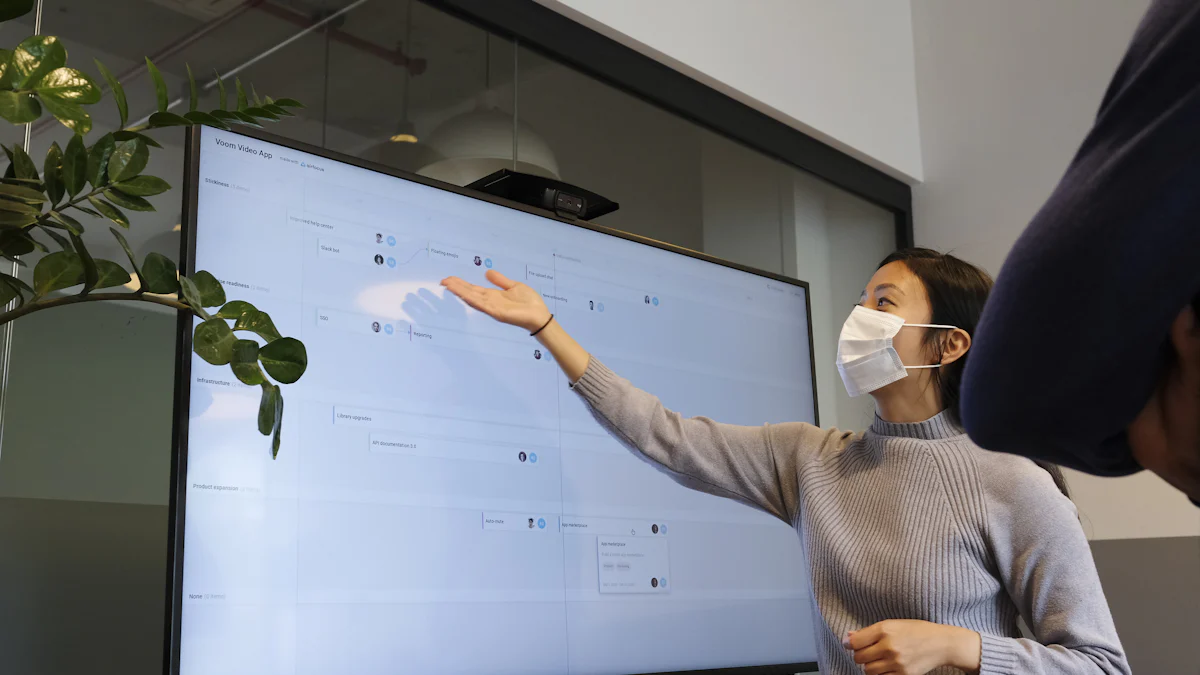
Mantén una idea por diapositiva
Cada diapositiva debe centrarse en una sola idea. Este enfoque ayuda a tu audiencia a procesar la información de manera más eficaz. Cuando incluyes varias ideas en una diapositiva, puedes confundir a tu audiencia y diluir tu mensaje. En su lugar, divide tu contenido en partes más pequeñas y fáciles de digerir. Por ejemplo, si estás explicando un proceso, dedica una diapositiva a cada paso. Este método garantiza la claridad y mantiene a tu audiencia comprometida.
Piensa en tus diapositivas como ayudas visuales, no como basureros de información. Usa encabezados o frases cortas para resaltar el punto principal de cada diapositiva. Evita incluir demasiado texto o datos en una diapositiva. Un diseño limpio y enfocado hace que sea más fácil para tu audiencia seguir y retener la información que presentas.
Sugerencia: Usa elementos visuales como íconos o imágenes para reforzar tu idea clave. Un gráfico bien colocado puede hacer que tu diapositiva sea más memorable y atractiva.
Usa fuentes claras y legibles
La fuente que elijas puede tener un impacto significativo en la forma en que tu audiencia percibe tu presentación. Las fuentes legibles garantizan que el mensaje sea fácil de entender, incluso desde la distancia. Algunas de las fuentes más eficaces para presentaciones son:
- Helvética: Sus proporciones equilibradas lo hacen ideal para títulos y subtítulos.
- Futura: Esta fuente moderna funciona bien tanto para los títulos como para el cuerpo del texto.
- Rockwell: Su fuerte diseño geométrico lo hace perfecto para cabeceras.
- Verdana: Con letras minúsculas altas y espaciado amplio, es ideal para el cuerpo del texto y las notas a pie de página.
La selección de fuentes afecta no solo al atractivo estético sino también a la legibilidad del contenido. Las fuentes bien elegidas pueden mejorar la legibilidad, mientras que las mal seleccionadas pueden distraer o confundir a la audiencia.
Utiliza uno o dos estilos de fuente en toda la presentación para mantener la coherencia. Usa tamaños de fuente más grandes para los encabezados y más pequeños para el cuerpo del texto. Evita las fuentes decorativas, ya que pueden ser difíciles de leer. Una elección de fuente clara y profesional garantiza que tu audiencia se centre en tu mensaje.
Evite el desorden y la sobrecarga de diapositivas
Las diapositivas desordenadas pueden abrumar a tu audiencia y reducir el impacto de tu presentación. El exceso de información en una diapositiva distrae la atención de tus puntos clave. En vez de eso, busca la simplicidad. Usa un texto conciso y divide las ideas complejas en partes más pequeñas. Las viñetas funcionan bien para delinear conceptos críticos sin abrumar a la audiencia.
- Evite el uso excesivo de texto. Cíñete a lo esencial.
- Divida la información en secciones más pequeñas para mejorar la claridad.
- Usa el espacio en blanco de manera estratégica para dar a tus diapositivas un aspecto limpio y organizado.
Un tobogán desordenado es como una habitación desordenada: puede tener todo lo que necesitas, ¡pero es difícil encontrar algo! Mantén tus diapositivas visualmente atractivas limitando la cantidad de elementos en cada una. Por ejemplo, en lugar de enumerar diez puntos en una sola diapositiva, divídalos en dos o tres diapositivas. Este enfoque hace que tu presentación sea más fácil de seguir y más atractiva.
Sugerencia: Utilice elementos visuales como gráficos o diagramas para simplificar datos complejos. Los elementos visuales pueden transmitir información de manera más eficaz que las diapositivas con mucho texto.
Al mantener tus diapositivas enfocadas, legibles y ordenadas, puedes crear una presentación que capte la atención de tu audiencia y transmita tu mensaje con impacto.
Mantenga un diseño y una disposición coherentes
La coherencia en el diseño y la maquetación garantiza que tu presentación luzca profesional y pulida. Cuando tus diapositivas siguen una estructura uniforme, tu audiencia puede centrarse en tu mensaje sin distracciones. Para lograrlo, debes aplicar algunos principios clave.
| Principle | Description |
|---|---|
| Use a Consistent Layout | Create Slide Masters to define the placement of titles, text, and images for uniformity. |
| Align Elements Uniformly | Use alignment tools to ensure all elements are consistently aligned for a neat appearance. |
| Balance Text and Visuals | Use bullet points and relevant visuals to avoid overcrowding slides with text. |
| Standardize Spacing | Maintain consistent margins and even spacing between elements for a clean look. |
| Select a Color Scheme | Choose a primary color and one or two secondary colors to use consistently across slides. |
| Choose Complementary Fonts | Limit font choices to one or two families for consistency and ensure legibility. |
Empieza por usar un diseño uniforme. Slide Masters te permite establecer una plantilla para los títulos, el texto y las imágenes, asegurándote de que cada diapositiva siga la misma estructura. Este enfoque ahorra tiempo y mantiene la coherencia visual de tu presentación.
La alineación es otro factor crítico. Los elementos desalineados pueden hacer que las diapositivas parezcan desorganizadas. Usa las herramientas de alineación para colocar el texto, las imágenes y otros elementos de forma ordenada. Esto crea una apariencia profesional y hace que el contenido sea más fácil de leer.
Equilibrar el texto y las imágenes es esencial. Las diapositivas superpobladas pueden abrumar a tu audiencia. Usa viñetas para resumir las ideas clave y combinarlas con imágenes relevantes. Este equilibrio hace que tus diapositivas sean atractivas y evita la sobrecarga de información.
El espaciado también juega un papel importante. Los márgenes consistentes y el espaciado uniforme entre los elementos dan a las diapositivas un aspecto limpio y organizado. Evita meter demasiado contenido en una sola área. En su lugar, extiéndelo para mantener la claridad.
Por último, elige una combinación de colores coherente y fuentes complementarias. Un color primario con uno o dos colores secundarios crea armonía visual. Cíñete a una o dos familias de fuentes para garantizar la legibilidad y la coherencia. Por ejemplo, usa una fuente en negrita para los encabezados y una fuente simple para el cuerpo del texto. Estos pequeños detalles marcan una gran diferencia en la forma en que el público percibe tu presentación.
Sugerencia: Usa Slide Masters para ahorrar tiempo y mantener la coherencia en todas tus diapositivas.
Utilice elementos visuales para mejorar la comprensión
Las imágenes son herramientas poderosas para mejorar la comprensión. Ayudan a tu audiencia a procesar la información rápidamente y hacen que tu presentación sea más atractiva. Para maximizar su impacto, debes elegir imágenes que se alineen con tu contenido y propósito.
| Visual Type | Effectiveness |
|---|---|
| Graphs | Recommended over tables for quick data extraction and understanding. |
| Bold Colors | More memorable visuals when using 7 or more colors compared to fewer colors. |
| Simple Designs | Avoiding complex visuals enhances processing capacity and understanding. |
| Engaging Images | Images, graphs, and pictures are more likely to grab attention and be remembered than words. |
Los gráficos son particularmente eficaces para presentar datos. A diferencia de las tablas, cuya interpretación requiere más esfuerzo, los gráficos permiten al público captar las tendencias y las comparaciones de un vistazo. Por ejemplo, un gráfico de barras puede mostrar claramente el crecimiento de las ventas a lo largo del tiempo, lo que hace que tus datos sean más accesibles.
Los colores llamativos pueden hacer que tus imágenes sean más memorables. Usa una paleta con al menos siete colores distintos para resaltar diferentes elementos. Este enfoque centra la atención en los puntos clave y ayuda a la audiencia a retener la información.
La simplicidad es clave a la hora de diseñar imágenes. Los gráficos complejos pueden confundir a la audiencia y ralentizar su comprensión. Cíñete a diseños limpios y sencillos que enfaticen tus puntos principales. Por ejemplo, un simple gráfico circular puede ilustrar eficazmente las proporciones sin abrumar a tu audiencia.
Las imágenes atractivas también juegan un papel crucial. Las imágenes, las ilustraciones y los diagramas captan la atención de manera más eficaz que el texto por sí solo. Añaden interés visual y ayudan a tu audiencia a conectarse con tu mensaje. Por ejemplo, una foto de un producto en uso puede hacer que tu presentación sea más identificable e impactante.
Sugerencia: Usa las imágenes de forma estratégica para respaldar tu mensaje. Evita sobrecargar tus diapositivas con demasiadas imágenes o gráficos.
Al mantener un diseño uniforme e incorporar imágenes eficaces, puedes crear una presentación que sea profesional y fácil de entender. Estas estrategias garantizan que tu audiencia se mantenga comprometida y retenga la información que compartes.
La cantidad de diapositivas que necesitas depende de la longitud, el contenido y la audiencia de la presentación. Una presentación de 10 minutos puede requerir menos diapositivas que una sesión de 30 minutos. Adapta el número de diapositivas a tu tema y a la experiencia de tu audiencia. Recuerda que menos es más cuando se trata de claridad y participación. Herramientas como PageOn.ai simplifican la creación de diapositivas con funciones basadas en inteligencia artificial, mientras que alternativas como Gemini mejoran la interactividad. Confíe en su juicio para equilibrar las imágenes y el contenido de manera efectiva. Si sigues preguntándote: «¿cuántas diapositivas necesito para mi presentación?» concéntrate en transmitir un mensaje claro e impactante.