.png)

.png)
Aprendizaje cómo hacer que un enlace de Google Slides sea más corto puede ahorrarle tiempo y mejorar su experiencia de compartir. Los enlaces acortados son más fáciles de compartir, especialmente cuando trabajas con colegas o haces presentaciones a clientes. También reducen el riesgo de errores al compartir enlaces, ya que las URL largas pueden ser difíciles de copiar o escribir.
Las URL cortas ofrecen varias ventajas. Tienen un aspecto profesional, lo que mejora tu credibilidad. También mejoran el intercambio de enlaces en las redes sociales, donde los enlaces más cortos tienden a obtener más clics. Además, te permiten rastrear y analizar el rendimiento de los enlaces, lo que te ayuda a comprender cómo interactúa tu audiencia con tu contenido. Al usar un enlace breve y limpio, haces que tu presentación de Google Slides sea más accesible y confiable.
El acortamiento de URL es el proceso de convertir una dirección web larga en una versión más corta y manejable. Esta versión más corta, a menudo denominada URL corta, redirige a los usuarios a la dirección web original cuando hacen clic en ella. El proceso consta de varios pasos:
Las URL abreviadas suelen constar de un nombre de dominio seguido de un identificador único o token. Estos símbolos son cadenas alfanuméricas, normalmente de 6 a 9 caracteres, que garantizan que cada URL corta sea única.
Simplifica el intercambio con otros
Las URL largas pueden resultar engorrosas de compartir, especialmente cuando trabajas con Google Slides. Una URL corta permite compartir enlaces de forma rápida y sencilla. Puedes copiarla y pegarla en correos electrónicos, mensajes o publicaciones en redes sociales sin preocuparte por los problemas de formato. Las URL abreviadas también reducen la posibilidad de errores al escribir o copiar enlaces, lo que garantiza que tu audiencia pueda acceder a tu contenido sin frustraciones.
Mejora el profesionalismo y la marca
Las URL abreviadas tienen un aspecto limpio y profesional. Crean una impresión positiva, especialmente cuando compartes presentaciones de Google Slides con clientes o colegas. Muchas herramientas de acortamiento de URL te permiten crear un enlace corto personalizado que refleje tu marca. Por ejemplo, en lugar de una URL corta genérica, puedes usar un dominio de marca como «yourbrand.link/presentation». Esta personalización no solo mejora tu credibilidad, sino que también hace que tus enlaces sean más memorables.
Reduce el riesgo de errores al compartir enlaces
Las URL largas son propensas a generar errores al compartirlas. Un solo carácter mal colocado puede romper el enlace y hacerlo inaccesible. Las URL abreviadas minimizan este riesgo. Son más fáciles de copiar, pegar y escribir, lo que reduce la probabilidad de errores. Esta fiabilidad garantiza que tu audiencia pueda acceder a tu presentación de Google Slides sin ningún problema técnico.
Al usar el acortamiento de URL, haces que tus enlaces sean más fáciles de usar, profesionales y confiables. Ya sea que compartas una presentación de Google Slides o cualquier otro contenido, una URL corta simplifica el proceso y mejora la experiencia general.
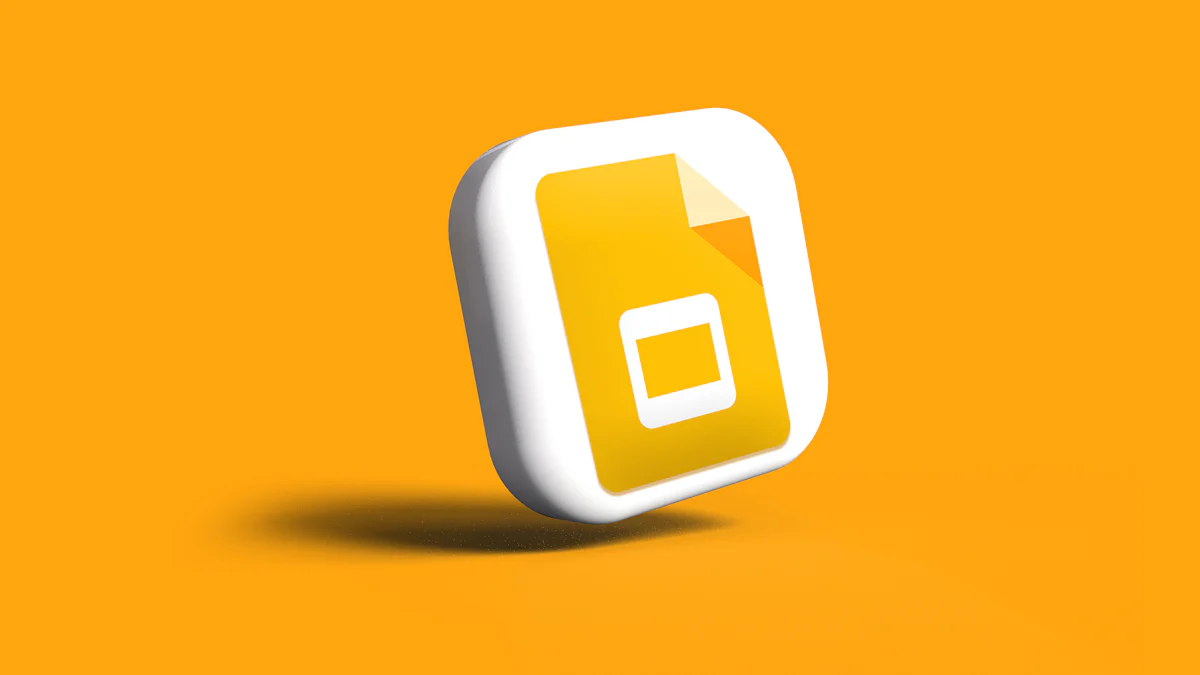
Pasos para copiar el enlace de Google Slides
Antes de acortar las URL, debes copiar el enlace a tu presentación de Google Slides. Sigue estos pasos:
Cómo usar herramientas como TinyURL, Bitly o Rebrandly
Una vez que tengas el enlace, usa un servicio de acortamiento de URL para hacerlo más manejable. Las herramientas populares como TinyURL, Bitly y Rebrandly simplifican el proceso:
Entre las principales características de estas herramientas se incluyen las siguientes:
Estas herramientas hacen que el acortamiento de enlaces sea simple y efectivo, asegurando que tus enlaces de Google Slides sean profesionales y fáciles de compartir.
Cómo crear URL personalizadas o de marca
La personalización de los enlaces acortados añade un toque personal. Muchos acortadores te permiten modificar la última parte de la URL o usar un dominio personalizado. Por ejemplo, en lugar de un enlace genérico, puedes crear algo como «yourbrand.link/slides». Esto refuerza tu marca y hace que el enlace sea más fácil de recordar.
Para crear enlaces de marca:
Beneficios de la personalización para la marca y el reconocimiento
Los enlaces de marca ofrecen varias ventajas:
La personalización de los enlaces garantiza que destaquen y, al mismo tiempo, mantengan una apariencia profesional.
Descripción general de las extensiones de Chrome para acortar enlaces rápidamente
Las extensiones de navegador agilizan el proceso de acortamiento de enlaces. Las opciones más populares incluyen Short.io, Hyperlink, T2M y Cuttly. Estas extensiones se integran directamente en tu navegador, lo que te permite acortar las URL sin salir de la pestaña actual.
Cómo instalar y usar estas extensiones
Las extensiones de navegador ahorran tiempo y hacen que el acortamiento de enlaces sea más cómodo, especialmente para los usuarios frecuentes.

Bitly: características, ventajas y desventajas
Bitly es una de las herramientas de acortamiento de URL más utilizadas. Ofrece funciones sólidas que lo hacen ideal para administrar y analizar enlaces. Con Bitly, puedes personalizar tus URL abreviadas para alinearlas con tu marca. Sus análisis avanzados proporcionan datos en tiempo real, incluidos los porcentajes de clics y la información geográfica. Bitly también se integra perfectamente con las herramientas de marketing, lo que la convierte en una de las favoritas entre los profesionales.
Pros:
Contras:
TinyURL: características, ventajas y desventajas
TinyURL es perfecto para los usuarios que desean una experiencia de acortamiento de enlaces simple y rápida. Te permite crear atajos de URL personalizados sin necesidad de una cuenta. Los enlaces de TinyURL nunca caducan, lo que garantiza una fiabilidad a largo plazo. Si bien carece de análisis avanzados, es una excelente opción para las necesidades básicas de acortamiento de enlaces.
Pros:
Contras:
Rebrandly: características, ventajas y desventajas
Rebrandly se centra en crear enlaces de marca personalizados, por lo que es ideal para las empresas. Ofrece una excelente administración de dominios y un enrutamiento de enlaces avanzado. Rebrandly también admite la colaboración en equipo, lo que permite que varios usuarios administren los enlaces. Sus análisis detallados le ayudan a medir el éxito de los enlaces de forma eficaz.
Pros:
Contras:
Facilidad de uso
TinyURL destaca por su sencillez. Puedes acortar los enlaces rápidamente sin necesidad de crear una cuenta. Bitly ofrece una interfaz fácil de usar, pero requiere registrarse para acceder a las funciones avanzadas. Rebrandly, si bien es potente, puede tardar más tiempo en aprenderse debido a sus opciones avanzadas.
Opciones de personalización
Rebrandly lidera la personalización. Le permite crear enlaces de marca y administrar dominios personalizados. Bitly también ofrece sólidas funciones de personalización, lo que te permite personalizar tus URL. TinyURL ofrece una personalización básica, pero carece de la profundidad de las otras dos herramientas.
Capacidades de análisis y seguimiento
Bitly se destaca en análisis. Proporciona información detallada sobre el rendimiento de los enlaces, incluidos los datos en tiempo real y las tasas de clics. Rebrandly también ofrece análisis sólidos, lo que lo hace adecuado para las empresas. Sin embargo, TinyURL no incluye funciones de seguimiento avanzadas, lo que limita su utilidad para monitorear el éxito de los enlaces.
Al comprender las fortalezas y debilidades de estas herramientas, puedes elegir el mejor acortador de URL para tus enlaces de Google Slides. Ya sea que priorices la simplicidad, la personalización o el análisis, hay una herramienta que se adapta a tus necesidades.
Descripción general de sus funciones de búsqueda con IA y presentación virtual
PageOn.ai es una herramienta innovadora diseñada para simplificar el proceso de creación de presentaciones profesionales. Te permite convertir vídeos, archivos PDF y documentos en diapositivas visualmente atractivas sin esfuerzo. La plataforma ofrece una variedad de plantillas y estilos, lo que garantiza que tus presentaciones luzcan pulidas y atractivas. Su interfaz fácil de usar hace que el proceso de conversión sea fluido y accesible para todos. Puedes crear presentaciones personalizadas que destaquen, todo ello mientras utilizas una plataforma gratuita.
Cómo simplifica el proceso de creación de presentaciones impactantes
PageOn.ai agiliza la creación de presentaciones al automatizar las tareas que consumen mucho tiempo. Puedes subir tu contenido y la herramienta genera diapositivas adaptadas a tus necesidades. Esta automatización ahorra tiempo y te permite concentrarte en refinar tu mensaje. Las opciones de personalización te permiten alinear la presentación con tus objetivos y garantizar que llegue a tu audiencia. Ya seas profesor, estudiante o profesional, PageOn.ai te ayuda a realizar presentaciones impactantes con facilidad.
Esquemas y plantillas generados por IA
PageOn.ai usa inteligencia artificial para generar esquemas y plantillas que se adapten a tu tema. Esta función elimina la necesidad de empezar desde cero, lo que le brinda una base sólida para su presentación. Las plantillas son personalizables, lo que te permite ajustar los colores, las fuentes y los diseños para que coincidan con tus preferencias.
Análisis de datos y generación de informes
La plataforma va más allá de la creación básica de diapositivas al ofrecer análisis de datos y generación de informes. Puedes introducir datos sin procesar y la IA los organiza en tablas, gráficos y resúmenes. Esta función es especialmente útil para las presentaciones empresariales, en las que es fundamental una visualización clara de los datos.
Creación de imágenes para presentaciones basada en IA
PageOn.ai incluye una herramienta de creación de imágenes basada en inteligencia artificial que mejora el atractivo visual de tus diapositivas. Puedes generar imágenes personalizadas que se alineen con el tema de tu presentación. Esta función garantiza que tus diapositivas no solo sean informativas, sino también visualmente atractivas.
Acceso al sitio web de PageOn.ai
Visite el sitio web de PageOn.ai para empezar. El diseño intuitivo de la plataforma garantiza que puedas navegar por ella sin dificultad.
Introducir el tema, las ideas o la URL
Defina su tema ingresándolo en la herramienta. También puedes subir archivos o proporcionar direcciones URL para que la IA recupere contenido relevante.
Revisión de esquemas generados por IA y selección de plantillas
Una vez que la IA genere un esquema, revíselo para asegurarse de que se alinea con sus objetivos. Elige una plantilla que complemente tu contenido y estilo.
Personalización de temas, gráficos e imágenes
Usa las opciones de personalización para modificar temas, gráficos e imágenes. Ajusta las fuentes, los colores y los diseños para crear un aspecto cohesivo y profesional.
Guardar y compartir tu presentación
Una vez finalizada la presentación, guárdela en el formato que prefiera. Puedes buscar y compartir fácilmente los enlaces a tu presentación, de forma que tu audiencia pueda acceder a ella.
PageOn.ai combina funciones avanzadas de IA con herramientas fáciles de usar para que la creación de presentaciones sea eficiente y agradable. Sus opciones de personalización y capacidades de automatización garantizan que sus presentaciones sean impactantes y profesionales.
Ahorra tiempo y esfuerzo
PageOn.ai le ayuda a ahorrar tiempo al automatizar muchos pasos del proceso de presentación. En lugar de pasar horas diseñando diapositivas, puedes confiar en sus diapositivas generadas por IA. Estas diapositivas no solo son visualmente atractivas, sino que también son relevantes para tu tema. La plataforma también incluye asistencia de redacción basada en IA, que crea contenido de diapositivas al instante. Esta función elimina la necesidad de realizar una extensa investigación y redacción.
La herramienta de edición de arrastrar y soltar simplifica la estructuración del contenido. Puedes mover los elementos sin esfuerzo, de forma similar a construir con bloques. Esta función garantiza que dediques menos tiempo a formatear y más tiempo a refinar tu mensaje. Además, la función de citas incorporada respalda sus declaraciones con datos confiables. Esto elimina la necesidad de cotejar las fuentes, lo que reduce aún más el tiempo necesario para crear una presentación profesional.
Mejora la creatividad y el profesionalismo
PageOn.ai mejora tu creatividad al ofrecer una biblioteca de plantillas gigantesca. Puede elegir entre una amplia gama de plantillas adaptadas a diversos temas, incluidas estadísticas y diagramas. Estas plantillas proporcionan una base sólida para tu presentación, ya que te permiten concentrarte en personalizar el contenido. La plataforma también admite la integración multimedia, lo que le permite agregar vídeos, imágenes y gráficos sin problemas.
Las opciones de marca personalizadas llevan tus presentaciones al siguiente nivel. Con la función de personalización del kit de marca, puedes guardar tus activos de marca únicos. Esto garantiza que sus presentaciones mantengan una apariencia uniforme, lo que refuerza su imagen profesional. La función de doblaje basada en inteligencia artificial añade otra capa de profesionalismo. Puede generar voces en off utilizando guiones editables, lo que elimina la necesidad de equipos de grabación.
Permite la colaboración y el uso compartido sin problemas
La colaboración se hace más sencilla con PageOn.ai. La plataforma admite la edición en tiempo real, lo que permite que varios usuarios trabajen en la misma presentación simultáneamente. Esta función es particularmente útil para proyectos de equipo, donde las aportaciones de diferentes miembros son esenciales. Las funciones multilingües garantizan que tus presentaciones puedan llegar a un público más amplio, lo que facilita compartir tus ideas a nivel mundial.
Compartir tus presentaciones es sencillo. PageOn.ai te permite guardar y compartir enlaces a tus diapositivas con solo unos pocos clics. Esta función garantiza que tu audiencia pueda acceder a tu contenido sin problemas. Ya sea que trabajes con colegas o hagas presentaciones a clientes, la plataforma simplifica el proceso de compartir tu trabajo.
PageOn.ai combina funciones avanzadas con herramientas fáciles de usar para hacer que las presentaciones sean más eficientes, creativas y colaborativas. Su capacidad para ahorrar tiempo, mejorar la profesionalidad y simplificar el intercambio lo convierte en un punto de inflexión para cualquiera que quiera crear presentaciones impactantes.
Prueba siempre los enlaces acortados antes de compartirlos
Al probar los enlaces acortados, se asegura de que funcionen según lo previsto. Un enlace roto puede frustrar a tu audiencia y dañar tu credibilidad. Después de crear un enlace acortado, haz clic en él para confirmar que redirige al destino correcto. Este sencillo paso evita errores y garantiza una experiencia de uso compartido fluida.
Usa URL personalizadas para un mejor reconocimiento
Las URL personalizadas hacen que tus enlaces sean más reconocibles y fáciles de recordar. En lugar de fichas genéricas, puedes crear un identificador único que refleje tu contenido. Por ejemplo, un enlace como «yourbrand.link/meeting» es más fácil de recordar que una cadena de caracteres aleatoria. Las URL personalizadas también mejoran tu marca, ya que hacen que tus enlaces destaquen en los correos electrónicos o las publicaciones en las redes sociales.
Evite la personalización excesiva que hace que los enlaces sean demasiado largos
Si bien la personalización es beneficiosa, exagerar puede anular el propósito de acortar. Una URL personalizada larga puede parecer desordenada y perder su atractivo. Mantén tus enlaces personalizados concisos y relevantes para mantener su aspecto profesional y usabilidad.
Usa acortadores de enlaces confiables para evitar enlaces maliciosos
No todas las herramientas de acortamiento de URL se crean de la misma manera. Algunas pueden exponer tus enlaces a riesgos de seguridad. Cíñete a servicios confiables como Bitly, TinyURL o Rebrandly. Estas plataformas priorizan la seguridad de los usuarios y garantizan que tus enlaces acortados permanezcan seguros. El uso de herramientas confiables protege a su audiencia de los redireccionamientos maliciosos.
Supervise la actividad de los enlaces para detectar comportamientos inusuales
El seguimiento de tus enlaces abreviados te ayuda a identificar cualquier actividad sospechosa. Por ejemplo, un aumento repentino de los clics procedentes de fuentes desconocidas podría indicar un uso indebido. Herramientas como Bitly proporcionan paneles de análisis que permiten supervisar el rendimiento de los enlaces. La revisión regular de estos datos garantiza que tus enlaces permanezcan seguros y efectivos.
Cómo usar la analítica para medir el rendimiento de los enlaces
Las herramientas de análisis te ayudan a entender cómo interactúa tu audiencia con tus enlaces. Las plataformas como Bitly ofrecen paneles fáciles de usar que muestran las tasas de clics, los datos geográficos y el uso de los dispositivos. Esta información te permite evaluar el éxito de tus campañas y refinar tus estrategias. Por ejemplo, puedes identificar qué segmentos responden mejor a tu contenido y centrar tus esfuerzos en consecuencia.
Ventajas del seguimiento de los clics y la participación
El seguimiento de los enlaces ofrece varias ventajas:
Al aprovechar el seguimiento y el análisis, puede optimizar sus esfuerzos para compartir enlaces y lograr mejores resultados.
Cómo incrustar diapositivas para un acceso directo
Incrustar Google Slides en correos electrónicos o sitios web permite a tu audiencia ver la presentación directamente sin necesidad de abrir un enlace independiente. Sigue estos pasos para incrustar tus diapositivas:
Cuando se incrustan, las diapositivas aparecen como una presentación de diapositivas, lo que ofrece una experiencia de visualización perfecta. Este método elimina la necesidad de que tu audiencia acceda a la interfaz del editor de Google Slides.
Ventajas de incrustar enlaces en lugar de compartirlos
Incorporar Google Slides ofrece varias ventajas en comparación con compartir enlaces.
La incrustación garantiza que su presentación sea accesible y se integre visualmente en sus canales de comunicación.
Cómo generar códigos QR para enlaces de Google Slides
Los códigos QR ofrecen una forma cómoda de compartir tu presentación de Google Slides, especialmente para el público offline. Puedes crear un código QR para tus diapositivas usando estos métodos:
Ventajas de los códigos QR para compartir sin conexión
Los códigos QR simplifican el uso compartido sin conexión y ofrecen ventajas únicas:
El uso de códigos QR garantiza que tu audiencia pueda acceder a tus diapositivas sin esfuerzo, incluso sin conexión a Internet.
Cómo compartir Google Slides directamente desde Google Drive
Google Drive ofrece una forma sencilla de compartir tu presentación de Google Slides. Sigue estos pasos:
Para compartir un enlace:
Administrar los permisos para compartir de forma segura
La administración de los permisos garantiza que la presentación permanezca segura. Usa estos consejos:
Al administrar los permisos de manera eficaz, mantienes el control sobre tu presentación y, al mismo tiempo, te aseguras de que llegue al público correcto.
Acortar los enlaces de Google Slides hace que compartir sea más fácil y efectivo. Puedes usar herramientas como Bitly, TinyURL o Rebrandly para crear enlaces concisos y profesionales que sean fáciles de recordar. Los enlaces cortos personalizables mejoran la marca, mientras que los códigos QR conectan a las audiencias online y offline. El seguimiento del rendimiento te ayuda a supervisar la participación y a perfeccionar tus estrategias. PageOn.ai mejora aún más tus presentaciones al simplificar los procesos de creación y uso compartido.
Empieza a aplicar estos métodos hoy mismo para que tus enlaces sean más accesibles e impactantes. La compartición simplificada conduce a una mejor participación de la audiencia y a una impresión más profesional.