Las 11 mejores herramientas gratuitas para crear diapositivas interactivas para la enseñanza en el aula
Diapositivas interactivas para la enseñanza han transformado la forma en que interactúas con los estudiantes en el aula. Estas herramientas digitales fomentan la participación activa, haciendo que el aprendizaje sea más dinámico y memorable. Al incorporar elementos interactivos, se crean atractivas presentaciones en el aula que captan la atención de los estudiantes y mejoran su comprensión. La disponibilidad de herramientas gratuitas permite a los educadores crear estas diapositivas interactivas para la enseñanza sin restricciones financieras. A medida que explore estos recursos, descubrirá cómo pueden revolucionar su enfoque de enseñanza, lo que se traducirá en mejores resultados de aprendizaje y en conexiones más sólidas con sus alumnos.
Comprensión de las diapositivas interactivas
Definición y propósito
Las diapositivas interactivas transforman las presentaciones tradicionales en experiencias de aprendizaje dinámicas. Estas diapositivas incorporan elementos como botones en los que se puede hacer clic, animaciones y visualizaciones de datos. Puede usar estas funciones para involucrar a los estudiantes de forma activa. A diferencia de las diapositivas estáticas, las diapositivas interactivas para la enseñanza fomentan la participación y hacen que las lecciones sean más memorables. Sirven de puente entre tú y tus alumnos, ya que fomentan un entorno en el que las preguntas y los comentarios fluyen libremente. Este formato no solo capta la atención, sino que también mejora la comprensión al involucrar a los estudiantes en el proceso de aprendizaje.
Cómo las diapositivas interactivas mejoran el aprendizaje
Las diapositivas interactivas mejoran la experiencia de aprendizaje al hacerla más atractiva y eficaz. Cuando usas diapositivas interactivas, creas oportunidades para que los estudiantes participen activamente en la lección. Esta participación activa ayuda a reforzar su comprensión del material. Por ejemplo, incorporar escenarios de juegos de rol o cuestionarios en las lecciones basadas en diapositivas puede hacer que el contenido sea más fácil de entender y fácil de entender.
Además, las lecciones interactivas se adaptan a diferentes estilos de aprendizaje. Los estudiantes visuales se benefician de las animaciones y los gráficos, mientras que los estudiantes kinestésicos se involucran a través de elementos interactivos. Al abordar las diversas preferencias de aprendizaje, te aseguras de que todos los estudiantes tengan la oportunidad de triunfar. Este enfoque no solo aumenta la participación, sino que también conduce a mejores resultados de aprendizaje, lo que hace que la enseñanza sea más impactante.
Ventajas y desventajas de las diapositivas interactivas
Ventajas
Mayor participación
Las diapositivas interactivas aumentan significativamente la participación en el aula. Cuando incorporas elementos interactivos, los estudiantes se convierten en participantes activos en lugar de en oyentes pasivos. Esta participación activa mantiene su atención centrada en la lección. Por ejemplo, el uso de animaciones o botones en los que se puede hacer clic puede transformar una presentación estándar en una experiencia atractiva. Como resultado, es más probable que los estudiantes retengan la información y mantengan el interés durante toda la clase.
Resultados de aprendizaje mejorados
Las diapositivas interactivas conducen a mejores resultados de aprendizaje. Al involucrar a los estudiantes en el proceso de aprendizaje, les ayudas a desarrollar habilidades de pensamiento crítico y resolución de problemas. Las presentaciones interactivas alientan a los estudiantes a analizar la información y establecer conexiones entre conceptos. Este enfoque no solo mejora la comprensión, sino que también fomenta una comprensión más profunda del material. Además, las diapositivas interactivas se adaptan a varios estilos de aprendizaje, lo que garantiza que todos los estudiantes tengan la oportunidad de triunfar.
Desventajas
Desafíos técnicos
A pesar de sus beneficios, las diapositivas interactivas pueden presentar desafíos técnicos. Es posible que surjan problemas con la compatibilidad del software o la conectividad a Internet. Estas dificultades técnicas pueden interrumpir el flujo de la lección y causar frustración tanto para usted como para sus alumnos. Para mitigar estos desafíos, es fundamental familiarizarse con las herramientas y realizar una prueba antes de la presentación.
Inversión de tiempo
La creación de diapositivas interactivas requiere una inversión de tiempo considerable. Diseñar presentaciones atractivas y eficaces implica planificación y creatividad. Debes dedicar tiempo a aprender a usar las herramientas y a elaborar el contenido. Si bien este esfuerzo puede conducir a lecciones más dinámicas, también puede ser una barrera para los educadores con recursos de tiempo limitados. Equilibrar el tiempo dedicado a la preparación con los beneficios de las diapositivas interactivas es crucial para una enseñanza eficaz.
Las 11 mejores herramientas gratuitas para crear diapositivas interactivas
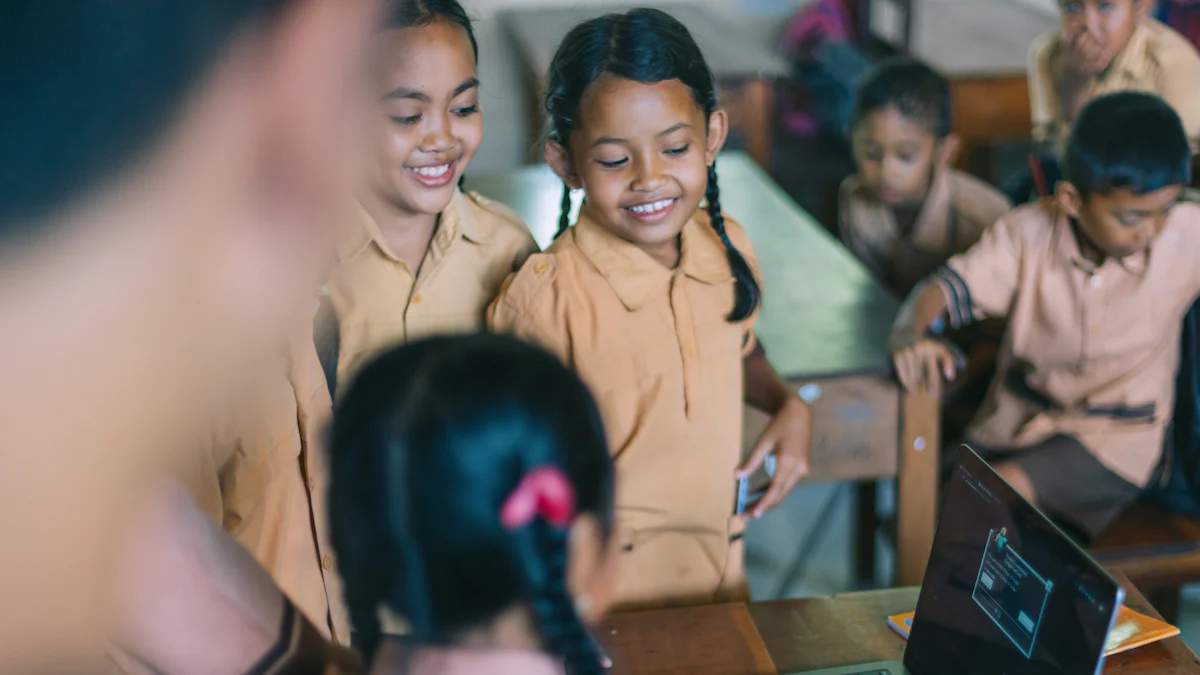
PageOn.ai
Descripción general y características principales
PageOn.ai se destaca como una herramienta revolucionaria en el ámbito del software de presentación interactiva. Aprovecha la inteligencia artificial para simplificar el proceso de creación de presentaciones interactivas. Con solo introducir un tema, puedes generar diapositivas de aspecto profesional sin esfuerzo. La función de narración basada en inteligencia artificial crea narrativas atractivas, lo que mejora la entrega de tu contenido. Con herramientas de edición intuitivas, puedes arrastrar y soltar elementos fácilmente, cambiar de tema e incorporar efectos visuales. Esto convierte a PageOn.ai en una de las mejores herramientas interactivas disponibles tanto para educadores como para profesionales.
Pros y contras
Pros:
- La creación de contenido basada en inteligencia artificial ahorra tiempo.
- Interfaz fácil de usar con función de arrastrar y soltar.
- Diseños personalizables para adaptarse a las necesidades individuales.
Contras:
- Requiere conectividad a Internet para un rendimiento óptimo.
- Opciones de personalización limitadas en la versión básica gratuita.
Mejores casos de uso
PageOn.ai es ideal para los educadores que desean crear presentaciones rápidamente sin comprometer la calidad. Es perfecto para crear lecciones atractivas que capten la atención de los estudiantes. Los profesionales también pueden usarlo para ofrecer presentaciones empresariales impactantes con un mínimo esfuerzo.
Pasos detallados para usar PageOn.ai
- Inscríbase: Cree una cuenta en el sitio web PageOn.ai.
- Introducir tema: Introduce el tema de tu presentación.
- Generar diapositivas: Deje que la IA genere diapositivas con contenido relevante.
- Personaliza: Usa las herramientas de edición para ajustar el contenido y el diseño.
- Presente: Una vez que estés satisfecho, presenta tus diapositivas interactivas a tu audiencia.
Canva
Descripción general y características principales
Canva es una herramienta versátil y gratuita que ofrece una plataforma sólida para crear presentaciones interactivas. Con su amplia biblioteca multimedia, puedes diseñar hermosas diapositivas que cautiven a tu audiencia. La interfaz de arrastrar y soltar de Canva hace que sea fácil para cualquier persona crear imágenes impresionantes, incluso sin un fondo de diseño. La versión básica gratuita proporciona acceso a numerosas plantillas y elementos de diseño, lo que la convierte en una opción popular entre profesores y estudiantes.
Pros y contras
Pros:
- Amplia biblioteca de plantillas y elementos de diseño.
- Interfaz fácil de usar adecuada para principiantes.
- Funciones colaborativas para proyectos en equipo.
Contras:
- Algunas funciones avanzadas requieren una suscripción de pago.
- Funcionalidad offline limitada.
Mejores casos de uso
Canva es perfecto para los educadores que buscan crear presentaciones visualmente atractivas que atraigan a los estudiantes. También es ideal para proyectos colaborativos, ya que permite a varios usuarios trabajar en una presentación de forma simultánea. Las empresas pueden usar Canva para diseñar materiales de marketing y presentaciones profesionales con facilidad.
Genialmente
Descripción general y características principales
Genially ofrece una plataforma sin código para crear herramientas de presentación interactivas que mejoran la participación. Proporciona una gama de opciones de gamificación, por lo que es ideal para entornos educativos. Con Genially, puedes crear materiales de formación interactivos y contenido educativo que se adapten a diversos estilos de aprendizaje. La versión básica gratuita incluye el acceso a varias plantillas y elementos interactivos, lo que le permite crear presentaciones dinámicas sin esfuerzo.
Pros y contras
Pros:
- No se requieren habilidades de codificación para crear contenido interactivo.
- Ofrece funciones de gamificación para aumentar la participación.
- Soporta la integración multimedia para presentaciones más ricas.
Contras:
- Algunas funciones están restringidas a los planes premium.
- Puede tener una curva de aprendizaje para los nuevos usuarios.
Mejores casos de uso
Genially es ideal para los educadores que desean crear lecciones interactivas que se adapten a las diferentes preferencias de aprendizaje. También es beneficioso para los formadores que desean desarrollar módulos de formación atractivos. Las empresas pueden usar Genially para crear presentaciones interactivas que dejen una impresión duradera en su audiencia.
Google Slides
Descripción general y características principales
Google Slides es una herramienta muy utilizada para crear presentaciones interactivas. Ofrece una plataforma colaborativa en la que tú y tus alumnos pueden trabajar juntos en tiempo real. Esta función la hace ideal para proyectos grupales y actividades en el aula. Google Slides ofrece una variedad de plantillas y temas, lo que te permite diseñar diapositivas visualmente atractivas sin costo alguno. La integración con otras aplicaciones de Google Workspace mejora su funcionalidad, lo que la convierte en una opción versátil para los educadores.
Pros y contras
Pros:
- La colaboración en tiempo real fomenta el trabajo en equipo.
- Integración perfecta con Google Workspace.
- Accesible desde cualquier dispositivo con conexión a Internet.
Contras:
- Requiere una conexión a Internet para una funcionalidad completa.
- Funciones de diseño avanzadas limitadas en comparación con otras herramientas.
Mejores casos de uso
Google Slides es perfecto para los educadores que desean crear presentaciones que impliquen la colaboración de los estudiantes. También es adecuado para entornos de aprendizaje remoto, donde los estudiantes pueden acceder a las diapositivas y editarlas desde cualquier lugar. Además, las empresas pueden usar Google Slides para presentaciones en equipo y proyectos colaborativos.
Prezi
Descripción general y características principales
Prezi se destaca como un innovador software de presentación interactiva que hace hincapié en la narración visual. A diferencia de las herramientas tradicionales basadas en diapositivas, Prezi utiliza un lienzo ampliable para crear presentaciones dinámicas y atractivas. Este enfoque te permite presentar la información de forma no lineal, lo que facilita resaltar las conexiones entre las ideas. La interfaz intuitiva y las plantillas personalizables de Prezi hacen que sea accesible para usuarios de todos los niveles de habilidad.
Pros y contras
Pros:
- Lienzo único con zoom para presentaciones dinámicas.
- Fomenta la narración creativa.
- Interfaz fácil de usar con plantillas personalizables.
Contras:
- Puede requerir una curva de aprendizaje para los nuevos usuarios.
- Algunas funciones están restringidas a los planes de pago.
Mejores casos de uso
Prezi es ideal para los educadores que desean crear presentaciones que capten la atención de los estudiantes a través de la narración visual. También es beneficioso para los profesionales de negocios que buscan ofrecer presentaciones o presentaciones memorables. El formato dinámico de Prezi lo hace adecuado para cualquier escenario en el que necesites enfatizar las relaciones entre los conceptos.
Mentimetro
Descripción general y características principales
Mentimeter es un software de presentación interactiva diseñado para atraer al público a través de comentarios e interacciones en tiempo real. Le permite incorporar encuestas, cuestionarios y sesiones de preguntas y respuestas en sus presentaciones, haciéndolas más atractivas y participativas. La interfaz fácil de usar de Mentimeter y la amplia biblioteca de plantillas facilitan la creación de contenido interactivo que atraiga a su audiencia.
Pros y contras
Pros:
- La interacción con la audiencia en tiempo real mejora la participación.
- Interfaz fácil de usar con una variedad de plantillas.
- Admite varios tipos de preguntas para diversas interacciones.
Contras:
- Algunas funciones avanzadas requieren una suscripción.
- Funcionalidad offline limitada.
Mejores casos de uso
Mentimeter es perfecto para los educadores que desean crear presentaciones que involucren activamente a los estudiantes en el proceso de aprendizaje. También es adecuado para reuniones de negocios y conferencias, donde los comentarios de la audiencia son cruciales. Las funciones interactivas de Mentimeter lo convierten en una excelente opción para cualquier entorno en el que el compromiso y la participación sean prioridades.
Nearpod
Descripción general y características principales
Nearpod se destaca como una herramienta versátil para crear presentaciones interactivas. Le permite diseñar lecciones que involucren activamente a los estudiantes, lo que lo convierte en un recurso valioso en los entornos educativos. Con Nearpod, puedes integrar cuestionarios, encuestas y experiencias de realidad virtual en tus presentaciones. Este software de presentación interactiva permite la participación de los estudiantes en tiempo real, lo que mejora la participación y los resultados del aprendizaje. La interfaz fácil de usar de la plataforma garantiza que puedas crear y compartir contenido fácilmente con tu clase.
Pros y contras
Pros:
- Facilita la interacción de los estudiantes en tiempo real.
- Ofrece una amplia gama de funciones interactivas, incluida la realidad virtual.
- Interfaz fácil de usar adecuada para educadores.
Contras:
- Algunas funciones avanzadas requieren una suscripción de pago.
- La conectividad a Internet es necesaria para una funcionalidad completa.
Mejores casos de uso
Nearpod es ideal para los educadores que desean crear lecciones inmersivas e interactivas. Es perfecto para las aulas que adoptan la tecnología y fomentan la participación de los estudiantes. Puedes usar Nearpod para realizar excursiones virtuales, haciendo que el aprendizaje sea más atractivo y memorable para los estudiantes.
Visme
Descripción general y características principales
Visme es una poderosa herramienta para crear presentaciones visualmente impactantes. Ofrece un conjunto completo de funciones de diseño, lo que te permite crear diapositivas de aspecto profesional con facilidad. La versión básica gratuita de Visme brinda acceso a una variedad de plantillas y elementos de diseño, por lo que es accesible tanto para educadores como para estudiantes. La plataforma admite la integración multimedia, lo que le permite mejorar sus presentaciones con vídeos, animaciones y gráficos.
Pros y contras
Pros:
- Amplia biblioteca de plantillas y elementos de diseño.
- Soporta la integración multimedia para presentaciones dinámicas.
- Interfaz fácil de usar adecuada para principiantes.
Contras:
- Algunas funciones están restringidas a los planes premium.
- Funcionalidad offline limitada.
Mejores casos de uso
Visme es perfecto para los educadores que desean crear presentaciones visualmente atractivas que cautiven a su audiencia. También es adecuado para estudiantes que trabajan en proyectos que requieren un toque profesional. Las empresas pueden usar Visme para diseñar materiales de marketing y presentaciones que dejen una impresión duradera.
PowToon
Descripción general y características principales
PowToon ofrece un enfoque único para crear presentaciones interactivas a través de la animación. Esta herramienta le permite diseñar presentaciones de diapositivas animadas que atraigan y entretengan a su audiencia. La versión básica gratuita de PowToon incluye el acceso a una variedad de plantillas y personajes, lo que facilita la creación de contenido divertido y atractivo. La interfaz de arrastrar y soltar de la plataforma garantiza que puedas hacer realidad tus ideas rápidamente, incluso sin experiencia previa en animación.
Pros y contras
Pros:
- Permite la creación de presentaciones animadas.
- Interfaz de arrastrar y soltar fácil de usar.
- Ofrece una variedad de plantillas y personajes.
Contras:
- Algunas funciones avanzadas requieren una suscripción.
- Puede tener una curva de aprendizaje para los nuevos usuarios.
Mejores casos de uso
PowToon es ideal para los educadores que desean agregar un toque creativo a sus lecciones. Es perfecto para presentaciones que tienen como objetivo entretener e informar simultáneamente. Las empresas pueden usar PowToon para crear presentaciones y videos de marketing atractivos que destaquen.
Slidesgo
Descripción general y características principales
Slidesgo ofrece una colección de plantillas interactivas gratuitas para Google Slides y PowerPoint. Estas plantillas están diseñadas para atraer a tu audiencia con diseños visualmente atractivos. Puede personalizar fácilmente estas plantillas para que se ajusten a sus planes de lecciones o necesidades de presentación. La plataforma ofrece una amplia gama de temas, desde educativos hasta profesionales, lo que garantiza que encuentres la combinación perfecta para tu contenido. Con Slidesgo, puedes crear presentaciones que no solo tengan un aspecto fantástico, sino que también mejoren la experiencia de aprendizaje.
Pros y contras
Pros:
- Acceso a una amplia biblioteca de plantillas gratuitas.
- Fácil personalización para adaptarse a las necesidades individuales.
- Compatible con Google Slides y PowerPoint.
Contras:
- Es posible que algunas funciones avanzadas requieran una suscripción.
- Funcionalidad offline limitada.
Mejores casos de uso
Slidesgo es ideal para los educadores que desean crear presentaciones visualmente atractivas sin perder mucho tiempo en el diseño. Es perfecto para entornos de aula donde las imágenes atractivas pueden mejorar el aprendizaje de los estudiantes. Las empresas también pueden beneficiarse de Slidesgo al usar sus plantillas profesionales para reuniones y presentaciones.
Suite iSpring
Descripción general y características principales
iSpring Suite es una herramienta integral para crear presentaciones interactivas. Ofrece funciones avanzadas que le permiten diseñar contenido atractivo con facilidad. Puedes incorporar cuestionarios, simulaciones y elementos multimedia en tus diapositivas para hacerlas más interactivas. La herramienta admite una integración perfecta con PowerPoint, lo que te permite mejorar tus presentaciones existentes. Con iSpring Suite, puede crear lecciones dinámicas que se adapten a varios estilos de aprendizaje.
Pros y contras
Pros:
- Funciones avanzadas para crear contenido interactivo.
- Integración perfecta con PowerPoint.
- Soporta elementos multimedia para presentaciones más completas.
Contras:
- Algunas funciones están restringidas a los planes premium.
- Puede tener una curva de aprendizaje para los nuevos usuarios.
Mejores casos de uso
iSpring Suite es perfecta para los educadores que desean crear lecciones interactivas que atraigan a los estudiantes. También es adecuado para los formadores que necesitan desarrollar módulos de formación integrales. Las empresas pueden usar iSpring Suite para crear presentaciones que comuniquen de manera efectiva información compleja.
Consejos para crear diapositivas interactivas
Consejo 1: Empieza con un objetivo claro
Cuando comiences a crear tus lecciones interactivas basadas en diapositivas, es crucial tener un objetivo claro en mente. Defina lo que quiere que sus alumnos aprendan o logren al final de la lección. Esta claridad guiará el diseño y el contenido de tus diapositivas, garantizando que cada elemento tenga un propósito. Por ejemplo, si tu objetivo es enseñar un concepto científico, céntrate en los elementos visuales e interactivos que ilustren los puntos clave. Un objetivo bien definido ayuda a mantener la coherencia de tu presentación y mantiene a tu audiencia comprometida.
Consejo 2: Utilice la multimedia con prudencia
La multimedia puede transformar sus presentaciones en presentaciones visualmente atractivas. Incorpora vídeos, animaciones y efectos de sonido para que tu contenido sea más dinámico. Sin embargo, usa estos elementos con prudencia para evitar abrumar a tu audiencia. Herramientas como Google Slides te permiten incrustar contenido multimedia sin problemas, lo que mejora la experiencia de aprendizaje. Asegúrese de que cada elemento multimedia se alinee con el objetivo de la lección y añada valor al contenido. Al hacerlo, crea atractivas presentaciones en el aula que captan la atención de los estudiantes.
Consejo 3: Fomente la participación de los estudiantes
El software de presentación interactiva ofrece funciones que promueven la participación de los estudiantes. Anime a sus alumnos a interactuar con el contenido incorporando cuestionarios, encuestas o sugerencias para el debate. Plataformas como Mentimeter y Nearpod proporcionan herramientas de presentación interactivas que facilitan la retroalimentación y la interacción en tiempo real. Al involucrar a los estudiantes en el proceso de aprendizaje, se fomenta un entorno más atractivo y colaborativo. Este enfoque no solo aumenta la participación de la audiencia, sino que también mejora la comprensión y la retención del material.
Consejo 4: Mantén las diapositivas simples y enfocadas
Al crear presentaciones visualmente atractivas, la simplicidad es clave. Debes tratar de mantener tus diapositivas limpias y centradas en el mensaje principal. Evita saturarlas con demasiado texto o gráficos innecesarios. En su lugar, usa viñetas para resaltar las ideas clave y asegúrate de que cada diapositiva transmita un solo concepto. Este enfoque ayuda a los estudiantes a captar la información con mayor facilidad y mantiene su atención en el contenido.
Google Slides ofrece una variedad de temas y plantillas que pueden ayudarte a mantener un diseño simple pero efectivo. Al usar estas herramientas, puedes crear presentaciones que sean estéticamente agradables y fáciles de seguir. Recuerda que el objetivo es mejorar la comprensión, no abrumar a tu audiencia con detalles excesivos.
Consejo 5: Pon a prueba tus diapositivas antes de presentarlas
Antes de presentar tus herramientas digitales en el aula, es fundamental que pruebes tus diapositivas. Este paso garantiza que todos los elementos multimedia, como vídeos y animaciones, funcionen correctamente. Las pruebas también permiten comprobar si hay algún problema técnico que pueda surgir, como problemas de compatibilidad o problemas de conectividad a Internet.
Con Google Slides, puedes previsualizar fácilmente tu presentación y hacer los ajustes necesarios. Esta plataforma admite la colaboración en tiempo real, por lo que incluso puedes invitar a colegas o estudiantes a revisar tu trabajo y a dar su opinión. Si pruebas tus diapositivas con antelación, puedes ofrecer una presentación fluida y profesional, garantizando que tu audiencia siga comprometida y centrada en el material.
Preguntas frecuentes
1. ¿Qué son las diapositivas interactivas?
Las diapositivas interactivas transforman las presentaciones tradicionales en experiencias de aprendizaje atractivas. Incorporan elementos como botones en los que se puede hacer clic, animaciones y cuestionarios para involucrar activamente a los estudiantes en la lección. Este enfoque mejora la comprensión y la retención al hacer que el aprendizaje sea más dinámico y memorable.
2. ¿Cómo benefician las diapositivas interactivas a la enseñanza?
Las diapositivas interactivas aumentan la participación de los estudiantes y mejoran los resultados del aprendizaje. Al involucrar a los estudiantes en el proceso de aprendizaje, les ayudas a desarrollar habilidades de pensamiento crítico y resolución de problemas. Estas diapositivas se adaptan a varios estilos de aprendizaje, lo que garantiza que todos los estudiantes tengan la oportunidad de triunfar.
3. ¿Hay algún desafío en el uso de diapositivas interactivas?
Sí, la creación de diapositivas interactivas puede presentar desafíos técnicos y requerir una inversión de tiempo significativa. Es posible que tenga problemas de compatibilidad de software o problemas de conectividad a Internet. Es fundamental que te familiarices con las herramientas y realices una prueba antes de presentarlas.
4. ¿Cuáles son algunas de las herramientas gratuitas más populares para crear diapositivas interactivas?
Hay varias herramientas gratuitas disponibles para crear diapositivas interactivas, entre las que se incluyen:
- Nearpod: Ofrece actividades interactivas y funciones de realidad virtual (VR).
- Google Slides: Proporciona colaboración e integración en tiempo real con Google Workspace.
- Canva: Cuenta con una amplia biblioteca multimedia y una interfaz fácil de usar.
- Mentimetro: Permite la interacción del público en tiempo real con las encuestas y los cuestionarios.
5. ¿Cómo puedo fomentar la participación de los estudiantes con diapositivas interactivas?
Puede fomentar la participación de los estudiantes incorporando cuestionarios, encuestas e indicaciones para el debate en sus presentaciones. Herramientas como Mentimeter y Nearpod ofrecen funciones interactivas que facilitan la retroalimentación y la interacción en tiempo real, lo que fomenta un entorno más atractivo y colaborativo.
6. ¿Puedo usar diapositivas interactivas para el aprendizaje remoto?
¡Absolutamente! Las diapositivas interactivas son ideales para entornos de aprendizaje remoto. Herramientas como Google Slides y Nearpod permiten a los estudiantes acceder a las diapositivas y editarlas desde cualquier lugar, lo que las hace ideales para las aulas híbridas y en línea.
7. ¿Cómo empiezo a crear diapositivas interactivas?
Comience por definir un objetivo claro para la lección. Usa los elementos multimedia de manera inteligente para mejorar la participación sin abrumar a tu audiencia. Pon a prueba tus diapositivas antes de presentarlas para asegurarte de que todos los elementos funcionan correctamente y ofrecen una presentación fluida.
Las diapositivas interactivas para la enseñanza ofrecen numerosos beneficios en el aula. Mejoran la participación y hacen que el aprendizaje sea más dinámico. Al usar estas herramientas, puede crear lecciones basadas en diapositivas que capten la atención de los estudiantes. Las herramientas mencionadas, como Padlet y otros sitios web aptos para estudiantes, ofrecen una variedad de opciones para crear presentaciones interactivas. Como educadores, tienen la oportunidad de transformar sus métodos de enseñanza. Aproveche estas herramientas para enriquecer sus lecciones y fomentar un entorno de aprendizaje más atractivo. El potencial para mejorar las experiencias de enseñanza y aprendizaje es inmenso con diapositivas interactivas.