.png)
Experience the ease of creating presentations with PageOn.ai's AI-powered features
.png)
You can choose to create a blank page to freely express your creativity, or use AI-generated content for inspiration and suggestions.


Please choose a suitable theme based on your topic, content, and presentation style. We offer a variety of styles, including bright and dark themes, to meet your needs.
Simply click on your desired theme, and you can switch themes at any time.

You can freely add blank pages to create covers or expand content. We offer a variety of beautiful layout options to meet your personalized needs. Simply drag the modules from the right to your desired position to complete the layout.


You can also flexibly adjust the position of text and images within the slides by dragging the modules.

You can select existing text to adjust the heading levels, font size, style and color.

You can also drag the text modules from the right to add new content to your desired location. We offer different levels of text formatting and a common list to better present your logical structure.

From the main interface of PageOn.ai product page, choose the "Create Presentation with AI" mode. Then you have the chance to experience the seamless integration of AI search and content analysis to swiftly generate an outstanding presentation. Enjoy the unparalleled experience of creating and engaging with a tool that transforms your ideas into captivating presentations and facilitates smooth communication.

You can enter the topic you want and choose the scope of AI retrieval based on your preferences.
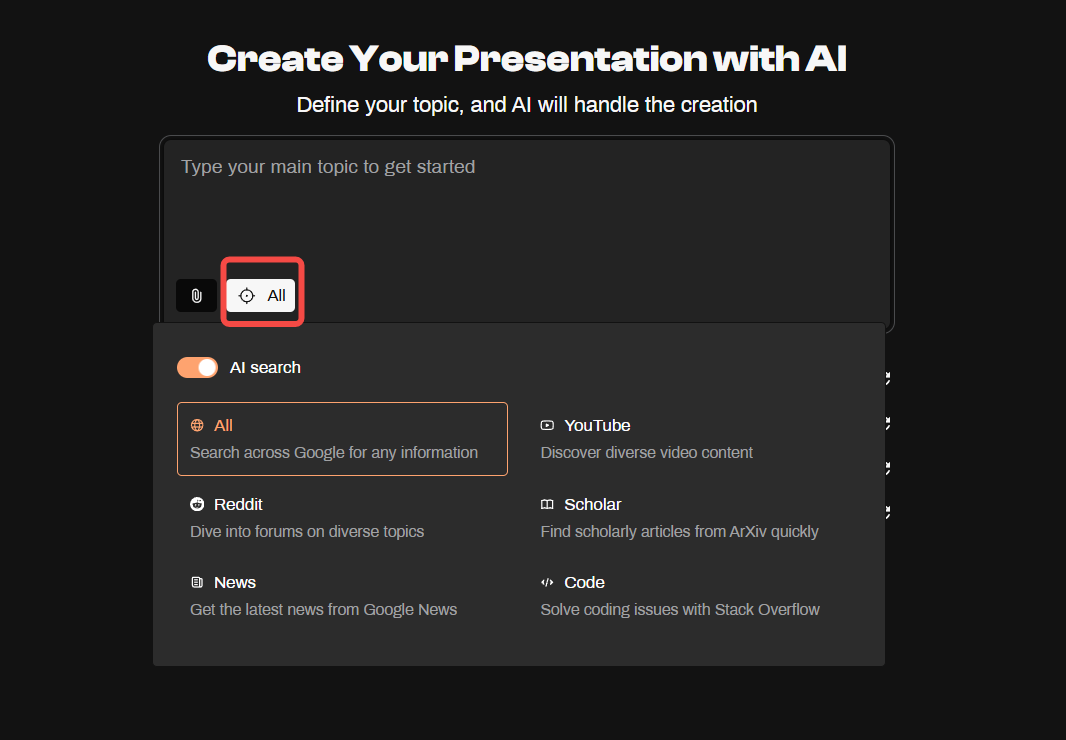
You can also upload your files or target URLs as needed.(We support the following file types for uploading: PDFs, CSVs, Markdown, text, and Word. You can upload up to 6 files, with a maximum of 10MB each.)

We provide you with some topics to inspire your creativity. You can also click the "Refresh" icon for more topic recommendations.



Enter the keywords or sentences you want to search for. There are search suggestions based on your topic.

You can flexibly select content from various sources and sources have been categorized. It is easier for you to find relevant information and quickly locate the content you need. (This not only improves efficiency but also helps you obtain comprehensive reference materials from different perspectives, enhancing the depth and accuracy of your content.)


Select the target content. Click and drag it to the desired position on your slides. (The drag-and-drop operation simplifies the process of adding content, allowing you to quickly and intuitively organize the layout of your slides. )


Click this button to open the section.

Select the slides where you want to add notes, then click the "Generate" button, and the AI will create a presentation script for you.AI-generated scripts save a significant amount of time and effort, ensuring the content is professional and well-structured. You can also easily refine the draft, allowing you to quickly polish your presentation and improve its overall quality.

Enhance your presentations with automated voice narration and dynamic visual effects. Once you've completed your presentation, we offer three display options to help you share your content in the best way possible.

We offer an automatic voice presentation mode, helping you deliver an impressive speech. This flexibility enhances the quality and effectiveness of the presentation.
The speech script is generated from the "Presenter Notes" section.

The slides can play automatically for you, or you can manually switch slides by clicking the arrows at the top of the page.

Automatic playback allows users to focus on the content without distractions, while manual switching enables users to adjust the pace as needed, allowing them to linger on a specific slide longer for better understanding or discussion.

This is the most commonly used presentation style, allowing you to take control of the rhythm and content of your speech according to your personal style. You can choose when to pause, emphasize key points, or engage with the audience, enhancing the overall effectiveness of your presentation.

Click this "Share" button to open the section. Choose to share the link or save it as a PDF.


You can rename, share, copy and delete.

Deleted projects will be stored in the trash, where you can choose to "Restore" them for editing or permanently delete them.

PageOn.ai is perfect for a variety of users, including content creators, office professionals, educators, trainers, and students. It’s especially ideal for those seeking innovative ways to create and present content.
No design skills are needed! PageOn.ai is user-friendly for everyone. Our AI-powered tools and intuitive drag-and-drop interface make it easy to create professional-looking content.
PageOn.ai's AI storytelling feature analyzes your content and goals to generate compelling narratives. It structures your presentations, creates engaging scripts, and even generates voice narration to enhance your content.
Yes, PageOn.ai excels in live presentations. Its dynamic content display and automated voice and visual effects make your live presentations more engaging and interactive (coming soon).
Next One: User cases for PageOn.ai >>