.png)

.png)
ChatGPT's drag-and-drop feature allows you to upload files effortlessly by simply dragging them into the interface. This tool makes handling data easier for beginners. You can use it to analyze documents, extract insights, or generate content without complex setups. By utilizing the ChatGPT drag-and-drop functionality, you save time and reduce manual effort. Whether you're working on presentations or research, this feature boosts productivity and simplifies tasks. Explore its capabilities to streamline your workflow and make your projects more efficient.
The ChatGPT drag and drop feature allows you to upload files directly into the ChatGPT interface by simply dragging them from your device. This intuitive tool eliminates the need for complicated upload processes, making it accessible even for beginners. By using this feature, you can interact with your documents in real time, whether you need to analyze data, summarize content, or generate scripts. It simplifies data manipulation and enhances productivity by reducing manual effort.
This feature is designed to handle various tasks efficiently. For example, you can upload multiple file types, such as PDFs or Excel sheets, and ChatGPT will process them quickly. It also provides personalized feedback by analyzing the uploaded documents, ensuring accurate and relevant responses. Whether you're a student, researcher, or professional, this tool streamlines your workflow and saves valuable time.
The ChatGPT file uploader operates through a seamless process. First, you locate the drag-and-drop area within the ChatGPT interface. Then, you prepare your file and drag it into the designated space. Once uploaded, ChatGPT processes the document and extracts the necessary information. This process is fast and efficient, allowing you to focus on your tasks without delays.
The uploader supports various file formats, including PDFs, DOCX, and images. It also ensures enhanced contextual understanding by accessing specific data within the uploaded files. For instance, if you upload a script or a dataset, ChatGPT can analyze it and provide insights or suggestions. This capability makes it a powerful tool for data analysis, content creation, and more.
To ensure a smooth experience, the uploader incorporates robust security measures to protect your data. Its intuitive design makes uploading files straightforward, even for those unfamiliar with advanced technology. By using this feature, you can streamline your interactions with ChatGPT and achieve better results.
ChatGPT supports a wide range of file types, making it versatile for different tasks. You can upload text-based files like CSVs, Excel sheets, and JSON files for data analysis. These formats are ideal for extracting insights or generating reports. Additionally, you can upload documents such as PDFs and DOCX files for summarizing, editing, or translating content.
For visual data processing, ChatGPT can handle image files. This feature is particularly useful for analyzing charts, diagrams, or other visual elements. Whether you're working on a business report, a research paper, or a creative script, ChatGPT can process your files efficiently and provide accurate results.
When uploading files, it's essential to use supported formats and stay within the size limits. This ensures optimal performance and minimizes errors. By leveraging the ChatGPT drag and drop feature, you can upload multiple file types and simplify complex tasks, enhancing your overall productivity.
ChatGPT's drag-and-drop feature now supports a broader range of file types, making it more versatile for your tasks. You can upload text files like .txt, .csv, and .json for streamlined data analysis. Additionally, it accommodates PDFs, DOCX documents, and image files, ensuring compatibility with formats commonly used in professional and academic settings. This update simplifies workflows by allowing you to work with diverse file types without converting them beforehand.
The feature also introduces improved file size limits. You can upload larger files without worrying about interruptions or errors. This enhancement is particularly useful for handling extensive datasets or detailed scripts. Whether you're summarizing a lengthy report or analyzing complex data, the expanded compatibility and size limits ensure a smoother experience.
Tip: Organize your files before uploading to maximize efficiency. Supported formats and proper file preparation help ChatGPT process your data accurately.
The 2025 update significantly boosts ChatGPT's data processing speed and accuracy. Powered by Gemini 2.0 Flash technology, the system processes files twice as fast as previous versions. This improvement reduces waiting times, allowing you to focus on your tasks without delays. For example, if you're using the PDF summarization feature, ChatGPT delivers results in record time, even for large documents.
Accuracy has also seen remarkable advancements. Enhanced multimodal features improve ChatGPT's ability to analyze and interpret data across different formats. Whether you're working with Google Sheets or uploading a script for review, the system provides precise insights tailored to your needs. These updates benefit industries like healthcare and education, where real-time feedback and diagnostic accuracy are critical.
Note: Faster processing and improved accuracy make ChatGPT ideal for personalized learning experiences and seamless integration into existing workflows.
ChatGPT now integrates effortlessly with third-party tools, enhancing your productivity. You can connect it with platforms like Google Sheets to streamline data analysis and visualization. This integration allows you to upload files directly from external tools, reducing the need for manual transfers. For instance, you can drag and drop a dataset from Google Sheets into ChatGPT and receive actionable insights instantly.
The multimodal features further enhance this integration. ChatGPT can analyze scripts, charts, and images simultaneously, providing comprehensive feedback. This capability is particularly useful for creating presentations or reports that require input from multiple sources. By combining ChatGPT's drag-and-drop functionality with third-party tools, you can simplify complex workflows and achieve better results.
Tip: Leverage integrations to save time and improve collaboration. Tools like Google Sheets complement ChatGPT's features, making your tasks more efficient.
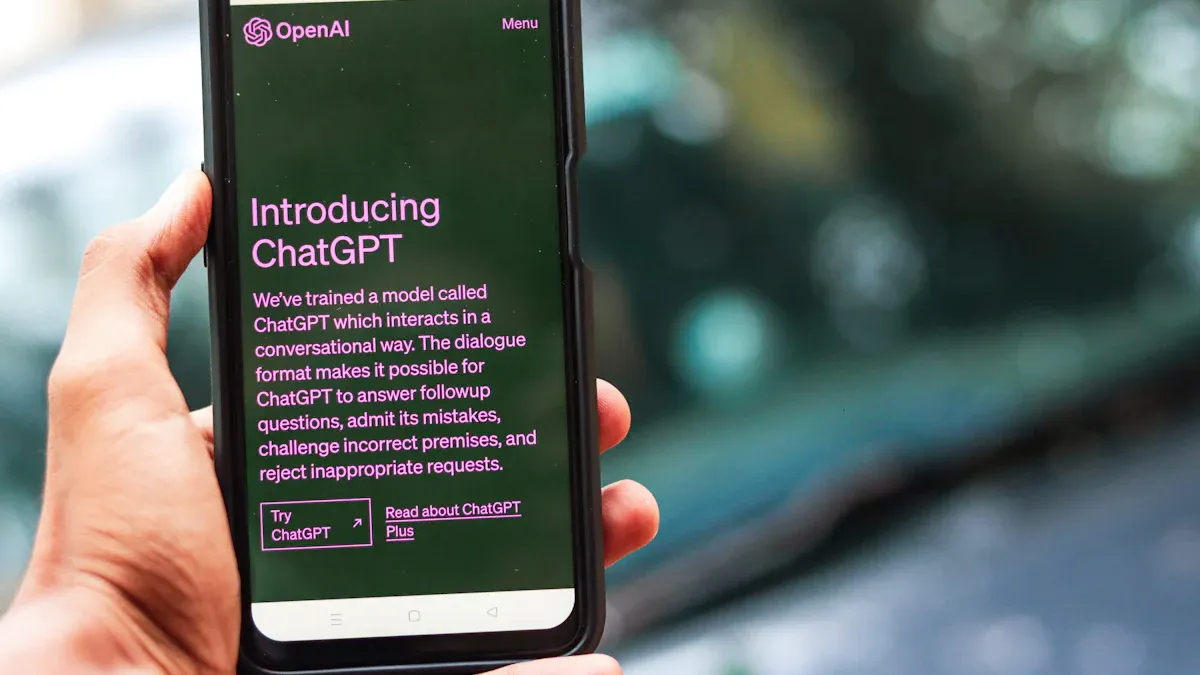
To begin using ChatGPT's drag-and-drop feature, open the ChatGPT interface on your device. Once the platform loads, look for the designated drag-and-drop area. This section is usually highlighted or marked with a prompt like "Drag your files here." It serves as the starting point for uploading files to ChatGPT.
The drag-and-drop area simplifies the process of uploading files. You don’t need to navigate through complex menus or settings. By making this feature accessible, ChatGPT ensures that even beginners can upload a document to ChatGPT for free without any hassle. Whether you’re working on a script, a report, or a dataset, this intuitive design helps you get started quickly.
Tip: If you’re unsure where to find the drag-and-drop area, check the help section or user guide within ChatGPT for visual instructions.
Before you upload a document to ChatGPT, take a moment to prepare your file. Proper preparation ensures smooth processing and accurate results. Start by checking the file format. ChatGPT supports various formats like PDFs, DOCX, and CSVs. Ensure your file is in one of these formats to avoid errors during upload.
Next, consider the file size. Large files may take longer to process or could cause issues. Aim for files between 100 MB and 250 MB for optimal performance. Avoid uploading files larger than 100 GB, as this can slow down the system. Organizing your data beforehand also improves processing accuracy. For example, if you’re uploading a script, ensure it’s free of unnecessary formatting or errors.
Best Practice
Note: Preparing your file properly not only saves time but also enhances the quality of ChatGPT’s responses.
Once your file is ready, drag it from your device and drop it into the drag-and-drop area. This action initiates the upload process. ChatGPT’s file uploader will automatically detect the file and begin processing it. You can upload a document to ChatGPT for free, making it an efficient tool for various tasks.
Uploading files to ChatGPT unlocks a range of possibilities. For instance, you can summarize lengthy reports, extract specific data points, or even translate documents into different languages. If you’re working on a script, ChatGPT can provide grammar corrections or style suggestions. This feature also supports business analysis, legal reviews, and technical troubleshooting by analyzing the content of your uploaded document.
Uploading files enhances your interaction with ChatGPT. The AI delivers detailed and context-specific responses based on the content of your file. Whether you’re studying, working, or creating, this step ensures you get the most out of using ChatGPT.
Tip: If you encounter issues during the upload, check your internet connection or verify that your file meets the supported format and size requirements.
After you upload a document to ChatGPT, the system begins processing it immediately. This step is crucial because ChatGPT analyzes the content to provide accurate and context-specific responses. Processing times vary depending on the file size and format, but the ChatGPT file uploader is designed for efficiency. For smaller files, the process completes in seconds, while larger documents may take slightly longer.
During this stage, you can monitor the progress through visual indicators, such as a loading bar or status message. These features keep you informed and ensure you know when the file is ready for interaction. If the upload stalls or takes longer than expected, check your internet connection or verify that the file meets the supported criteria.
Tip: To speed up processing, organize your data and ensure the file is free of unnecessary formatting or errors. This helps ChatGPT focus on the essential information and deliver faster results.
Once the file processing is complete, you can start interacting with the uploaded data. ChatGPT allows you to ask questions, request summaries, or analyze specific sections of the document. For example, if you upload a script, you can ask ChatGPT to suggest edits or improve the tone. If you upload files to ChatGPT containing charts or graphs, the system can interpret visual data and provide insights.
This interaction enhances productivity in various contexts:
By using ChatGPT, you streamline workflows and reduce the need for lengthy explanations. The system’s enhanced contextual understanding ensures accurate responses tailored to your needs. Whether you’re working on a business report or a creative project, interacting with the uploaded data helps you achieve better results.
Note: If you encounter issues during interaction, refine your queries to focus on specific sections or details within the document.
After completing your interaction, you can save or export the results for future use. ChatGPT provides options to download summaries, edited scripts, or analyzed data directly to your device. This feature is particularly useful for recurring tasks, as saved prompts allow you to reuse instructions without starting from scratch.
For writers, saving templates for articles or storytelling simplifies content creation. Educators can create reusable lesson plans or responses to common student queries. Customer support agents benefit from pre-designed prompts to manage similar inquiries efficiently.
Tip: Organize saved files systematically to access them quickly when needed. This ensures you maximize the benefits of using ChatGPT for repetitive or complex tasks.
By saving or exporting results, you extend the utility of ChatGPT beyond immediate interactions. This step ensures your work remains accessible and reusable, enhancing productivity in the long term.
Even with ChatGPT's user-friendly drag-and-drop feature, you might encounter occasional challenges. Understanding how to address these issues ensures a smoother experience. Below are some common problems and practical solutions to help you troubleshoot effectively.
Tip: Use free online tools to compress files without losing quality. This helps you stay within the supported size range.
.pages file, export it as a PDF or Word document.Note: Refer to ChatGPT's documentation for a complete list of supported file formats.
Tip: Test your internet speed using online tools to identify potential issues with your connection.
Tip: Organize your data before uploading. Clean and structured files process more quickly in ChatGPT.
Note: If errors persist, rephrase your queries to guide ChatGPT toward the correct interpretation.
Tip: Review ChatGPT's privacy policy to understand how your data is handled.
By addressing these common issues, you can make the most of ChatGPT's drag-and-drop feature. Troubleshooting ensures a seamless experience, allowing you to focus on your tasks without unnecessary interruptions.
PageOn.ai is an innovative platform designed to simplify the creation of professional presentations. Its AI-driven tools help you transform raw data into visually appealing slides with minimal effort. The platform supports a wide range of file formats, allowing you to upload PDFs, Word documents, or even CSV files. Once uploaded, PageOn.ai organizes the content into structured slides, saving you hours of manual work.
The platform also excels in storytelling. It uses AI to craft compelling narratives, ensuring your presentations are engaging and memorable. With features like voice narration and dynamic visuals, PageOn.ai enhances the quality of your slides. Whether you're an educator, researcher, or business professional, this tool streamlines your workflow and boosts productivity.
Uploading files for analysis and content creation
PageOn.ai works seamlessly with ChatGPT's drag-and-drop feature. You can upload files directly into ChatGPT for analysis and then transfer the insights to PageOn.ai for presentation creation. For example, if you upload a dataset to ChatGPT, it can extract key insights and summarize the data. You can then use PageOn.ai to convert these insights into polished slides. This integration eliminates the need for manual data entry, allowing you to focus on delivering impactful presentations.
Drag-and-drop design for web pages and presentations
PageOn.ai's drag-and-drop design simplifies the process of creating web pages and presentations. You can easily arrange elements like text, images, and charts by dragging them into place. This feature complements ChatGPT's multimodal features, which allow you to analyze and interpret various types of data. By combining these tools, you can create presentations that are both informative and visually appealing. This approach enhances creativity and ensures your content stands out.
AI-driven storytelling and voice output
PageOn.ai uses AI to organize your content into a logical and engaging narrative. This storytelling feature helps you communicate your message effectively, whether you're presenting research findings or pitching a business idea. The platform also offers voice output, allowing you to add narration to your slides. This feature makes your presentations more dynamic and helps you connect with your audience.
Real-time data visualization and chart generation
With PageOn.ai, you can generate charts and graphs in real time. This feature is particularly useful for presenting complex data in a clear and understandable way. The platform's multimodal features ensure that your visuals are accurate and relevant. By integrating these visuals into your slides, you can make your presentations more impactful and engaging.
Cloud-based collaboration and storage
PageOn.ai supports cloud-based collaboration, making it easy for you to work with team members on shared projects. You can upload files, edit slides, and provide feedback in real time. This feature ensures that everyone stays on the same page, enhancing productivity and streamlining your workflow. Additionally, the platform offers secure storage for your presentations, allowing you to access them anytime, anywhere.
Step 1: Visit the PageOn.ai website
To start, open your browser and navigate to the official PageOn.ai website. The homepage is user-friendly and designed to guide you through the process. You will see options to log in or sign up if you are a new user. Creating an account takes only a few minutes. Once logged in, you will access the dashboard, where all the tools and features are available.
Tip: Bookmark the PageOn.ai website for quick access in the future. This saves time when you need to create presentations regularly.
Step 2: Input your topic or upload reference files
After accessing the dashboard, you can begin by entering your topic in the search bar. For example, if you are creating a presentation on climate change, type "climate change" as your topic. Alternatively, you can upload reference files like PDFs, Word documents, or spreadsheets. The AI will analyze the content and extract key points to build your presentation.
Note: Ensure your reference files are well-organized and relevant to your topic. This helps the AI generate accurate and meaningful content.
Step 3: Review AI-generated outlines and select templates
Once you input your topic or upload files, PageOn.ai will generate an outline for your presentation. This outline includes suggested headings, subheadings, and key points. Review the outline carefully to ensure it aligns with your goals. After that, choose a template from the available options. Templates come in various styles, such as professional, creative, or minimalist, to suit different needs.
Tip: Select a template that matches the tone of your presentation. For example, use a professional template for business reports and a creative one for educational projects.
Step 4: Customize content with AI tools (charts, images, etc.)
With the outline and template ready, you can now customize your presentation. PageOn.ai offers AI tools to add charts, graphs, images, and other visual elements. Drag and drop these elements into your slides to enhance their appeal. You can also edit text, adjust fonts, and change colors to match your preferences. The platform ensures that all elements are aligned and visually balanced.
Note: Use visuals to simplify complex information. For instance, a pie chart can make data easier to understand than a long paragraph.
Step 5: Save or download your presentation
Once you finish customizing your slides, save your work. PageOn.ai allows you to store presentations in the cloud for easy access later. You can also download the final presentation in formats like PowerPoint or PDF. This flexibility ensures you can share your work with others or present it offline.
Tip: Save a backup copy of your presentation on your device. This ensures you have access to it even if you lose internet connectivity.

Organize your files before uploading
Organizing your files before uploading them to ChatGPT can significantly improve your workflow. When your documents are well-structured, ChatGPT can process them more effectively, leading to accurate and context-aware responses. For example, if you upload a script with clear formatting, ChatGPT can analyze it quickly and provide precise feedback. This approach also reduces the time spent on troubleshooting errors caused by messy or unsupported file formats.
Organized files enhance productivity in various scenarios. Students can upload lecture notes for personalized learning, while researchers can share datasets for efficient data analysis. Professionals benefit by uploading reports for collaborative feedback, streamlining their tasks. By following best practices for uploading, you ensure that ChatGPT delivers optimal results tailored to your needs.
Tip: Use folders to categorize your files by topic or project. This makes it easier to locate and upload the right document when using ChatGPT.
Use supported file formats for better results
Using supported file formats is essential for achieving the best outcomes with ChatGPT. The system relies on vectorization to transform uploaded documents into a format it can understand. Supported formats like PDFs, DOCX, and CSVs ensure smooth processing and accurate responses. For instance, if you upload a PDF for summarization, ChatGPT’s PDF summarization feature can extract key points efficiently.
Uploading files in the correct format also improves contextual understanding. Whether you’re working with Google Sheets for data analysis or uploading a script for editing, supported formats enable ChatGPT to deliver precise insights. This practice not only enhances performance but also saves time by avoiding errors caused by incompatible files.
Note: Convert unsupported formats into compatible ones using free online tools. This ensures your files are ready for upload without any issues.
Combine drag-and-drop with advanced ChatGPT features
Combining the drag-and-drop functionality with advanced ChatGPT features unlocks new possibilities for productivity. For example, you can upload a dataset from Google Sheets and use ChatGPT’s multimodal features to analyze the data and generate insights. This integration simplifies complex tasks like automated reporting or creating visual presentations.
ChatGPT’s multimodal features also allow you to work with various types of data simultaneously. You can upload a script, a document, or even an image, and ChatGPT will process them together. This capability is particularly useful for projects that require a mix of text and visual data, such as business reports or educational materials.
Tip: Experiment with different file types to explore the full potential of ChatGPT’s drag-and-drop feature. This helps you discover new ways to streamline your workflow.
Leverage tools like PageOn.ai for enhanced workflows
Using tools like PageOn.ai alongside ChatGPT can significantly enhance your workflow. These tools complement each other by streamlining tasks and improving the quality of your output. PageOn.ai, with its AI-driven features, allows you to create professional presentations effortlessly. When paired with ChatGPT, it becomes a powerful combination for handling complex projects.
PageOn.ai simplifies the process of turning raw data into polished presentations. For instance, you can upload a document to ChatGPT for analysis and then transfer the insights to PageOn.ai. This approach eliminates the need for manual data entry, saving you time and effort. You can focus on refining your content instead of worrying about formatting or structuring your slides.
The integration of ChatGPT and PageOn.ai also boosts efficiency. Studies show that users complete tasks 23% faster when using ChatGPT. The quality of work improves by 20% with this integration. For example, you can use ChatGPT to summarize a lengthy report and then rely on PageOn.ai to transform the summary into visually appealing slides. This seamless workflow ensures that you deliver high-quality results in less time.
PageOn.ai’s drag-and-drop design further enhances your experience. You can easily arrange text, images, and charts to create engaging presentations. This feature works well with ChatGPT’s ability to analyze and interpret data. By combining these tools, you can handle tasks like business reporting, educational projects, or creative storytelling with ease.
To maximize the benefits of using ChatGPT and PageOn.ai, organize your files before uploading them. Clear and structured documents allow ChatGPT to process data accurately, which in turn helps PageOn.ai generate better presentations. This preparation ensures that your workflow remains smooth and efficient.
By leveraging tools like PageOn.ai, you can simplify your tasks and achieve better results. Whether you’re a student, researcher, or professional, this combination of tools empowers you to work smarter, not harder.
Resolving file size or format issues
File size and format issues can disrupt your workflow when using ChatGPT's drag-and-drop feature. Large files may fail to upload or take too long to process. To avoid this, compress oversized files or split them into smaller sections. For instance, if you have a large dataset, divide it into manageable parts before uploading. This ensures ChatGPT can handle the data efficiently.
Unsupported file formats can also cause problems. ChatGPT works best with formats like PDFs, DOCX, and CSVs. If your file is in an unsupported format, convert it using free online tools. For example, you can export a .pages document as a PDF or save a spreadsheet in CSV format. Proper preparation ensures smooth uploads and accurate results.
Tip: Organize your files and check their formats before uploading. This saves time and prevents unnecessary errors.
Addressing slow upload speeds or processing delays
Slow upload speeds or processing delays can hinder your productivity. A stable internet connection is essential for uploading files to ChatGPT. If your connection is slow, try uploading during off-peak hours or switch to a faster network. Closing background applications that consume bandwidth can also improve upload speeds.
Processing delays often occur with large or complex files. To speed up the process, simplify your data by removing unnecessary elements like excessive formatting or images. For example, if you're working with Google Sheets, ensure the data is clean and well-organized. This allows ChatGPT to process the file more quickly and deliver accurate insights.
Tip: Test your internet speed before uploading. A reliable connection ensures faster uploads and smoother interactions with ChatGPT.
Ensuring data privacy and security during uploads
Data privacy is a critical concern when uploading files to ChatGPT. The platform incorporates robust security measures to protect your information. However, you should still take precautions. Avoid uploading sensitive or confidential data. If necessary, anonymize your files by removing personal details before uploading.
ChatGPT aligns with data protection standards outlined by the European Data Protection Board (EDPB). These guidelines emphasize accountability and compliance with GDPR. They require large language models to implement safeguards during data processing. Measures include defining data collection criteria and anonymizing personal data before training. These practices ensure your uploads remain secure.
Note: Review ChatGPT's privacy policy to understand how your data is handled. Taking proactive steps enhances your confidence in using the platform.
ChatGPT's drag-and-drop feature transforms how you handle files, making tasks like summarizing documents or analyzing data faster and easier. When paired with tools like PageOn.ai, it becomes even more powerful. You can create professional presentations effortlessly, using AI-powered suggestions and dynamic visuals to enhance engagement. Features like storytelling support and data visualization simplify complex ideas, helping you communicate effectively. These tools also improve collaboration, allowing teams to refine projects seamlessly. By exploring ChatGPT drag and drop and PageOn.ai, you can simplify your workflow and boost productivity across various tasks.