.png)

.png)
Staying organized can feel overwhelming, but Notion widgets make it easier to manage tasks and goals. These tools help you streamline your Notion workspace by adding features like calendars, habit trackers, and timers. With many free options available, you can find widgets that suit your needs without spending a dime. They simplify planning, track progress, and improve your focus. By integrating them into your workflow, you can transform your Notion pages into a productivity powerhouse. Take the first step toward better organization by exploring these widgets today.
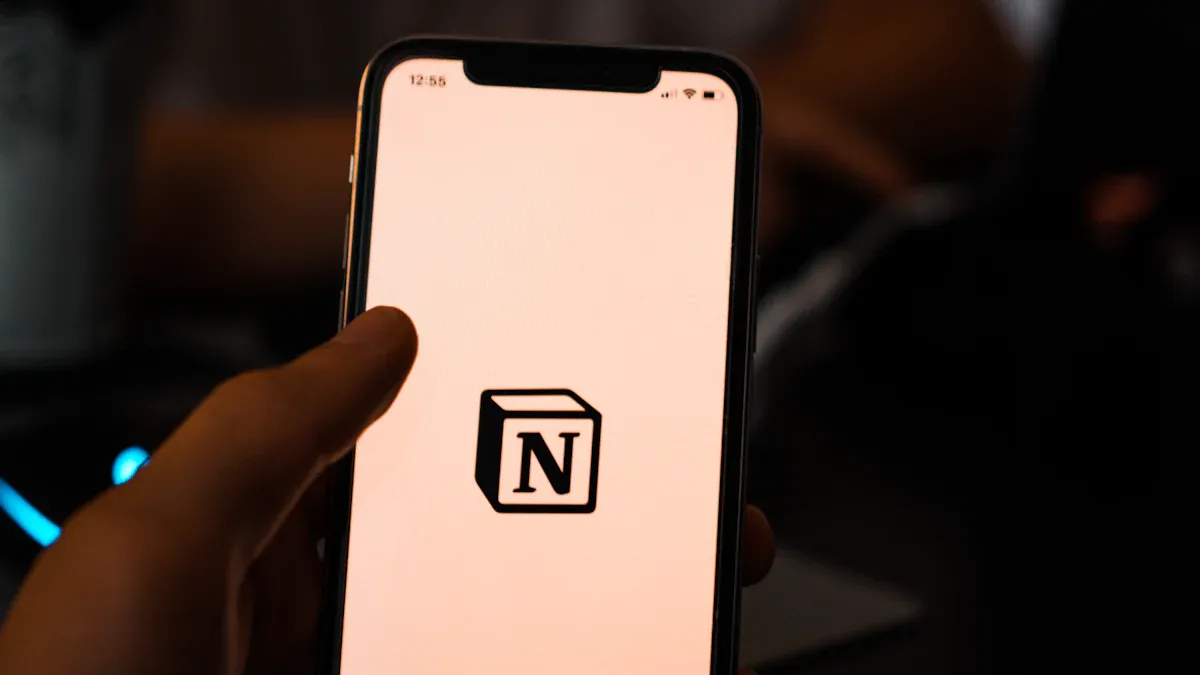
Notion widgets are tools that you can embed into your Notion workspace to enhance its functionality. These widgets allow you to integrate external features, such as calendars, timers, and habit trackers, directly into your pages. They act as mini-applications that provide additional capabilities, making your workspace more dynamic and interactive. For example, you can use a Pomodoro Timer widget to manage your work sessions or a Google Calendar widget to keep track of your schedule.
Widgets come in various types, each designed to serve a specific purpose. Some focus on time management, while others help with data visualization or goal tracking. By embedding these tools, you can customize your Notion workspace to suit your unique needs.
Adding widgets to your Notion workspace offers several advantages. First, they save you time by centralizing essential tools in one place. Instead of switching between multiple apps, you can access everything you need directly from Notion. This streamlined approach reduces distractions and helps you stay focused.
Widgets also improve organization. For instance, a habit tracker widget can help you monitor your daily routines, while a progress bar widget can visually display your achievements. These tools make it easier to stay on top of your tasks and goals.
Another benefit is the ability to personalize your workspace. Widgets allow you to create a setup that reflects your workflow and preferences. Whether you prefer a minimalist design or a feature-rich dashboard, widgets give you the flexibility to build a workspace that works for you.
Notion widgets play a crucial role in boosting productivity and keeping you organized. They provide quick access to essential tools, helping you manage your time and tasks more effectively. For example, a Pomodoro Timer widget can break your work into focused intervals, increasing your efficiency. Similarly, a weather widget can help you plan your day by providing real-time updates.
Widgets also make it easier to visualize your progress. A financial tracker widget, for instance, can display your expenses and savings in a clear, easy-to-understand format. This visual feedback motivates you to stay on track and achieve your goals.
In addition, widgets foster a sense of control over your workspace. By embedding tools that align with your needs, you can create a system that supports your productivity. Whether you're a student managing assignments or a professional juggling multiple projects, widgets can help you stay organized and focused.
Widget 1: Indify Clock Widget
Time is one of your most valuable resources, and the Indify Clock Widget helps you manage it effectively. This widget displays the current time directly on your Notion dashboard, ensuring you stay aware of your schedule. You can customize its appearance to match your workspace theme, making it both functional and visually appealing. Whether you need a simple digital clock or a stylish analog design, Indify offers options that enhance your workspace. By embedding this widget, you can keep track of time without switching between apps, boosting your productivity.
Widget 2: Simple Countdown Timer
Deadlines can be daunting, but the Simple Countdown Timer keeps you focused on your goals. This widget lets you set timers for specific tasks or events, providing a visual reminder of how much time remains. Use it to track work sessions, project deadlines, or even personal milestones. The countdown feature motivates you to stay on track and complete tasks efficiently. Adding this widget to your Notion dashboard ensures you never lose sight of your priorities, helping you manage your time with precision.
Widget 3: WidgetBox Habit Tracker
Building good habits is essential for long-term success, and the WidgetBox Habit Tracker makes it easier to monitor your progress. This widget allows you to track daily routines, such as exercising, reading, or journaling, directly within your Notion workspace. You can customize the tracker to suit your goals, whether you're focusing on personal development or professional achievements. The visual representation of your habits keeps you motivated and accountable. By integrating this habit tracker widget, you can turn your Notion dashboard into a powerful tool for self-improvement.
Widget 4: Goal Tracker by WidgetHub
Achieving your goals requires consistent effort, and the Goal Tracker by WidgetHub helps you stay organized. This widget lets you set specific objectives and track your progress over time. Whether you're working on a project, saving money, or learning a new skill, the Goal Tracker provides a clear overview of your achievements. Its intuitive design makes it easy to update your goals and monitor your success. Adding this widget to your Notion workspace ensures you stay focused on what matters most, enhancing your productivity and efficiency.
Widget 5: Google Calendar Integration
Managing your schedule becomes effortless with the Google Calendar Integration widget. This tool synchronizes your Google Calendar with Notion, allowing you to view upcoming events and appointments directly within your workspace. You can keep track of deadlines, plan meetings, and organize your day without leaving Notion. Users have reported several benefits:
This widget enhances your workspace by providing real-time updates, ensuring you never miss an important event.
Widget 6: Minimalist Calendar by Apption
If you prefer a clean and simple design, the Minimalist Calendar by Apption is an excellent choice. This widget offers a sleek calendar view that integrates seamlessly into your Notion dashboard. It helps you plan your day, week, or month with ease, providing a clear overview of your schedule. The minimalist design reduces distractions, allowing you to focus on your tasks. By embedding this widget, you can enhance your workspace and improve your scheduling efficiency.
Widget 7: Weather Widget by WidgetBox
Staying informed about the weather helps you plan your day more effectively. The Weather Widget by WidgetBox integrates real-time weather updates directly into your Notion dashboard. This widget displays current conditions, forecasts, and even temperature trends, all in a visually appealing format. You can customize it to show weather details for your location or any city of your choice.
Tip: Use this widget to decide whether to schedule outdoor activities or focus on indoor tasks.
The Weather Widget not only keeps you prepared but also adds a touch of personalization to your workspace. Its sleek design makes it one of the most aesthetic notification widgets available. By embedding this tool, you enhance your workspace and ensure you're always ready for the day ahead.
Widget 8: Pomodoro Timer by Indify
The Pomodoro Timer by Indify is a game-changer for managing your focus and productivity. This widget uses the Pomodoro Technique, which breaks work into intervals (usually 25 minutes) followed by short breaks. Embedding this notion pomodoro timer into your dashboard helps you stay disciplined and avoid burnout.
You can customize the timer's duration to suit your workflow. For example, set longer intervals for deep work or shorter ones for quick tasks. The widget's intuitive design ensures you can start using it immediately without any learning curve.
Why it works: The Pomodoro Technique boosts productivity by encouraging focused work sessions and regular breaks.
Adding this Pomodoro timer widget to your Notion workspace transforms it into a powerful tool for time management. It's one of the top notion widgets for anyone looking to enhance their focus.
Widget 9: Focus Mode Widget by WidgetHub
Distractions can derail your productivity, but the Focus Mode Widget by WidgetHub helps you stay on track. This widget creates a distraction-free environment by displaying a simple, clean interface with a focus timer. You can set specific goals for each session, ensuring you make the most of your time.
The widget also includes motivational quotes to keep you inspired during work sessions. Its minimalist design integrates seamlessly into your Notion dashboard, making it both functional and visually pleasing.
Pro Tip: Pair this widget with a habit tracker widget to monitor how often you achieve focused work sessions.
By using the Focus Mode Widget, you can create a workspace that supports deep concentration and consistent productivity.
Widget 10: WidgetBloom Financial Tracker
Managing finances becomes effortless with the WidgetBloom Financial Tracker. This widget allows you to track expenses, savings, and budgets directly within your Notion workspace. It provides clear visualizations, such as graphs and charts, to help you understand your financial habits.
You can customize the tracker to align with your financial goals. For instance, set monthly savings targets or monitor spending categories. The widget's user-friendly interface ensures you can update your data quickly and efficiently.
Why it matters: Visualizing your finances helps you make informed decisions and stay on track with your goals.
Adding this widget to your dashboard not only enhances your workspace but also empowers you to take control of your financial well-being.
Widget 11: Notion Charts by Chartify
Data visualization is crucial for understanding complex information, and Notion Charts by Chartify excels in this area. This widget allows you to create customizable charts and graphs directly within your Notion dashboard. Whether you're tracking project progress, analyzing data, or visualizing goals, this tool makes it easy.
The widget supports various chart types, including bar graphs, pie charts, and line graphs. You can update the data in real-time, ensuring your charts always reflect the latest information. Its sleek design integrates seamlessly into your workspace, making it one of the most versatile notion tracker widgets available.
Fun Fact: Visual data is processed 60,000 times faster than text, making charts an effective way to convey information.
By embedding Notion Charts, you enhance your workspace and make data analysis more accessible and engaging.

Widgets can transform your Notion dashboard into a more functional and personalized space. If you're wondering how to add a widget to your Notion page, follow this simple guide to get started.
Step 1: Find a Widget Provider
Begin by choosing a reliable widget provider. Popular options include Indify, WidgetBox, and Apption. These platforms offer a variety of free widgets, from habit trackers to calendars, that can enhance your workspace. Browse their collections to find widgets that suit your needs.
Step 2: Copy the Widget’s Embed Code
Once you've selected a widget, locate its embed code. Most widget providers display this code prominently on the widget's setup page. Copy the code to your clipboard. This step is crucial, as the embed code allows you to integrate the widget into your Notion dashboard seamlessly.
Step 3: Paste the Code into Notion
Open your Notion page and decide where you want the widget to appear. Type /embed in the desired location, then paste the copied code into the embed block. Click "Embed Link" to confirm. The widget should now appear on your page, ready for use.
Step 4: Customize the Widget’s Appearance
Many widgets allow customization to match your dashboard's style. Adjust colors, fonts, or sizes directly on the widget provider's site or within Notion. Personalizing your widgets ensures they align with your workflow and make your dashboard visually appealing.
Even with a straightforward setup, you might encounter issues when adding widgets. Here are some common problems and solutions:
Issue 1: Widgets Not Displaying Properly
If a widget fails to load or display correctly, try these steps:
If these steps don't resolve the issue, consider reaching out to the widget provider's support team or the Notion community for additional help.
Issue 2: Adjusting Widget Sizing in Notion
Sometimes, widgets may not fit perfectly within your Notion dashboard. To fix this:
By addressing these common issues, you can ensure your widgets function smoothly and enhance your workspace effectively.
PageOn.ai is an advanced productivity tool designed to simplify creative workflows and enhance efficiency. Unlike traditional widgets, it leverages artificial intelligence to provide dynamic solutions for tasks like content creation, data analysis, and presentation design. Whether you’re managing schedules, drafting articles, or generating visuals, PageOn.ai offers features that streamline your processes and save time. Its intuitive interface makes it accessible to users of all skill levels, transforming your workspace into a hub for innovation and productivity.
Comprehensive Internet Search and Knowledge Management
PageOn.ai integrates AI-powered search capabilities to deliver accurate and up-to-date information. This feature allows you to gather insights quickly, making it ideal for research-heavy tasks. It also tracks citations automatically, ensuring your work maintains credibility. With voice-driven search, you can multitask effectively, accessing information hands-free while focusing on other priorities.
AI-Driven Storytelling and Voice Output
Storytelling becomes effortless with PageOn.ai’s AI-driven tools. The platform generates compelling narratives tailored to your input, whether you’re drafting marketing copy or educational materials. Its voice output feature adds another layer of functionality, enabling you to create audio presentations or tutorials. This combination of text and voice tools enhances your ability to communicate ideas effectively.
Intuitive Editing Tools with Drag-and-Drop Functionality
PageOn.ai simplifies content creation with its drag-and-drop editing tools. You can organize elements like text, images, and charts effortlessly, creating polished presentations in minutes. The platform supports multiple file formats, including PDFs and Word documents, making it versatile for various projects. Users praise its ease of use, noting how quickly they can adapt to its interface.
Smart Presentation Features with AI-Generated Visuals
Visuals play a crucial role in presentations, and PageOn.ai excels in this area. The platform generates charts, graphs, and other visuals automatically based on your data. These visuals are customizable, allowing you to adjust colors, styles, and formats to suit your needs. By integrating these features into your workflow, you can create engaging presentations that leave a lasting impression.
Step 1: Visit the PageOn.ai Website
Begin by accessing the PageOn.ai website. The platform’s homepage provides an overview of its features and tools, helping you understand its capabilities before diving in.
Step 2: Input Your Ideas or Upload Reference Files
Enter your ideas directly into the platform or upload reference files like PDFs or Word documents. PageOn.ai supports various formats, ensuring compatibility with your existing materials.
Step 3: Review AI-Generated Outlines and Select Templates
Once your input is processed, PageOn.ai generates outlines tailored to your content. Review these suggestions and choose templates that align with your goals. This step ensures your project starts with a solid foundation.
Step 4: Customize Content with AI Chat and Visualization Tools
Use the platform’s AI chat feature to refine your content further. You can ask questions, request edits, or explore additional ideas. Add visuals like charts and graphs to enhance your presentation, making it more engaging and informative.
Step 5: Save or Download Your Presentation
After finalizing your project, save it directly to the cloud or download it for offline use. PageOn.ai ensures your work remains accessible and secure, ready for sharing or further editing.
Real-Time Data Analysis and Visualization
PageOn.ai empowers you to analyze data in real time. This feature allows you to process information quickly and make informed decisions without delays. Whether you are working on a project or managing your finances, the platform provides instant insights. It organizes data into clear, actionable formats, helping you focus on what matters most.
You can also visualize data effortlessly. The platform generates graphs and charts that make complex information easy to understand. For example, if you need to track progress on a team project, you can create a visual representation of tasks completed versus tasks pending. This clarity enhances your productivity and ensures your goals remain on track.
AI-Generated Charts and Images for Presentations
Creating visuals for presentations can be time-consuming. PageOn.ai simplifies this process by generating charts and images automatically. You only need to input your data, and the platform does the rest. It offers various styles, including bar graphs, pie charts, and line graphs, to suit different needs.
These visuals integrate seamlessly into your notion dashboard or other tools. They not only save you time but also improve the quality of your presentations. For instance, a well-designed chart can make your financial reports more engaging. By using this feature, you can focus on delivering your message rather than worrying about design details.
Seamless Collaboration and Cloud Storage
Collaboration becomes effortless with PageOn.ai. The platform allows multiple users to work on the same project simultaneously. You can share files, exchange ideas, and make edits in real time. This feature is especially useful for teams working remotely or across different time zones.
Cloud storage ensures your work remains accessible and secure. You can save your projects online and access them from any device. This eliminates the risk of losing important files and keeps your workflow uninterrupted. By combining collaboration tools with reliable storage, PageOn.ai creates a workspace that supports both individual and team productivity.
Tip: Use PageOn.ai to streamline your workflow and enhance your notion dashboard. Its features are designed to save time and improve efficiency.
Before adding widgets to your Notion dashboard, take a moment to evaluate your productivity goals. Think about what you want to achieve with your workspace. Are you trying to manage your time better, track habits, or organize projects? Identifying your priorities will help you choose widgets that align with your objectives.
For example, if you struggle with meeting deadlines, a countdown timer or calendar widget can keep you on track. If you want to build better habits, a habit tracker widget might be the right choice. By focusing on your goals, you can avoid cluttering your dashboard with unnecessary tools and create a workspace that truly supports your needs.
Tip: Write down your top three productivity goals. Use this list as a guide when exploring widgets.
Not all widgets are created equal. Some are designed to address specific challenges, while others offer general features. To make the most of your Notion dashboard, prioritize widgets that solve your unique problems. For instance, if you often forget tasks, a to-do list widget can serve as a helpful reminder. If you need to visualize data, a chart widget can make complex information easier to understand.
When evaluating widgets, ask yourself how they will improve your workflow. A good widget should save you time, reduce effort, or enhance your organization. Avoid adding widgets just because they look cool. Instead, focus on their functionality and how they contribute to your overall productivity.
Pro Tip: Test a widget for a week to see if it genuinely improves your workflow. If it doesn’t, consider removing it.
Before fully integrating a widget into your Notion dashboard, test its compatibility with your workflow. Some widgets may look great but might not fit seamlessly into your daily routine. Start by embedding the widget on a trial basis. Use it for a few days to see how well it performs and whether it meets your expectations.
Pay attention to how the widget interacts with other elements on your dashboard. Does it integrate smoothly, or does it create distractions? A well-chosen widget should enhance your workspace without disrupting your focus. If a widget feels clunky or unnecessary, don’t hesitate to replace it with a better option.
Note: Keep your dashboard clean and organized by limiting the number of widgets you use. Too many widgets can overwhelm your workspace and reduce its effectiveness.
Your Notion dashboard is a dynamic space that evolves with your needs. Regularly updating and optimizing your widget setup ensures it remains effective and aligned with your goals. Widgets that worked well in the past may no longer serve their purpose as your priorities change. By revisiting your setup, you can keep your dashboard relevant and functional.
Start by reviewing your current widgets. Identify which ones you use frequently and which ones you rarely touch. Remove widgets that no longer add value to your workflow. This decluttering process helps you maintain a clean and organized dashboard. A streamlined workspace reduces distractions and enhances productivity.
Next, explore new widgets that could improve your setup. Many free widgets are available, offering innovative features to boost your efficiency. For example, if you’ve recently started tracking finances, adding a financial tracker widget can help you stay on top of your budget. Similarly, if you’re focusing on time management, a countdown timer or calendar widget might be a valuable addition.
Customization is another key aspect of optimization. Adjust the appearance and functionality of your widgets to match your preferences. Change colors, fonts, or layouts to create a cohesive and visually appealing dashboard. A personalized setup not only looks better but also makes it easier to navigate and use.
Testing your widgets regularly is essential. Use each widget for a few days to ensure it integrates well with your workflow. Pay attention to how it interacts with other elements on your dashboard. If a widget feels clunky or disrupts your focus, consider replacing it with a better option. Your goal is to create a workspace that supports your productivity without unnecessary distractions.
Finally, stay informed about updates and new releases. Widget providers often introduce new features or improvements. Keeping your widgets up to date ensures you’re using the latest tools to enhance your Notion dashboard. Subscribe to newsletters or follow widget providers on social media to stay in the loop.
By regularly updating and optimizing your widget setup, you can maintain a Notion dashboard that adapts to your changing needs. This proactive approach keeps your workspace efficient, organized, and ready to support your goals.
Notion widgets simplify your workspace and boost productivity. They help you manage tasks, track habits, and visualize data. Free Notion widgets like calendars, countdown timers, and charts make your dashboard more functional and engaging. Experimenting with the best widgets for Notion pages lets you create a setup tailored to your needs. Try interactive to-do list widgets or aesthetic notion widgets to enhance your workflow. If you want advanced tools, PageOn.ai offers innovative features that complement your notion dashboard. Explore these options and discover what works best for you.